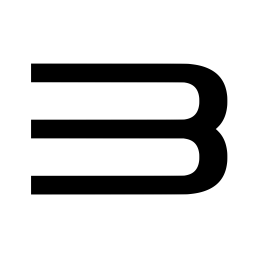Buscar en la comunidad
Mostrando resultados para las etiquetas 'rpcs3'.
Encontrado 1 resultado
-
Version 0.0.34-17173
16 descargas
RPCS3 es un emulador de Playstation 3 multiplataforma y de código abierto, escrito en C++, para Windows, macOS y Linux. Requisitos de hardware Los requisitos de hardware para ejecutar el emulador varían según su configuración actual. A continuación, enumeramos los requisitos de hardware mínimos y recomendados. Para obtener la mejor experiencia, los usuarios deben ejecutar dentro de los requisitos recomendados. No podemos garantizar el rendimiento de las especificaciones del sistema por debajo de los requisitos recomendados, pero siempre puede experimentar. Requisitos recomendados Para ejecutar todos los títulos jugables a un rendimiento decente para ser jugados: CPU AMD - 6 cores y 12 hilos, 8 cores o más Arquitectura AMD Zen 2 o más nueva AMD Threadripper 1000 y 2000 series no recomendades Intel - 6 cores y 12 hilos, 8 cores o más Arquitectuira Intel Skylake o más nueva GPU AMD - Compatible con Vulkan con soporte para driver activo Arquitectura AMD Polaris, RX 400 series o superior NVIDIA - Compatible con Vulkan con soporte para driver activo Arquitectura NVIDIA Maxwell, GTX 900 series o más nuevas RAM 8 GB de RAM dual-channel o más Memoria dual-channel es altamente recomendable por encima de la de un solo canal. Almacenamiento Almacenamiento SSD para los datos del emulador, y SSD o HDD para almacenar los juegos 512 MB para los datos base del emulador, 5GB para la cache virtual 128 MB para la caché del emulador y los datos de consola del usuario por juego instalado *Recomendación habitual. Algunos juegos quizás requieran más, otros menos. Sistema operativo Windows Windows 10 21H2 o más nuevo, Windows 11 21H2 o más nuevo Linux Linux 5.17 o más nuevo macOS macOS Monterey 12.0 o más nuevo FreeBSD FreeBSD 13.0 o más nuevo Instalación de archivos de firmware de PlayStation 3 Por motivos legales, no podemos distribuir archivos de firmware oficiales de PlayStation 3. Debes descargar el último archivo de actualización del firmware de PlayStation 3 de PlayStation.com para utilizarlo con RPCS3. Una vez descargado, debes instalar el firmware utilizando el instalador de firmware integrado de RPCS3 que se encuentra en Archivo > Instalar firmware. Por defecto, los módulos de firmware se cargan automáticamente en función del título de PlayStation 3 cargado. Puedes anular la carga automática de módulos y elegir manualmente los módulos de firmware que deseas utilizar. Esto no es recomendable. Los usuarios de Windows pueden gestionar los archivos de datos guardados en \dev_hdd0\home\00000001\savedata\ Los usuarios de Linux pueden administrar los archivos de datos guardados en ~/.config/rpcs3/. Gestión de títulos de PlayStation 3 Por motivos legales, los títulos de PlayStation 3 no pueden distribuirse en línea y deben descargarse desde tu propia consola PlayStation 3 o desde tu ordenador utilizando una unidad Blu-ray compatible. Tanto los títulos Blu-ray como los de PlayStation Network (PSN) deben colocarse en una única carpeta con sus respectivos archivos y el nombre de la carpeta debe corresponderse con el ID del título. Si no estás seguro de cuál es el ID de región de tu título volcado, puedes encontrarlo en el borde lateral inferior de la caja del juego. Si ya no tienes la caja del juego o sólo puedes acceder al título a través de PSN, puedes buscar en Internet "Nombre del juego + ID de región". Ten en cuenta que es muy importante que utilices el ID de región correcto. Distribución típica del directorio de un título en disco Blu-ray: Carpeta PS3_GAME, PS3_DISC.sfb, carpeta PS3_UPDATE (no necesaria) Disposición típica del directorio de un título de PSN: Carpeta TROPDIR, carpeta USRDIR, ICON0.png, PARAM.sfo, etc. PlayStation 3 title formats Title IDs that start with a B are Blu-Ray disc titles. Title IDs that start with a N are PSN titles. When working with actual title region IDs, the title's region ID will look something similar to this: Example: BLUS30443 is a US Blu-Ray disc copy of Demon's Souls. Example: NPEB01393 is a EU PSN copy of Hatsune Miku: Project DIVA F. Installing PlayStation 3 titles .pkg files must be extracted using RPCS3's built-in package installer found under File > Install .pkg (or simply drag and drop .pkg to the main emulator window) .pkg files will be automatically installed to \dev_hdd0\game\ Blu-ray disc title data can be placed in \dev_hdd0\disc\ or anywhere else except for \dev_hdd0\game\ and can be booted from File > Boot Game if not present on the game list. PSN title data must be placed in \dev_hdd0\game\ PSN .rap files must be placed in \dev_hdd0\home\00000001\exdata\ (or simply drag and drop them to the main emulator window) Note: If you're on Linux, RPCS3 folders are located in ~/.config/rpcs3/ Installing PlayStation 3 title updates Title updates are handled the same as PSN .pkg files. The. pkg update file must be installed using RPCS3's built-in package installer found under File > Install .pkg The update will be placed in the title folder that corresponds to the correct region ID. Please note that title updates must be the same region in order to work. Cross-mixing title regions may create irreversible damage to the title. Software Distribution laws in your country When dumping video game software, users are subject to country-specific software distribution laws. RPCS3 is not designed to enable illegal activity. We do not promote piracy nor do we allow it under any circumstances. Please take the time to review copyright and video game software dumping laws and/or policies for your country before proceeding. By following these instructions, you will do so at your own discretion. Should you follow these instructions against your local law, we shall not be held responsible for your actions. Dumping with a PlayStation 3 We recommend that you dump your own PlayStation 3 titles from your own console. This is the most compatible way to migrate your disc-based titles and the only way to dump digital titles to your PC. To do this, you will need a PlayStation 3 system with custom firmware. For dumping disc-based games, you need to use multiMAN homebrew software in order to dump your disc files. You can transfer those files over to a computer through an external drive or using a FTP connection between your PlayStation 3 and your computer. Note: The PlayStation 3 has a maximum file size of 4GB. When dumping games which contain files bigger than 4GB, multiMAN will split those files. When you have your dump over on your computer, you must rejoin the split files back together with part merging software such as ps3merge, otherwise the dump won't work. For dumping digital games, you must copy the game folder from dev_hdd0/game/GameID on your console over to the same path on your RPCS3 folder. You also need to get your console's IDPS, the game's RIF and ACT.DAT, in order to generate a .RAP license file to be used in the emulator. It is also possible to dump digital content and licenses on any PS3 even without custom firmware, by the way of creating a system backup, and then extracting it with ps3xport software. Dumping with a Blu-ray drive You can dump titles using your computer by using select compatible Blu-ray drives. Please note that you can only use this method if a .ird file is available online for the decryption of the disc. Not every Blu-ray drive will recognize PlayStation 3 titles due to how PlayStation 3 format discs are designed. Requirements for a Blu-Ray drive to be able to fully read PlayStation 3 discs are: Mediatek chipset and a +6 read offset. Compatible Blu-ray disc drives Here's a compiled list of the known compatible Blu-ray drives that are capable of reading PlayStation format discs for use with your computer. LG Drives BE16NU50 (External) BH14NS40 BH16NS40 BH16NS48 BH16NS55 BH26NS40 BP50NB40 (External) BU20N BU40N CH12NS30 UH12NS30 WH12LS30 WH14NS40 WH16NS40 WH16NS48 WH24LS30 WH24NS40 WH26NS40 BH16NS60 ASUS Drives BC-08B1LT BC-12B1ST (Some revisions) BC-12D2HT BC-16D1HT BW-12B1ST BW-16D1HT Samsung Drives SH-B083L SH-B123L SE-506 SE-406 LITE-ON Drives DH-4O1S IHBS112 Sony Drives Optiarc 5300S PS3 BDD with proprietary adapter BenQ Drives BR1000 One-click easy solution This is an automated & user-friendly way of getting a decrypted copy of your PlayStation 3 discs. You must possess one of the aforementioned compatible disc drives to complete the disc dumping procedure. Again, this method will not work with standard Blu-ray drives. PS3 Disc Dumper by 13xforever Insert a PlayStation 3 format disc title of your choice into your compatible Blu-ray drive. Run the PS3 Disc Dumper. Step-by-step disc dumping In case the easy way didn't work for you, here's a compiled list of the step-by-step instructions we used for dumping disc-based PlayStation 3 titles. PS3 ISO Patcher by BlackDaemon 3K3Y ISO Tools by 3K3Y ImgBurn How to: Insert a PlayStation 3 format disc title of your choice into your compatible Blu-ray drive. Create the .iso image using an .iso dumping program of your choosing, e.g. ImgBurn or IsoBuster. Use jonnysp.bplaced.net to download the appropriate .ird file that matches your title ID. If there isn't an .ird file that matches your title ID, you cannot use this method to dump your selected PlayStation 3 disc at this time. Be sure to check the title ID in case there is a different edition of that title. e.g. Uncharted 2 Game of the Year Edition. You must use the correct .ird with the same title ID, otherwise it won't work. (Example: .ird file for Demon's Souls US disc doesn't work with Demon's Souls EU disc). Using PS3 ISO Patcher, select the matching .iso and .ird files, then press Patch to apply the decryption keys to the .iso file. Using 3K3Y IsoTools press Decrypt button and select the .iso with patched-in decryption keys. This will produce decrypted .dec.iso file. Optionally, validate that you have successfully obtained the correct copy of your game. You will need to install PS3 ISO Rebuilder tool from jonnysp.bplaced.net Load your .dec.iso file and your .ird file in the program and let it verify the dump. All of your files must be either Valid or Not required. In 3K3Y ISO Tools, use the Tools drop-down menu to select ISO > Extract ISO and then select the decrypted .iso file to extract its files. Another option is to use 7-zip or any other software that is capable of extracting .iso images. You are now able to use the extracted .iso files with RPCS3. by Nekotekina & kd-11.