Port de Mupen64, el emulador de Nintendo 64, para Wii U, Wii y Gamecube.
USO RÁPIDO:
- Las ROMs pueden estar en formato z64 (big-endian), v64 (little-endian) o .n64, de cualquier tamaño.
- Para instalar: Extrae el contenido de wii64-beta1.1.zip en la raíz de tu tarjeta SD.
- Para SD/USB: Coloca las ROMs en el directorio llamado /wii64/roms.
- Todos los tipos de guardado se colocarán automáticamente en /wii64/saves.
- Para DVD: Las ROMs pueden estar en cualquier parte del disco (requiere DVDxV2 en Wii).
- Carga el ejecutable desde el HBC o desde el cargador que prefieras.
-
Una vez cargado, selecciona ‘Load ROM’, elige la fuente y selecciona la ROM a cargar.
- (Nota: para subir un nivel en el directorio, selecciona ‘..’. Pulsa B para salir del explorador de archivos).
- Selecciona ‘Play Game’ para jugar.
-
Puedes salir del juego en cualquier momento pulsando X e Y a la vez en un mando de GameCube o Classic Controller, 1 y 2 a la vez en un Wiimote (solo con el Nunchuck conectado), o el botón de reset.
-
(Nota: esto debe hacerse para guardar la partida; no se guarda automáticamente).
-
(Nota: esto debe hacerse para guardar la partida; no se guarda automáticamente).
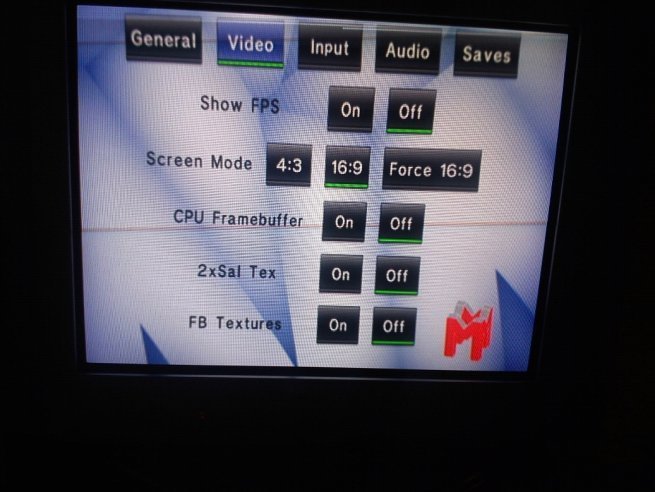
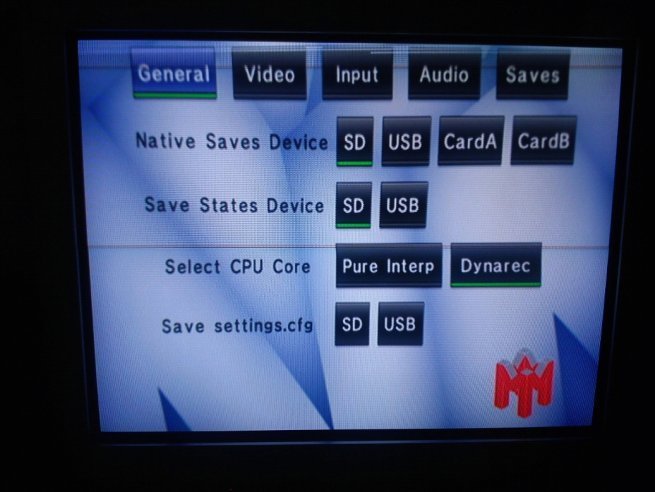
Controles:
- Los controles ahora son totalmente configurables, por lo que puedes asignar cualquier botón del mando.
- La pantalla de configuración del mando muestra cada botón del N64 y permite alternar entre las fuentes.
-
Hay 4 ranuras de configuración para cada tipo de mando:
- Para cargar una configuración guardada anteriormente, selecciona la ranura y pulsa ‘Load’.
- Tras configurar los controles como desees, selecciona la ranura y pulsa ‘Save’.
- Después de guardar varias configuraciones en las ranuras, asegúrate de guardar los ajustes en la pestaña de entrada del menú de configuración.
- Pulsando ‘Next Pad’ se alternará entre los mandos de N64 asignados.
- Hay una opción para invertir el eje Y del stick analógico del N64; por defecto está en ‘Normal Y’.
- La opción ‘Menu Combo’ permite seleccionar una combinación de botones para volver al menú.
Ajustes:
-
General
- Dispositivo de Guardado Nativo: Elige dónde cargar y guardar las partidas nativas del juego.
- Dispositivo de Guardado Rápido: Elige dónde cargar y guardar los estados de guardado.
- Seleccionar Núcleo de CPU: Elige si jugar con el intérprete puro (mejor compatibilidad) o dynarec (mejor velocidad).
- Guardar settings.cfg: Guarda todos estos ajustes en la SD o USB (se cargarán automáticamente la próxima vez).
-
Vídeo
- Mostrar FPS: Muestra la tasa de fotogramas en la esquina superior izquierda de la pantalla.
- Modo de Pantalla: Selecciona la relación de aspecto de la imagen; ‘Force 16:9’ agregará bandas negras laterales en juegos 4:3.
- Framebuffer de CPU: Activar para juegos que dibujan directamente en el framebuffer (normalmente solo necesario para demos caseras).
- 2xSaI Tex: Escala e interpola las texturas del juego (inestable en GameCube).
- Texturas de Framebuffer: Activa texturas de framebuffer (necesario para que ciertos juegos se vean correctamente, como el menú de Zelda, pero puede afectar al rendimiento; inestable en GameCube).
-
Entrada
- Configurar Entrada: Selecciona los mandos que se usarán en el juego.
- Configurar Paks: Elige qué controller paks usar en cada mando.
- Configurar Botones: Entra en la pantalla de configuración de botones mencionada anteriormente.
- Guardar Configuración de Botones: Guarda todas las configuraciones de mando en la SD o USB.
- Ranura de Carga Automática: Selecciona qué ranura se cargará automáticamente para cada tipo de mando.
-
Audio
- Desactivar Audio: Selecciona esta opción para silenciar el sonido.
-
Guardados
- Guardado Automático de Partidas Nativas: Cuando está activado, el emulador cargará automáticamente las partidas guardadas desde el dispositivo seleccionado al cargar una ROM, y las guardará al volver al menú o apagar la consola.
- Copiar Guardados: No implementado aún.
- Borrar Guardados: No implementado aún.
Not64 ha sido creado por Extrems.
Que novedades incluye la versión 17.04.2025
Released
- Aumentado el tamaño de la caché ROM en Wii con MEM2 de doble canal a 48 MiB.
- Aumentado el tamaño de la caché ROM en Wii U a 192 MiB.
