A desktop gui for the Homebrew Appstore written in python.
Uses the switchbru/4TU team's site as a backend for image and package downloads.
One of the main goals of this app is to provide a homebrew management tool that doesn't require the switch to access the internet. Especially useful for people who always keep their switch in airplane mode.
Features:
- Dynamic Search
- Categories
- Downloading directly from the switchbru/4tu site
- Compatible with the Homebrew Appstore package manager
- Easily open project pages
- Threaded operations mean the app stays responsive with big downloads
- Scalable window
Requirements:
- Works on: macOS, Windows, Linux
- Python 3.6 or greater
How to use:
-
Windows:
- Extract appstore-workbench.zip
- Install python
- You must restart your pc after installing python for the first time.
- If you do a custom installation remember to install tcl/tk, add python to the path, and include pip
- In a command prompt navigate to the dir you extracted the app to and type pip install -r requirements to install dependencies
- Double-click appstoreworkbench.bat
-
Macintosh:
- Extract appstore-workbench.zip
- Mac users may already have a compatible version of python installed, try double-clicking appstoreworkbench.py --If the file opens in a text reader, close the reader and right-click the file and open it with pylauncher
- If this still doesn't work, install python
- To run the app: double-click unofficial-appstore.py
-
Linux:
- Extract appstore-workbench.zip
- Navigate to the directory in a terminal
- Type python appstoreworkbench.py
- If you are missing dependencies do the following:
- sudo apt install python3 python3-pip python3-tk python3-pil.imagetk
- If you don't know how to do this you should probably be using Windows.
TroubleShooting:
-
Mac:
- Error: ssl.SSLCertVerificationError: [SSL: CERTIFICATE_VERIFY_FAILED] certificate verify failed: unable to get local issuer certificate (_ssl.c:1056)
- Solution: Macintosh HD > Applications > Python3.6 folder (or whatever version of python you're using) > double click on "Install Certificates.command" file
How to use:
- Connect your SD card to your computer
- Start the app
- Click the "Select SD root" button
- A file dialog should appear, select the root of your SD card
- Select an app you'd like to see more about
- Click install to have the app properly installed on to the SD card
- When you're done, unmount your SD card, put it in your homebrewed Nintendo Switch, and reboot.
Troubleshooting:
- If you are getting errors about tkinter or pillow look above at the setup instructions for your OS
- Image download errors are to be expected, please do not report them.
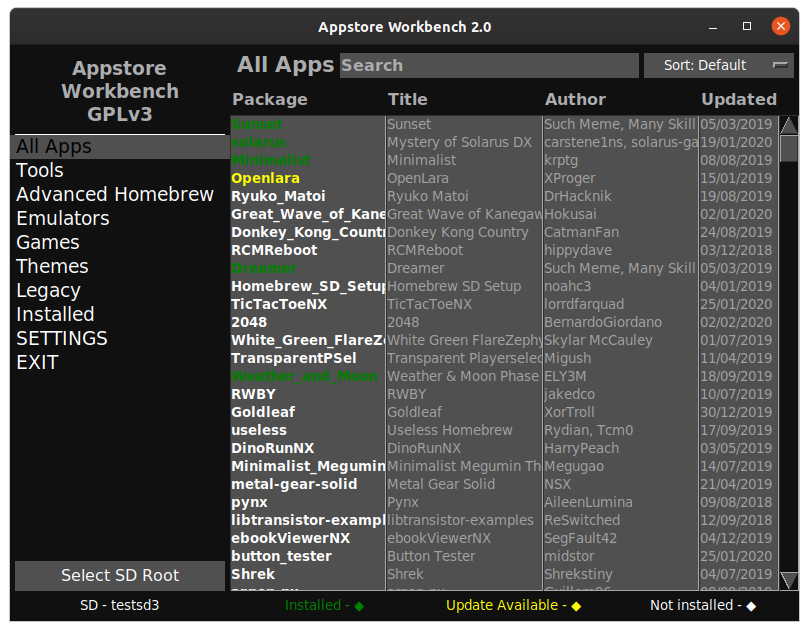
by LifeOnEdge.
Que novedades incluye la versión 3.2
Released
3.2
- Fixed looping update bug, added more themed widgets for plugins to use, added window controls.
3.1
- No longer fails on windows due to path format
3.0
- This is a huge revamp once again. The gui has moved to a plugin system, only download what you need! Now with plugins and shops for Wii, WiiU, and Switch.
2.1
- Added WiiU support (accessed through settings menu), fixed self-updater.
