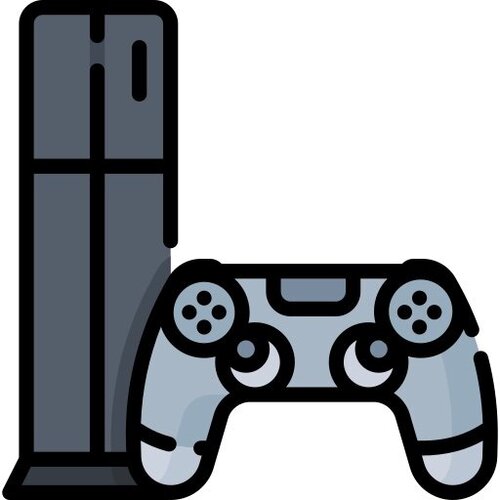Switch
423 archivos
-
GoldBricks
Goldleaf is multipurpose homebrew tool for Nintendo Switch for those souls with the impure of heart.
GoldBricks is a fork of Goldleaf, all new title installer that supports NSZ installation.
There is not enough free memory left to add NSZ support in applet mode. Therefore title installs will require that GoldBricks be ran in high memory mode via title override or a piracy NSP forwarder.
by Blawar.
-
Goldleaf
Goldleaf es una aplicación homebrew multipropósito para Nintendo Switch.
Si estás buscando Tinfoil, esta es la más y más segura evolución extendida de esa aplicación.
Goldleaf es un concepto muy similar al de FBI, una popular aplicación homebrew para Nintendo 3DS.
Características principales de Goldleaf:
Navegador de tarjeta SD: un navegador de archivos simple pero completamente equipado para la tarjeta SD, compatible con varios formatos de archivo (como NSP, NRO, NACP, NXTheme, JPEG, tickets...), y con soporte para copiar, pegar, renombrar, borrar y la creación de archivos y directorios. Navegador de memoria de consola: Mismo navegador pero para ser usado con particiones NAND, que además avisa al escribir o borrar contenido ya que puede ser peligroso. Navegador de PC remoto: a través de esta función, uno puede navegar por las unidades de una PC como cualquier otro sistema de archivos, conectado por un cable USB-C. Administrador de contenido: explore cualquier tipo de contenido en su tarjeta SD, memoria de consola o cartucho de juego. Puede navegar por todas las NCA y, como opciones de título, puede eliminar el contenido o exportarlo como NSP. Los contenidos del SISTEMA NAND (títulos o contenidos del sistema) no se pueden eliminar. Los contenidos individuales, como actualizaciones o DLC, se pueden eliminar individualmente. También tiene la opción de eliminar los boletos no utilizados o los boletos que pertenecen a los contenidos, además de las opciones para restablecer la versión de lanzamiento (para eliminar el problema de actualización) o para exportar la base, las actualizaciones o los DLC a los NSP instalables. Navegador web (aplicación web de la consola): Usando las aplicaciones web de la consola, Goldleaf permite buscar y navegar a través de páginas web. Sin embargo, solo se puede acceder a esto si se inicia desde el reenviador por razones técnicas. Administrador de cuentas de usuario: seleccione una cuenta de usuario y cambie fácilmente cosas como el apodo del usuario o incluso elimínelo. A través de los exploradores de archivos, puede reemplazar el icono de un usuario con una imagen JPEG, pero puede ser una acción arriesgada. El ícono debe ser un JPEG válido, con dimensiones de 256x256. Goldleaf comprueba si el icono es válido para sustituir al otro. Las cuentas vinculadas también se pueden desvincular (localmente). Configuración de consola o Goldleaf: en este menú puede administrar la actualización de la consola (ver su versión o volcarla como un directorio instalable con Choi o un NSP), y la actualización pendiente en caso de que esté presente (actualizaciones descargadas automáticamente, que también se pueden ver , volcado o eliminado) Entre todas estas características, Goldleaf es una herramienta muy intuitiva, con una interfaz de usuario elegante y completamente traducida a 5 idiomas diferentes: inglés, español, alemán, francés, italiano y holandés.
Common controls
(LR-stick / R-stick / D-pad) Move through the current menu (ZL / ZR) Show a dialog to shut down or reboot the console. (Plus / +) Show a dialog with this information. NRO-only controls
(Minus / -) Exit the application in order to return to hbmenu. Disclaimer
NSP installs
Always keep in mind that installing NSPs can be a very easy way to get banned. If you use airplane mode and special DNSs like 90DNS, there is a smaller chance to get banned.
NEVER install untrusted NSPs. Goldleaf doesn't do any special verification, so please make sure that what you decide to install was obtained from trustworthy sources.
Tickets
Tickets represent a game purchase, but technically speaking, you can't boot a title if the ticket isn't present (in case the title requires the ticket).
NSPs which don't have (nor require) a ticket are "standard crypto" NSPs. Standard-crypto titles aren't offical (usually reconverted content to avoid importing tickets).
Goldleaf will display whether a ticket is present or not, and if so, it's titlekey. Titlekeys are required to decrypt and access titles' content which require a ticket. Otherwise, they are undecryptable, hence unlaunchable by the system.
TL;DR: Always try to avoid untrusted NSPs, and if you go ahead and install CDN NSPs with tickets, avoid going online, or use special tools such as 90DNS, or you'll be banned for sure.
Quark and remote PC
Quark is a PC tool, with a fancy UI and made in Java, in order to help Goldleaf with the remote PC option. It should work on Windows, Linux or Mac.
Only requirement for Quark to work is JRE/JDK 8u60 or higher.
One time setup:
Download Zadig Open Goldleaf and connect your Switch via USB with your PC Open Zadig Click "Options" and select "List all devices" Select the Switch from the drop-down menu Change the driver (right next to the green arrow) to "libusbK" Click on the button below "Install WCID Driver" or "Replace Driver" Done. Now you can use Goldleaf and Quark to directly access your PC! Note: To use it correctly, make sure you open Goldleaf and connect the Switch with your PC before you launch Quark. Nevertheless, Quark will warn when USB connection is gone or no USB connection is found.
Forwarding
Goldleaf is released along with a NSP, in order to launch Goldleaf as an installed title, and take advantage of extra RAM and features such as web browsing.
The NSP is a forwarder since 0.6, what means that, instead of having Goldleaf's source inside the NSP, it simply loads the NRO from the SD card, meaning that only the NRO should be updated instead of having to reinstall the NSP.
Goldleaf's forwarding code tries to locate Goldleaf (Goldleaf.nro) in sd:/switch/ and sd:/switch/Goldleaf/. If it isn't found, an error message will be displayed.
Settings
Goldleaf supports the customization of colors, assets and other options via a JSON file located at Goldleaf's folder: sd:/switch/Goldleaf/settings.json.
{ "general": { "customLanguage": "es", "keysPath": "/switch/prod.keys", "externalRomFs": "/switch/Goldleaf/theme/rom" }, "ui": { "background": "#aabbccdd", "base": "#aabbccdd", "baseFocus": "#aabbccdd", "text": "#aabbccdd", "menuItemSize": 80 }, "installs": { "ignoreRequiredFwVersion": false } } If a certain attribute isn't present Goldleaf will use default values. For colors, Goldleaf will initially load default light/dark themes according to the console's theme color, and later, colors present in the JSON will be used instead of default theme ones.
Notes
Via RomFs replacement, when Goldleaf tries to locate, for instance, romfs:/FileSystem/FileDataFont.ttf resource font, if romfsReplace is true and romfsReplacePath is, for instance, /switch/Goldleaf/testromfs, Goldleaf will look if sd:/switch/Goldleaf/testromfs/FileSystem/FileDataFont.ttf exists and use it if so, otherwise will use RomFs's one.
So, via this configurations, UI's images, resources, element sizes and even translations (using custom JSON translations) can be used, plus some more assets which will be added in future updates.
Known bugs
On Atmosphère and SX OS, exiting Goldleaf via HOME menu (as a NRO) seems to crash the system on 7.x firmwares due to a weird USB bug present on that specific versions. Any non-7.x firmware doesn't have this issue. Apparently, after browsing (more than 4 times?) and then browsing (specific?) empty directories crashes Goldleaf. This issue is strangely common and needs to be looked into. Credits and support
The main concepts of Goldleaf are and have been developed by me (XorTroll), but without the effort and support of many others, this project wouldn't have been a thing:
Adubbz and all the (old) Tinfoil contributors, for their huge work with title installing. C4Phoenix, for his awesome work doing this project's logo, and the GIF displayed when launching the installed forwarder. All the graphics except Goldleaf's logo (see credit above) were grabbed from Icons8. 2767mr, for all the support given in Goldtree. developer.su for NS-USBloader, which helped a lot on the development of Quark, mainly on the usage of usb4java and the base of a multi-platform JavaFX Java project. Simon for his libusbK implementation for C#, which has made Goldtree client possible. shchmue and blawar for the system to get tickets from system save data without breaking anything, found in Lockpick. Translators: unbranched and exelix for Italian, tiliarou and FuryBaguette for French, and LoOkYe and C4Phoenix for German. All the testers, for reporting bugs and helping a lot with the project's development. Goldleaf es una aplicación creada por XorTroll.
-
Goldtree
Goldtree is a C# CLI tool for USB installations with Goldleaf. Currently it's only available for Windows systems, but it simplifies the process.
USB communication is slightly different from Tinfoil's one, so Tinfoil's old Python script, AluminumFoil nor other tools won't work properly.
Goldtree will ask you to choose a NSP after establishing connection with Goldleaf, and it will be received and installed by Goldleaf.
-
GoldtreePy
A python port of XorTroll's Goldtree.
To use, open Goldleaf, do sudo ./Goldtree.py [<path>...] (sudo isn't required if you use udev rules), and then open Explore content -> Remote PC (via USB) in Goldleaf. The arguments will show up as environment paths in Goldleaf so that you don't have to navigate to the folders/files from the root of your computer.
To install all the dependencies, do pip3 install -r requirements.txt.
by friedkeenan.
-
GZDoom NX
GZDoom is a modder-friendly OpenGL source port based on the DOOM engine.
Installation and running
Unzip the attached ZIP file to the switch folder on your SD card. Place at least one supported IWAD (e.g. doom2.wad) into gzdoom/iwads/. Run GZDoom Launcher from hbmenu. Known bugs
When you exit the game via the Quit option in the menu, something doesn't deinitialize properly and the next homebrew you run will crash, unless you exit and reenter hbmenu. Startup takes a while.
Notes
Launcher controls: D-PAD: navigation L/R: change tab A: activate option B: cancel/exit X: reset option PLUS: start game You can technically place the game into any subfolder in sdmc:/switch/, as long as the gzdoom folder is next to gzdoom_launcher.nro. Any custom files (PWADs, PK3s, DEHs, LMPs, whatever) should be placed into the gzdoom/pwads folder. The launcher has predefined default profiles for most supported IWADs. You can also add your own profiles by pressing Y on the main tab. Any changes will be saved to gzdoom/launcher.ini. The launcher will only detect files in gzdoom/iwads and gzdoom/pwads. You can use the Override RSP file option if you have to load files from other locations. Multiplayer does work, however only Switch <=> PC multiplayer has been tested. You can start a netgame from the launcher. Don't forget to change the player number from 1 and read the warning message. The IP that's placed in the address field by default is your Switch's local IP, others can use that to connect to it if they're on the same network. Only the player that hosts the game needs to set gameplay settings, however everyone has to pick the same set of custom files as the host. Fatal errors are logged into error.log. You can also turn on logging in the launcher. -
hacBrewPack
hacBrewPack is a tool for creating Nintendo Switch NCAs (Nintendo Content Archive) from homebrews and pack them into NSPs (Nintendo Submission Package).
Thanks: SciresM, yellows8, Adubbz, SwitchBrew
## Usage
### Keys
You should place your keyset file with "keys.dat" filename in the same folder as hacPack
Alternatively, You can use -k or --keyset option to load your keyset file
Required keys are:
Key Name | Description
-------- | -----------
header_key | NCA Header Key
key_area_key_application_xx | Application key area encryption keys
### Compiling Homebrew
You need to compile homebrew with proper makefile, you can use the one in template folder
You must use valid lower-case TitleID in Makefile and npdm.json. Valid TitleID range is: 0x0100000000000000 - 0x01ffffffffffffff
Both TitleIDs in Makefile and npdm.json must be the same
Compiled homebrew must have following files:
```
build\exefs\main
build\exefs\main.npdm
[TARGET].nacp
```
You must place created 'main' and 'main.npdm' files in exefs folder, you can find them in build/exefs
You must rename created nacp file to 'control.nacp' and place it in control folder
### Icon
You should place your icon with "icon_{Language}.dat" file name in control folder, "icon_AmericanEnglish.dat" is the default one if you don't manually edit your nacp. dat files are just renamed jpg files
Check [switchbrew](http://switchbrew.org/index.php/Settings_services#LanguageCode) for more info about language names
Your icon file format must be JPEG with 256x256 dimensions
It's highly recomended to delete unnecessary exif data from your jpeg file (easy way: Open icon with GIMP or Paint, save as bmp, Open it again and save as jpeg)
If you see placeholder instead of icon after installing nsp, It's likely due to exif data
If you have some exif data that horizon os doesn't like (like Camera Brand), Your app may leave in installing state in qlaunch
If you don't put your icon in control folder, you'll see a general icon after installing nsp (i don't recommend this)
### Logo
"logo" folder should contain "NintendoLogo.png" and "StartupMovie.gif", they'll appear when the app is loading
Both files are not licensed according to [switchbrew](http://switchbrew.org/index.php/NCA_Content_FS) but i didn't include them anyway, You can also replace these files with custom ones
You can use --nologo if you don't have any custom logo and you don't have the original ones, as the result switch will show a black screen without nintendo logo at top left and switch animation on bottom right
### CLI Options:
```
*nix: ./hacbrewpack [options...]
Windows: .\hacbrewpack.exe [options...]
Options:
-k, --keyset Set keyset filepath, default filepath is ./keys.dat
-h, --help Display usage
--tempdir Set temp directory filepath, default filepath is ./hacbrewpack_temp/
--ncadir Set output nca directory path, default path is ./hacbrewpack_nca/
--nspdir Set output nsp directory path, default path is ./hacbrewpack_nsp/
--exefsdir Set program exefs directory path, default path is ./exefs/
--romfsdir Set program romfs directory path, default path is ./romfs/
--logodir Set program logo directory path, default path is ./logo/
--controldir Set control romfs directory path, default path is ./control/
--keygeneration Set keygeneration for encrypting key area keys
--noromfs Skip creating program romfs section
--nologo Skip creating program logo section
--plaintext Skip encrypting sections and set section header block crypto type to plaintext
```
Also check template folder for default folder structure, makefile, npdm json and other useful info
**Delete nca(hacbrewpack_nca) and temp(hacbrewpack_temp) folders before start or you may have bad nsp**
## Licensing
This software is licensed under the terms of the ISC License.
You can find a copy of the license in the LICENSES file.
Portions of project HacBrewPack are parts of other projects, make sure to check LICENSES folder
-
hacbuild
hacbuild is a Work-In-Progress utility to rebuild Switch GameCards (XCI) from scratch.
Overview
Usage
hacbuild hfs0 <in_folder> <out_file> Builds a hfs0 partition hacbuild xci <in_folder> <out_file> Builds a XCI from a directory containing 'root.hfs' and 'game_info.ini' (optional) hacbuild xci_auto <in_folder> <out_file> Builds a XCI from a directory containing the folders 'normal', 'secure', 'update' and 'logo' if needed. 'game_info.ini' is also used. hacbuild read xci <in_file> Reads a XCI, displays info on the console and dumps the game .ini configuration (for game_info.ini) in the working directory. The program will automatically seek a keys.txt file in the working directory in order to gather the only key needed: XCI Header Key (xci_header_key = 01C5...)
Functionalities
Rebuilds the XCI format Rebuilds HFS0 partitions (with less padding than the official ones) Reads XCI files to obtain informations needed to rebuild them Can ULTRA-trim (still experimental) XCIs by removing the entirety of the update partition (leaving at least one file) and having less padded HFS0 Limitations
Can't generate a valid RSA signature for the XCI, so they can only be loaded with kernel patches Still can't figure out the usefulnes of some fields Due to NCAs signature checks we still can't modify games (for example eShop titles can be mashed into a XCI but they will still require a ticket) The coding is quite dirty and it lacks pretty much any exception handling. Use with care Help needed
We have pushed hacbuild to a state where it can build valid XCI files, but there is still very much to do. Since we know the potential is there, we'd like people to contribute to the project.
Credits & useful links
hacbuild was inspired by:
hactool by SciresM NXTools by jackron -
HacDiskMount
Allows to open Switch eMMC RawNand dumps (and physical devices) and lets you perform operations on the individual partitions within, such as dump/restore from file, or mount them as a drive letter in Windows (with transparent crypto performed provided you have your BIS keys).
The program must be run as administrator in order to Install/Uninstall the mounting point virtual disk driver and to open non-removable physical disk devices (which shouldn't be needed, as all card readers/mass storage gadgets appear as removable disks), however after that all other operations can be done without admin rights.
The "Passthrough zeroes" option is experimental, and will make the dumps/files read from the mounted disk more compressible (as unallocated sectors will become zeroes), however as some files are sparse (such as savedata partition images), their hashes will differ depending on if this option is turned on/off (but it shouldn't matter).
-
hacPack
hacPack is a tool for creating Nintendo Switch NCAs (Nintendo Content Archive) and packing them into NSPs (Nintendo Submission Package)
You can use hacPack to make your custom ncas and nsps, repack your modded games, and etc...
Thanks: SciresM, yellows8, Adubbz, SwitchBrew
-
hactool
hactool is a tool to view information about, decrypt, and extract common file formats for the Nintendo Switch, especially Nintendo Content Archives.
Usage
Usage: hactool [options...] <file> Options: -i, --info Show file info. This is the default action. -x, --extract Extract data from file. This is also the default action. -r, --raw Keep raw data, don't unpack. -y, --verify Verify hashes and signatures. -d, --dev Decrypt with development keys instead of retail. -k, --keyset Load keys from an external file. -t, --intype=type Specify input file type [nca, xci, pfs0, romfs, hfs0, npdm, pk11, pk21, ini1, kip1, nax0, keygen] --titlekey=key Set title key for Rights ID crypto titles. --contentkey=key Set raw key for NCA body decryption. NCA options: --plaintext=file Specify file path for saving a decrypted copy of the NCA. --header=file Specify Header file path. --section0=file Specify Section 0 file path. --section1=file Specify Section 1 file path. --section2=file Specify Section 2 file path. --section3=file Specify Section 3 file path. --section0dir=dir Specify Section 0 directory path. --section1dir=dir Specify Section 1 directory path. --section2dir=dir Specify Section 2 directory path. --section3dir=dir Specify Section 3 directory path. --exefs=file Specify ExeFS file path. Overrides appropriate section file path. --exefsdir=dir Specify ExeFS directory path. Overrides appropriate section directory path. --romfs=file Specify RomFS file path. Overrides appropriate section file path. --romfsdir=dir Specify RomFS directory path. Overrides appropriate section directory path. --listromfs List files in RomFS. --baseromfs Set Base RomFS to use with update partitions. --basenca Set Base NCA to use with update partitions. --basefake Use a fake Base RomFS with update partitions (all reads will return 0xCC). --onlyupdated Ignore non-updated files in update partitions. NPDM options: --json=file Specify file path for saving JSON representation of program permissions to. KIP1 options: --json=file Specify file path for saving JSON representation of program permissions to. --uncompressed=f Specify file path for saving uncompressed KIP1. NSO0 options: --uncompressed=f Specify file path for saving uncompressed NSO0. PFS0 options: --pfs0dir=dir Specify PFS0 directory path. --outdir=dir Specify PFS0 directory path. Overrides previous path, if present. --exefsdir=dir Specify PFS0 directory path. Overrides previous paths, if present for ExeFS PFS0. RomFS options: --romfsdir=dir Specify RomFS directory path. --outdir=dir Specify RomFS directory path. Overrides previous path, if present. --listromfs List files in RomFS. HFS0 options: --hfs0dir=dir Specify HFS0 directory path. --outdir=dir Specify HFS0 directory path. Overrides previous path, if present. --exefsdir=dir Specify HFS0 directory path. Overrides previous paths, if present. XCI options: --rootdir=dir Specify XCI root HFS0 directory path. --updatedir=dir Specify XCI update HFS0 directory path. --normaldir=dir Specify XCI normal HFS0 directory path. --securedir=dir Specify XCI secure HFS0 directory path. --logodir=dir Specify XCI logo HFS0 directory path. --outdir=dir Specify XCI directory path. Overrides previous paths, if present. Package1 options: --package1dir=dir Specify Package1 directory path. --outdir=dir Specify Package1 directory path. Overrides previous path, if present. Package2 options: --package2dir=dir Specify Package2 directory path. --outdir=dir Specify Package2 directory path. Overrides previous path, if present. --extractini1 Enable INI1 extraction to default directory (redundant with --ini1dir set). --ini1dir=dir Specify INI1 directory path. Overrides default path, if present. INI1 options: --ini1dir=dir Specify INI1 directory path. --outdir=dir Specify INI1 directory path. Overrides previous path, if present. --saveini1json Enable generation of JSON descriptors for all INI1 members. NAX0 options: --sdseed=seed Set console unique seed for SD card NAX0 encryption. --sdpath=path Set relative path for NAX0 key derivation (ex: /registered/000000FF/cafebabecafebabecafebabecafebabe.nca). Key Derivation options: --sbk=key Set console unique Secure Boot Key for key derivation. --tseckey=key Set console unique TSEC Key for key derivation.``` Building
Copy config.mk.template to config.mk, make changes as required, and then run make. If your make is not GNU make (e.g. on BSD variants), you need to call gmake instead.
If on Windows, I recommend using MinGW.
External Keys
External keys can be provided by the -k/--keyset argument to the a keyset filename. Keyset files are text files containing one key per line, in the form "key_name = HEXADECIMALKEY". Case shouldn't matter, nor should whitespace.
In addition, if -k/--keyset is not set, hactool will check for the presence of a keyset file in $HOME/.switch/prod.keys (or $HOME/.switch/dev.keys if -d/--dev is set). If present, this file will automatically be loaded.
Licensing
This software is licensed under the terms of the ISC License.
You can find a copy of the license in the LICENSE file.
-
hactoolnet
Hactoolnet es una herramienta que utiliza LibHac para ver y extraer datos de la mayoría de tipos de archivos de Nintendo Switch. Es parcialmente ima interfaz de hactool.
Formatos soportados
NCA XCI NAX0 PFS0/HFS0/NSP RomFS Save file Package1 Package2 INI1/KIP1 Switch NAND and SD card
Funcionalidades adicionales
Barra de progreso! Firmado de archivos de guardado Dumpeo de RomFS directamente desde un archivo XCI o tarjeta SD Derivación de la key de Switch Verificación integrada automática de archivos NCA, XCI, etc. Ofrecer información sobre juegos y aplicaciones alojadas en la NAND de Switch o la tarjeta SD Extracción de archivos NCA, RomFS y otros formatos directamente desde una tarjeta SD o NAND, incluido juegos parcheados. Aplicación creada por Thealexbarney.
-
Haku33
Haku33 es una aplicación que permite realizard un "Hard reset" a la Nintendo Switch, dejándola tal cual como sale de fábrica.
Motivo
En el caso de que no tengas una copia limpia de la nand de la consola, la limpia y empieza a usarla en su estado original o usando emunand.
Disclaimer
Es recomendable hacer una copia de seguridad antes de usarlo, ya que a pesar de estar bien probado pueden ocurrir fallas La premisa es la eliminación. ¿Puede ser la falta de información lo que hace que te baneen? hasta ahora el caso no ha ocurrido Es cierto que no es 100% seguro pero las personas que lo han probado aún no han sido prohibidas Si tiene una copia de seguridad limpia de Nand, es mejor que, y bajo ninguna circunstancia use esto en el switch IPatched Si su consola está prohibida no hay nada que hacer Esto limpiará completamente su Switch, lo perderá todo. Nota:
Ten en cuenta que este programa no desbanea tu consola de Nintendo Switch Online o la hace inmune al ban. Tendrá una consola recién salida de la caja, eso es todo. Por lo tanto, puede conectarse siempre que mantenga la consola limpia de cfw.
Es un programa que detiene temporalmente los servicios críticos de la consola. Entonces, si se congela, debe prestar atención a las advertencias en la pantalla antes de solicitar asistencia. En caso de que no se congele, presione 15 segundos el botón de encendido y vuelva a intentarlo. Recomiendo tener siempre una copia de seguridad del nand por razones de seguridad. Créditos
devkitPro por el toolchain devkitA64. TegraExplorer por su potente herramienta Errores conocidos
Utilice 3.0 para evitar cualquier error de congelación Pantalla negra use el modo RCM Error de parshare de script (tarjeta SD corrupta, errores de reparación) Las unidades Mariko no son compatibles para evitar que las cargas útiles 2.8 no se puedan cargar by StarDustCFW.
-
HBUpdater
HBUpdater is a one-stop-shop for managing and updating your Nintendo Switch Homebrew!
Includes a lot of popular homebrew Tracks which homebrew version you have installed Downloads directly from github Add your own github repos No longer visit 17.53 different places to make sure you have the latest version of everything Blawar NUT server integration Easily install past versions of homebrew Planned Features:
Firmware Manager (I want to be really careful with this one) Default SD Location Version 1.0 will hopefully be compatible with vgamoose's Homebrew Store How to use:
Windows:
Extract HBUpdater.zip Install python Double-click startHPUpdater.bat Macintosh:
Extract HBUpdater.zip Mac users may already have a compatible version of python installed, try double-clicking HBUpdater.py --If the file opens in a text reader, close the reader and right-click the file and open it with pylauncher If this still doesn't work, install python Linux:
Extract HBUpdater.zip Navigate to the directory in a terminal Type "python HBUpdaterGUI.py" If you are missing dependencies do the following: sudo apt-get install python3 python3-pip python3-tk If you don't know how to do this you should probably be using Windows. by LifeOnEdge.
-
Hekate
Hekate is a Bootloader with fw patching, recovery tools and many more features.
CFW Launching for ALL current updates (1.0.0, 2.X, 3.X, 4.X, 5.X) Auto boot Full Atmosphère support w/Exosphère booting Automatic RAW eMMC partial dumping Restore eMMC Working Sleep Mode on ALL firmware. And many more New in this version:
Fixed sleep mode for 3.0.0 - 3.0.2 Add status bar with battery info Now you can always see your battery when into a time-consuming backup/restore. Add background color support from bitmap's first pixel If your logo is smaller than 720x1280, it will now use the first pixel as background color, instead of dark grey. Add dumping of package2 Unset archive bit to all sd card files re-added Now it does not touch Nintendo folder. Keep in mind that this can mess with some homebrew. Fixed an issue with a non-working firmware launching when "Dump package1" was used before. Changed partial backup message to inform about the sd card unmounting when in a menu. Some small bugfixes. -
Hekate - CTCaer mod & Nyx
Hekate es una aplicación de personalización para Nintendo Switch que incluye bootloader, parcheador de firmware, herramientras varias y más.
Carpetas y archivos del gestor de arranque:
bootloader: Carpeta principal. |__ bootlogo.bmp: Se utiliza cuando está activado el custom y no se encuentra el logopath. Se puede omitir. |__ hekate_ipl.ini: Configuración principal del bootloader y entradas de arranque. |__ patches.ini: Añade parches externos. Se puede omitir. Se puede encontrar una plantilla aquí |__ update.bin: Si es más nuevo, se carga en el arranque. Para modchips. Se actualiza automáticamente. Se puede omitir. bootloader/ini/: Para inis individuales. Menú 'More configs...'. Soporta el autoarranque. bootloader/res/: Recursos de usuario de Nyx. Iconos y más. |__ background.bmp: Nyx - fondo personalizado. |__ icon_switch.bmp: Nyx - Icono por defecto para CFWs. |__ icon_payload.bmp: Nyx - Icono por defecto para Payloads. |icon_lakka.bmp: Nyx - Icono por defecto para Lakka. bootloader/sys/: Para los módulos del sistema. |__ emummc.kipmemu: Módulo MMC KIP1. ¡Importante! |__ libsys_lp0.bso: Módulo LP0 (modo de suspensión). ¡Importante! |__ libsys_minerva.bso: Célula de entrenamiento Minerva. Se utiliza para el entrenamiento de la frecuencia de la DRAM. ¡Importante! |__ nyx.bin: Nyx - Nuestro GUI. ¡Importante! |__ res.pak: Paquete de recursos de Nyx. ¡Importante! bootloader/screenshots/: Carpeta donde se guardan las capturas de pantalla de Nyx bootloader/payloads/: Para las cargas útiles. Menú 'Payloads...'. Sólo se admite el autoarranque incluyéndolos en un ini. Se soportan todos los cargadores de arranque CFW, herramientas y cargas útiles de Linux. bootloader/libtools/: Futuro reservado sept: Carpeta sept. Esto siempre debe actualizarse a través del zip de lanzamiento de Atmosphère. Necesario para las herramientas y el arranque del HOS en la versión 7.0.0 y superior. No se utiliza para arrancar el HOS si se define la clave fss0=. Nota: Los archivos Sept para el arranque de la versión 7.0.0 y superior se esperan en la carpeta /sept en la raíz de la tarjeta sd.
Cómo actualizar Hekate
Arrastra y suelta la carpeta del cargador de arranque en la raíz de la tarjeta sd y pulsa fusionar/reemplazar. No es necesario borrar esa carpeta primero, especialmente si quieres tus configuraciones y cargas útiles. Puedes elegir actualizar tu dispositivo de inyección RCM o tu PC con el nuevo hekate_ctcaer_x.x.x.bin o no. En cualquier caso, bootloader/update.bin, será comprobado y si es más nuevo se cargará. update.bin es hekate y ya está copiado con el proceso de actualización drag n drop de la carpeta bootloader. Aviso sobre Atmosphere 1.0.0 y superiores: El fss0=atmosphere/fusee-secondary.bin en hekate_ipl.ini debe ser cambiado por fss0=atmosphere/package3. Y asegúrese de que la carpeta atmosphere/contents no tiene componentes antiguos de Atmosphere.
Configuración del gestor de arranque
El gestor de arranque se puede configurar a través de 'bootloader/hekate_ipl.ini' (si está presente en la tarjeta SD). Cada sección ini representa una entrada de arranque, excepto la sección especial 'config' que controla la configuración global.
Hay cuatro tipos de entradas posibles. "[ ]": Entrada de arranque, "{ }": Caption, "#": Comentario, "newline": Cosmética .ini newline.
Claves/valores de configuración global cuando la entrada de arranque está configurada:
autoboot=00: Desactivar, #: Número de entrada de arranque para el autoarranque. autoboot_list=00: Leer la entrada de arranque autoboot desde hekate_ipl.ini, 1: Leer desde la carpeta ini (los archivos ini están ordenados en ASCII). bootwait=30: Desactivar (También desactiva el bootlogo. Teniendo VOL- pulsado desde la inyección se va al menú), #: Tiempo de espera de VOL- para entrar en el menú. autohosoff=10: Desactivar, 1: Si se despierta del HOS a través de una alarma RTC, muestra el logo, luego se apaga completamente, 2: No hay logo, se apaga inmediatamente. autonogc=10: Disable, 1: Aplica automáticamente el parche nogc si se encuentran fusibles no quemados y se arranca una EAS >= 4.0.0. updater2p=00: Disable, 1: Fuerza la actualización (si es necesaria) del binario reboot2payload para ser hekate. backlight=100: Nivel de retroiluminación de la pantalla. 0-255. Claves/valores de configuración global de Nyx (nyx.ini):
themecolor=167 Establece el color Nyx de los resaltados de texto. timeoff=100 Establece el desplazamiento de tiempo en HEX. Debe estar en formato de época HOS homescreen=0 Establece la pantalla de inicio. 0: Menú de inicio, 1: Todas las configuraciones (fusiona las configuraciones de inicio y más), 2: Inicio, 3: Más configuraciones. verification=10: Desactiva la verificación de Backup/Restore, 1: Sparse (basado en bloques, rápido y mayormente confiable), 2: Full (basado en sha256, lento y 100% confiable). umsemmcrw=11: eMMC/emuMMC UMS se montará como escribible por defecto. Combinaciones de clave/valor de la entrada de arranque:
warmboot={ruta SD} Reemplaza el binario warmboot secmon={ruta SD} Reemplaza el binario del monitor de seguridad kernel={ruta SD} Reemplaza el binario del kernel kip1={Ruta SD} Reemplaza/añade el proceso inicial del kernel. Se pueden establecer varios. kip1={carpeta SD}/* Carga todos los .kip/.kip1 dentro de una carpeta. Compatible con llaves kip1 individuales. fss0={SD path} Toma un binario de fusee-secondary y extrae todas las partes necesarias de él. kips, exosphere, warmboot y sept. fss0experimental=1 Permite cargar el contenido experimental desde un almacenamiento FSS0 kip1patch=nombredelparche Activa un parche kip1. Especifique con varias líneas y/o como CSV. Si no se encuentra, se mostrará un error fullsvcperm=1 Desactiva la verificación SVC (permiso de servicios completos) debugmode=1 Activa el modo de depuración. Obsoleto cuando se utiliza con exosphere como secmon. atmosphere=1 Activa el parcheo de Atmosphère. emupath={carpeta SD} Obliga a emuMMC a utilizar la seleccionada. (=emuMMC/RAW1, =emuMMC/SD00, etc). emuMMC debe ser creado por hekate porque utiliza los archivos raw_based/file_based. emummcforce=1 Fuerza el uso de emuMMC. Si emummc.ini está deshabilitado o no se encuentra, entonces causa un error. emummc_force_disable=1 Desactiva emuMMC, si está habilitado. stock=1 Desactiva los parches innecesarios del kernel cuando se ejecuta stock o semi-stock. Si emuMMC está habilitado, se requiere emummc_force_disabled=1. emuMMC no está soportado en stock. Si se necesitan KIPs adicionales a los de OFW, se pueden definir con la clave kip1. No se debe utilizar ningún kip que dependa de los parches de Atmosphère, porque se colgará. Si se necesita NOGC, utilice kip1patch=nogc. id=idname Identifica la entrada de arranque para el arranque forzado mediante id. Máximo 7 caracteres. payload={SD path} Lanzamiento de la carga útil. Herramientas, Linux, cargadores de arranque CFW, etc. logopath={SD path} Si no hay logopath, se utilizará bootloader/bootlogo.bmp si existe. Si existe logopath, se cargará el mapa de bits especificado. icon={Ruta SD} Obliga a Nyx a utilizar el icono definido aquí. Si no se encuentra, buscará un bmp con el nombre de la entrada de arranque ([Test 2] -> bootloader/res/Test 2.bmp). En caso contrario, se utilizará el icono por defecto. Boot entry key/value Exosphère combinations:
nouserexceptions=1 Disables usermode exception handlers when paired with Exosphère. userpmu=1 Enables user access to PMU when paired with Exosphère. cal0blank=1 Overrides Exosphère config blank_prodinfo_{sys/emu}mmc. If that key doesn't exist, exosphere.ini will be used. cal0writesys=1 Overrides Exosphère config allow_writing_to_cal_sysmmc. If that key doesn't exist, exosphere.ini will be used. Note1: When using the wildcard (/*) with kip1 you can still use the normal kip1 after that to load extra single kips.
Note2: When using FSS0 it parses exosphere, warmboot and all core kips. You can override the first 2 by using secmon/warmboot after defining fss0. You can define kip1 to load an extra kip or many via the wildcard (/*) usage.
Warning: Never define fss0 core kips when using fss0 and make sure that the folder (when using /*), does not include them. This is in case the kips are incompatible between them. If compatible, you can override fss0 kips with no issues (useful for testing with intermediate kip changes).
Payload storage:
hekate has a boot storage in the binary that helps it configure it outside of BPMP enviroment:
'0x94' boot_cfgbit0: Force AutoBoot, bit1: Show launch log, bit2: Boot from ID, bit3: Boot to emuMMC, bit6: Boot to UMS, bit7: sept run. '0x95' autobootIf Force AutoBoot: 0: Force go to menu, else boot that entry. '0x96' autoboot_listIf Force AutoBoot and autoboot then it boots from ini folder. '0x97' extra_cfgbit7: Force Nyx to run Dump pkg1/2. '0x98' xt_str[128] Depends on the set cfg bits. '0x98' ums[1] When Boot to UMS is set, it will launch the selected UMS. 0: SD, 1: eMMC BOOT0, 2: eMMC BOOT1, 3: eMMC GPP, 4: emuMMC BOOT0, 5: emuMMC BOOT1, 6: emuMMC GPP, '0x98' id[8] When Boot from ID is set, it will search all inis automatically and find the boot entry with that id and boot it. Must be NULL terminated. '0xA0' emummc_path[120] When Boot to emuMMC is set, it will override the current emuMMC (boot entry or emummc.ini). Must be NULL terminated. If the main .ini is not found, it is created on the first hekate boot.
Thanks to: derrek, nedwill, plutoo, shuffle2, smea, thexyz, yellows8. Greetings to: fincs, hexkyz, SciresM, Shiny Quagsire, WinterMute. by CTCaer.
-
Hekate Toolbox (ex- Kosmos Toolbox)
Una caja de herramientas que permite al usuario cambiar la configuración del cargador (requiere una versión modificada del cargador). Está orientado al uso con los SDFiles de tomGER.
Características disponibles actualmente
Lectura y modificación de la combinación de botones de lanzamiento del hbmenu Modificación de la configuración del menú hb para que los ajustes se mantengan durante los reinicios Lectura y modificación de si el álbum o el hbmenu se lanzan por defecto Carga y descarga en caliente del sysmodule Reinicio de los perfiles Hekate y del menú Hekate Hetake Toolbox es una aplicación creada por AtlasNX.
-
HekateBrew
HekateBrew is a simple Nintendo Switch Homebrew for:
Launching Hekate configs described in hekate config file and ini directory. (config logos are shown if they are defined as icon= in ini file) Launching payloads from hekate payloads directory. (payload logos are shown if they exist in payload folder with the same name and .bmp or .png extension) Launching payloads from Argon-NX payloads directory. (payload logos are shown if they exist in Argon-NX logos directory) Configuration
Extract HekateBrew zip release to the sd card root.
(Or, place HekateBrew.nro in switch directory and last Hekate payload, renamed payload.bin, inside switch\HekateBrew directory in your sd card)
Preview
Credits
switchbrew for the libnx project and switch-examples devkitPro for the devkitA64 toolchain and libnx support CTCaer for the continued hekate and storage in payload binary XorTroll for Plutonium SciresM for Atmosphere by bemardev.
-
Hexa Convert
A Simple Numeric to Hex Converter to act as an SX OS cheat assistant.
by soaresden.
-
hid-mitm
Sysmodule mitming the Horizon hid (human interface device) services.
Disclaimer:
This sysmodule is in beta! Problems are to be expected. If you encounter any that aren't listed in the known issues section please report it here if nobody else did already.
Features
Rebind buttons on your gamepads. Use custom gamepads on your nintendo switch by using your phone/pc as a proxy. Setup
While hid-mitm will work perfectly fine on stock atmosphere and possibly reinx the recommended setup is to download the latest Kosmos since it comes preconfigured with the awesome Kosmos Toolbox which allows you to easily configure hid-mitm.
On Kosmos it's just a matter of opening the Kosmos Toolbox, enabling the hid-mitm sysmodule and rebooting.
On Atmosphere, installing hid-mitm can be done by dragging the content of the release.
No help for ReiNX is provided, if it runs that's fine but if you run into problems please try on a supported cfw before reporting.
No support whatsoever for sxos.
Usage
Rebinding buttons
Simply open the Kosmos toolbox, go to the sysmodule menu and continue to the hid-mitm menu from there (it's a simple button-press explained in the bottom bar)
After that a screen will pop up in which you can select the button you want to rebind and then what you want it to rebind for.
After you're done, be sure to touch the button in the middle to save your changes.
You can also configure it manually by editing the /modules/hid_mitm/config.ini file.
Custom gamepads
The way that custom gamepads work with hid-mitm is not by directly connecting the gamepad to your switch but by connecting your gamepad to your phone (and experimentally pc) and then running the hid-mitm app which then in turn sends the input to your switch which will recognize it as an additional pro-controller.
Android
Install the hid-mitm.apk from the zip on your phone. Make sure that your switch has hid-mitm enabled and is connected to the same network as your phone. You can use 90dns if you don't want your switch to connect to nintendos servers. Connect your gamepad to your phone Enter the ip-address of your nintendo switch in the hid-mitm app (it can be found in the network settings) and press "connect" Your switch now should now pick up your gamepad as an additional pro-controller! :) iOS
Install the hid-mitm.ipa from the zip on your phone. You can use Cydia Impactor for that, don't worry it will work just fine even without a jailbreak. Make sure that your switch has hid-mitm enabled and is connected to the same network as your phone. You can use 90dns if you don't want your switch to connect to nintendos servers. Connect your gamepad to your phone (please note that apple is rather restrictive with the choice of gamepads that they allow you to use) Enter the ip-address of your nintendo switch in the hid-mitm app (it can be found in the network settings) and press "connect" Your switch now should now pick up your gamepad as an additional pro-controller! :) As a workaround to iOS not recognizing a plus and minus button l1+l2+r1+r2+x will result in a plus and l1+l2+r1+r2+dpad-left in a minus.
Hid-mitm can also easily be repurposed to do scripted inputs (for example a "twitch plays").
Check out the input_pc.py for some reference of how to talk to hid-mitm.
Known issues
In some games the "connect gamepad" dialog will pop up every few minutes when playing in multiplayer with a custom gamepad connected There are various problems that happen if hid-mitm and sys-ftpd are enabled at the same time. Some phones have a terrible bluetooth connection which will result in input-delay if using bluetooth gamepads. I can't do anything about that, that's an issue with android. On some wifi-networks iPhones have problems which will result in terrible input delay. You can work around this by just opening a hotspot on your phone and letting the switch connect to that. If you don't want your switch to use up mobile data be sure to enable 90dns. Some gamepads won't have their inputs mapped correctly on android. If anyone who has experience with android development wants to get that fixed by adding some kind of "setup interface" it would be greatly appreciated. Tetris 99 doesn't want to recognize custom gamepads for some reason The switch doesn't seem to accept using the custom gamepad as "activity" so the screen will automatically fade out after a while. You can work around that by turning off the auto-screen-off feature in the system settings. Planned features
Support for connecting multiple custom gamepads Support for motion controls (maybe) vibration support Support for "disguising" gamepads as something else. To allow for example to play pokemon with a pro-controller. by jakibaki.
-
Hode for Switch
hode is a reimplementation of the engine used by the game 'Heart of Darkness' developed by Amazing Studio.
Datafiles:
----------
The original datafiles from the Windows releases (Demo or CD) are required.
- hod.paf (hod_demo.paf)
- setup.dat
- *_hod.lvl
- *_hod.sss
- *_hod.mst
Running:
--------
By default the engine will try to load the files from the current directory and start the game from the first level.
These defaults can be changed using command line switches :
Usage: hode [OPTIONS]...
--datapath=PATH Path to data files (default '.')
--level=NUM Start at level NUM
--checkpoint=NUM Start at checkpoint NUM
Display and engine settings can be configured in the 'hode.ini' file.
Status:
-------
What is working :
* Andy
* Cinematics (PAF)
* Hint screens
* Level screens
* Monsters logic (MST)
* Plasma Cannon
* Shooting collisions
* Sound playback (SSS)
* Special Powers
What is missing :
* Menus
Credits:
--------
All the team at Amazing Studio for possibly the best cinematic platformer ever developed.
by usineur.
-
Homebrew App Store (Switch)
A graphical frontend to the get package manager for downloading and managing homebrew on video game consoles, such as the Nintendo Switch. This is a replacement to the Wii U Homebrew App Store.
Supported Platforms
Nintendo Switch
To run this program, a Nintendo Switch with access to the Homebrew Menu is required (currently requires an sd card).
1.x-5.x hbmenu instructions older 3.0.0 hbmenu instructions - A quick summary of how to run it, provided you can get to hbmenu, is also included below. For newer firmwares, see the link to the 4.x-5.x instructions above.
Quick summary
download latest appstore folder to sd:/switch/appstore/ download latest hbmenu.nro to sd:/hbmenu.nro put the SD card (recommended formatted FAT32) in the Switch, and enter hbmenu (see instructions above) run "hb App Store" from within hbmenu when you're done hit home to exit (and album again to go back to hbmenu) Changelog:
New Features:
Search functionality with on screen keyboard Allow sorting of app list by: most recently updated, download count, alphabetically, download size, and randomly Add new "Advanced" category including some system/hekate modules Redesigned "App Details" screen to show much more information about each app such as long scrollable description, download count, download size, and last updated date Added feedback reporting for any app to collect data about what works and doesn't work. This feedback will be passed along to the app's author if appropriate Enhancements:
All touch and controller controls refactored and more responsive to input (highlights, buttons, etc) Add four-column "wide" view activated by pressing L or ZL in the app listing New offline screen when internet connection isn't detected instead of empty progress bar List other apps by the same author from the details page Bug fixes:
Switched to curl instead of old hacky HTTP downloading curl Empty folders are now removed upon uninstallation of a package Corrupt cached icons should no longer freeze loading Uses romfs for storing images instead of an external folder Some settings for cleaning up any empty folders leftover by the old app and wiping the icon cache -
Homebrew Details
Aplicación para Nintendo Switch que nos permite ver con detalle todos los archivos .nro que tenemos en la consola, tarjeta SD incluida.
This is an app that allows you to view details about, launch, categorize, and manage all the .nro files on your Switch using borealis for a native-feeling UI. It also includes a toolbox of handy quick actions like rebooting to a payload. It is nearly a feature-complete replacement/alternative for the official hbmenu.
Features:
Launch Apps Scan your SD card for homebrew programs (.nros) View details about your apps Add custom notes to an app Sort the files into AppStore-acquired and local app categories Rename, Copy, Move, Delete an app's files Reboot to a payload Check online for and download HD updates Themeable image assets Status info in the main page header (Date, time, battery level, charging status) Customizable Controls Use an installable forwarder nsp to access directly from the home menu Pin/Favorite Apps to the top of the list Blacklist folders from search
by Chrscool8.
-
Homebrew Manager
A fairly refined manager who currently has features such as the removal of the selected application and it allows to determine if its installation is local or if the installation was made via the appstore.
by KranKRival.
-
Homebrew Menu (nx-hbmenu)
The Homebrew Menu (hbmenu) es la aplicación de menú para lanzar las aplicaciones homebrew. Las aplicaciones son lanzadas utilizando el Homebrew ABI, por lo que normalmente nx-hbloader realizará el lanzamiento real.
Créditos
nc-hbmenu utiliza código basado en el new-hbmenu de Nintendo 3DS. se utiliza libjpeg-turbo para los iconos JPEG. Esta librería no soporta JPEG sin pérdidas (lo mismo ocurre con el software oficial, que itiliza esta misma librería). Aplicación creada por Switchbrew.
-
HWFLY firmware
HWFLY es un firmware de código abierto totalmente compatible con SX Core / SX Lite para cargar en cadena tus propios payloads.
Modo de uso de HWFLY
Coloca un payload compatible, por ejemplo, hekate, en la carpeta raíz de una tarjeta sd con el nombre payload.bin. Después del entrenamiento inicial (hasta 5 minutos), el modchip está listo y debería arrancar rápidamente. Manteniendo pulsado VOL+ durante el arranque se evita que el modchip entre en reposo. Esto permite posteriormente interactuar con hwfly-toolbox para realizar operaciones y diagnósticos adicionales del modchip. Cuando el glitching es exitoso pero un problema de la tarjeta sd impide la carga del payload.bin, se proporcionan diagnósticos en la pantalla. Desde esta pantalla, OFW puede arrancarse pulsando simultáneamente VOL+ y VOL-. Manteniendo pulsado VOL+ y VOL- durante el encendido se omite cualquier carga útil y se arranca en OFW. Los botones deben ser mantenidos hasta que se complete el glitching. Diagnóstico LED
Después de la instalación, el firmware se entrenará a sí mismo. Esto puede reconocerse por el patrón de LEDs amarillos pulsantes y puede tardar hasta 5 minutos. Una vez completado, los arranques posteriores serán mucho más rápidos. Consulte el siguiente diagrama para obtener una visión completa de los posibles patrones de LED, que pueden ayudar en el diagnóstico en caso de instalaciones que no funcionen.
Como actualizar
La actualización puede realizarse mediante uno de los tres métodos siguientes:
Método a) - Usando el USB bootloader (preferido)
Encienda completamente la consola. Inserte el cable USB. Tenga mucho cuidado de no insertarlo incorrectamente, esto mata completamente la funcionalidad del USB en el chip. Ejecute flash.bat. Esto actualiza tanto el bootloader como el firmware. Retire el cable USB. Encienda la consola. Método b) - Usando hwfly-toolbox
Este método no requiere abrir el dispositivo, pero no puede flashear el bootloader. Los patrones de LEDs en el bootloader no se corresponderán con los documentados.
Obtenga hwfly toolbox Coloca hwfly_toolbox.bin en sdcard:/bootloader/payloads/. Inicie el switch en hekate, luego ejecute el payload hwfly_toolbox.bin. Actualice el cargador SD desde el menú de la caja de herramientas. Apagar la consola desde el menú. Coloca firmware.bin y sdloader.enc del firmware de hwfly en la raíz de la tarjeta sd. No lo hagas antes. Si has flasheado previamente un firmware beta, crea también un archivo vacío .force_update en la raíz de la sdcard. Poner la SD en el interruptor y encender mientras se mantiene el VOL+ (verificar: la luz verde del modchip sigue pulsando mientras se carga el hekate). Ejecutar hwfly_toolbox desde hekate de nuevo. Actualiza el firmware desde el menú. Reinicie y listo. Método c) rogramador externo (j-link, st-link, gd-link)
El bootloader.bin suministrado debe ser flasheado en 0x08000000. El payload.bin suministrado debe ser flasheado en 0x08003000.
Nota: ninguno de los dos métodos permitirá que los chips no flasheables sean flasheados. Los no flasheables tienen un BGA FPGA IC en la placa. Los flasheables utilizan una FPGA QFN.
-
Recientemente actualizado
-
Novedades populares