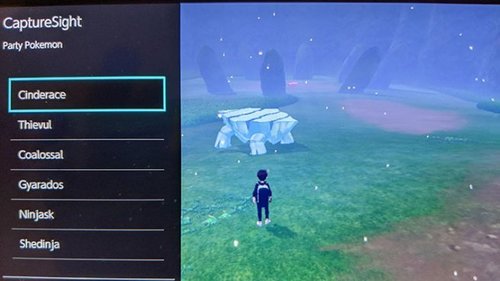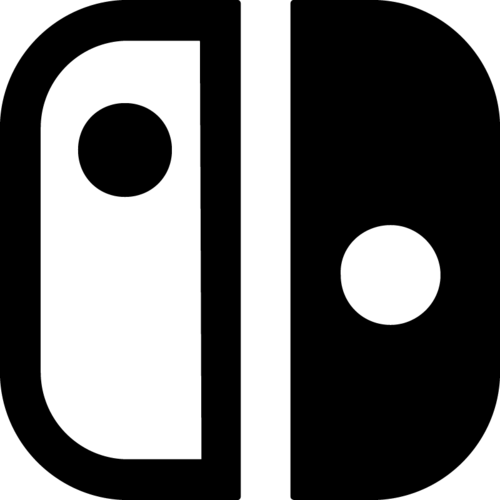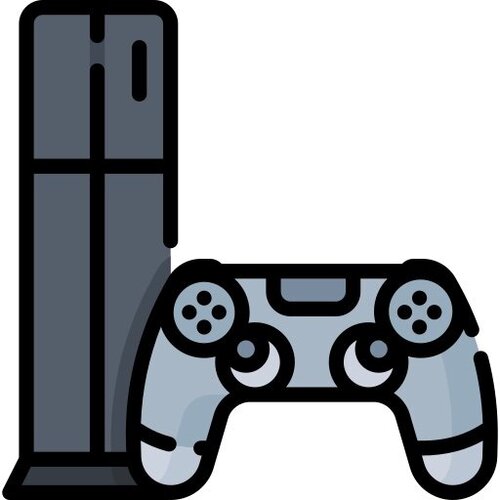Switch
423 archivos
-
BootSoundNX
A system module that plays sound on the nintendo switch boot !
Notes
MP3 Only! Installation
copy the contents of the release zip to root of the sd card and restart the switch. Change Sound
to replace the boot sound replace it with your sound in /bootloader/sound/bootsound.mp3
by jakibaki.
-
BrowseNX
Launches the Internet Browser applet within a NSP.
Credit
p-sam - Supernag fix via sysmodule included in each release swtich-sys-tweak AND wifiwebauthapplet fallback not yet used in a libnx release. XorTroll - Working out the browser applet arguments and for the nsp structure/build method. The-4n - Making legal NSP packing easy. Switchbrew - NPDMTool by crc-32.
-
BrowseNX
Launches the Internet Browser applet within a NSP. To build BrowseNX, please supply your own prod.keys.
Credits
p-sam - Supernag fix via sysmodule included in each release AND wifiwebauthapplet fallback not yet used in a libnx release XorTroll - Working out the browser applet arguments and for the nsp structure/build method. The-4n - Making legal NSP packing easy. Switchbrew - NPDMTool -
Caffeine
Caffeine s an implementation of a warmboot exploit for Nintendo Switch running system software 3.0.0.
-
Calculator-NX
A simple calculator for Switch!
Calculator-NX is the result of my lesson of "C".
It can actually do "+" operation but I will add "-", "x"," ÷ " in next days.
I'm actually working on a touch GUI for it.
Is it properly working all times I tried it.
Planned features :
Multi-languages add "-", "x"," ÷ " by Thomhack.
-
CaptureSight
CaptureSight is a Nintendo Switch homebrew to view Pokemon Sword and Shield data while playing Sword and Shield. CaptureSight comes as both an overlay and an applet.
Features:
View Pokemon species, attacks, IVs, etc. for Wild Pokemon In-Trade Pokemon Raid Pokemon Party Pokemon Box Pokemon View all Active Dens Current seed for Raid RNG The number of advances until a Shiny Pokemon Species of a den (has a bug with event Pokemon - see below) Stars of a den Find the raid seed that created a Pokemon Join a trade or raid with a person who doesn't have custom firmware and use CaptureSight to get their raid seed View upcoming IVs for any den or Pokemon raid seed Since CaptureSight can show the next shiny frame, upcoming IVs, and seed that created a Pokemon, no external tools are needed for Raid RNG With raid and trade views, anyone without custom firmware only needs to know someone with custom firmware to do Raid RNG The Applet has translations for multiple langues based on the Switch language setting How do I use CaptureSight?
To use the applet:
Download the latest CaptureSight release. Unzip the archive to get CaptureSight.nro Copy CaptureSight.nro to be inside the /switch directory on your switch's SD card Start Pokemon Sword or Shield Open the homebrew menu and launch CaptureSight To use the overlay:
Setup WerWolv's Tesla Download the latest CaptureSight-Overlay.zip Unzip the archive to get CaptureSight.ovl Copy CaptureSight.ovl to be inside the /switch/.overlays directory on your switch's SD card Start Pokemon Sword or Shield Press the key combo to open Tesla Menu (L + Dpad Down + R joystick as of this writing) Open CaptureSight with Tesla
Credits
Thanks to the following for helping make this app:
Switchbrew for their research and libnx which makes it possible to create homebrew ReSwitched for their research, Atmosphere and libstratosphere which is invaluable for switch homebrew Kaphotics, SciresM, and all contributors of PKHeX which has great documentation for the all things Pokemons, Pokemon icons, and i18n resources imneme for their cpp xoroshiro gist which is used in CaptureSight nlohmann for their c++ JSON library XorTroll for Plutonium WerWolv for libtesla and EdiZon's isServiceRunning code Flagbrew for PKSM which gave guidance for c++ Pokemon code organization RichardPaulAstley for French translations Leanny, Admiral Fish, wwwwwwzx, Kaphotics, and Vladcik for helping look into raid RNG Leanny and Kaphotics for the PKHeX Raid Plugin, which CaptureSight borrows raid logic from All Pokemon researchers and contributors -
CFWSetup
A tool in the form of Python all-in-one application to prepare the parameters to install a CFW on Nintendo Switch.
To start, double-click the bat file after installing Python.
by LyfeOnEdge.
-
Checkpoint (Switch)
A fast and simple homebrew save manager for 3DS and Switch written in C++.
Why use Checkpoint?
Checkpoint is created following ideas of simplicity and efficiency. The UI has been designed to condense as many options as possible, while keeping it simple to work with.
Moreover, Checkpoint is extremely lightweight - while being packaged with a nice graphic user interface - and is built using the most recent libraries available.
Checkpoint for 3DS natively supports 3DS and DS cartridges, digital standard titles and demo titles. It also automatically checks and filters homebrew titles which may not have a save archive to backup or restore, which is done without an external title list and filters. For this reason, Checkpoint doesn't need constant user maintenance to retain full functionality.
Checkpoint for Switch natively supports NAND saves for the titles you have played. Title information are loaded automatically.
Usage
Checkpoint for Switch runs on homebrew launcher. Make sure you're running up-to-date payloads.
The first launch will take considerably longer than usual (usually 1-2 minutes depending on how many titles you have installed), due to the working directories being created - Checkpoint will be significatively faster upon launch from then on.
You can scroll between the title list with the DPAD/LR and target a title with A when the selector is on it. Now, you can use the DPAD or the touchscreen to select a target backup to restore/overwrite.
Working path
Checkpoint relies on the following folders to store the files it generates. Note that all the working directories are automatically generated on first launch (or when Checkpoint finds a new title that doesn't have a working directory yet).
sdmc:/switch/Checkpoint: root path sdmc:/switch/Checkpoint/config.json: custom configuration file sdmc:/switch/Checkpoint/saves/<title id> <game title>: root path for all the save backups for a generic game Troubleshooting
Checkpoint displays error codes when something weird happens or operations fail. If you have any issues, please ensure they haven't already been addressed, and report the error code and a summary of your operations to reproduce it.
Credits
Even though this is the result of independent research and work, Checkpoint for 3DS couldn't be possible without J-D-K's original JKSM version, which is an incredible piece of software that you should all be using.
TuxSH for TWLSaveTool, from which SPI code has been taken.
WinterMute and devkitPro contributors for devkitARM, devkitA64 and dkp-pacman.
All the maintainers for nx-hbmenu, for all the Switch rendering functions.
Yellows8 and all the mantainers for switch-examples.
rakujira for the awesome Checkpoint logo.
Hikari-chin and all the other testers for their help with testing.
-
ChoiDujourNX
Homebrew for installing Nintendo Switch firmware update packages directly on the console, without burning fuses!
-
Darth Meteos Super Special SD Stash
Included in this package are all the files you'll need to install and run NSP files on ReiNX!
CREDITS
REISWITCHED TEAM: Reisyukaku NekoNoor Calypso Biscuit Kilim Crimson thomasnet ryanrocks Girtana1 REINX DEVELOPMENT HELPERS fgsfds Drakia Ketzakwatl br4z0rf AveSatanas SPECIAL THANKS Rajkosto SciresM and the ReSwitched Team You SOURCES
ReiNX is made by the ReiSwitched Team, headed by Reisyukaku The Homebrew App Store is made by vgmoose Tinfoil is made by Adubbz NX-Shell is made by Joel16 Retroarch for Switch has entirely too many people working on it to list here FTPD is made mtheall and WinterMute EdiZon is made by thomasnet and WerWolv by Darth Meteos.
-
DayBreak Converter
DayBreak Converter es un programa que te permite hacer compatible los archivos del firmware de Nintendo Switch compatible con DayBreak.
¿Cómo usar DayBreak Converter?
Descargar la última versión de la aplicación desde esta misma página. Poner los archivos del firmware de Nintendo Switch en la carpeta firmware Descargar hactool y prod.keys y ponerlos en la misma carpeta que el ejecutable de DayBreak Converter. Ejecutar DayBreak Converter. La aplicación ha sido creada por MurasakiNX y Zoria.
-
DBI
La solución definitiva para la instalación de archivos NSP/NSZ/XCI con varias caractericas avanzadas para potenciar tu experiencia con Nintendo Switch.
DBI soporta instalación vía MTP, USB (usando el script dbibackend o la herramienta dbi-nsw), red (sando tu propio servidor http) o memorias USB externas.
Instalación
Descarga la última versión de la aplicación desde esta misma página de forma completamente gratuita, descomprime el archivo descargado y copia los archivo dbi.nro y dbi.config a tu tarjeta SD en la ruta /switch/DBI/.
DBI puede ser ejecutado tanto en modo applet (desde Album) o en modo aplicación (título). Aun así, está diseñada para utilizarse en primera instancia en modo applet.
Si has lanzado DBI de forma satisfactoria en modo applet verás una pantalla con fondo azul. En modo aplicación el fondo será negro.
Usage
Interface
Browse SD Card — installation of .NSP / .NSZ / .XCI files from your SD card. Browse USB0 Drive — installation of .NSP / .NSZ / .XCI files from an external FAT32 or exFAT formatted USB drive (will only appear if a USB drive is connected) Install title from USB — installation of .NSP / .NSZ / .XCI from a PC via USB 2.0 or 3.0 cable using the included dbibackend script. Main menu hotkey for this option: Y button. Install title from Gamecard — install a game from gamecard to the console's internal NAND or SD card (will only appear if a gamecard is inserted) Home server — install games over your local network (HTTP) using a LAN USB adapter or WiFi network. For full details see Home server Browse installed applications — view installed titles including base, update, DLC and whether or not a LayeredFS mod is present. Displays your total play time and how many times you've launched the title. Check file integrity for errors, transfer game data between internal NAND and SD card, delete individual or multiple titles and their LayeredFS mods with one click, individually remove updates and DLC and use the Reset Required version function to restore the system update check for the selected game back to base. Main menu hotkey for this option: L button. Cleanup orphaned files — removes all orphaned installed content, tickets and pending firmware updates from the system with one click. Browse tickets — view and manually delete system tickets for games. Run MTP responder — enables DBI's internal MTP server to connect the Switch to a PC or to an Android device (Some tested phone/tablet devices: Pixel 3, Xiaomi Mi A1, Lenovo Tab 4 7 "TB-7304X). On your device you will be presented with several virtual drives for installation and many advanced features for file management on your SD card and NAND. Please see Run MTP Responder for a full overview. Exit — exit from the program. Main menu hotkey for this option: + button The bottom left corner of DBI displays the total amount of data on your currently on your SD card along with the full capacity. The bottom right corner gives you the same information for your NAND's usable space in HOS.
Bottom center (dbi: XXX) is the DBI version number - you should always use the most recent version.
Browse SD Card / Browse USB0 Drive
Select this option if you want to install games, updates and DLC from files that exist on your SD card or external USB drive. Press A to open the folder and B to go back. After opening the folder containing your installation files use the X button to select single or multiple files for installation. The Y button inverts your selections and the color of the name of the selected files will change from white to light blue.
Press the A button to confirm. A window with installation options will appear:
Total transfer size — the total amount of data (.NSP / .NSZ / .XCI files) selected for installation. Total install size — the amount of free space required to install the selected files. Install target — data installation location: NAND - internal memory of the Nintendo Switch console, SD - SD card, AUTO - by default this will install to your SD card but if you don't have enough space the installation will fall back to NAND (internal memory). Delete after install — deletes installation files (.NSP / .NSZ / .XCI files) from the source after they have been successfully installed; for this to work, the "Read-only" attribute must be removed from files if present. By default, files are not deleted. The option is visible only when installing from an SD card / external USB drive. Turn off screen — turns off the screen during installation to conserve battery, after installation successfully completes the screen will automatically turn back on. This option only works in handheld mode. Select Start install to begin the installation. After a successful installation Installation Complete. Press B to return will appear. DBI will automatically and immediately remove old updates when installing a new update for a game, so you don't have to worry about the extra space they occupy.
Install title from USB
If you cannot use DBI's MTP responder this is another convenient method for installing titles over USB. Installing over USB allows you to transfer files directly from your PC for example, which avoids the inconvenience and of having to first move the file to your SD card and then install it. Compared to using the MTP responder this mode will also allow direct installation of .XCI files.
Main menu hotkey for this option: Y button.
In order to use this option you will first require dbibackend (dbibackend.exe for Windows, dbibackend from dbibackend.tar.xz for all). Launch dbibackend, select the files to install, select Start server, connect a USB-C cable from your PC to your Switch and select Install title from USB in DBI.
From here you will select and install your files on the Switch in the same fashion as using Browse SD Card / Browse USB0 Drive
To quickly send files or folders with games for installation, right-click on them, select Send from dbibackend and the installation files will be immediately placed in dbibackend's queue. To configure this in Windows, press Win + R, enter shell: sendto and create a shortcut for dbibackend.exe in the folder.
Home server
The "Home server" option will appear if the Network install sources section has been configured in dbi.config (more about this file below). You can specify the name of the option as required in the configuration file
To install games over your network, edit the dbi.config file located in the /switch/DBI/ folder, following the example:
; Network install sources [Network sources] ; <display name>=<type>|<URL> Home server=ApacheHTTP|http://192.168.1.47/Nintendo/Switch/ Install any other HTTP server with DirectoryListing enabled on your PC: Apache, Mongoose, Python SimpleHTTP, sheret, rclone, etc.
Example for nginx on Windows: edit the file /nginx/conf/nginx.conf, registering the address of your Switch in location, instead of the 127.0.0.1 specified in the example (or your entire subnet like 192.168.1.1/24 or 192.168.0.0/16); it can be found on Switch in System Preferences > Internet:
location / { root html; index index.html index.htm; } location /Nintendo/Switch/ { allow 127.0.0.1; deny all; autoindex on; } Save the config, run nginx.exe, allow the program to access the network, then copy the desired game to the local /nginx/html/Nintendo/Switch/ folder on your PC, and on the Switch select “Home server”. You will now be presented with the usual interface for installing files and you can start installing files over the network. You can stop the web server via nginx -s stop.
For the server address in dbi.config, you can also use a domain name, for example, your remote VPS - suggested to use with HTTP Basic authentication e.g.: http://user:password@host:port/Nintendo/Switch/
For example:
ApacheHTTP|Network repo|http://127.0.0.1/Nintendo/Switch/ ApacheHTTP|WWW VPS repo|http://www.myveryownswitchvpsdomain.su/Nintendo/Switch/ Generate the htpasswd file, put it in /nginx/conf/, then adjust the nginx.conf file as follows:
location /Nintendo/Switch/ { satisfy all; allow 127.0.0.1; deny all; auth_basic "Password Protected Area"; auth_basic_user_file htpasswd; autoindex on; } Login "switch", password "pwd":
htpasswd-file:
switch:{SHA}N/omUzCtg+qoee+x4ttjgIls9jk= Browse installed applications
In Browse installed applications you can see a list of installed programs, updates and DLC with their occupied space, version (display version and hex version), their titleID, the total game time and the number of launches, the presence of installed LayeredFS mods for the game (for Atmosphére). Main menu hotkey for this option: L button:
The total number of installed applications (e.g. games and homebrew nsps) is displayed at the top of the screen. Any installed data can be transferred between internal NAND and SD card, it is possible to individually select and uninstall multiple games (b) / updates (u) / DLC (d)together with their associated LayeredFS mods (l) (detected at /atmosphere/contents/) or you can individually select updates and DLC for deletion. The Reset Required version function will force restore the system update check for the selected game back to base (this is also done automatically with installation or removal of game updates):
By pressing the R button you can sort the game list as you prefer - alphabetically (default) or by last usage. Press the A button to enter the menu of the selected game, the - button deletes the game and its (non-personalized) ticket, the D-pad selects games, the left stick scrolls through the list of games and the ZR and ZL buttons flip through the list of games screen by screen.
You can also check (verify) games for their integrity by selecting the file to check and then selecting Check integrity
Cleanup orphaned files
Cleanup orphaned files automatically cleans unnecessary game files, files from interrupted game installations, downloaded (officially) OFW firmware updates and all unused game tickets if found.
Browse tickets
View and delete game tickets. Ticket (or encrypted title key) is special encrypted unique information about the rights to launch the content of the game which is installed in the system during the installation of each game (000 at the end of titleID) / update (800 at the end of titleID) / each DLC. + means the presence of an installed game, [c] - common-ticket (installed game dump or update), [p] - personalized-ticket (game purchased from the eShop)
You may be able to resolve certain errors with this for example if you know exactly what you are doing. You can remove individual tickets from a specific game and/or its update/DLC.
In most case it's better not to touch anything here in order to avoid errors in starting games.
Run MTP responder
Run MTP responder run the built-in DBI MTP server to connect to your PC or Android device via USB-C OTG (phone / tablet / other devices). Main menu hotkey for this option: X button (same button to exit MTP mode). After successfully connecting the USB cable to the PC and starting the MTP server in DBI, you'll see the following on your computer:
1: External SD Card, for viewing, copying and deleting files and folders from/to a PC and from/to your SD card. Drop a file larger than 4GB onto the SD card and DBI will automatically split the file into an archived folder, which allows the Switch to see it as a single file, with this you can for example very easily add a >4GB .xci for use in SX OS, or add a >4GB movie for watching in pPlay.
2: NAND User, viewing, copying files and folders on a PC from the Switch's internal memory to its USER system partition (this partition is read-only).
3: NAND System, viewing, copying files and folders on a PC from the internal memory of the Switch to its SYSTEM system partition (the partition is read-only).
4: Installed games, to view installed games.
В Installed games all installed games are displayed from both in NAND (internal memory of the Switch) and SD card. To dump installed games to your PC in .NSP format, just copy the folder with the name of the game from Installed games to your PC. A common ticket with completely cleared personal information is generated based on your personalized ticket. Your dump will be in separated files - the game itself, the update and DLC. If cheats or mods have been installed for the game, they will be located in the Mods & Cheats folder. You can also dump a single combined multicontent file containing the game itself, the update and all DLC. This file is located right at the root of the Installed gamessection. The generated DBI InstalledApplications.csv is also stored here, with a table of the list of installed games, their TitleID and the current version.
5: MicroSD install Drop or copy your NSP or NSZ files in this folder. When the transfer is complete the game will be installed on the SD cardof your console. When installing NSZ files, keep in mind that their actual size may differ greatly from their original size after installation: so if for example you start with 2GB free on your memory card and you do not have enough space to install an NSZ of 1GB in size, that is because NSZ files are compressed and must be decompressed for installation.
6: NAND install: Drop or copy your NSP or NSZ files in this folder. When the transfer is complete the game will be installed on the internal memory of your console. When installing NSZ files, keep in mind that their actual size may differ greatly from their original size after installation: so if for example you start with 2GB free on your memory card and you do not have enough space to install an NSZ of 1GB in size, that is because NSZ files are compressed and must be decompressed for installation.
7: Saves: Access to all game saves - in accounts (Account), system programs (System), in Background Content Asymmetric synchronized delivery and Transmission (BCAT, for example: events in ACNH), temporary (Temporary), cache (Cache, for example: addons in DOOM), system BCAT (SystemBCAT), - stored in the internal memory of the Switch; in the Installed games folder - save for the currently installed games, Uninstalled games - save from deleted games that were previously launched. From here, you can make a backup of them by copying them to a PC, and also delete unnecessary ones - for this, open the folder with the name of the game you need, then delete the folder with the nickname of your account / Device-save. In order to restore the save, copy them to the appropriate folder from your PC. DBI does not require pre-launching the game to restore a save, however this only applies to regular saves. BCAT or Cache saves require a pre-launch of the game before restoring.
8: Album: access to screenshots and videos (Album), similar to Nintendo's feature added OFW 11.0.0.
9: Gamecard: with a gamecard inserted into the Switch you can dump to .XCI or trimmed .XCI on the PC, along with the update built into it if it exists. The personal RSA certificate automatically removed and is dumped separately.
After activating the MTP server on the Switch a window will appear with your account nickname and its UID, as well as the number of game saves:
To turn off the MTP server and exit to the main menu, press the X button.
Exit
Exit - exit from the program in HOS, either to hbmenu or bypassing hbmenu directly to the homescreen (this is configured in dbi.config). If DBI was launched from a title / forwarder, the program will restart or remain on a black screen.
Errors and warnings
Warnings
«HASH MISMATCH» — usually this is NOT an ERROR and the game was simply converted from an .XCI and everything is in order. Sometimes if there are problems with the integrity of the file, download it, rehash it, transferring data via a USB cable / port / during the installation process between the PC and the Switch. If the game still does not start or starts with an error, try reinstalling it again, check or replace the USB cable / SD card / change the USB port. DELTA SKIPPED — this is NOT an ERROR but a notification that unnecessary and unused delta fragments in the update file were skipped during installation. «No tickets found. Possibly this NSP was converted from XCI.» — this is NOT an ERROR and the performance of the game will not be affected. This informs you that the files do not include tickets, they may have been dumped from an .XCI file or converted to Standard Crypto. «WARNING» title marked as Application but has AddonContent — this is NOT an ERROR and usually it indicates a non-standard .NSP homebrew game, for example if an AddonContent flag (DLC) was added to the Application title (main game, v0). If the application starts and works then everything is in order. ERRORs
«Can not find file for ncaid» — The installation file of the game is corrupt (it does not contain the required .nca from the .cnmt list). «Invalid PFS0 magic!» — download the installation file of the game and check its integrity, this file is corrupt. «Received less data than expected» or Installation aborted — data transfer error, recheck and if necessary replace the USB cable / USB port between the Switch and the PC. Also make sure you have the most recent version of the DBI installed. «std::bad_alloc» — rename the file without special characters and Cyrillic in the name and path to it, plus make sure that you are using the latest version of DBI and that the latest supported version of OFW and CFW is installed on the console. «Nothing to install» in the file selection window - rename the file without special characters, hieroglyphs or Cyrillic in the name and path to it. «INVALID LENGTH» — check the USB-C cable connection to your USB port, try with another USB-C cable, check the integrity of the game file and the SD card for errors, when installing via MTP - try to run DBI in application mode (title override) holding the R button while launching a title. «[FAILED] Unknown error» when installing .tik (ticket) - add the latest sigpatches for Atmosphére. «605: Content or placeholder path not exists» or «SOME CONTENTS ARE MISSING» — broken file system on your SD card, or a non-working / low-quality flash drive. Check it in chkdsk and h2testw, if there are no errors reformat to FAT32. WARNING! Extra buffers exceeded, when installing via MTP - try to run DBI in application mode (title override) holding the R button while launching a title or alternatively via NSP forwarder and use a faster microSD card with a different USB cable / port. No tickets found but they are required — incorrect (incomplete, no ticket but with titlerights) dump of the game, use another one. SOME CONTENTS ARE MISSING. APPLICATION WILL BE UNUSABLE — container is incomplete, check the integrity of the game installation file. dbi.config
The dbi.config file was added starting with version 253. It is located next to DBI.nro and replaces the old flags files dbi.default.asciiand dbi.network.config and also adds several new options for easy customization of settings for the user.
Let's take a look at its contents:
; General settings [General] ; Use libnx's default font for ASCII symbols DefaultASCII=true ; Use libusbhsfs for access to USB mass storage drives connected to switch or dock UseLibUsbHsFS=true ; Direct exit to homescreen ExitToHomeScreen=true ; Visibility of main menu items [MainMenu] ; Browse and install files from MicroSD card BrowseSD=true ; Browse and install files from USB flash drives and HDD USBHost=true ; Browse and install files from PC via dbibackend BackendInstall=true ; Install game from inserted game cartridge GameCard=true ; Browse and install files from configured network sources Network=true ; Browse installed applications BrowseApps=true ; Clean up files left from bad installs/old updates/unused tickets and so on Cleanup=true ; View where you can view or delete installed tickets Tickets=true ; MTP responder MTP=true ; Install options [Install] ; Check NCA hash during install CheckHash=true ; MTP options [MTP] ; Log all files, id disabled transfer shows only for files >= 4M LogAllFiles=false ; Show or not NSP that includes base game, latest update and all DLC in single multi-title file ShowCombinedNSP=true ; Show or not virtual "Mods & cheats" folder that redirects to sdmc:/atmosphere/contents/TITLEID ShowMAC=true ; Show user defined shortcuts to MircoSD folders as separate storages CustomStorages=true ;Enable or disable various MTP storages [MTP Storages] 1: External SD Card=true 2: Nand USER=true 3: Nand SYSTEM=true 4: Installed games=true 5: MicroSD install=true 6: NAND install=true 7: Saves=true 8: Album=true 9: Gamecard=true ; Network install sources [Network sources] ; <display name>=<type>|<URL> ;Home server=ApacheHTTP|http://192.168.1.47/Nintendo/Switch/ [MTP custom storages] ; <display name>=<path> ;Homebrew=sdmc:/switch General settings
DefaultASCII - true includes a standard font, false includes an alternative font UseLibUsbHsFS - true enables libusbhsfs library for working with external USB drives via USB-OTG on Switch, false disables it. ExitToHomeScreen — if false, the exit from DBI occurs in the hbmenu, if true, to the Switch's home menu MainMenu
Shows the corresponding menu items.
true - display in main menu, false - hide from main menu
BrowseSD - item "Browse SD card, to install games from Sd card USBHost - item "Browse USB0 Drive, to install games from an external USB BackendInstall - item "Install title from USB, for installing games from PC via backend GameCard - item "Install title from Gamecard, to install the contents of the cartridge in the memory of the console Network - item "Home server, to install games from a home web server BrowseApps - item "Browse installed applications, to manage installed applications Cleanup - item "Cleanup orphaned files, to clean up" orphaned "files from the memory card Tickets - item "Browse tickets, to manage tickets MTP - item "Run MTP responder, to start MTP Install
CheckHash — if true, hashes of .nca files are checked when installing games on the Switch, if false, no. MTP
LogAllFiles — false disables logging of all files when working with MTP; if true, all files are logged, even those that are less than 4MB. ShowCombinedNSPInInstalledGames — false disables display of combined (multi-title .NSP-file) titles. ShowMACInInstalledGames — false turns off the display of the virtual directory "Mods & cheats" in the Installed games item in the MTP, redirecting along the path /atmosphere/contents/%titleid_game% to the memory card. CustomStorages - show or hide storages, listed on MTP custom storages section MTP Storages
Show relevant items when MTP Responder is running on PC / Android, by default all items are enabled for display.
true - display in MTP on PC, false - no
The item names correspond to the titles of the sections
Network sources
Names and addresses are set for installing games over the network (via WiFi / LAN adapter)
MTP custom storages
Custom items for MTP mode for quick access to folders on your memory card. Format: <folder display name> = <path>, for example: Homebrew = sdmc: / switch. In MTP mode, a Homebrew folder will appear, referring to the switch folder on your memory card
Other possibilities
Mounting the content of installed titles via MTP
Go to "Browse installed applications" -> Choose apps you need to mount with X -> Press A -> "Mount contents via MTP"
by rashevskyv.
-
DeepSea
DeepSea es un nuevo pack de Custom Firmwares todo en uno para Nintendo Switch.
Principales características de DeepSea
Servidor FTP de fondo para transferencia de archivos Instalación de archivos NSP, NSZ, XCI y XCZ desde disco duro, Google Drive, WLAN o cable vía PC, smartphone y demás. Over & Underclocking Actualización del firmware oficial o un custom firmware vía homebrew Encontrar nuevo homebrew en la App Store Gestión de partidas guardadas Trucos para juegos (por favor, no usar online) Emulación de Amiibos Uso de todo tipo de mandos de terceros Juego en red local (como Hamachi para tu Switch) Tesla overlay para controlar todas estas características (presionando (press L1+DpadAbajo+StickDerecho)
Como utilizar DeepSea
Descarga la última versión de DeepSea desde esta misma página de forma completamente gratuita. Descomprimela y colócala en tu tarjeta SD. Enviar el payload Hekate a tu Switch en modo RCM y lanza el CFW Featuring
Atmosphère Hekate Homebrew App Store EdiZon emuiibo Goldleaf Hekate Toolbox ldn_mitm Lockpick Lockpick_RCM nxdumptool nx-ovlloader ovlSysmodules Status Monitor Overlay sys-clk sys-con sys-ftpd-light Tesla-Menu Credits
Thanks to all the previous members of Team AtlasNX for laying the groundwork for DeepSea. Thanks to Daniel aka Daniel C for creating the discord with me Slluxx#8184 For helping us with a boat load of stuff and choosing the name of the CFW package for us FennecTECH#4926 For spamming the discord chat full of images And seasonal coochie#8888 for boosting the server and also voicing his opinion by Team-Neptune.
-
DeltaLaunch
Its a WIP qlaunch (home menu) rewrite for ReiNX. It got its name from Nasa's delta series rockets.
Features:
Full customization/theming Stand-alone homebrew button And much more! by Reisyukaku.
-
Delve
This is a port of the delve gopher client to the Nintendo Switch. Requires Homebrew to run.
Has slight differences with the original delve, which are described below.
Compiling
Make sure you have devKitPro installed, then run Make. License
GPLv3. Differences with the original delve
Pager works as follows: Press the down key to show the next piece of information. Press - to enter a command at any point. No support for command histories (incompatible with swkbd). Default config file is loaded from /switch/delve/delve.conf. No support for custom type handlers. Extra marker to indicate the end of a command. by noirscape.
-
devkitPro Updater
devkitPro currently provide 3 toolchains, devkitARM, devkitPPC and devkitA64 along with a number of support libraries. All of them are managed via pacman.
-
Diablo NX (Switch port of DevilutionX)
Diablo-NX - A port of Devilution to the Nintendo Switch
How To Play:
Extract contents of diablo-nx.zip release into SDMC:\switch\diablo-nx Copy DIABDAT.MPQ from original Diablo game disc or GOG version. Launch diablo-nx.nro Enjoy :) Controls
Left Analog : Move Hero B : Attack Y : Open Chest/Talk/Pick Up X : Inventory R : Charactor Right Analog : Simulate Mouse ZR : Left Mouse Click ZL : Drink Heal Potion Minus : Escape to Menu Notes
There are lots of bugs.
Credits
Reverse engineered by GalaXyHaXz in 2018 Switch Port by MVG in 2019 sanctuary - extensively documenting Diablo's game engine BWAPI Team - providing library API to work with Storm Ladislav Zezula - reversing PKWARE library, further documenting Storm fearedbliss - being awe-inspiring Climax Studios & Sony - secretly helping with their undercover QA :P Blizzard North - wait, this was a typo! Depression - reason to waste four months of my life doing this ;) And a special thanks to all the support and people who work on Devilution to make it possible! <3 by MVG.
-
Doom64EX
Doom64EX port for Nintendo Switch by fgsfdsfgs.
Changelog 0.2.0:
Fixed joystick code ported from svkaiser / Doom64EX / rom version. -ebuilt with the latest version of libnx (support 9.0). Some notes:
The number of frames per second is limited to 60 FPS by default. If you want the profiles to be closer to what you would have on Nintendo 64, go to Options -> Setup -> Framerate to Capped. Sometimes the music jumps a bit and the channels get out of sync for a moment, this is more obvious in the introduction. If the SD card is formatted in exFAT, it would be better to leave the game using the option "Quit the game" menu. Tested only on the American Z64 v1.1 ROM Installing Domm64EX:
Take your Rom Doom64 Extract the wadgen folder from doom64ex_nx_v010.zip somewhere on your PC. Run it wadgen / WadGen.exe and point it to your Doom 64 ROM. This should generate the 2 files DOOM64.WAD and DOOMSND.SF2. Extract the file doom64ex_nx_v010.zip at the root of your SD card. Copy DOOM64.WAD and DOOMSND.SF2 to / switch / doom64ex / from the SD card. Now you can enjoy via the hbmenu. -
dvr-patches
dvr-patches es un conjunto de parches exefs para permitir la transmisión de juegos incompatibles con sysdvr.
Esto es experimental y no lo probé con muchos juegos, úselo bajo su propio riesgo: puede no funcionar en absoluto, causar inestabilidad y fallas o degradar el rendimiento.
Dudo que esto pueda hacer que lo baneen, pero nuevamente, úselo bajo su propio riesgo.
Compatibilidad de firmware
Todos los firmwares a partir de 11.0 deberían ser compatibles, sin embargo, los parches deben actualizarse con los nuevos firmwares.
Cuando se lanza un nuevo firmware, intentaré actualizar este repositorio de manera oportuna, puede verificar si el último firmware es compatible en la pestaña de lanzamientos o habilitar las notificaciones de github para este repositorio para recibir notificaciones de actualizaciones.
A veces, las actualizaciones de firmware no necesitan parches nuevos, por ejemplo, 14.0 usa los mismos que 14.1 porque el módulo de sistema relevante (am) no se modificó, antes de abrir un problema cuando se lanza un nuevo firmware, intente ejecutar los parches.
No tengo planes de portar a firmwares más antiguos, por supuesto, las solicitudes de incorporación de cambios son bienvenidas.
Instalación
Descarga la última versión desde aquí mismo y extráelo a la raíz de tu tarjeta SD, luego reinicia tu consola. Ahora la transmisión debería funcionar.
Cada vez que instalas una nueva actualización de firmware, probablemente necesitarás descargar una nueva versión de estos parches que pueden no estar disponibles de inmediato. Consulta los mensajes de confirmación para saber cuándo se agrega compatibilidad con un nuevo firmware.
dvr-patches ha sido creado por exelix11.
-
EbookViewerNX
Ebook reader for nintendo switch using mupdf library.
Usage:
Move the .nro in /switch folder Move all ebooks in /switch/ebookViewerNX folder Warning : ebook title must not have '=' Enjoy !
Control:
- Home menu : - Launch ebook : A - Next book : Right ( with Right joystick ) - Previous book : Left ( with Right joystick ) - Quit : Start button - Help : X button - Reading : - Hide/Show bar : A - Portrait/Landscape : ZR - Next page : Right ( with Right joystick ) - Previous page : Left ( with Right joystick ) - Next 10 pages : Up ( with Right joystick ) - Previous 10 pages : Down ( with Right joystick ) - Quit : Start button - Help : X button
Progress roadmap :
Read ebook (.pdf, .epub) landscape/portrait touchscreen support info screen menu bar Portrait view in home menu Night mode .cbr support Sort by last read print current page (10/250) Double page cache to load pages faster vibrate when button pressed Customisable control in config file Add progress bar for visual loading multiple view in home improvement:
Load 3 pages to switch page faster (prev, curr, next) kill all useless process to save battery by SegFault42.
-
EdiZon
A Homebrew save file dumper, injector and on-console editor for Horizon, the OS of the Nintendo Switch.
EdiZon consists of 3 different main functionalities.
Save file management Extraction of game saves. Injection of extracted game saves (Your own and your friends save files). Uploading of savefiles directly to https://anonfile.com. Batch extraction of all save files of all games on the system. Save file editing Easy to use, scriptable and easily expandable on-console save editing. Lua and Python script support. Built-in save editor updater. On-the-fly memory editing Cheat Engine like RAM editing. Freezing of values in RAM via Atmosphère's cheat module. Interface for loading, managing and updating Atmosphère cheats. All packed into one easy to use and easy to install Homebrew.
by WerWolv98.
-
Edizon SE
Edizon SE es un dumpeador de partidas guardadas, un inyector y un editor en consola para Horizon, el sistema operativo de Nintendo Switch. Ten en cuenta que si estás usando Atmosphere 0.10.0+, debe usar la última versión de EdiZon. Las versiones anteriores de EdiZon no funcionan en la Atmosphere más reciente.
Este fork está basado en los fundamentos de EdiZon 3.1 nightly. Los cambios hechos se localizan en el aspecto del hack de la partida guardada del juego.
Principales características de Edizon SE
Aquí están las nuevas características añadidas a la aplicación original:
Búsqueda de rango. Compare con la búsqueda de valor anterior. Se encontró la ubicación de la memoria del marcador. Mejora de la velocidad para hacer un valor entero pequeño en la primera práctica de búsqueda. El marcador se ajusta para cambiar la dirección de inicio principal y del montón en el lanzamiento posterior del juego. El marcador con cadena de punteros adjunta actualiza la dirección de memoria dinámicamente cuando la cadena puede resolverse en una dirección de memoria válida. Extraiga la dirección de memoria del código de trucos dmnt y agréguelo al marcador para explorar la ubicación de la memoria. Función Rebase para extraer el código de trucos dmnt de la cadena de punteros potencial creado para la versión anterior del juego. En la aplicación, la cadena de punteros busca la dirección en el marcador. Exportar el volcado a la aplicación de PC (bifurcado desde pointersearcher 0.4) para una búsqueda de cadena de punteros más potente. Importar el resultado de la búsqueda de la aplicación de PC para su validación y prueba. Cree el código de trucos dmnt a partir de la cadena de punteros encontrada. La funcionalidad original de Edizon para las partidas guardadas sigue estando disponible cuando ejecutamos la aplicación sin ningún juego en funcionamiento.
Funcionalidades de EdiZon SE
EdiZon contiene 3 diferentes funcionalidades principales:
Save file management Extraction of game saves. Injection of extracted game saves (Your own and your friends save files). Uploading of savefiles directly to https://anonfile.com. Batch extraction of all save files of all games on the system. Save file editingEasy to use, scriptable and easily expandable on-console save editing. Lua and Python script support. Built-in save editor updater. On-the-fly memory editing Cheat Engine like RAM editing. Freezing of values in RAM via Atmosphère's cheat module. Interface for loading, managing and updating Atmosphère cheats. All packed into one easy to use and easy to install Homebrew.
Como instalar Edizon SE
Descarga la última versión de la aplicación desde esta misma página, de forma completamente gratuita. Unpack the downloaded zip file, put the files on your Nintendo Switch's SD card and let the folders merge. Use a free open source CFW like Atmosphère to launch the hbmenu and start EdiZon from there. If you want to use the cheat manager you absolutely have to use Atmosphère as only their cheats are supported. For the best experience, open the /atmosphere/system_settings.ini file and change dmnt_cheats_enabled_by_default = u8!0x1 to dmnt_cheats_enabled_by_default = u8!0x0. Aplicación creada por tomvita.
-
Eevee
A free, offline Pokémon Home alternative for Switch!
Features currently available:
Bank Cloning Editing Features planned:
Editing LGPE support Origin behind the name:
I named this program Eevee because of something funny my brother said about Eevee and a Joy-Con.
Bugs:
You need to save your files, close the program and reopen for your changes to show. The UI does not auto-update. DO NOT TRY TO OPEN MORE THAN ONE SAVE AT A TIME! Pro tips:
This program automatically creates the bank at sdmc:/switch/Eevee.bank on the first run. by melsbacksfriend.
-
emuiibo
emuiibo es un sistema virtual de amiibo mediante emulación para Nintendo Switch.
Uso
Descarga la última versión de emuiibo desde aquí mismo y extrae el contenido de la carpeta SdOut en el directorio raiz de tu tarjeta SD.
emuiibo viene con un overlay Tesla incluido para controlarlo de una forma bastante sencilla.
SD Layout
El directorio de Emuiibo es sd:/emuiibo Los amiibo virtuales van dentro de sd:/emuiibo/amiibo. Por ejemplo, un amiibo llamado MyMario sería sd:/emuiibo/amiibo/MyMario/<amiibo content>. Sin embargo, las categorías son compatibles colocando amiibos dentro de subdirectorios (solo dentro de un directorio, como las categorías del menú 3DS dentro de las categorías no son compatibles), por ejemplo: sd:/emuiibo/amiibo/SSBU/Yoshi sería un amiibo de Yoshi dentro de la categoría SSBU . Emuiibo detecta un amiibo virtual en función de dos aspectos: deben existir un archivo amiibo.json y un archivo amiibo.flag dentro de la carpeta del amiibo virtual mencionada anteriormente. Si desea deshabilitar un amiibo virtual para que emuiibo no lo reconozca, simplemente elimine el archivo de marca y créelo nuevamente para habilitarlo. Cada vez que se inicia la consola, emuiibo guarda todos los miis dentro de la consola en la tarjeta SD. El formato es sd:/emuiibo/miis/<índice> - <nombre>/mii-charinfo.bin. Controlando emuiibo
Estado de emulación (activado/desactivado): cuando el estado de emulación de emuiibo está activado, significa que cualquier juego que intente acceder o leer amiibos será interceptado por emuiibo. Cuando está apagado, significa que los servicios de amiibo funcionarán con normalidad y no se interceptará nada. Esto es básicamente un interruptor para deshabilitar o habilitar globalmente la emulación de amiibo. Amiibo virtual activo: es el amiibo que se enviará a los juegos que intenten escanear amiibos, si la emulación está activada. A través de herramientas como la superposición, se puede cambiar el amiibo virtual activo. Estado de amiibo virtual (conectado/desconectado): cuando el amiibo virtual activo está conectado, significa que el amiibo siempre está "colocado", como si estuviera sosteniendo un amiibo real en el punto NFC y nunca lo moviera: el juego siempre lo detecta . Cuando está desconectado, significa que lo "quitaste", como si acabaras de quitar el amiibo del punto NFC. Algunos juegos pueden pedirte que elimines el amiibo después de guardar los datos, por lo que debes desconectar el amiibo virtual para "simular" esa eliminación. Esta es una característica nueva en v0.5, que solucionó errores, ya que emuiibo intentó manejar esto automáticamente en versiones anteriores, lo que provocó que algunos juegos fallaran. Todos estos aspectos se pueden ver/controlar a través de la superposición.
emuiibo es una aplicación creada por XorTroll.
-
emuiigen (ex emuGUIibo & emutool)
Con esta aplicación para Windows podemos generar amiibos virtuales.
Aplicación creada por XorTroll.
-
Recientemente actualizado
-
Novedades populares