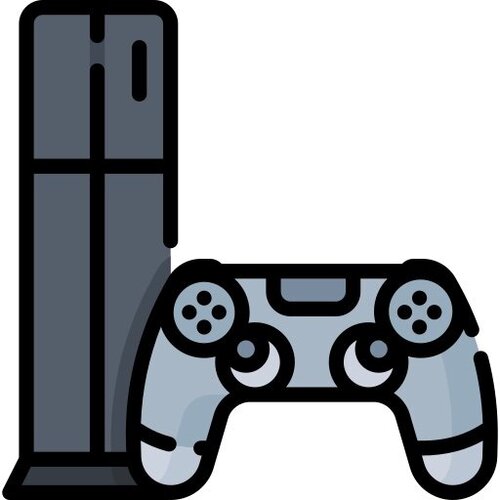Switch
423 archivos
-
Switch Media Host
Host your Switch media over LAN. (Only pictures supported, for now.)
What is this?
This is a simple python script that allows you to see your Switch screenshots directly from your smart device's browser! This allows for easier transfering, and has a simple design to it. What it does is make a local webserver and allows you to see all of your switches screenshots from the address given by your switch.
Download
This requires PyNX.
How to install
After you have installed PyNX, and downloaded the newest release of SMH, you'll need to extract the .zip file to the root of your SD Card.
That's it!
Usage
Once you have it installed, open PyNX from the hbmenu.
Press the '../' until you reach the root directory (The '../' will disappear)
Next, select the 'Switch Media Host.py' file and run.
It should show a blank screen for 5-10 seconds, shouldn't take long.
Your switch should show you an address, go to that address on any device on the same network.
Boom! You can see and download your screenshots easily
by ImmaSpoon.
-
Switch Mega Installer AIO
Aplicación que contiene las principales aplicaciones, CFWs y hacks para Switch.
Incluye:
-Atmosphere & ReiNX CFW Files -Kosmos Kit -LockPick (Dumping Keys) -FTP for Switch -Cheat Engine for Switch -Homebrew App Store -Homebrew Menu -Media Player -Checkpoint (Save Manger) -Edizon (Save Manager) -JK's Save Manager -GoldLeaf (NSP Installer) -Tinfoil (NSP Installer) -ZeroTwoXCI (XCI Installer) -NX Shell (File Manager) -Theme Installer -Briccmii -Key Dumpers -Emulators (Snes, GB, GBA, Arcade, ScummVM) -RetroArch with ALL emulators by RiPPERD.
-
Switch Official Firmwares
Todos los firmwares oficiales de Nintendo para Switch.
Incluye:
Firmware 9.0.0 Firmware 9.0.1 Subiendo...
-
Switch Payload Forwarder
For use with Switch's CFW.
-
Switch Remote Play
The goal of this project is to support easily playing your Nintendo Switch remotely or locally via another device with a keyboard/mouse/controller/touchscreen. No hacking of your Switch is required.
Setup:
You <===> Website <=====> Server <--Bluetooth--> Switch ^ | | video capture via HDMI | | | v '------------------------------ Streaming Server Status
One keyboard layout or gaming controller layout is supported to map input to the control sticks and the buttons on a Nintendo Switch controller. I've mainly tested this with Animal Crossing and Mixer - FTL low latency streaming. This is very much a work in progress right now but you can indeed play your Switch remotely using a keyboard/controller.
You can record and run macros. You do not need your Switch's video going through your PC to record and run macros. Just setting up the server to send commands via Bluetooth is enough.
Requirements
The host (person setting this up) needs:
A Nintendo Switch A Linux machine to host the service and connect via Bluetooth to the Switch (tested with a Raspberry Pi 4B) (a Linux machine is required by the code that actually connects to the Switch via Bluetooth: joycontrol) (optional) A video capture card to see the video (or just have bad quality and lag by pointing your camera at your Switch and use a video chat app) The client (your friend) needs:
A web browser to open the client and send commands You can use the already hosted client but you may have to enable mixed content for that site in your browser's settings if the server your friend is hosting does not have SSL (a link that starts with https). A keyboard or gaming controller Plans
Support custom key bindings. Improve macro support: naming, sharing, selecting, editing, etc. Default layout options for common controllers. Default key binding options for keyboard/mouse for certain games. Loadable and exportable key binding configurations. Support different streaming services (Mixer - FTL with low latency is supported). Setup
See:
server: a service to run on a device near your Switch (full API docs are there) client: a website for your friends to "connect" to your Switch Acknowledgements
A very special thank you to joycontrol for the very conveninent and full API and the acknowledgements there as well for so much of the great research into how to communicate with the Switch.
by juharris.
-
Switch Remote Play
Switch Remote Play es una aplicación que nos permite jugar en Switch a juegos de PC de forma remota, de una forma similar a lo que lo hace Steam Link o el Remote Play de Sony o el servicio similar que tiene Microsoft para Xbox).
Este proyecto está inspirado en In-Home-Switching y SkyNX. El objetivo es crear una aplicación cliente y streamer estable para poder jugar a los juegos de PC de forma remota en Nintendo Switch.
In-Home-Switching y SkyNX ya ofrecen esta funcionalidad, pero les faltan algunas características que me ha parecido conveniente añadir, a la vez que practico con C++.
Nota
El flujo de video depende de la CPU, ya que en este momento utiliza la opción ffmpeg de hwaccel auto, lo que generalmente hace que ffmpeg elija la CPU para el proceso de captura de pantalla. En mi fase inicial de creación de prototipos, encontré que elegir la opción de GPU AMD para ffmpeg conducía a resultados de transmisión inconsistentes. Veré la posibilidad de configurar la opción hwaccel en el futuro, pero por ahora solo tenga en cuenta que la CPU es importante.
Si está jugando un juego que consume mucha CPU, existe una alta probabilidad de que la transmisión tenga saltos o contratiempos. Si su CPU es débil, entonces será difícil que produzca y empuje los cuadros lo suficientemente rápido.
Para mi PC, cuando juego Nier Automata no hay contratiempos y puedo obtener cerca de 60 fps dependiendo de la configuración de transmisión (resolución de escritorio de 1280 x 720 y tasa de bits de 5mb / s). Pero cuando intenté jugar RE3 2020 a 30 o 56 fps, tenía hipo y saltos. Así que tenga esto en cuenta.
Características
El sistema no se bloquea cuando se va a dormir (la transmisión se desconectará y la aplicación se puede cerrar) Aplicación de escritorio para alojar la transmisión de conexión remota Transmita la entrada desde el interruptor a la conexión remota Transmita audio desde la conexión remota al conmutador Conecte automáticamente aplicaciones de transmisión de PC y conmutador Silenciar automáticamente la PC cuando el audio se transmite al Switch Permitir la configuración manual del conmutador a la conexión a PC Configurar los ajustes de transmisión desde el conmutador Desconectar / volver a conectar la transmisión a voluntad Cambiar el modo de entrada a ratón Alternar el modo de entrada al controlador DS4 (PS4) Alternar el modo de entrada al controlador Xbox General tips
Preset value controls how the encoder should work: ultrafast means the encoder performs to get the image out as fast as possible ignoring quality, and veryslow means the encoder can take its time to preserve image quality. Codec value can help performance however I have tested both the AMF and standard h264 and don't notice much of a difference. Quality control factor is what controls how good the image should be. The lower the value the harder your PC must work to maintain quality. (this value and 'Preset' are what will dictate your CPU's workload) For more info see the ffmpeg documentation. Config examples
Great image quality config: Preset - veryslow Quality control factor - less than 10 (0 = perfect image) Bitrate - around 5000 - 8000 Vsync Mode - variable frame rate Latency oriented config: Preset - ultrafast Quality control factor - 20+ Bitrate - around 5000 Vsync Mode - variable frame rate I haven't tested all configuration combinations (and these are dependent on my PC specs), so if you find one that works great please feel free to send it to me with your PC specs and network environment configuration 🙂
Rare crash when opening some homebrew apps
The crash issue in v0.7.2 has been found and patched. (it was due to the network discovery feature not being shutdown correctly) The app still crashes however it is harder to reproduce now and I haven't found a proper 100% way to reproduce the crash yet. The current crashing issue is rare and only crashes hbloader/hbmenu when opening an app after streaming for a certain while. I can't reproduce it but it's gone for now. If anyone figures out how to reproduce the crash, please let me know.
Agradecimientos
jakibaki for the original In-Home-Switching switch application DevL0rd for the updated streaming application SkyNX FFmpeg for an exhaustingly extensive library nefarius for the ViGEm Client SDK. It's such a nice SDK/library to use rdp for screen-capture-recorder. Made streaming audio via FFmpeg on PC very easy SwitchBrew for libNX devkitPro bloody legends for letting us have a toolchain to compile stuff for the Switch SciresM, TuxSH, hexkyz, and fincs for Atmosphere. Absolute madlads these lot are. Also a shoutout to the champs that help contribute to the repo. Jonathan Dearborn for SDL_FontCache cucholix for the app icon 🙂 Aplicación creada por Moehammered.
-
Switch Safety
Verifying the MD5 of Switch files
Features:
Compatible with Windows only Get MD5 files and compare them with an online hosted master document Search files Progress bar (the analysis of some large files may take some time) It will download the text document on your PC from a reliable online web host. The application will display a message box informing you if the file is secure -
Switch Screenshot Organiser
Utility for organize the screenshots from Switch.
Fonctionnalities :
- Copy screenshots of your Micro SD to a specified folder - Displays the screenshot of unknown games for you to identify Once identified, they will automatically be copied to the correct folder - Copy screenshots and videos - Game IDs and name pairs in GameIDs.txt make editing and sharing easy Limits :
- Can not preview videos - No progress bar - Windows or Windows form only Use :
- Select your Switch album folder (for example, D: \ Nintendo \ Album). - Select the folder where you want your screenshots sorted. - Press the start button - Enter the name of the game shown in the screenshot - Note that the ignore button will skip the current screenshot if you do not know which game it is, but will copy it if the game is later identified. -
Switch SD to NSP Dumper (SwitchSDTool)
This is a tool used to dump NSP files from the games/dlc/updates you legitimately obtained from the e-shop.
This is done through obtaining a nand backup via hekate, the required console specific keys via biskeydump from your switch, along with other keys via kezplez needed for hactool. It also requires googling for eticket_rsa_kek.
For minimal ban risk, Delete your wifi connection profiles, put your switch into airplane mode, BACKUP YOUR NAND, run biskeydump, follow the instructions for running kezplez to get keys.txt, RESTORE YOUR NAND.
At the end of this, you will then need hac disk mount to dump PRODINFO.bin, and mount the SYSTEM partition.
How to dump NSPs from your SD card for the First time
Step 1: Put your Switch into Airplane mode and remove ALL wifi connection profiles. (Safety measure to avoid a potential ban.) Step 2: Follow the tutorial at https://gbatemp.net/threads/backup-restore-your-nand-get-your-biskeys-tseckeys-keys-txt-guide.513386/ to dump your nand, keys.txt and biskey dump. Step 3: Restore the nand back up, if you have not already done so via above tutorial following the dumping of biskey.txt and keys.txt. (Safety measure to avoid a potential ban.) Step 4: Grab Hac Disk Mount. Step 5: Power off your switch. Mount the SD card from your switch to your PC. Step 6: Open up hac disk mount with Administrator Priveleges. (This is mandatory in order to install the Virtual Drive driver.). Step 7: Open up rawnand.bin in hac disk mount. Step 8: Double click on PRODINFO Step 9: Open up biskey.txt and copy in the Crypto and Tweak keys from Bis Key 0, then click on Test. Make sure the result says Entropy OK. Step 10: Click on Browse in Dump to File, and browse to the location where you extracted this tool to. Step 11: Click on Start. Step 12: Click on the X. we are done with PRODINFO. Step 13: Double click on System. Step 14: Copy in the Crypto and Tweak keys from Bis Key 2, the click on Test. Make sure the result says Entropy OK. Step 15: Install the Virtual Drive driver. (If it errors, you need to reopen Hac disk mount with administrator priveleges.) Step 16: Click on Mount. Step 17: Copy keys.txt from the SD card to where you extracted this tool. Step 18: Open the tool. (If it errors, make sure you have installed .NET Framework 4.7.1) Step 19: Click on Select SD Folder. Choose the Drive that the SD is mounted to. Step 20: Click on Select System Path. Choose the Drive letter you mounted the SYSTEM partition to. (A drive by default.) Step 21: Click on Select Decryption Path. Choose where you want the decrypted NCAs to reside. Step 22: Click on Select NSP Output Path. Choose where you want your NSP dumps to be saved. Step 23: Google for eticket_rsa_kek. (if your keys.txt doesn't already contain this key.) Step 24: Paste the results in the text field that says "Replace me with the actual eticket_rsa_kek.". Step 25: The Log should say "ETicket RSA KEK is correct.". If it does not, go back to step 22 and try harder. Step 26: Click on "Find SD Key". The log should say "SD Key Loaded". Step 27: Click on Load RSA KEK. The log should have two entries. "E-Ticket RSA Key Encryption Key loaded successfully" and "RSA Key extracted successfully from PRODINFO.bin". Step 28: Click on Extract Tickets. Log should say "Dumping Tickets" followed shortly by "Done. x Tickets dumped". Step 29: Click on Decyrpt NCAs. Log should show a bunch of "Processing --file--.nca - Decrypting, Done. Verifying, Verified. (May start with Joining, Done). Step 30: Click on the Games Tab, then Click on Parse NCAs. This should finish, and all of your games present on the SD card should be listed, along with any Updates and DLC. Step 31: Click on your preferred language, and move it to the top by click on Move Up. Repeat for each preference, setting them one below the top, etc... Step 32: Click on Pack ALL NSPs to pack everything, or select a game, and click on Pack Selected NSP to pack that NSP only. Step 33: Close the tool. Step 34: Unmount the SYSTEM partition and close hac disk mount. Step 35: Unmount the SD card and put it back into your switch. How to Dump NSPs from new purchases / updates since last dumping
Step 1. Dump your nand, following the guide at https://gbatemp.net/threads/backup-restore-your-nand-get-your-biskeys-tseckeys-keys-txt-guide.513386/ (Provided you saved biskey and keys.txt, you won't need to redump those.) Step 2: Power off your switch. Mount the SD card from your switch to your PC. Step 3: Open up hac disk mount with Administrator Priveleges. (This is mandatory in order to install the Virtual Drive driver.). Step 4: Open up rawnand.bin in hac disk mount. Step 5: Double click on System. Step 6: Copy in the Crypto and Tweak keys from Bis Key 2, the click on Test. Make sure the result says Entropy OK. Step 7: Click on Mount. Step 8: Open the tool. Step 9: Click on "Find SD Key". The log should say "SD Key Loaded". Step 10: Click on Load RSA KEK. The log should have two entries. "E-Ticket RSA Key Encryption Key loaded successfully" and "RSA Key extracted successfully from PRODINFO.bin". Step 11: Click on Extract Tickets. Log should say "Dumping Tickets" followed shortly by "Done. x Tickets dumped". Step 12: Click on Decyrpt NCAs. Log should show a bunch of "Processing --file--.nca - Decrypting, Done. Verifying, Verified. (May start with Joining, Done). Step 13: Click on the Games Tab, then Click on Parse NCAs. This should finish, and all of your games present on the SD card should be listed, along with any Updates and DLC. Step 14: Click on Pack ALL NSPs to pack everything, or select a game, and click on Pack Selected NSP to pack that NSP only. Step 15: Close the tool. Step 16: Unmount the SYSTEM partition and close hac disk mount. Step 17: Unmount the SD card and put it back into your switch. -
Switch Signature Patches (SigPatches)
Sigpatches de Nintendo Switch para Atmosphere (cargado vía fusee-primary.bin) y Hekate.
¿Cómo instalar los Signature Patches?
Descargar la última versión desde aquí mismo. Descomprimir el archivo y dependiendo de si usamos Hekate (fusee-secondary.bin) o Atmohspere (fusee-primary.bin), pasar el indicado al directorio raíz de la tarjeta SD (nos pedirá sobreescribir archivos y carpetas, lo hacemos sobrescribiendo y fusionando, respectivamente) Nota: Si no sabemos que versión necesitamos tendríamos que verificar el archivo hekate_ipl.ini de la carpeta /bootloader/ de la tarjeta SD. Si no tenemos ese archivo, utilizar la versión para Atmoshpere (fusee-primary.bin). Si vemos la línea payload = bootloader / payloads / fusee-primary.bin en su archivo hekate_ipl.ini, necesitamos la versión para Atmosphere.
Si ve la siguiente línea fss0 = atmosfera / fusee-secundaria.bin en su archivo hekate_ipl.ini, necesitamos la versión para Hekate. Listo, ahora al arrancar Atmosphere ya estaría usando los SigPatches. Parches pata Hekate (Modo EZ)
Si queremos iniciar nuestro CFW con Hekate, se recomienda que cargar en cadena fusee-primary. Este es el mejor método para iniciar Atmospehre sin presionar directamente fusee-primary.bin.
Para cargar en cadena Atmosphere, coloca el último fusee-primary.bin en / bootloader / payloads /, luego edita el archivo hekate_ipl.ini para que contenga lo siguiente,
[Atmosphere CFW] payload = cargador de arranque / payloads / fusee-primary.bin Creado por iTotalJustice.
-
Switch sys-patch
Sys-Patch es un módulo de sistema tipo script que parchea fs, es, ldr y nifm en el arranque.
Configuración
sys-patch presenta una configuración simple. Puede editarse manualmente o actualizarse mediante la superposición.
El archivo de configuración se encuentra en /config/sys-patch/config.ini. El archivo se genera una vez que el módulo se ejecuta por primera vez.
[options] patch_sysmmc=1 ; 1=(default) patch sysmmc, 0=don't patch sysmmc patch_emummc=1 ; 1=(default) patch emummc, 0=don't patch emummc enable_logging=1 ; 1=(default) output /config/sys-patch/log.ini 0=no log version_skip=1 ; 1=(default) skips out of date patterns, 0=search all patterns Overlay
El overlay se puede utilizar para cambiar las opciones de configuración y ver qué parches se han aplicado.
Sin parche significa que el parche no se aplicó (probablemente no se encontró). Parcheado (verde) significa que fue parcheado por sys-patch. Parcheado (amarillo) significa que ya fue parcheado, probablemente por sigpatches o una construcción personalizada de Atmosphere. ¿Qué se está parcheando?
He aquí un breve resumen de lo que se está parcheando:
fs es ldr nifm fs y es necesitan nuevos parches después de cada nueva versión de firmware. ldr necesita nuevos parches después de cada nueva versión de Atmosphere. el parche nifm ctest permite que el dispositivo se conecte a una red sin necesidad de conectarse a un servidor.
Los parches se aplican en el arranque. Una vez hecho, el sys-module deja de ejecutarse. La huella de memoria (16kib) y el tamaño binario (~50kib) son ambos muy pequeños.
PREGUNTAS FRECUENTES:
Si ya estoy usando sigpatches, ¿tiene sentido usar esto? Sí, en 3 situaciones. Es necesario crear un nuevo parche ldr después de cada actualización de Atmosphere. A veces, se lanza una nueva actualización silenciosa de Atmosphere. Esta herramienta siempre parcheará ldr sin tener que actualizar los parches. Construir Atmosphere desde src requerirá que generes un nuevo parche ldr para ese Atmosphere construido a medida. Esto es bastante fácil debido a los scripts / herramientas públicas que existen por ahí, sin embargo esto siempre será capaz de parchear ldr. Si olvidas actualizar tus parches cuando actualizas tu firmware / Atmosphere, este sys-module debería ser capaz de parchear todo. Así que puede ser utilizado como un fall back. ¿Significa esto que debo dejar de descargar / utilizar sigpatches? No, personalmente recomendaría seguir utilizando sigpatches. La razón es que si esta herramienta se rompe alguna vez, es probable que no sea rápido para arreglarlo. sys-patch ha sido creado por ITotalJustice.
-
Switch Theme Injector
Switch Theme Injector es una aplicación para crear y editar temas personalizados para Nintendo Switch.
Todos los firmwares superiores o igual al 5.0.0 están oficialmente soportados, mientras que firmwares más antiguos pueden ser compatibles pero no han sido testeados.
La aplicación es bastante sencilla de usar: los temas están en formato SZS y se extraen del menú de inicio RomFS, abre un szs compatible, abre una imagen de 1280x720 para usar como fondo y haz clic en guardar.
Principales características de Switch Theme Injector:
Lockscreen, home menu and user settings support for firmwares 5.0 up to 6.1.0 From 6.0 support for news applet and console settings as separate szs files, on <=5.x it's all in common.szs Older firmwares have been confirmed to work but are not officially supported Auto image injection, no external tools needed. Support for custom layouts, with built-in examples Auto image to DDS conversion Auto NCA Extraction to easily extract the SZS files from the home menu (based on hactool) Advanced tools to help people develop custom layouts or patches Web version with Auto-Theme to share themes No installation is needed, just extract the files and run the main exe, this app requires .NET Framework 4.6, and works on linux through wine (Some features like image to DDS and NCA extraction are windows only).
Aplicación creada por exelis11.
-
switch-nfp-mitm
Man-in-the-middle the Nintendo Switch's nfp:user service to spoof Amiibos, modified to disable the log file so you can use ftp properly.
-
switch-sys-tweak
A collection of miscellaneous mitms that may eventually grow as stuff gets added.
Features
FEAT_NSVM_SAFE : Mitm's ns:vm->NeedsUpdateVulnerability to always return 0 (enable using web applets on outdated fws). Toggles
TOGL_LOGGING : Enable logging to "sdmc:/sys-tweak.log" How to compile
Add the required flags to your make command line. FEAT_ALL and TOGL_ALL are available as wildcard flags.
Example: make FEAT_ALL="Y" TOGL_LOGGING="Y"
Note: You should probably make clean if you change the flags you're using.
by p-sam.
-
SwitchBru Network
It's an enabler for webapplet (Thanks to XorTroll for discovering that) who make possible to access internet without DNS.
It point to dns.switchbru.com The 4TU Dashboard and permit to watch video and Browse Google !
Happy Browsing to everyone !
by Thomhack.
-
SwitchExplorer
A simple GUI-based NCA explorer (also compatible with NSPs and XCIs).
Requires key files in %USERPROFILE%/.switch/prod.keys and %USERPROFILE%/.switch/title.keys.
-
Switchfin
Switchfin es un reproductor para Jellyfin que proporciona una interfaz de usuario nativa para explorar y reproducir películas y series en Nintendo Switch.
Características principales
Interfaz completamente nativa Elementos multimedia admitidos: películas, series, temporadas, episodios Reproducción directa y transcodificación Navegador remoto para servidor webdav Basado en reproductor MPV Formatos contenedores: mkv, mov, mp4, avi Códecs de vídeo: H.264, H.265, VP8, VP9, AV1 Códecs de audio: Opus, FLAC, MP3, AAC, AC-3, E-AC-3, TrueHD, DTS, DTS-HD Códecs de subtítulos: SRT, VTT, SSA/ASS, DVDSUB Opcionalmente, fuerce la decodificación de software cuando la decodificación de hardware tenga problemas. Mapeo de entrada durante la reproducción
A reproducción/pausa B Parada durante Y Alternar OSD X Mostrar Menú Búsqueda R/L +/- Botón del joystick izquierdo para alternar la selección de velocidad Botón R Stick para alternar calidad de video + Mostrar perfil de vídeo La aplicación ha sido creada por dragonflylee.
-
SwitchGuide-Updater
This is an updater for Atmosphere + Hekate.
It does not install Atmosphere or Hekate. To do that, you should follow switchguide.xyz. This program instead updates the following files:
fusee-primary and fusee-secondary. (The main components of Atmosphere containing the bootloader and KIP files.)
creport (Very important module to redirect switch error reports to the SD card.)
update.bin (Hekate 4.x+ loads update.bin if it exists.)
Written using pyNX.
To use this:
Install pyNX using the Homebrew browser. Download switchguideupdater.py from here. Copy it to your SD to the switch/pyNX folder Run pyNX from the HBL and select switchguideupdater.py. You'll need to run the updater at least once for both Hekate and Atmosphere to make it save the current version.
Credits:
pyNX discord for helping me out with using pyNX/imgui.
-
SwitchIdent
Esta es otra herramienta de identidad que continúa la serie de <nombre del dispositivo aquí>ident. Esta herramienta permite a los usuarios obtener varios bits de información de su dispositivo Nintendo Switch, de ahí el nombre 'ident' como en la identificación de su Nintendo Switch.
Funciones:
Muestra la versión del firmware del sistema. Muestra el tipo de hardware y la unidad. Muestra el número de serie. Muestra el ID de DRAM. Muestra el ID del dispositivo. Muestra la región del sistema. Muestra los relojes de la CPU, GPU y EMC. Muestra si el conmutador está en estado acoplado/portátil. Muestra la dirección IP. Muestra los tamaños de almacenamiento para SD, NAND (usuario) y NAND (sistema). Muestra varios estados del sistema. (Bluetooth, WLAN, NFC, etc.) Muestra el porcentaje de batería y el estado de carga. Muestra si la carga de la batería está activada. Muestra si se suministra suficiente energía. Muestra las señales RSSI inalámbricas y su calidad. Muestra el estado del voltaje de la batería. Muestra el número de lote de la batería. Muestra el estado de las ranuras SD y para tarjetas de juego. Muestra la dirección MAC de WiFi y Bluetooth. Muestra la edad de la batería (en porcentaje y pcm). Muestra la temperatura interna (PCB). Muestra la temperatura externa (SoC). Muestra el límite de corriente de entrada y salida del cargador de batería. Muestra el límite de corriente de carga de la batería. Límite de tensión de carga de la batería. Muestra la capacidad (pcm) y la antigüedad (pcm) de la batería. Muestra la tensión media de la batería. Muestra el tipo de cargador de batería. Límite de corriente de carga de la batería. Límite de tensión de carga de la batería. Muestra la temperatura de la batería. Muestra el estado del puerto de auriculares. Muestra la batería del joy-con. Muestra el firmware del joy-con. SwitchIdent es una aplicación creada por joel16.
-
SwitchMe
After Wiring in the SwitchME you can access the bootloader by conecting a usb-c cable directly to the switch. Make sure you have a compliant ucb-c cable first though! A compliant cable will have a 56k Ohm resistor (check where you perchased your cable from) Really shouldnt be an issue if you are just flashing the SwitchMe directly from your computer, but be on the safe side as plenty of people have burned up their charge IC using 3rd party docks and cheap usb-c cables.
If you want to preflash the SwitchME connect a usb cable directly to the the board (D+ green) (D- white) (5v red) (gnd black) On first connect to your computer it will already be in bootloader mode ready to be flashed. After you have flashed the device for the very first time you will need to double press the button to go into bootloader mode again if you want to reflash the device, or if you connect the reset line you can do the same.
*** If you have Auto RCM enabled DISABLE it until you flash the SwitchME for the first time (Use CTCaer 4.1 ***
*** If you flash any other payload other than CTCaer 4.1 after enabling Auto RCM you will not have a way to flash the SwitchME unless you can boot into Horizon because there is no usb data comms while in RCM (for now) ***
*** If you get stuck because of Auto RCM and only booting to say BISkeydump, the way around this is to disconnect either D+ or D- Boot into Horizon, reconnect the line and than flash the SwitchME bootloader ***
*** Again this is only if you have Auto RCM enabled ***
*** We highly suggest you only use CTCaer 4.1 and put whatever payload you want to boot in the payloads dir from the SDCard files ***
*** We have included some for you ***
or Pre-Compiled payloads check UF2_SwitchME_Payloads
To compile payloads for SwitchME you will need to install the Arduino IDE https://www.arduino.cc/en/Main/Software
~ Next you must install the board manager for SwitchME ~
Open Arduino IDE > Preferances > Additional Boards Manager URLs > Add The URL Below https://raw.githubusercontent.com/Aboshi/SwitchME/master/package_switchme_index.json
Next go to Tools > Board > Boards Manager > Type SAMD > Select Arduino SAMD Boards and Install version 1.6.21
Next search for rebug and install
You can now select SwitchME m0 in the board programmer
To compile different payoads you must first convert your payload.bin to hex The easiest way is to use binConverter.py (you can find it under releases) Open SwitchME.ino Change ctcaer_4.0_hekate.h to whatever you named you payload If you want to upload directly to your SwitchME just click on upload (your SwitchME is ready for use) If you want to compile to make a .bin for converting to UF2 select Sketch > Export compiled Binary
You can find all the tools you need in the releases section of this git as well as pre compiled payloads in UF2 format We will provide plenty of payloads in UF2 format and keep them updated with new releases.
Wiring Diagrams: Check wiring dir 4_wire_always_on (Do not use this method any longer) Leaving it in the git for reference only 4_wire_on_at_powerup (when used with auto rcm you will get instant bootup to whatever you flahed the SwitchME with) We highly suggest CTCaer payloads! More diagrams will be added soon with auto rcm line strapping, emmc cutoff (another auto rcm) and many others. For now you can check this thread for other wiring methods that suit your needs: https://gbatemp.net/threads/internal-modchip-samd21-trinket-m0-gemma-m0-itsybitsy-m0-express-guide-files-support.508068/
Huge thanks to @mattytrog for adding the SwitchMe to the current list!
Custom Firmware and Emulators:
Roll your own: https://www.sdsetup.com/ ^^ Thanks to @noahc3 & @tomGER
Or Download an AIO package: https://github.com/tumGER/SDFilesSwitch/releases ^^ Tkanks to @tomGER for keeping things up to date
The SwitchME also has 3.5mb of storage space. You can access it by putting the SwitchME into bootloader mode (double press the button)
Greets to all the devs in the Switch scene without them none of this would be possible: @SciresM @hexkyz @naewhert @oct0xor @ktemkin @CTCaer @rajkosto @Reisyukaku @atlas44 @noemu @st4rk and countless others
by Aboshi.
-
SwitchPresence-Rewritten
Change your Discord rich presence to your currently playing Nintendo Switch game!
Simply Create an application at the Discord Developer Portal call your application Nintendo Switch or whatever you would like and then enter your client ID and switch's IP into the SwitchPresence client!
You can also optionally dump game icons using a helper homebrew included in releases it will also give you the option to toggle the SwitchPresence sysmodule!
After you have dumped the icons you can bulk upload them to your Discord Developer Application under Rich Presence->Art Assets you can upload them with the name given to them on dump or optionally upload your own icon and set the SwitchPresence client to load that icon using the name of the custom icon.
Technical Info
The protocol for the sysmodule is a very simple struct sent via TCP
struct titlepacket { u32 magic; //Padded to 8 bytes by the compiler u64 tid; char name[512]; };
Please note that magic is padded to 8 bytes which can be read into a u64 if wanted
The Packet is sent about every 5 seconds to the client from the server (in this case the switch).
If a client is not connect it will not send anything.
by SunTheCourier.
-
Switchroot LineageOS Downloader
Switchroot LineageOS Downloader es una aplicación liviana para Windows diseñada para simplificar el proceso de descarga y organización de compilaciones de LineageOS para Nintendo Switch (Switchroot).
Ya sea que esté configurando LineageOS para la variante de tableta o TV, esta herramienta automatiza el proceso de descarga, verifica la integridad de los archivos mediante sumas de verificación SHA-256 y organiza los archivos en la estructura de carpetas correcta para una fácil instalación.
Características
GUI fácil de usar: una interfaz limpia e intuitiva para una navegación perfecta. Tema oscuro: un tema oscuro moderno para un uso cómodo. Estructura de carpetas automática: crea las carpetas necesarias (switchroot, bootloader, etc.) y genera el archivo android.ini requerido. Descargas multiproceso: descarga varios archivos simultáneamente para un rendimiento más rápido. Verificación de suma de verificación: garantiza la integridad de los archivos verificando las sumas de verificación SHA-256 de los archivos descargados. Descargas reanudables: admite la reanudación de descargas interrumpidas, lo que ahorra tiempo y ancho de banda. Seguimiento del progreso: actualizaciones del progreso en tiempo real con una barra de progreso y estadísticas de descarga detalladas. Manejo de errores: reintenta las descargas fallidas automáticamente y registra los errores para solucionar problemas. Directorio de descarga personalizable: los usuarios pueden seleccionar una carpeta de descarga personalizada. Portátil: no requiere instalación; solo descargue el EXE y ejecútelo. -
SwitchScanner
Scan or enter your Nintendo Switch's serial number to find out if it is Unpatched and vulnerable to the fusee-gelee hack!
If vulnerable to this hack, homebrew is possible and in your future.
This Android app uses serial information from forums all over the web to check your Switch's serial number.
by BassInvadr.
-
SwitchTime
Change NetworkSystemClock.
Credit
@thedax for NX-ntpc, from which this project is forked. Functionality
Change time by day/hour Contact a time server at http://ntp.org to set the time back to normal Disclaimer
This program changes NetworkSystemClock, which may cause a desync between console and servers. Use at your own risk! It is recommended that you only use the changed clock while offline, and change it back as soon as you are connected (either manually or using ntp.org server.)
by 3096.
-
SwitchTools
Apps included:
NSCBuilder TegraRCmGUI SAK (Conversion NSP/XCI/NSZ/XCZ) Update
by Zoria.
-
Recientemente actualizado
-
Novedades populares