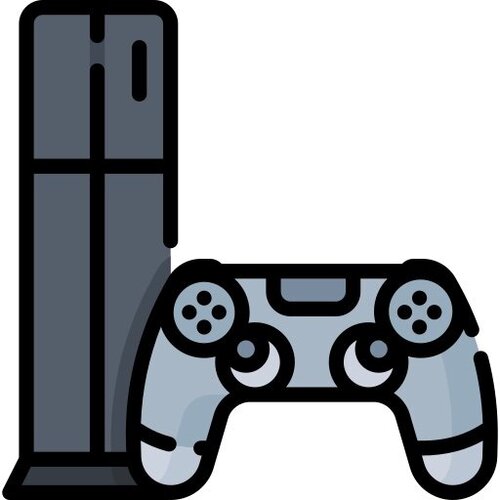Switch
423 archivos
-
RR Pro (RetroReloaded Pro)
RetroReloaded Pro realiza actualizaciones a demanda del usuario mediante el botón actualizar. Esto sólo se puede realizar con conexión a internet. Por tanto asegúrate de que los DNS estén ajustados de acuerdo a los 90DNS o si utilizas SX OS el Stealth Mode esté activado.
Para todos los usuarios que quieran migrar a RR Pro, por favor eliminar las carpetas de la microSD, exceptuando: Nintend*,Emummc, Emutendo, y la license.dat de SX OS si es que la tienes. Se recomienda hacer un backup de tu carpeta Switch antes de eliminarla por si acaso tienes que recuperar alguna cosa.
Puedes ver los cambios de cada versión en las Releases.
Cambios Importantes
RR Pro integra un sistema modular de actualizaciones. Esto significa que ya no tendrás que venir a descargar de forma manual más actualizaciones. Usando el overlay, podrás pulsar el botón Home de la switch y manteniéndolo pulsado durante 3 segundos se hará emergente un menú, donde habrá un botón para que puedas actualizar.
Las actualizaciones ahora son más rápidas puesto que RetroReloaded ha sido troceado, para que las descargas sean independientes. Si se actualiza el payload de arranque no será necesario descargar todo el paquete completo como ocurría antes, y así ocurre en general con todo.
Cuando utilices la herramienta Hekate desde RetroReloaded hay un botón que pone Back RR que te permite volver al boot manager de RetroReloaded cuando quieras.
Qué es RetroReloaded?
Es un Boot Manager para Switch que permite arrancar de una forma preconfigurada custom firmwares como Atmosphere, ReiNX y SX OS, desde un menú único. Además de herramientas de gran utilidad.
Descarga la última release disponible, extráela sobreescribiendo los archivos ya existentes en tu microSD. No sobreescribe archivos de configuración de tus aplicaciones ni te elimina datos.
Arranque
Para arrancar RetroReloaded puedes usar las siguientes opciones.
Usando un cable USB-C y un PC
Si usas esta opción no tendrás que actualizar nunca el payload.bin. Descarga NX_Payload_Forwarder que yo mismo he desarrollado, utilizando el siguiente enlace link, y copialo en alguna carpeta de tu PC. Este payload no requiere de actualizaciones porque cuando lo ejecutes lo único que hace es cargar el payload que se encuentre en la microSD. Por tanto la funcionalidad de este payload es siempre la misma y de esa manera evitas tener que copiar el payload.bin que venga actualziado en la release de RetroReloaded.
Una vez descargado y copiado, usando un inyector de payloads como por ejemplo TegraRCMGui, ( ver CREDITOS ), selecciona el fichero de payload que descargaste anteriormente ( NX Payload Forwarder ). Conecta por cable USB-C tu Switch y tu PC. Entra en el modo RCM, usando tu JIG y realizando las pulsaciones de Vol+ y Power. Si no sabes cómo hacer esto puedes entrar en nuestro discord a pedir ayuda.
Usando Dongles
Usando el dongle de SX OS ( TX )
Desde la versión 3.50 se puede usar el dongle de SX OS para arrancar RetroReloaded. Pincha el Dongle y arranca como sueles hacer. En vez de arrancar SX OS arrancará el menú de RetroReloaded, a no ser que hayas activado en RetroReloaded la opción de Autoboot, en cuyo caso deberás mantener pulsado el botón Vol - para que aparezca el menú cuando se esté reiniciando.
Usando el dongle de R4S
Puedes usar el dongle R4i. Utilizando el siguiente enlace oficial a descarga flasheareamos un payload forwarder.
Conecta tu dongle R4S a tu pc utilizando el cable microUSB. Pon el dongle en modo de escritura flash pulsando dos veces seguidas el botón que tiene en una de sus esquinas. Esto hará que automaticamente aparezca la ventana del explorador de archivos de Windows, y una nueva unidad en tu sistema. Ahora lo unico que tenemos que hacer es copiar el archivo con la extensión UF2 directamente sobre la nueva unidad que nos aparece en el explorador de archivos. Podemos hacer drag & drop. Una vez que el archivo se termina de copiar el dongle se desconecta del modo flasheo, y la unidad del explorador desaparece. En ese momento tu dongle ya está programado.
Qué es el Overlay?
El overlay es técnicamente todas las capas que aparecen superpuestas a nivel informativo en la switch. Desde las notificaciones, el home button menú, y el menú de shutdown, son ejemplos de esto. Si decides sobreescribir el overlay y poner uno tuyo propio debes implementar todo para que al usuario no le falta ninguna funcionalidad.
RetroReloaded ha implementado un Overlay con la finalidad de hacer un menú de apagado que permita a sxos y a reinx ser reiniciados al payload de RetroReloaded para comodidad del usuario.
Qué es el AutoUpdate?
RetroReloaded ha implementado una funcionalidad, aprovechando las posibilidades informativas del Overlay, para poner en background a descarga una actualización de RetroReloaded si es que realmente está disponible.
El Autoupdate ocurre en dos partes. La primera ocurre mientras estás jugando a la switch por ejemplo. Recibirás una notificación al inicio de la descarga, y otra cuando el proceso haya terminado. Una vez recibida la primera notificación si haces emergente el menu home verás una barra de progreso, primero verde, y luego roja. Cuando el proceso termine te llegará la notificación de proceso finalizado. En este momento el update está listo para ser instalado, pero esto ocurrirá al reiniciar tu switch, para evitar que nada pueda corromperse.
Cuando arranques y entres en el menú de inicio de RetroReloaded verás un botón en la parte superior derecha que te indicará que hay una nueva actualización disponible. Púlsalo y sigue instrucciones. No hay perdida.
Puedo usar RetroReloaded para hackear mi Mariko?
Sí. RetroReloaded está preparado para que puedas arrancar tu Mariko con custom firmware.
Sigue este vídeo
Puedo usar AutoRCM?
Claro. La primera vez que arranques RetroReloaded puedes arrancar la herramienta Hekate. En su menú de Tools, abajo a la derecha encontrarás la opción de AutoRCM. Una vez la habilites la consola ya no arrancará automáticamente sino que se quedará metida en el modo RCM esperando la inyección del Payload, bien desde TegraRCMGUI y tu PC, o bien al pincharle un dongle. De esta forma te ahorras el JIG. Ya no es necesario.
Se puede desactivar AutoRCM?
Por supuesto. De la misma manera que lo has activado, se desactiva. Entras en Hekate desde el menú de RetroReloaded y te diriges al menú de Tools. Abajalo a la derecha encontrarás la opción de AutoRCM que ahora la tendrás habilitada. Pulsas sobre ella y se desactiva.
Qué son los 90DNS?
90DNS es un servicio de DNS que proporciona unas direcciones IP para ser usadas como DNS Primario y DNS Secundario. Ajustadas sobre la configuración de red de tu consola, impedirán que esta se conecte a los servicios de NN. Evitando así cualquier riesgo de baneo. En las últimas releases el modo Stealth de SX OS se ha mostrado comprometido así que no es garantía. Recomendamos a todos los usuarios a añadir 90DNS además de tener el modo Stealth activado.
DNS Primario: 163.172.141.219 DNS Secundario: 207.246.121.77 Puedo usar mis propios gamepdas de Xbox 360, Xbox One, PS3, PS4?
Sí. Hay un módulo integrado en RetroReloaded que aún está en desarrollo. Puedes habilitarlo en el menú de servicios. Requiere de momento tener conectada la switch al Dock, y conectar el gamepad por USB al dock. Está en desarrollo el soporte bluetooth.
Puedo usar incógnito ?
Sí. Incógnito está ahora accesible desde el arranque de RetroReloaded, para no necesitar nunca más módulos dependientes del firmware. Pulsa el botón de Incógnito en la pantalla principal de arranque, haz el backup y actívalo. Eso es todo.
Puedo usar Super Lan Play?
Por supuesto RetroReloaded está preparada para ser usada con Atmosphere y Super Lan Play.
Puedo usar Emunand?
Sí. La emunand para Atmosphere tiene una integración especial en RetroReloaded. Una vez que la crees o la migres desde SX OS ( puedes usar este vídeo si quieres hacer compatible tu emunand de SX OS con Atmosphere ) aparecerá un nuevo botón en el Arranque de RetroReloaded, desde donde podrás activar o desactivar la emunand a la hora de arrancar.
Si quieres hacer una integración total y previamente tenías la emunand en SX OS, y ya has seguido el vídeo del enlace anterior y la has migrado a Atmosphere, recuerda que para hacerla compatible con atmosphere debes editar el archivo que hay en la carpeta emuMMC de tu microSD, que se llama emummc.ini y encontrarás unas líneas similares a estas:
[emummc] enabled=1 sector=0x1a278800 path=emuMMC/RAW1 id=0x0000 nintendo_path=emuMMC/RAW1/Nintendo Lo que tienes que hacer es cambiar las rutas path y nintendo_path a la carpeta Emutendo, que es la que originalmente utiliza SX OS en su emunand. Recuerda sólo debes hacer esto si quieres seguir usando la emunand tanto desde SX OS como desde Atmosphere. Aún así puede requerir la reinstalación de los juegos.
Por tanto el archivo quedaría así:
[emummc] enabled=1 sector=0x1a278800 path=Emutendo id=0x0000 nintendo_path=Emutendo Gestor de Arranque
Dependiendo de lo que necesites puedes utilizar los custom firmwares que están disponibles que son los siguientes.
Primera Opción:
[Atmosphere]
Actualmente 0.10.2.
Firmwares soportados: 1.0.0 - 9.1.0
Incluye soporte para jugar en Super Lan Play. Puedes jugar con tu Switch, incluso si está baneada, con otros jugadores en multiplayer.
No es un servicio oficial. Lee bien las instrucciones y conéctate a nuestros foros de soporte en discord, porque hace falta cuenta para poder jugar.
Segunda opción:
[ReiNX]
Currently 2.4
Firmwares supported: 1.0.0 - 9.1.0
Incluye soporte para jugar en Super Lan Play. Puedes jugar con tu Switch, incluso si está baneada, con otros jugadores en multiplayer.
No es un servicio oficial. Lee bien las instrucciones y conéctate a nuestros foros de soporte en discord, porque hace falta cuenta para poder jugar.
Tercera opción:
[SX OS]
Importante: Recuerda copiar tu license.dat en la raíz de tu microSD.
Firmware soportado: 1.0.0 - 9.1.0 (2.9.3 Beta)
Puedes jugar en Super Lan Play siempre que el servicio Lan Play del menú de opciones esté habilitado en SX OS y haya sido actualizado por los desarrolladores de SX OS.
CREDITOS
Atmosphere ReiNX ArgonNX TegraRCMGui Switch Lan Play Hekate CTCaer Sys - Con by RetroGamer74.
-
Ryjin - NSZ Compressor Mod
An NSZ Compressor Mod
Main Feature:
A. Ryjin Automatic
Sets threads to maximum possible units based on your PC specs B. Ryjin Manual
Shows how many threads your pc can use for conversion You can select how much threads you want to use but does not allow you to exceed more than what your pc can handle.
Changelog:
Enabled Threads for Faster Conversion Enabled Automatic Batch Conversion Applied fix for memory issue for updates [commit 53f7026] Applied all changes patch support, ticket error fix, bug fixes [commit #58dab25] Setup and Instruction :
Install latest python make sure to add python to path Run the install requirements.bat Place hactool compatible keys.txt inside the Ryjin folder Place all nsp inside Ryjin folder Run the Ryjin AUTOMATIC or the Ryjin MANUAL Troubleshooting Tips
Several errors may occur if you place the Ryjin folder deep within several other folders inside the pc. Make sure not to use folders with spaces in between names. It is best adviced to simply place the Ryjin folder at the root of your designated hardrive. Slow conversion - This happens when you set low threads or your pc has low processing power. Stuck progress bar. Double click the middle of the command window or press spacebar. This happens sometimes if the command window is moved by the user. by Gnk23 and Rylen101
Special thanks to blawar for the NSZ compressor codes.
-
SaltyNX
SaltyNX es un proceso en segundo plano de la Nintendo Switch para la modificación de archivos/códigos.
Este fork incluye muchas mejoras QoL y además de soporte para plugins también soporta parches.
Parchea el patrón:
filename es símbolo de función con filetype .asm64, dentro del archivo escriba con el editor hexadecimal las instrucciones que desea sobrescribir para esta función, pon este archivo en SaltySD/patches para que funcione con todos los juegos, o en SaltySD/patches/*titleid* para que funcione con un juego específico. Para funciones adicionales necesitas SaltyNX-Tool
Las pruebas se realizaron en FW 7.0.1-16.0.0 con Atmosphere hasta 1.5.0.
No hay soporte técnico para:
Forks de Atmosphere SX OS Kosmos ReinX SaltyNX es una aplicación creada por masagrator.
-
SaltyNX Tool
To manage functions of this SaltyNX fork min. 0.2.0a.
To use only in Applet mode. Title replacement mode in 99.9% of cases will block function responsible for checking if SaltyNX is alive and can even crash SaltyNX.
If you want to disable\enable log writing, press ZL.
Troubleshooting
If SaltyNX was not injected, it crashed or SaltyNX-Tool can't check if it's running, you will see... Red Screen of Death.
If you will see red text with first line:
"SaltyNX is not injected!!" - check if files were copied properly and try to restart Switch.
"Checking SaltyNX is not possible! Run homebrew in Applet mode!" - run homebrew from Album hbmenu
Otherwise it means CFW can't handle it.
by masagrator.
-
Screen-NX
Ypload screenshots directly from your Switch.
by HookedBehemoth.
-
ScummVM for Switch
ScummVM is a program which allows you to run certain classic graphical point-and-click adventure games, provided you already have their data files. The clever part about this: ScummVM just replaces the executables shipped with the games, allowing you to play them on systems for which they were never designed!
ScummVM supports a huge library of adventures with over 250 games in total. It supports many classics published by legendary studios like LucasArts, Sierra On-Line, Revolution Software, Cyan, Inc. and Westwood Studios. Next to ground-breaking titles like the Monkey Island series, Broken Sword, Myst, Blade Runner and countless other games you will find some really obscure adventures and truly hidden gems to explore.
-
SDCard
Copy bootloader dir to the root of your SD Card.
We Have added more payloads in the payload dir.
-
SDLPoP for Switch
An open-source port of Prince of Persia, based on the disassembly of the DOS version, for Switch.
by David.
-
SDSetup Homebrew App
Update homebrew and CFW without ever leaving the comfort of your Switch!
This app allows you to access and download packages from www.sdsetup.com right on your Switch, no PC required! Many homebrews and CFWs can be updated without ever taking out your SD card.
The app features both touch controlls and controller support via a cursor.
-
SE Tools
SE tools is a set of tools for Nintendo Switch game memory hacking.
With SE tools you can search for memory location that will affect the behaviour of the game when modified and create cheat codes that modify these memory location.
SE tools consist of two major components and some optional components.
EdiZon-SE is the memory searching tool.
Pointersearcher-SE is the pointer searching tool. Many memory locations are dynamic and changes when the game relaunch and some even changes as the game progress. A pointer chain is required to locate these memory locaton.
Here all the tools I made is package into one release for the latest version of atmosphere.
Quick Start: Search Memory
Assuming you already have atmosphere install. Copy the content of the zip files for the switch into the root of your SD card. Restart your switch. Launch the game. Press "HOME" when there is something interesting you want to search. Press "up" then "A". Take the example of the game "Kingdom Rush Frontiers" and we will search for the amount of gold you have. You will see the following screen. Press "Y" and "L" and "R" to navigate the setup for search. Data Type is how the data is represented in memory. You have to make a guess what type it is. A good starting point is u16. (If that does not work try "flt" and "dbl" next). Mode is how the content of memory is to be compared with the value you enter. In this case the value can been seen on game screen to be 840 so we choose "==". Region is where the app will search. Choose "HEAP+MAIN" unless you already know where it is located. In the VALUE tap press "A" to enter the value 840. Highlite the "Search Now!" box and press "A". after a few second you will see that some candidates has been found. Go back to the game (press "HOME" and "HOME"). Spend some gold. Press "HOME" then "UP" then "A". Press "Y". Enter the new value. Search again and this time you will find that there is only a few candidates left. Go back and repeat from Step 8 if there is too many candidate. Now select one of the candidate and press "A" to modify the value. Go back to the game and see if you have found the right memory location. Now that the memory location is found the next step is to add it to bookmark by press "+" and enter a label. Press "L" to toggle bookmark view. Since we use data type u16 to perform the search you can see on the status line above that the address relative to Heap and that the type is u16. Press "RStick" and take a look at the memory editor. Since the value of the upper order bytes are zero maybe the datatype is u32. Go back to bookmark view. Press "ZL"+"R" to change the datatype to u32. Now enter a large value and see what happens. We have confirm that the data type is u32. Next we test if this memory location is dynamic. Let try "RESTART". The memory looks to be the same. How about "QUIT" and come back. Now we see the memory location is no longer valid. We will need pointer in order to not need to keep repeating the search in this case. We proceed to find the new memory location. Quick Start: Search Pointer Chain
Next we will use the pointer searching tool on PC. Launch either pointersearcher.exe or pointersearcher64.exe (will need this for cases where more that 4Gbyte of memory is needed). Click on "Attach dmnt". Fetch bookmark from EdiZon SE. Copy and paste into the TargetAddress1. Click on "Dump Ptr". When the dump is complete click on "Reset and Search". Adjust MaxDepth, OffsetNum and OffsetRange until candidates are found. In this example many targets are found. To perform a second dump go back to the game make the memory location of gold change. Now we have "gold2". Select "File2" and click on "Dump ptr" to make the second dump. Click on "Narrow Down Result" to reduce the number of targets. Click on "Export To EdiZon SE" to export the result ready for EdiZon SE to import into bookmark. Clock on "Push Export to EdiZon SE" which will push the file over to the switch. On the switch press "ZL"+"+" to import bookmark. The imported bookmark has the label "import" To test whether this is the real deal. Change the game state and see if "import" points to the gold. Turns out that this pointer chain is only valid when some gold has been spend. The screen shot shows the pointer chain is able to resolve into the correct address of "gold3". Quick Start: Create cheat code
Edit the bookmark label to what you want to show as the cheat code label. Edit the value of memory to what you want the code to set. To create cheat code choose the bookmark and press "Y". This will create a cheat code with the bookmark's label and set it to the current value at the memory location. Press "ZL"+B to quite and reload to see the cheat code appear on the cheats section Quick start Unknown value search:
Here we use the game "Zombie Blast Crew" The life bar has the value of 1400. But after some direct value search we can't find a memory location that can be used to change this value. We now try unknown value search as the representation isn't direct. After the current value has been dumped go back to the game and let the life bar reduce a bit. Continue with [--] search. You will need to do [--] or [++] search until the candidate list is reduced to a manageable amount. Recover HP with potion if needed. In general you should not allow the character to die because the address may change. In this case it does not change if you die but at this stage you won't know yet.
Now that there is not that many candidate left it's time to take a look at them. Those that looks promising you have to hack them to see if it works. Sometimes hacking value may cause the switch to crash. It is just too bad that the progress would be lost. This is a hazard that cannot be avoided. After some trial and error you will find that hacking the two value that is close to the display value divided by 10 makes a difference. One will keep you alive and the other will affect the life bar but you will still die. Freeze both value will give you infinite HP. You will find that the life bar don't directly correspond to the value that affects the life bar. This is rather common. In this case probably the code only update the life bar when there is change and it put up the value you hack - HP that was just lost. Now with these two memory found you are ready to proceed to find pointers for these two value.
Quick start moon jump search:
For some games you can find moon jump this way. Please note that this isn't applicable to all games. For many game a floating point number is added to make the character rise or fall. Press the jump button. Make sure the character is on the rise then pause the game. Do a range search. Next pause the game when the character is falling. Do a range search of the opposite polarity. (i.e. if you search for a positive range now search for a negative range and vice versa). Repeat step 3 and 4 until you narrow down to a small candidate list. Pause the game while the character is on the rise. Go to the candidate list and freeze a few of them. Go back to the game and see if the character keep rising continously. If it does one of the candidates you frozen is the moon jump memory location. Now unfreeze them one by one until the character stop rising. If nothing happens continue until the candidate list has been exhaused. If you found the address proceed with step 8, if not repeat from step 3 with a different range, polarity or datatype, bear in mind that this method is not applicable to all games. Added the found address to bookmark and label it moon jump. Go to the bookmark you just added. Edit the value to a value you want this moon jump to be (how fast the character will rise). Press ZL+A to add this to code. Press ZL+B to reload dmnt and see that a new code has been added to the cheat code list. Choose this code you just created. Press Rstick to assign a moon jump button. Enable this code and test your newly created moon jump. Repeat from step 9 and 10 if the value you set don't work well. When you are satisfied with your moon jump proceed to next step. The memory location you found is not static in most cases. You may have to replace the static memory with a pointer. Once you found the pointer you can either replace the static code or repeat step 7 to 10. by tomvita.
-
SFML Switch Port
This is a Switch port of the SFML libraries
Dependencies
Before building, you must have devKitPro setup.
You only need libNX to build, but you need these libraries to link against:
OpenAL / MojoAL SDL2 (if using MojoAL) LibNX FLAC Vorbis libraries LibOGG Mesa LibPNG ZLib Nouveau DRM driver GLAD BZip2 Building
Make build directory:
mkdir build Run CMake to generate makefile:
cmake .. -DCMAKE_TOOLCHAIN_FILE=../cmake/toolchains/DevkitA64Libnx.cmake Build binaries:
make -j 8 Static libraries were generated in the lib/ folder.
Usage
I usually copy the .a libraries to $DEVKITPRO/portlibs/switch/lib after to simplify using the lib.
by TomBebb.
-
ShallowSea
ShallowSea es un paquete AIO CFW para Nintendo Switch con Atmosphere.
Principales características
Admite conmutadores erista (v1) y mariko (v2). Solo los conmutadores v1 sin parchear pueden usar fusee-gelee. La consola parcheada v1 o v2 requiere un chip). Utiliza las últimas versiones de Atmosphere y Sigpatches. Protección anti-baneo con Incognito y 90dns host en sysnand y emuMMC. Tinfoil configurado. ShallowSea ha sido creado por carcaschoi.
-
ShofEL2
A misleadingly-named Tegra X1 Boot ROM exploit and Nintendo Switch Linux loader.
Obligatory disclaimer
If your Switch catches fire or turns into an Ouya, it's not our fault. It's stupidly easy to blow up embedded platforms like this with bad software (e.g. all voltages are software-controlled). We already caused temporary damage to one LCD panel with bad power sequencing code. Seriously, do not complain if something goes wrong.
On the other hand, this exploit probably works on the Ouya...
Usage
You need arm-linux-gnueabi and aarch64-linux-gnu toolchains. Linaro have working toolchains.
Clone everything:
$ git clone https://github.com/fail0verflow/shofel2.git $ git clone --recursive https://github.com/fail0verflow/switch-coreboot.git coreboot $ git clone https://github.com/fail0verflow/switch-u-boot.git u-boot $ git clone https://github.com/fail0verflow/switch-linux.git linux $ git clone https://github.com/boundarydevices/imx_usb_loader.git Build the cbfs loader:
$ cd shofel2/exploit $ make Build u-boot:
$ cd u-boot $ export CROSS_COMPILE=aarch64-linux-gnu- $ make nintendo-switch_defconfig $ make Build coreboot:
$ cd coreboot $ make nintendo_switch_defconfig $ make iasl $ make Build imx_usb_loader:
$ cd imx_usb_loader $ make Build Linux:
$ cd linux $ export ARCH=arm64 $ export CROSS_COMPILE=aarch64-linux-gnu- $ make nintendo-switch_defconfig $ make If you get an error that looks like:
make[1]: *** No rule to make target '/lib/firmware/brcm/brcmfmac4356-pcie.txt', needed by 'firmware/brcm/brcmfmac4356-pcie.txt.gen.o'. Stop. download this, base64 decode it and put it on your host filesystem as /lib/firmware/brcm/brcmfmac4356-pcie.txt:
$ base64 -d brcmfmac4356-pcie.txt > brcmfmac4356-pcie-decoded.txt $ cp brcmfmac4356-pcie-decoded.txt /lib/firmware/brcm/brcmfmac4356-pcie.txt # This command needs root. Run the exploit
$ cd shofel2/exploit $ ./shofel2.py cbfs.bin ../../coreboot/build/coreboot.rom # This command needs root or permissions to access usb devices. Build the u-boot script and run it
$ cd shofel2/usb_loader $ ../../u-boot/tools/mkimage -A arm64 -T script -C none -n "boot.scr" -d switch.scr switch.scr.img $ ../../imx_usb_loader/imx_usb -c . # This command needs root or permissions to access usb devices. Root filesystems
If all went well, you should have some penguins. You should probably put a root filesystem on your SD card. Userspace libraries and other patches coming soon.
Here is an example on how to get Arch up and running.
make a new MBR partition table on a fresh sdcard make two partitions on it format the second one as ext4 mount that partition somewhere download Arch Linux ARM rootfs untar it into your partition as root. Here are some example commands you should not just copy paste into your terminal.
$ mkdir -p /tmp/sdcard $ mount -t ext4 /dev/mmcblk0p2 /tmp/sdcard $ wget http://os.archlinuxarm.org/os/ArchLinuxARM-aarch64-latest.tar.gz $ sudo tar -xf ArchLinuxARM-aarch64-latest.tar.gz -C /tmp/sdcard $ sudo umount /dev/mmcblk0p2 You will most likely need a 1.8V serial cable connected to the right hand side Joy-Con port to do anything useful with this at this point. Please do not bug us with questions about how to get this to run if you do not have a means to debug things yourself. This is not ready for end users. If you really want to try configuring your Linux image standalone to boot with WiFi or X support to get something done without a serial console, you're on your own and you get to suffer through the pain all by yourself. Hint: WiFi is broken on the first boot, you need to reboot on the first Linux launch (which puts you back into RCM mode), and then run the exploit again. Patches welcome.
-
Sigpatch Downloader
Sigpatch Downloader es una aplicación homebrew para Nintendo Switch que nos permite descargar de forma cómoda y rápida los sigpatchs.
Creditos
Zoria for your patches. B&nder for your help with cURL. Zoria and Murasaki for my mental health. Creada por PoloNX.
-
Sigpatch Updater
Sigpatch Updater es una aplicación para actualizar los sigpatches de Switch directamente desde la consola.
Actualmente tiene la opción de:
Descargar los parches necesarios para Atmosphere.
Agradecimientos:
toph por el diseño del icono de la aplicación. The-4n por actualizar continuamente el hilo de sigpatch en gbatemp. Joonie por su ayuda con los parches para Hekate. TeJay por mantener el repositorio de parches. Aplicación creada por iTotalJustice.
-
SildeNX
A work in progress module to change JoyCon attach/detach sound
At the moment i was not able to mute default nintendo sound.
Download and extract it to the root folder of your SD card. Now you can launch it with Hekate. If you want it also in ReiNX copy "slidenx.kip" from modules folder to /ReiNX/sysmodules
How to use
(There are already mp3 files for testing)
Add the sound files you want to use to SlideNX folder
For changing the attach sound rename your mp3 to attach.mp3
For changing the disattach sound rename your mp3 to detach.mp3
-
SimpleModDownloader
SimpleModDownloader es un homebrew para Switch que descarga mods de gamebanana.
También puede instalar mods directamente desde nuestra Switch a través de SimpleModManager.
La aplicación ha sido creada por PoloNX.
-
SimpleModManager
SimpleModManager is an homebrew app for the Nintendo Switch CFW: Atmosphere. It allows to manage your mods (via LayeredFS).
Usage
Place the .nro file in the /switch/ folder of your SDcard. At the root of your SDcard, create a /mods/ folder. Tree structure : /mods/<NameOfTheGame>/<NameOfTheMod>/<ModTreeStructureFromAtmosphereFolder> Example:
/mods/The Legend of Zelda - Breath of the Wild/First Person View/titles/01007EF00011E000/romfs/Actor/Pack/GameRomCamera.sbactorpack by Nadrino.
-
SkyNX
SkyNX es una aplicación que nos permite transmitir nuestros juegos de PC a Nintendo Switch sin necesidad de usar Android. Se trata de un reemplazo para la abandonada In-Home-Switching.
Características principales de SkyNX
¡Transmite juegos de PC con audio para conmutar a 60fps! Maneja hasta 8 pares de JoyCon. (¡8 jugadores a la vez!) Soporte de control de movimiento para Cemu. Usa los sticks analógicos y los gatillos para controlar el ratón Utiliza el giroscopio para controlar el ratón como un mando de Wii. Codificación Nvidia integrada para una baja latencia. Codificación integrada de AMD para baja latencia. Codificación Intel integrada para una baja latencia. Ajusta automáticamente la resolución del escritorio para obtener el máximo rendimiento. (Opcional) Opción de desactivar el vídeo para utilizar los JoyCons como mandos en el PC. Opcionalmente, desactiva el audio. Opcionalmente, intercambia A y B y X e Y. Maneja la entrada táctil básica. Maneja el click derecho. (Toque con un dedo, toque con el segundo) Maneja el desplazamiento. (El desplazamiento estándar con 2 dedos).
Instrucciones de uso
NOTA: si tiene un problema al instalar el controlador de audio, asegúrese de que tiene la última VCRedist
Copie la carpeta del interruptor en SkyNX.zip, a la raíz de su tarjeta sd. Instale el forwarder con un instalador nsp como Goldleaf. Extraiga SkyNXStreamer-win32-ia32.zip a un lugar seguro. Abra SkyNXStreamer-win32-ia32/SkyNXStreamer.exe Inicie SkyNX en el interruptor. Ponga la IP mostrada en la aplicación en el streamer. Haga clic en iniciar el streamer. Solución de problemas:
Si por alguna razón los controladores no funcionan. Pruebe los siguientes pasos.
Reinicie Windows, y láncelo de nuevo. Si sigue sin funcionar. Y has utilizado previamente In-Home-Switching, Intenta eliminar el ScpDriverInterface que instala In-Home-Switching. Puedes usar el instalador que viene con él para desinstalarlo. Si el streamer sólo se inicia y se detiene inmediatamente, prueba los siguientes pasos.
Reinstala el controlador de la xBox desde la pestaña de ajustes. Intenta ejecutarlo de nuevo, si sigue fallando, reinicia el sistema y vuelve a intentarlo. Si no se reproduce el audio..
Elimina el controlador de audio en la configuración y vuelve a instalarlo. Si no funciona, intente el paso 2. Reinicie Windows y ejecútelo de nuevo. SkyNX es una aplicación creada por DevL0rd.
-
SLP-Sharp
This is an ASP.Net Core version of the Switch Lan Play Relay server, originally written by SpaceMeowX2 in NodeJs/Typescript.
Command Line
There are 2 available command line options allowing you to specify a port and a listen address.
Listen Address
You can specify an IP to listen on with the -ip option.
Example running on IP 0.0.0.0:
dotnet SwitchLanNet.dll --ip 0.0.0.0 Listen Port
You can specify which port to listen on by with the -p option.
Example running on port 2150:
dotnet run SwitchLanNet.dll -p 2150 API
At the moment, only a client count and bytes/s current upload/download rate are provided by the API, returned as JSON.
To call the API, simply GET http://ip:port/
Building
Download .net core 2.2 for your desired platform here: https://dotnet.microsoft.com/download/dotnet-core/2.2
Visual Studio 2019
Install Visual Studio 2019, the community edition is fine. Clone this repo and open the .sln file in Visual Studio, wait for it to restore the packages and it should build and run fine.
Command Line
If you're developing with VS Code or another IDE, or setting the project up on a linux server, etc, you can build and run the project via the command line.
Clone the repo, cd into the project folder(SwitchLanNet, with the .csproj file) and run dotnet restore to restore the packages then you can run the project with dotnet run .
You can build the project with dotnet build. If you want to build it as release, run dotnet build --configuration Release.
You can publish the project to create a release you can distribute and run on any platform(dotnet SwitchLanNet.dll) with dotnet publish.
by Kutaro Kazuki.
-
SMM2 Course Decryptor
Decrypts course data from Super Mario Maker 2.
by Simontime.
-
SNES Classic Mini for Switch
Snes9x emulator themed like SNES Mini.
Note: No roms are present in the archive, you will have to add them manually in the folder roms, as well as the covers in the folders boxart (40x28) and thumbail (228x160) and modify the file database.json to include your own roms.
by Brandon Sellers.
-
Spacecraft-NX
Spacecraft-NX es un firmare totalmente compatible con SX Core / Lite de código abierto que nos permite jugar a un minijuego inspirado en Space Invaders y cargar cualquier payload que queramos.
¿Me permite hacer piratería?
No, no funciona así. Ni si quiera puede iniciar Horizon OS usando Spacecraft-NX por si solo.
¿Puede arrancar SX OS?
No, no puede. Este firmware no tiene su DRM.
¿Cómo puedo arrancar Horizon OS entonces?
Para hacer eso, necesita un firmware como Atmosphère y un gestor de arranque como hekate o fusée.
¿Puedo ejecutar [insertar nombre de payload aquí]?
Si el payload se actualiza para admitir chips erista o mariko parcheados: sí
Si la carga útil solo es compatible con RCM: debe solicitar al desarrollador una actualización.
¡Me encanta esto! ¿Cómo puedo instalarlo?
Por ahora no puede flashear Spacecraft-NX sin conectar su modchip a su PC.
Conecte su dongle USB al modchip. Conecte su cable micro-usb en el dongle. Conecte el otro extremo del cable a su PC con Windows. (El soporte de Linux está en progreso. No dude en enviar un PR para OS X) Descargue la última versión. Desempaquetar el archivo Haga doble clic en flash.bat NO DESCONECTE EL CABLE USB EN MEDIO DEL PARPADEO O HAY QUE LADRAR EL CHIP Espere hasta que diga !!! HECHO !!! Copie la carga útil en la raíz de la tarjeta sd y cámbiele el nombre a payload.bin En el primer arranque, su chip entrará en una sesión de entrenamiento, parpadeando en amarillo. Esto puede tardar hasta 30 minutos (Recomendado para enchufar un cargador) Después del entrenamiento inicial, el chip parpadeará en magenta y se volverá verde cuando se inicie correctamente. ¡AYUDA! ¡No se ha encontrado la nave espacial NX DFU! mensaje.
No te preocupes. Windows sigue instalando los controladores.
Cálmate y vuelve a intentarlo.
-
Sphaira
Sphaira es una alternativa a hbmenu. Actualmente tiene las mismas funciones que hbmenu (es decir, lanza homebrew + nxlink) y al mismo tiempo agrega algunas funciones.
HomeBrew
La pestaña del menú principal, que enumera todos los .nro que se encuentran en "/switch/". Desde allí, puede iniciar, ordenar, eliminar, crear un reenvío, etc.
Puede navegar a las otras pestañas del menú utilizando "L" y "R", como se explica a continuación.
Explorador de archivos
Al presionar "L" desde el menú principal, puede acceder al explorador de archivos. Puede cortar, copiar, eliminar, cambiar el nombre, etc.
Puede seleccionar varios archivos / carpetas utilizando el botón "ZR" y luego ver las funciones anteriores de ese grupo de archivos.
Se pueden crear reenvíos si el archivo seleccionado tiene un archivo asociado, consulte a continuación para obtener más detalles.
Tienda de aplicaciones
sphaira cuenta con una tienda de aplicaciones, que utiliza la API de https://hb-app.store/switch. Se puede navegar a ella presionando "R" desde el menú principal.
La tienda de aplicaciones tiene las mismas características que la aplicación hb-appstore, y además instala los manifiestos en la misma carpeta que hb-appstore para no romper la compatibilidad entre ambas.
Temas
Sphaira viene con 3 temas: abyss (predeterminado), blanco y negro (sin terminar).
Se pueden agregar temas personalizados a "/config/sphaira/themes/", aquí está el tema abyss como ejemplo:
[meta] name=Abyss author=TotalJustice version=1.0.0 ; unused currently preview=romfs:/theme/preview.jpg [theme] background=0x0f111aff grid=0x0f115c30 selected=0x0f115cff selected_overlay=0x529cffff text=0xffbc41ff text_selected=0x529cffff icon_audio=romfs:/theme/icon_audio.png icon_video=romfs:/theme/icon_video.png icon_image=romfs:/theme/icon_image.png icon_file=romfs:/theme/icon_file.png icon_folder=romfs:/theme/icon_folder.png icon_zip=romfs:/theme/icon_zip.png icon_nro=romfs:/theme/icon_nro.png Se puede agregar música a un tema, siempre que la música se convierta al formato bfstm. Simplemente agregue una entrada como esta: `music=/config/sphaira/themes/music/bgmusic_pcm.bfstm`
Forwaders
sphaira puede crear e instalar reenviadores para cualquier .nro. Utilizará el ícono del .nro y el nombre + autor.
También puede instalar reenviadores para archivos que tienen un archivo asociado. Por ejemplo, si mgba está instalado y un juego se encuentra en "/roms/gba/game.gba", aparecerá la opción "Instalar reenviador". En este caso, intentará extraer el ícono del juego; de lo contrario, utilizará el ícono del .nro y el nombre será una combinación del nombre del .nro y el nombre del juego.
File Assoc
file assoc es una forma de asociar extensiones de archivo (.gba, .nro, etc.) con una aplicación homebrew. Por ejemplo, si haces clic en rom.gbc que tiene un archivo assoc, aparecerá una lista de todas las aplicaciones que pueden manejarlo.
Esto se puede usar para emuladores, reproductores multimedia, editores de texto, etc.
El archivo personalizado assoc debe ir en la carpeta "/config/sphaira/assoc/"
El formato es *muy* simple, aquí hay un ejemplo de vgedit.ini:
[config] supported_extensions=txt|json|cfg|ini|md|log Y otra vez para mgba.ini:
[config] supported_extensions=gba|gbc|sgb|gb database=Nintendo - Game Boy|Nintendo - Game Boy Color|Nintendo - Game Boy Advance "path": (opcional) ruta completa al .nro. Si no se especifica, se utiliza el nombre del ini, es decir, mgba.ini utilizará mgba.nro.
"supported_extensions": lista de extensiones que admite la aplicación, separadas por |. plea
"database": (opcional) nombre de la base de datos de rom a utilizar definida por el lado izquierdo de esta tabla <https://gist.github.com/ITotalJustice/d5e82ba601ca13b638af9b00e33a4a86>..
Todos los núcleos de retroarch tienen la asociación de archivos integrada en sphaira, por lo que si descarga retroarch usando la tienda de aplicaciones y luego navega a "/roms/gbc/game.gbc", gambatte y mgba estarán disponibles para ser seleccionados.
Los juegos se pueden guardar en formato .zip, sphaira buscará en el .zip y encontrará la extensión real y la usará para mostrar íconos/archivos asociados.
ROMs
Las ROMs se deben colocar en "/roms/system_name/" donde el nombre del sistema se define en las entradas del lado derecho de esta tabla <https://gist.github.com/ITotalJustice/d5e82ba601ca13b638af9b00e33a4a86>.
Este es el mismo diseño que usa Emulation Station. La razón por la que se obliga a que las ROMs estén en carpetas específicas se debe a que muchas ROMs para diferentes sistemas usan la misma extensión de archivo, es decir, .bin / .cue o .chd.
Se permiten las ROMs ubicadas en subcarpetas, por ejemplo, "/roms/psx/scooby-doo/scooby-doo.bin" es válido.
Themezer
Se pueden buscar y descargar temas yendo a Opciones de menú -> Varios -> Themezer. Los temas se descargarán en "/themes/sphaira/Nombre del tema - Por autor/".
Para instalar temas, inicia "NXThemes Installer" y busca la carpeta seleccionada que aparece arriba.
Irs
Sensor infrarrojo. Es una aplicación de juguete que hice hace 4 (?) años donde muestra la salida del irs del joycon, úsalo para tomarte una selfie 🙂
Web
Inicia el navegador web integrado, no es muy bueno.
Nxlink
Para los desarrolladores de homebrew, nxlink está integrado en sphaira. No tienes que presionar ningún botón especial, solo haz "nxlink *.nro" y envía tu nro como siempre, el registro de la consola funciona usando "nxlink -s *.nro"
De manera predeterminada, esto está habilitado en segundo plano, para deshabilitarlo: Opciones de menú -> Red -> Nxlink.
Sphaira ha sido creado por ITotalJustice.
-
splitNSP
by AnalogMan151.
-
Recientemente actualizado
-
Novedades populares