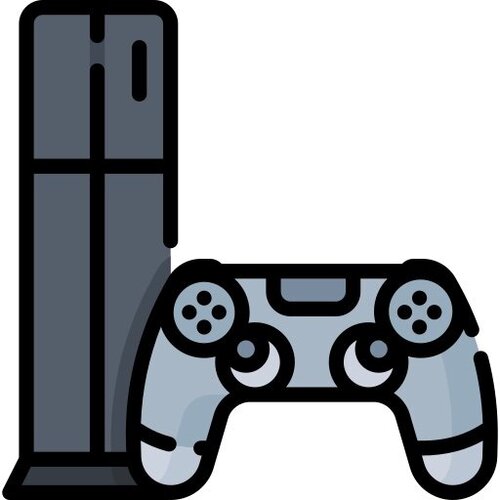Switch
423 archivos
-
pSNES (Super Nintendo Emulator for Switch)
pSNES: Portable Snes9x
The main goals of this snes9x port are:
have a basic but user friendly user interface on non windows devices use a recent rendering interface for speed and effects support cross-platform and code portability easy updates of snes9x core (no modifications to the original sources) Currently supported devices
Linux (sdl1, sdl2) Nintendo Switch (libnx, sdl2) Sony Ps Vita (vitasdk, vita2d) Capabilities
Support save states Support cheats (put a "rom_name.cht" file with game genie codes in cheat folder) Support 2x, 3x, fit, fit 4/3 and fullscreen hardware linear scaling Support software filtering (tv2x, smooth, supereagle, 2xsai...) Support titles, previews, and icons images (png), named as the rom name with png extension instead zip/sfc, in their respective directory (to be created if needed). Support database file for rom handling. You'll need a "db.xml" file located alongside the application. The current "db.xml" file comes from dat-o-matic, and contains a complete "no-intro" romset. Your rom files must be zipped and named as per this set (http://datomatic.no-intro.org). You can enable/disable this option from the option menu (restart required). Cheat format
Example for "Super Mario World (USA).cht" game genie codes cheat name: UnlimitedJumps code: 3E2C-AF6F enable cheat name: 99Lives code: 14B4-6F07 enable Installation (switch)
copy "psnes" directory to "/switch/" directory on sdcard copy roms to "/switch/psnes/roms/" directory on sdcard Usage (switch)
Press (+) in the rom list to configure main options and default roms options Press (-) in the rom list to configure per rom options Press (+) AND (-) when in emulation to bring the options menu Thanks
ScHlAuChi devkitPro and libnx people: yellows8, plutoo, profi200, WntrMute .... ScHlAuChi again :) -
PWAATeditor
Phoenix Wright Ace Attorney Trilogy Save Editor.
Features
Unlocking Chapters Changing in-game settings Setting custom resolutions Compatibility
This has been tested on the PC and Nintendo Switch versions of the game. Since the addresses were the same for both devices, I imagine this tool will work on other consoles, but I haven't tested. Always make a backup and use at your own risk! Known Issues
After closing a save file, you must restart the program before you can alter any save files again Credits
@summertriangle-dev Amy While by emiyl.
-
PyNX
nx-python is an ecosystem for developing and running Python homebrew applications on the Nintendo Switch. PyNX serves as the entry point to running Python apps on your Switch.
It is a homebrew app that contains a port of the CPython interpreter and allows you to run Python applications from the Homebrew Menu.
Just name your application main.py and place it next to the PyNX.nro, and it will be executed as soon as you launch PyNX from the Homebrew Menu.
Currently, Python 3.5 is supported.
-
Quark
Quark es un cliente de ordenador para Goldleaf, reemplazo de Goldtree.
Está creado en Java y es compatible con Windows, Linux y macOS. Tiene una elegante interfaz de usuario de estilo Material, con la que puede interactuar mientras el USB se maneja en segundo plano.
Quark es una aplicación creada por XorTroll.
-
R3iNX
A modular Switch custom firmware, fork of ReiNX.
Usage:
Put R3iNX folder on the root of your switch's SD card and run R3iNX.bin with your favorite fusee launcher.
Features:
Modularity (doesn't rely on or require any SD files to run; customize SD files to your liking) Loads all KIPs from /R3iNX/sysmodules/ directory Optional custom kernel/secmon/warmboot FS patches on the fly (NCA verify/cmac and optional nogc) Kernel patches on the fly (optional debug mode) Exclusive R3iNX sysmodules ES patch in RXP patch format (used with custom loader.kip) Credits:
Naehrwert for hardware init code and generally being helpful! CTCaer and st4rk for their contribution to the hardware code aswell! SciresM for sysmodules! The community for your support! by D3fau4.
-
R4S Firmware
Firmware for R4S Dongle (UF2 file).
For Atmosphere, ReinX, SX OS and any third payload custom firmware.
-
RajNX
Simply the BEST and most USER-FRIENDLY free Nintendo Switch CFW EVER!
INSTALLATION
Extract the contents of the zip onto the root of your microSD (overwriting everything when prompted), then run rajnx_ipl.bin using TegraRcmSmash or whatever USB payload injector you have !
USE
Select "Launch firmware" from the menu, select the appropriate profile, and you should be good to go !
-
RandPlayNX
A simple homebrew tool for NX to help you start a random game from your game library. Hope this time you can actually play your games without the need of a painful choice. ^___^
Tested with FW 10.0.2, CFW atmosphére 0.12.0.
How to use:
First of all, count all your games at your Switch library. You can do it faster by counting lines at the All Games screen first, then multiple it by 6, adding the additional X<6 games if needed. So, you have 128 games installed for example. (No more than 3000 games, please. ^^) Launch the app, press A. Enter the total amount of your games (128). Maroon is the number of horizontal lines to skip at All Games screen, Yellow number is the number of the actual game to play on the next row. Press B and run your game that was chosen by a Random God! ^_^ (Well, forsooth, it's a rand() seeded by your local timestamp.) by JrRadiant.
-
RCMloader One Firmware
Firmware para el dongle RCMloader One.
Features:
The ability to disable the payload change function in case of low battery, to avoid damaging the files of the USB key. The change of the method of detecting the state of charge of the battery. The LED will flash when the USB flash drive reads and writes. The update of the instructions for updating the firmware Installation:
Download the firmware file Unzip the firmware file. Connect the RCMloader to your computer via the MicroUSB cable. Copy the IAP folder to the root of the USB flash drive. the file like this, USB DRIVE: \ IAP \ FIRMWARE.BIN. Disconnect the MicroUSB cable. Reconnect the MicroUSB cable, the RCMloader will automatically upgrade in 3 seconds, then the IAP folder in USB DRIVE should be automatically removed. -
RCMReboot
RCMReboot by hippy dave. Reboots your Switch into RCM. Clever name, I know.
natinusala & ctcaer pointed out that Atmosphere's method to reboot to RCM, and therefore the method used by this app, does not properly shutdown HOS so there is some unquantified risk of file corruption. Still use at your own risk on fat32, but just don't use it on exfat please.
Intended for use on Switches that don't have AutoRCM installed.
This uses a new feature added to exosphere in Atmosphere 0.8.1, so it won't work in other CFWs unless they add it in a compatible way. Also Atmosphere 0.8.1 got a silent update with a bug fix to get this feature working, so if you already downloaded it before sometime on 1st Dec you might need to update it again (if it crashes with an orange screen instead of going to RCM, you need to update). There's a commit hash in the filename, make sure you have atmosphere-0.8.1-master-bd76e73 (or if you're living in the future, Atmosphere 0.8.2 or higher will be fine too). It sounds like it currently only works if you load Atmosphere using fusee-primary.bin, not if you use hekate to load Atmosphere as separate files (using hekate to load fusee-primary.bin is ok). This will likely be fixed when hekate is updated.
There are two versions included in the zip, each available as an .nro (put it in its folder inside the "switch" folder on the root of your sd card) and as an installable .nsp (install with the stupidly-named installer of your choice).
- RCMRebootInstant will reboot to RCM as soon as it loads. - RCMReboot will give you a 5 second countdown with a chance to change your mind. The reason RCMReboot is a much bigger file than the Instant version is that I used cpasjuste's cross2d library to put stuff on screen, mostly because I've been using it for the other project I'm working on and it saved me time. Sweet library, check it out.
Credits to cpasjuste for the aforementioned cross2d, re.lax for nro2nsp (which uses hacbrewpack by the-4n), SciresM for Atmosphere, libnx, and for fixing the bugs in them I found while making this, and everyone else who worked on Atmosphere, libnx, devkitpro and all that good stuff.
Source included for peace of mind, and in case of licence requirement. If I've got anything horribly wrong with licensing or credits just let me know. If you want to build it yourself you'll need libnx updated with the latest commit (which isn't in a release build at the time of writing), and to figure out the cross2d setup for the non-Instant version.
-
re3-nx
GTA 3 decompilation ported to the Nintendo Switch.
The aim of this project is to reverse GTA III for PC by replacing parts of the game one by one such that we have a working game at all times.
How to install:
Place re3.nro inside /switch/re3/ (so its path should look like /switch/re3/re3.nro) on your SD Card Place GTA 3 PC files inside /switch/re3/ Create folder called userfiles inside /switch/re3/ (Optional but recommended) Extract gamefiles.zip into /switch/re3/ You can copy all files from the gta 3 folder and it will work, but the files/folders that are actually needed are:
txd TEXT skins mp3 movies models data audio anim gta3.ini by AGraber.
-
Reboot to RCM
A small app to reboot 1.0 Switches into RCM mode
Note: This will only work on 1.0, due to the PMC register space being blacklisted on 2.0+
Usage
This is intended to be used with nspwn; you can find the details of that on the ReSwitched discord. Simply put the .nsp from the release on your SD card, change the path to point to it, run the nspwn script, then open the album application on the home menu. Your 1.0 Switch will then be rebooted into RCM mode.
by pixel-stuck.
-
Reicast for Switch
This is a port for Switch of Reicast, a Sega Dreamcast emulator. It's an app that allows you to play your Dreamcast games on your computer or android phone. We've even baked in some magic to make things looks prettier than they did on the Dreamcast. Of course, not all games work, and the ones that do often have glitches
Naturally, there are many other Dreamcast emulation projects, each with its own goals and priorities. Here's a non-exaustive list: Makaron, Demul, Redream, nullDC. If Reicast doesn't work for you, you may want to check these out.
-
ReiNX
The modular switch custom firmware
Usage:
Put ReiNX folder on the root of your switch's SD card and run ReiNX.bin with your favorite fusee launcher.
Features:
Modularity (doesn't rely on or require any SD files to run; customize SD files to your liking) Loads all KIPs from /ReiNX/sysmodules/ directory Optional custom kernel/secmon/warmboot FS patches on the fly (NCA verify/cmac and optional nogc) Kernel patches on the fly (optional debug mode) Exclusive ReiNX sysmodules ES patch in RXP patch format (used with custom loader.kip) Credits:
Naehrwert for hardware init code and generally being helpful!
CTCaer and st4rk for their contribution to the hardware code aswell!
SciresM for sysmodules!
The community for your support!
-
ReiNX Toolkit
A toolkit to be used with the ReiNX CFW.
Features:
Update the ReiNX CFW Toggle AutoRCM Kip manager Dump NAND/Cal0/Boot0/Boot1 Convert splash screen given a jpg/png/bmp to splash.bin Reboot / shutdown Credits:
Calypso and Crusatyr for NAND functions fgsds for utilies code neonsea for kip manager and various other fixes/contributions The ReiSwitched community for being my beta testers! -
Rekado
Rekado es un lanzador de Payloads de Nintendo Switch para Android escrito en Kotlin.
La aplicación no necesita que tu dispositivo Android esté rooteado.
Los payloads de SX Loader, ReiNX y Hekate vinenen incluídos de serie.
Como usar Rekado
Ejecuta la aplicación Busca un cable para conectar tu dispositivo con la Nintendo Switch. Para un correcto funcionamiento, debe de ser un cable diseñado para la transmisión de datos, no solo para carga. Es recomendable usar un cable USB A-to-C y un adaptador USB OTG. En la categoría "Payloads", haz click en el botón "+" para seleccionar un payload precargado en el almacenamiento de nuestro dispositivo o simplemente transfiere tu payload a la carpeta Rekado en su memoria. O puedes usar uno de los payloads precargados (SX Loader, ReiNX o Hekate) Pon tu Nintendo Switch en modo RCM de la forma que creas conveniente. Tu consola se encenderá por si misma cuando se conecte, asegúrate de dejar pulsado el botón "Volumen +". Conecta el dispositivo Android a la Nintendo Switch y permite el acceso para el USB si es necesario. Espera hasta que el selector de payloads se abra y selecciona el que quieres cargar. Espera que el payload termine de cargarse en tu consola.
FAQ
Does application require Root?
Application doesn't require Root on your device.
Can it brick my device/console?
This should not happen when using the "correct" payloads. But I am not responsible for possible problems.
I want to help in Rekado's localization to my language, what should I do?
Rekado's localization files placed in few places:
\app\src\main\res\values\strings.xml \app\src\main\res\values\arrays.xml \konae\src\main\res\values\strings.xml You should translate it. Files marked with translatable="false" should not be included in your localization. After finishing create Pull request and your localization will be added in Rekado.
Credits
DavidBuchanan314 for creating NXLoader. ealfonso93 for contributing in this project. unbranched for Italian localization. -
Ren'Py for Nintendo Switch
Ren'Py is a visual novel engine that is written using Python.
File Formats
It is highly recommended that you use the following file formats:
WebP for image assets Opus/WebM for audio assets VP8/Opus/Matroska for video assets RPAv2 for game archives If these formats are not used, there is a possibility of the program working incorrectly or performance being impacted.
Free tools such as FFmpeg, cwebp, and ImageMagick are available to convert file formats.
rpatool can be used to create and merge RPA files, and also convert to RPAv2 format.
The file format can be changed without changing the file extension, so no script (rpy file) changes are needed.
The file example.png can be in the WebP file format without changing the filename to example.webp.
RomFS Integration
To integrate the game into one single nro file, place game files in a folder named romfs, and build as described in the "Building" section.
NOTE: If you do not compile the py and rpy files to pyo and rpyc respectively by running the game at least once on a read-write file system, the loading time required until the title screen is seen will be increased.
The py_compile module can be used to compile py files to pyo.
Example usage of this module:
find . -name \*.py -exec python -O -m py_compile {} \;
File system layout
The following files or folders are required to be in the same directory as the .nro or in RomFS:
lib.zip - contains the Python stdlib, Ren'Py modules, pygame_sdl2 modules, and libnx binding modules. renpy - contains the common directory used by Ren'Py. renpy.py - startup script for Ren'Py. game - contains the game files. This is where you place the game. libnx bindings
Ren'Py for Nintendo Switch supports mostly complete libnx bindings.
The bindings are generated by SWIG.
by uyjulian.
-
reNXpack
reNXpack is a tool for repacking Nintendo Switch nsps to work on lower firmwares.
Features
Repack games, updates and dlcs with lowest encryption keys Convert titlekey encrypted ncas to standard encrypted ncas Patch required firmware version and required application version to zero Support nsps containing multiple games, updates and dlcs Usage
You should load your keyset file with -k or --keyset option followed by a path to it or place your keyset file with "keys.dat" filename in the same folder as reNXpack.
Required keys are:
header_key: NCA Header Key key_area_key_application_xx: Application key area encryption keys titlekek_xx: Title key encryption keys By default, Created nsp files are located in the same folder as reNXpack with 'titleid_reNXpack.nsp' filename
You can change output directory with -o, --outdir option
reNXpack creates "renxpack_extracted_nsp" folder as a temp directory, It deletes the directory content before and after conversion
If you use -t, --tempdir option to choose a temporary directory, Make sure it's an empty directory and it's not the same as output directory otherwise reNXpack deletes it
*nix: ./renxpack [options...] <path_to_file.nsp> Windows: .\renxpack.exe [options...] <path_to_file.nsp> Options: -k, --keyset Set keyset filepath, default filepath is ./keys.dat -h, --help Display usage -t, --tempdir Set temporary directory path -o, --outdir Set output directory path
reNXpack is based on hactool by SciresM.
Thanks: SciresM, Rajkosto, Switch Brew.
by The-4n.
-
Replace album viewer with web browser
his album title replacement gives you a more convenient way to open the web browser. Instead of changing the DNS settings or launching to a different homebrew application you can open the album icon to get to the built-in web browser. This also works while an existing application is already running.
It also allows you to enter a URL manually by pressing X instead of having to search for it (press X again to exit the browser). If you need to use the album viewer again simply keep L pressed when clicking the icon.
To install merge the atmosphere folder from the zip file with the existing folder on your SD card. The web folder contains the source code and does not need to be copied.
by Nintendoes.
-
Reset Parental Controls NX
An easy way to change the pin for parental controls for the Nintendo Switch! (cfw required).
What does it do
Pressing (A) will launch the applet for changing the pin for parental controls. This can be used as a way to remove parental controls for those that have forgotten their pin. If you don't have parental controls enabled, then pressing (A) will enable them once you enter a pin. How to remove parental controls
Go to system settings. Parental Controls. Change Settings (it will ask for the pin that you set using my app). Once the pin is entered, press (X) to remove parental controls!
by ITotalJustice.
-
RetroArch for Switch
RetroArch is a frontend for emulators, game engines and media players.
It enables you to run classic games on a wide range of computers and consoles through its slick graphical interface. Settings are also unified so configuration is done once and for all.
RetroArch has advanced features like shaders, netplay, rewinding, next-frame response times, and more!
Installation instructions
You will need a Nintendo Switch capable of running homebrew for this to work.
Download the RetroArch 7z file for Switch. Extract its contents and just drag and drop retroarch and the switch folder onto the root of the SD card. Open Hbmenu, and start RetroArch. IMPORTANT: Please start RetroArch Switch with a fresh install (in case you already had RetroNX installed before)
and migrate savegames from /retroarch/cores/save{files, states} to the same folder on the new installation.
Features
OpenGL support Thanks to Mesa/Nouveau support, this Switch version comes with full-blown OpenGL support (thanks to fincsdev). This means that all of the advanced features available on the PC should be available on Switch as well! GLSL shaders should be supported, overlays are supported, and thanks to OpenGL support, we can use hardware-accelerated menus such as XMB/MaterialUI (with full thumbnail support, theming, etc). In addition to all this, it allows us to port libretro cores that require the use of OpenGL later in the future, such as Parallel N64, OpenLara, and potentially more like Reicast/PPSSPP/etc! Touchscreen support (for MaterialUI/etc) natinusala saw to it that this initial version received touchscreen support. Right now the DPI (Dots Per Inch) is kinda hardcoded for portable and not really meant for dock mode. This will be improved in the near future. Full networking support. Online multiplayer (with peer-to-peer and MITM matchmaking) should be available from Day One. Take note that performance of the core heavily matters in terms of the kind of quality you get out of your online experience, since the netplay implementation is rollback-based. Aside from multiplayer, you can also download cores, update assets, and all the features you would expect on the PC version. RetroAchievements support By registering an account at Retro Achievements and inputting your account details into RetroArch, you can obtain achievements for your games. Game scanning Scanning of your games should fully work, except for perhaps PS1 images right now. Split Joy-Con support If you go to Settings -> Input and enable Split Joy-Con (1 to 8), you can use a full Joy-Con as two separate controllers! Core downloader From Day One, it should be possible to download and update new cores as they arrive on a daily basis without even having to wait for the next RetroArch stable! Runahead support RetroArch Switch comes with runahead support from Day One! This is our game-changing feature that allows you to beat latency and even go beyond the fast response times of the original hardware. Performance of this feature is heavily dependent on the ‘performance’ level of the core and the Switch’s relative power. Try experimenting with cores, and don’t forget to turn it of for more demanding cores that balk under the pressure. Because RetroArch offers such a wide array of cores even for the same system, it’s entirely possible that one specific SNES or Genesis core is fast enough for the kind of runahead at x frames configuration that you are looking for. 44 Cores at Launch!
This might just be the single biggest platform release at launch for a new platform ever for RetroArch! Right from day one, we are starting out of the gates on the Switch with over 44 libretro cores!
So let us quickly go over them one by one –
4DO – 3DO Libretro core. Try to enable the core option Threaded DSP (or a setting named something similar) for better performance. 2048 – A homebrew recreation of the 2048 puzzle game. Cannonball – An OutRun game engine recreation. Requires the original arcade ROMs in order to work. CrocoDS – An Amstrad CPC 6128 emulator. DOSBOX – MS-DOS/Windows 9x emulator. Performance may vary according to which game you are attempting to emulate. Final Burn Alpha – Arcade game emulator. Can emulate (among other examples) Capcom CPS1/CPS2/CPS3 games, Neo Geo, as well as other popular 80s/90s arcade systems. FCEUmm – Nintendo Famicom/NES emulator. Has some nice core options as well as good performance. fMSX – MSX emulator. FreeINTV – Intellivision emulator. Gambatte – Nintendo Game Boy/Game Boy Color emulator. Should be the fastest Game Boy core of all right now, as well as pretty accurate. Gearboy – Nintendo Game Boy/Game Boy Color emulator. Libretro core generously maintained and supported upstream by DrHelius, its original author. Gearsystem – Sega Master System/Game Gear emulator. Libretro core generously maintained and supported upstream byDrHelius, its original author. Genesis Plus GX – Sega Master System/Game Gear/Genesis/Mega Drive emulator. Should be more accurate than Picodrive and is many’s go-to Genesis/Mega Drive emulator. Libretro core maintained upstream by Eke-Eke. Handy – Atari Lynx emulator. MAME 2000 – Arcade emulator based on a 2000 snapshot version of MAME (version 0.36b). Is functionally similar/identical to iMAME4All. MAME 2003 – Arcade emulator based on a 2003 snapshot version of MAME (version 0.78). Is functionally similar/identical to MAME 0.72, except a bit more up-to-date and with some game-specific fixes implemented (as well as a speedup core option for Midway DCS games, such as the Mortal Kombat series). MAME 2003 Plus – Arcade emulator based on a 2003 snapshot version of MAME (version 0.78). Has everything MAME 2003 has, plus more backported game drivers and features. Mednafen NGP – SNK Neo Geo Pocket (Color) emulator. Mednafen PCE Fast – NEC PC Engine (CD) emulator. Mednafen Super-Grafx – NEC Super-Grafx (CD) emulator. Short-lived successor to the PC Engine with backward compatibility. Mednafen VB – Nintendo Virtual Boy emulator. Mednafen WonderSwan – Bandai WonderSwan/WonderSwan Color emulator. This portable handheld had a screen that ran at 75Hz, therefore V-Sync is disabled for this core. mGBA – Nintendo Game Boy Advance emulator. Actively maintained and improved by endrift. NEStopia – Nintendo Famicom/NES emulator known for its accuracy focus. Has plenty of features. Use NstDatabase.xml for additional game compatibility support. Libretro core maintained upstream by NEStopia Undead authors. NX Engine – Cave Story game engine recreation. use the original Cave Story/Doukutsu Monogatari in order for this to work. These files are needed here. O2EM – Magnavox Odyssey 2 emulator. PCSX ReARMed – Sony PlayStation 1 emulator. Comes with an updated Unai video renderer for better performance. Hints: you will want to turn on threaded video for this core for better performance. You can use the PSP PS1 BIOS for better performance. Picodive – Sega Genesis/Mega Drive emulator with 32X peripheral support. There is no Aarch64 dynarec so the dynarec for 32X might still be too slow. PocketCDG – Karaoke MP3 music player. PokeMini – Pokemon Mini emulator. PrBoom – Doom game engine source port. Can run at fixed framerates like 35/40/50/60fps. ProSystem – Atari 7800 emulator. QuickNES – Nintendo Famicom/NES emulator. Fastest NES emulator out of them all. Reminiscence – Flashback game engine recreation. SNES9x 2010 – Super Famicom/Nintendo emulator. Should be considerably faster than Snes9x mainline. SNES9x – Super Famicom/Nintendo emulator. Slower than Snes9x 2010 but has MSU-1 support among other improvements only available in upstream version. Maintained upstream by the original Snes9x devs like bearoso and OV2. Stella – Atari 2600 emulator. TGB Dual – Nintendo Game Boy / Game Boy Color emulator. Has a splitscreen multiplayer mode where gamepad 1 and 2 can play against each other successfully. Tyrquake – Quake 1 game engine. Runs in software renderer, no networking support (yet). VBA Next – Game Boy Advance emulator. Should have an option to multithread rendering which could potentially improve performance a lot. Vecx – Vectrex emulator. Early ’80s game console that rendered everything with wireframe polygons. VICE (x64) – Commodore 64 emulator. XRick – Game engine recreation/port of Rick Dangerous. Yabause – Sega Saturn emulator. Might be too slow for now. Hints
In case PCSX ReARMed is running too slowly, go to Settings -> Video and enable Threaded Video. Threaded Video can also help with certain demanding shaders. Please note that Threaded Video can tend to introduce some judder to frame pacing which isn’t there with non-threaded video, so for all other cores you might want to leave this off. There is a fallback ‘switch’ video driver that you can switch to from OpenGL in case you experience some issue with a core using OpenGL. In case you do, please make sure to set the Menu Driver to ‘rgui’ then, since the ‘switch’ video driver doesn’t have working XMB/MaterialUI menu support. If you fail to do this, you would just get a black screen at startup and you would have to remove your retroarch.cfg config. Future plans
m4xw already has a Parallel N64 core up and running on the Switch, however it’s currently quite slow and we really want to await the completion of this bounty (which amassed an impressive $1K in less than 6 days BTW!) before we include it.
Beyond that, there is a new menu driver being developed called ‘ozone’ which looks highly promising, and you might see this becoming the default UI for the Switch port in the near future!
-
RetroNX
RetroNX - Libretro/RetroArch for Nintendo Switch
"0.9.8"
Courtesy of m4xw
----------------------------------------------------
For more information regarding RetroArch, the location/names of BIOS files, and compatibility with ROMs, please refer to the official Libretro documentation at:
https://docs.libretro.com/
Use the sidebar under "Core Documentation" to read more about the core you're looking for.
----------------------------------------------------
RetroNX Specific:
To install, transfer the files as-is to the root of your Switch SD Card -- that is, 'retroarch_switch.nro' should be in /switch, and the main RetroArch directory should be in /retroarch.
To update/add cores as they are released, place the respective .nro in /retroarch/cores/switch.
For the cores that need BIOS files, the system directory to place them in is located at /retroarch/cores/system.
For overlays, place a 1280x720px PNG formatted image with true transparency support (i.e. 32bit) in /retroarch/overlays; A good example would be the overlay images provided in most of the Stable Master or Unstable Nightly cores. Make sure it is named with respect to the name of the core in question, sans version number and such.
E.x. An overlay for SNES9x 2010 whose core is represented in rgui as "SNES9x 2010 1.52.1" would be named "SNES9x 2010". Make sure there is no 'gradient transparency', or half-transparencies -- either a pixel is on or off, and there is no current support for non-whole transparency values. Currently, these are hardcoded and cannot be disabled. If you wish to disable an overlay currently in use, you must either (re)move the file, or name it to something not matching any core.
DISCLAIMER (1): If your SD card filesystem is set to ExFAT, you will unfortunately encounter spurious crashes, file corruption, and general instability with regards to what's on your SD card while using homebrew -- unofficial or official apps/games. To prevent this from causing problems in the future, we HIGHLY recommend formatting your Switch's SD Card under the FAT32 (or otherwise known as FAT) filesystem. On Windows, this will require a third-party application for cards larger than 32GB; on MacOS or *nix based systems, a simple format will suffice.
DISCLAIMER (2): If you are using Team Xecutor's SX OS in any form, we sadly cannot provide support as SX OS is known to have compatibility problems with currently existing homebrew. Please switch to a Hekate-based payload if possible.
----------------------------------------------------
Known Issues:
- Globally, the content scanner does not function; it will hardcrash the system if attempting a scan. Playlists must be created manually, or utilize the Favorites/Recent Content systems already implemented. NOTE: This will launch the associated core by filename, so if the core name is changed, the recent content entry will likely cause a crash.
- If you have any configuration files used in the past, we HIGHLY recommend cleaning out your RetroArch folder of any and all content, and replace it with the files provided as-is in this package. Refusing to do so may lead to some variance in stability.
- NXEngine does not work as of the writing of this file (7/7/2018), and will crash before the title screen regardless of the version of Douketsu Monogotari used (original Japanese, AeonGenesis's English translation, etc.)
- Wonderswan's threaded video (currently the default) does not work properly as of the writing of this file. You may turn off threaded video in Settings -> Video -> Threaded Video, but the performance will be unsatisfactory. This is currently being worked on, and is only an issue in Wonderswan.
- PCE-Fast and Supergrafx (two versions of the same PC-Engine emulator) will have problems rendering the screen upon loading a second ROM (stretched, squashed, etc.). This can be improved somewhat by setting the core overrided aspect ratio to 4:3 from the default 1:1 PAR.
- Certain cores (namely MAME 2003 and, in some cases, PCE-Fast/Supergrafx) will hardcrash the system when using a non-1:1 aspect ratio. Avoid changing this for these specific emulators. MAME in particular will also crash if the file is not part of the specifically labeled 0.78 ROMset, or otherwise corrupted.
- MAME 2003 currently crashes upon closing larger ROMs (around the 20mb mark?). Press the Switch's home button (taskkill) to get around this.
- SNES9x (Mainline/no date/non-2010) will hardcrash the system when attempting to load more than one MSU-1 enabled game (ROMs that are modded to play CD-quality music/redbook audio). Mitigate this by closing Retro-NX via the menu or pressing the Switch's home button (taskkill) if you want to play another MSU-1 enabled game. Loading normal SNES ROMs is fine, however.
- Also in SNES9x (Mainline or 2010), "Kirby's Dreamland 3" (and other games that utilize the Super NES's High Resolution screenmode) will 'zoom in' awkwardly when the feature is activated; this can be examined in KD3, in the Friend Room of the first level with a high-resolution flowing leaves effect. This CAN be alleviated if activated mid-game by swapping between aspect ratios (thus re-initializing the video and re-orienting it), but will cause the exact opposite effect if the game switches back to normal resolution mode. Alternatively, this can be disabled entirely by the core option "Enable hires mode," but expect graphical inaccuracies in games that use it.
- mGBA only supports Game Boy Advance titles. While the core itself has preliminary support for DMG (monochrome Game Boy), Game Boy Color, and Super Game Boy playback, these will crash the core on RetroNX. Use Gambatte for GB(C) playback instead.
- BlueMSX may or may not work at all, use fMSX
----------------------------------------------------
F.A.Q.
Q: My Switch has crashed/softlocked, and RetroArch doesn't work properly!
A: First, make sure you are on a Horizon OS version (I.E. Nintendo's Switch OS) higher than 1.0.0. Second, no matter which firmware you are on, ALWAYS FORMAT YOUR SD CARD AS FAT32; NO EXCEPTIONS. If you continue to use RetroNX under the ExFAT filesystem, we cannot provide additional support beyond the previously elaborated-upon disclaimer.
Q: I'm trying to save changes to the settings, but it doesn't commit!
A: Save the current configuration with no content loaded. You can do this from any core.
Q: Where do I get updates to the cores?
A: For master/stable builds, the front page on GBATemp (https://gbatemp.net/threads/development-thread-retroarch-libnx.505672/) will have the master links available -- whenever the Master tree is updated, so will the builds in the respective links.
For nightly/unstable builds, you can watch for build activity in the official repository for RetroNX (https://git.m4xw.net/Switch/RetroArch) underneath the respective cores' subdirectory, and selecting "CI/CD -> Pipelines". Downloadable builds will be marked with a download button to the right. Proceed with caution, as we cannot guarantee these to be stable at all times.
Q: My question is not listed here/where can I go for additional support?
A: The fastest method for support and staying up-to-date on progress for RetroNX, you can join the Discord server with the following link:
https://discord.gg/jTmfAEx
When you are posting about issues related to the cores (assuming you have read through this readme and identified your problem is uncommon/unrelated to the above), please list the following pieces of information in your report alongside the issue:
- Horizon OS version (I.E. Switch OS firmware version)
- Core used
- Whether core used is a Master/Stable or Nightly/Unstable; what is the builddate of said core?
- Version of the Hekate payload used
Make sure to post in the channel listed #retronx-support.
----------------------------------------------------
Credits:
m4wx - Primary developer of RetroNX/Libretro-NX.
lifajucejo, others - Supporting developers/contributers to the RetroNX project.
Switchbrew - Developers/contributors for the LibNX project and API which RetroNX is built on.
Original Libretro Team - Primary developer of the Libretro/RetroArch project that RetroNX is built upon.
All the testers and users that report notable issues.
An Average Seong - Packaging the build in a convenient pack/writer of the very README you're reading! Thanks for reading to the end.
-
ReverseNX
SaltyNX plugin forcing docked or handheld graphics settings
For now in experimental phase, because it looks like SaltyNX is not in good terms with some games (they will crash without any plugin).
Confirmed games working:
God Eater 3 This is the Police Confirmed games Crashing:
Octopath Traveler American Fugitive Thanks to
shinyquagsire23 for SaltyNX ultimate-research for code-mod-framework by masagrator.
-
ReverseNX-Tool
ReverseNX-Tool is an additional tool to make managament of ReverseNX 0.32+ flags easier (titleid mode is not compatible with older releases of ReverseNX).
Tool has two operation modes: global and titleid. If you want to change operation mode, press + button.
global
global mode is set by default. Sets Docked or Handheld performance mode for every game that you will boot (with docked as default).
"No global flag detected. ReverseNX disabled" means that plugin is not forcing docked or handheld mode at this moment. "Detected docked global flag" means that plugin is forcing docked performance mode. "Detected handheld global flag" means that plugin is forcing handheld performance mode. If you want to force one of performance modes, you need to press
A for Docked mode B for Handheld mode If you want to disable forcing performance mode, you need to press Y.
titleid
titleid mode sets docked or handheld performance mode for each game separately.
It's not a manager of flags for games! It only informs ReverseNX to create needed files in correct folders for first game you will boot and it will stay in that way. After booting first game you need to set again new performance mode if you want to change already set performance modes or create a new one. So changing performance mode works only for first game you will boot after setting performance mode in titleid operation mode of ReverseNX-Tool!
"No change flag detected. ReverseNX-Tool disabled" means that ReverseNX will not change performance mode for next game you will boot. "Detected docked titleid flag" means that ReverseNX will change performance mode to docked for next game you will boot. "Detected handheld titleid flag" means that ReverseNX will change performance mode to handheld for next game you will boot. If you want to change it, press
A for Docked mode B for Handheld mode If you want to bring default settings for game, press Y.
-
RR (RetroReloaded CFW)
This is a CFW for Switch based on already existant CFW like, Atmosphere, ReiNX, and SX OS.
This package will allow you to boot a CFW like a Boot Manager. This is a solution All In One. ( AIO )
Use Volume + , Volume - to move across the CFWs available and choose the one you want pressing Power. Touch support is incoming.
Installation
1.- Just download the latest release, extract it overwriting the existing files in your microSD.
2.- Boot using one of the next choices.
Option 1:
You will find the file payload.bin in the root of the microSD files. This package provides that file. Copy that file into your Desktop PC computer.
Using a payload injector, like TegraRCMGui, points the file browser to the payload.bin file. Connect an USB-C cable to link your Switch to your PC. Enter into RCM mode. If you don't know how to do that you will have to look for further info. That's not covered here.
Option 2:
You also can use R4i Dongle. Just using the official download link:
https://bit.ly/2EsOeKj
Connect your dongle to your PC using microUSB cable. Set it to Flash mode by pressing twice the button in the dongle. When you do that you will be able to browse the dongle folder. Drag & drop the new UF2 file downloaded from the link you used before. When the flash writing has finished the dongle folder will be closed automatically. You're ready to use. Use your jig, use your dongle. Enter into RCM and you will see the menu.
Boot Manager
You're ready to choose your CFW. Depending on your desires, you can boot one of the three existing flavours.
First choice:
[Atmosphere]
Currently 0.8.4.
Firmwares supported: 1.0.0 - 7.0.0 / 7.0.1
Included support for playing to Super Lan Play. You can play with your Switch, even if it's banned, with other players, in multiplayer.
It's not the official online service.
Second choice:
[ReiNX]
Currently 2.0
Firmwares supported: 1.0.0 - 6.2.0
Included support for playing to Super Lan Play. You can play with your Switch, even if it's banned, with other players, in multiplayer.
It's not the official online service.
Third choice:
[SX OS]
Currently: It depends on the boot.dat file you copy in the boot of your microSD. Remember to copy your license.dat file also.
Firmware supported: 1.0.0 - 6.2.0
You can play in Super Lan Play service, as the other CFW. KIP patch was also included in SX OS.
-
Recientemente actualizado
-
Novedades populares