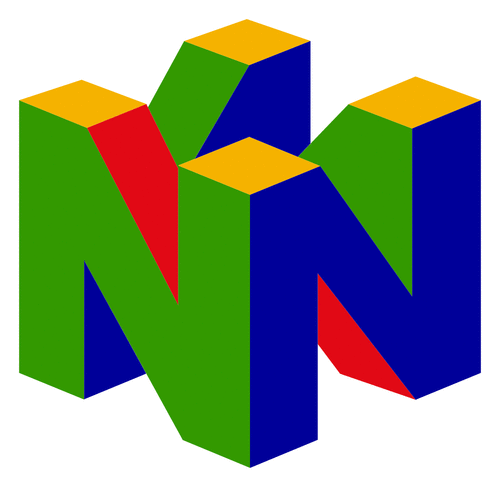Switch
423 archivos
-
4NXCI
4NXCI is a tool for converting XCI(NX Card Image) files to NSP
4NXCI is based on hactool by SciresM
Thanks: SciresM, Rajkosto, Switch Brew
Usage
You should load your keyset file with -k or --keyset option followed by a path to it or place your keyset file with "keys.dat" filename in the same folder as 4NXCI
Required keys are:
Key Name Description header_key NCA Header Key key_area_key_application_xx Application key area encryption keys Created NSP files are located in the same folder as 4NXCI with 'titleid.nsp' filename
4NXCI creates "4nxci_extracted_xci" folder as a temp folder, you can remove it after the conversion is done
*nix: ./4nxci [options...] <path_to_file.xci> Windows: .\4nxci.exe [options...] <path_to_file.xci> Options: -k, --keyset Set keyset filepath, default filepath is ./keys.dat -h, --help Display usage --dummytik Creates dummy tik and cert -
90dns
Nintendo Switch DNS setup with BIND9/dnsmasq and nginx for blocking all (~30) Nintendo servers.
This is mostly for use with ftpd/sys-ftpd, hb-appstore and various updaters etc.
As it blocks Nintendo servers, eshop, updates, telemetry, social feature and online play will not work. People also reported that Fortnite doesn't work.
This is a LavaTech service. We're a small team of 2 people doing our best to create useful stuff.
Prebuilt setup
I have a setup of this on 163.172.141.219, feel free to use it yourself (see "Usage on Switch").
Also there's a copy of it hosted on 45.248.48.62 by Adran. Thanks Adran!
Usage on Switch
Optional: Do tests on your PC first to see if your ISP hijacks DNS (I've seen 3 reports of this so far) Go to System Settings on main menu Go to Internet tab Open Internet Settings Open Manual Setup and set up your network name, SSID and Security Set DNS Settings to manual, and set DNS options to either the IPs provided above (set both primary and secondary) or your own server's IP (see below for setup instructions) Save and then connect to wifi If you did everything correctly, you should be on 90DNS.
Testing DNS connectivity
You can test if you're connected to DNS on your PC and on your switch (though it's much safer on a PC, from a ban standpoint). If the tests fail, then you probably need to set up a DNS server yourself, see the self-host guide.
On PC
You only need to do one of these, not all of them.
Simple program for Windows: Download 90DNSTester and run it any way you want. It'll test the DNS automatically and tell you if it's safe or not. Simple script for Linux: Your distro probably has Python installed by default. If not, install python3 or python2 with your package manager. Install dnspython (pip install dnspython) and simply download and run 90dnstester.py. It'll test the DNS automatically and tell you if it's safe or not. Easy manual method: Set your DNS to one of the IPs provided above and open 90dns.test. If you see a screen like this, then you're connected successfully. If not, then something is blocking the DNS connection. Old method: On your PC you can set your DNS to one of the IPs provided above and try pinging the IPs (ping example.nintendo.com). Also on linux (and also mac?), you can use dig or drill with drill example.nintendo.com/dig example.nintendo.com. If you see 127.0.0.1, then you're connected properly. On Switch
On your Switch, you can try to go to eshop.
If you get 2811-1007 error then you're successfully using 90DNS If you successfully connect to eshop then you're not using 90DNS If you get 2124-4007 then you're both not using 90DNS and are console banned (rip). If you get 2137-7403 then you're both not using 90DNS and are CDN banned (double rip). Additional error codes that you might get if you're successfully connected to 90DNS:
2124-8007 when trying to login/create new account 2807-1007 when trying to open a video on news 2807-1006 when trying to view the parental controls video 2160-8007 when trying to test connection 2801-1007 when opening "Social Network Posting Settings" 2137-8007 when trying to update system "Failed to load channel information" on "News Channel Settings" or "Find Channels" -
AIO Switch Updater
AIO Switch Updater es un actualizador todo en uno para Nintendo Switch.
Una aplicación homebrew que descarga y actualiza CFWs, sigpatches, FWs y trucos. Es compatible con Atmosphere, ReiNX y SX OS.
Como instalar AIO Switch Updater
Descarga la aplicación desde esta misma página de forma completamente gratuita Descomprime el archivo y copia la carpeta aio-switchupdater a la carpeta /switch/ de tu tarjeta SD.
Extras
Esta aplicación también puede reiniciar un payload específico y cambiar el esquema de color del software de los joy-cons.
Disclaimer
I do not own, host nor distribute any of the files that can be downloaded with this homebrew tool. At the owner's request, I will immediately remove the ability to download the problematic files.
AIO Switch Updater es una aplicación creada por Hamletdufromage.
-
AluminumFoil
Standalone GUI USB installer for GoldLeaf.
Usage
First run setup
In order to communicate with your Switch you must first install the libusbk driver. This only needs to be done once and will not affect your ability to send RCM payloads.
Download Zadig Plug your Switch into your pc and open Tinfoil. Navigate to Title Management -> USB Install. Open Zadig. In Options enable List All Devices. Select libnx USB comms. Select the driver libusbk and click Replace Driver Your PC can now communicate with TinFoil. Leave your Switch on the USB Install screen. Installing NSPs
Connect your Switch to your pc and open GoldLeaf's USB Install screen. Open AluminumFoil. Select an NSP and click Install. -
Amiga Emulator UAE4All2 for Switch
Use4All2 Mod is an Amiga emulator for Vita and Switch. This is my mod of this great Amiga emulator that was originally ported to the Vita by Cpasjuste. Depending on when you read this, this mod might be ahead or behind his version.
Thanks to Cpasjuste for the original port, for jumping in and adding shader support, for making the assembler optimizations work, and for fixing audio playback on suspend/resume in SDL2 for Switch.
Thanks to ScHlAuChi for extensive testing, ideas, and for contributing the new larger virtual keyboard images.
Thanks to wronghands for the new, better-looking menu font, all the new keyboard styles, and many ideas.
Thanks to CrashMidnick for the French virtual keyboard.
Thanks to the original authors Chui, john4p, TomB, notaz, Bernd Schneider, Toni Wilen, Pickle, smoku, AnotherGuest, Anonymous engineer, finkel, Lubomyr, pelya and many more.
Thanks to my supporters on Patreon: Andyways, Count Duckula, Jesse Harlin, Özgür Karter, Matthew Machnee, Mored4u, Ibrahim Fazel Poor, and RadicalR.
Installation
======
Download and unzip. Copy the resulting folder `uae4all2` to `/switch/` onto your SDCard, ensure none of the "archive" flags is set. You should now have the executable `/switch/uae4all2/uae4all2.nro` and a folder `/switch/uae4all2/data/` with the keyboard icons and other data files on your SDCard. Obtain and copy BIOS files `kick13.rom` (Amiga 500), and `kick31.rom` (Amiga 1200) to your SDCard into `/switch/uae4all2/kickstarts/`. Optional: copy over additional BIOS files `kick12.rom`, `kick20.rom`, `kickcustom.rom` (for e.g. version 3.1.4 or any other user-supplied BIOS) to the same folder. Use nsp injection to start uae4all2, otherwise the `config save as` and `savestate export` options will not work. On SX OS, you can do this by holding down R while launching any installed game to make hbmenu appear.
Vita/Switch-exclusive Features
======
Full speed emulation of most Amiga games with zero frameskip Large, complete virtual keyboard with adjustable position and adjustable transparency Six fully mappable custom control sets: map Vita/Switch buttons to any Amiga joystick or key input Multiple hard-file support: up to 4 hdf files (size <2GB each on Vita, size <4GB each on Switch) can be mounted simultaneously Multiple controller support on Vita TV/Switch: up to four (eight on Switch) paired controllers can be fully mapped Analog mouse control: control the mouse using the analog stick with adjustable sensitivity Shader support: default "sharp_bilinear_simple" uses integer pre-scale for sharp, undistorted pixels with minimum blur, even if game is zoomed to fill the full screen Custom autofire: any mapped Vita/Switch button can have autofire with adjustable rate Savestate with hard-file support: state can be saved even when hard-files are used Additional emulator settings: sprite-sprite collisions can be enabled, blitter settings can be changed Adjustable stereo separation A button can be mapped to "slow mouse" in custom controls. When custom controls are on and that button is held down, the mouse pointer speed is greatly reduced. This is useful for precisely positioning the cursor. Sticky virtual keyboard modifiers: allows keyboard combos like CTRL-C to be entered easily Touchpad style pointer controls using the touchscreen Parallel port joystick adapter support for multiplayer games with up to 4 joysticks. Additional savestate slot called auto, for automatic savestate loading Physical keyboard and mouse support (Bluetooth on Vita, USB on Switch) Supports loading files from ux0: or uma0: partition (Vita only) Rear touch panel can be enabled for mouse pointer control (Vita only) Split Joy-Con support (Switch only) A "fast mouse" custom button can be mapped to speed up the mouse Automatic full 1080p support in docked mode (Switch only) Savestate import/export to backup savestates Config file management (load, save as, etc.) Thumbnail previews for savestates Four different on-screen keyboard styles: original, warm, cool, and dark On-screen keyboard keys can be pressed via touch input in addition to dpad navigation
Controls
=====
General
-----
(For Switch: Cross = B, Square = Y, Triangle = X, Circle = A, Select = Minus, Start = Plus)
Select = Toggle menu Start = Toggle virtual keyboard R+Start+Dpad up/down = Move screen up/down R+Start+Dpad left/right = Change screenmode (to zoom in on games with borders) Right analog stick = Analog mouse (can switch this to left stick in menu) When custom controls are off
-----
Up to four controllers are automatically mapped to players 1-4. Players 3 and 4 are on the emulated parallel port 4 player adapter.
Left analog stick = Amiga joystick directions Dpad = Amiga joystick directions L shoulder button = right mouse click (player 1 only) R shoulder button = left mouse click (player 1 only) (Shown below are control presets 1 (default) / 2 / 3 / 4) Square = Autofire (default) / Fire / Autofire / Fire Cross = Fire (default) / Autofire / Up (Jump) / Up (Jump) Triangle = Space (default) / Space / Fire / Autofire Circle = Secondary Fire (used only in a few games) R+Square = Ctrl R+Circle = Left Alt R+Cross = Help L+Square = Left mouse L+Circle = Right mouse R+Dpad = Arrow keys When custom controls are on
-----
L+Start = Toggle between custom control set number 1, 2, 3, 4 and 5
In this mode, Vita buttons can be mapped to any Amiga side keyboard key or joystick action. There's also a mapping option called "slow mouse." It will slow down the mouse pointer by a factor ten if that mapped button is held down. Up to four controllers can be mapped (for multiplayer on VitaTV and Switch). Four Amiga-side joysticks are supported. Joystick 3 and 4 are on the emulated parallel port joystick adapter.
Virtual keyboard controls
-----
Start = Toggle virtual keyboard Right analog stick up/down = Move virtual keyboard up and down Right analog stick left/right = Change virtual keyboard transparency Cross = Press selected key (on Switch, this can be changed from B to A) Square = Backspace Triangle = Toggle shift Circle = Turn off all sticky keys (ctrl, alt, amiga, and shift) (on Switch, this can be changed from A to B) Touch controls
-----
Note: for multi-touch gestures, the fingers have to be far enough apart from each other, so that the Vita will not erroneously recognize them as a single finger. Otherwise the pointer will jump around.
Single short tap = left mouse click Single short tap while holding a second finger down = right mouse click Single finger drag = move the mouse pointer, how far the pointer moves in response to finger motion depends on the Mouse Speed setting Dual finger drag = drag'n'drop (left mouse button is held down) Three finger drag = drag'n'drop (right mouse button is held down) Switch controls
-----
The default OK button in menu and on-screen keyboard is B. This can be changed to A in "more options."
ZR button = slow-mouse (if custom controls are off) ZL button = fast-mouse (if custom controls are off) Split Joycon Mode: Split Joycon mode can be enabled/disabled in "more options." Upto four single Joycons are supported. Buttons can still be remapped. SL for player 1 is hardcoded to bring up the keyboard.
Split Joycon Controls: Minus/Plus = Menu (player 1 only) SL = on-screen keyboard (player 1 only) Pressing stick while moving it = change keyboard transparency/position, control mouse pointer (player 1 only) SR + SL + Stick directions = hotkey to quick-zoom image and center image vertically (player 1 only) Physical Keyboard / Mouse controls
-----
On Vita (Bluetooth): Mouse + keyboard tested working with the "Jelly Comb Mini Bluetooth Keyboard With Mouse Touchpad, ASIN:B06Y56BBYP," and with the "Jelly Comb Bluetooth Wireless Mouse ASIN:B075HBDWCF." The Amiga keys are mapped to Windows (GUI) keys as well as Page Up/Down. The Vita doesn't pair with all Bluetooth keyboards and mice. As a rule, if the keyboard works to highlight bubbles with cursor keys, it should also work in UAE4All.
On Switch (USB): All keyboards seem to work. Not all mice seem to work. [Mouse compatibility sheet]
by rsn887.
-
Amii-Spoofer
Amii-spoofer allows you to emulate one by one the amiibo you choose, with the necessary functions and amiibo files.
-
Amiigo
Amiigo es una GUI para Emuiibo. Se requiere el módulo de sistema Emuiibo para utilizar Amiigo. La interfaz de usuario de Amiigo está creada con el framework Arriba.
Controles
D-pad para moverse entre los botones de la pantalla. A para seleccionar un Amiibo de la lista o hacer clic en un botón de la pantalla. X alterna el estado de emulación. B se retira de una categoría si se selecciona una. La pantalla táctil también se puede utilizar para hacer clic en los botones en pantalla y en las listas de desplazamiento.
Créditos
LibNX and DevkitPro for making the toolchain. XorTroll for Emuiibo and general help. N3evin for AmiiboAPI which is used in Amiigo Maker. nlohmann for his JSON library . Kronos2308 for maintaining Amiigo Mod. Victoria_Borodinova for the sombrero used in the logo. Team-Xecuter for providing me with free hardware after my Switch broke. (Xecuter ❤️ open source) Za for bringing pizzas. All of the beta testers in the CompSciOrBust Discord server. Everyone in the Team AtlasNX dev chat for general help in this and other projects. Aplicación creada por CompSciOrBust.
-
AmiiSwap
Nintendo Switch Amiibo switcher homebrew for nfp_mitm. AmiiSwap works with emuiibo and switch-nfp-mitm
How to use
Download and setup emuiibo or switch-nfp-mitm. Download AmiiSwap and place the nro file in the "switch" folder of your sd card Using emuiibo
Create a folder named "emuiibo" at the root of your sd card Place your amiibo bin files in this folder Launch AmiiSwap, then select the amiibo you want -> press A -> Confirm the dialog Launch your game, to use the amiibo follow this combo Enjoy Using switch-nfp-mitm
Create a folder named "amiibos" at the root of your sd card Create folders for each games you have amiibos for (Example: Mario Kart 8, Zelda BOTW, Super Mario Odyssey) Place your amiibo bin files in the corresponding folders Launch AmiiSwap, then select a game -> select the amiibo you want -> press A -> Confirm the dialog Launch your game, to use the amiibo do A + Right Stick DOWN Enjoy You can change amiibos whenever you want by just going back into AmiiSwap and selecting another amiibo.
How to navigate
Use the dpad or the left stick to navigate menus Use A to select Use B to go back to the main menu Credits
FuryBaguette - Well yeah I'm crediting myself for this project spx01 - His fork of switch-nfp-mitm you can find here. I should also thank averne and ogniK5377. (Fork of fork of fork) Subv - For making switch-nfp-mitm XorTroll - For emuiibo Code looks bad, please don't mind as this will be changed in the next commit.
-
AmiiSwap Mod R4
I've added the ability to also save the amiibo game icon as well as it was already being downloaded. See screenshot:
Icon will be saved as amiibo.icon and saved in the same folder as your json files, so you can just upload straight away to the switch without needing to mess about finding and installing icons.
This gui is compatible with this modded amiiswap - (read the readme - old generated json files will cause amiiswap to crash - so create new amiibo files with the attached gui).
by mr.dude.
-
Apollo File Explorer
Apollo is a File Explorer Homebrew for the Nintendo Switch. Its goal is to be the most convenient and reliable method to manage console's files.
Overview
Apollo's current features are:
Graphical User Interface: Minimalist design which is based on default hbmenu and official home menu esthetic. Selecting items: A simple but mandatory feature. Copying files and directories: Before doing so, application checks whether user is trying to overwrite currently existing files or directories and then asks about overwriting them. Recursive directory deletion: It allows for complete deletion of directories' content and obviously for file deletion. Renaming files and directories: Speaks for itself. Sorting items: Alphabetically or reversed. Planned features
Planned features for the very next release:
Moving files and directories Showing files and directories' information (size, permissions) Sorting files by size and reversed Remembering cursor's position while browsing between folders Viewing images Viewing text files Extracting .rar and .zip files Creating directories and files Credits
devkitPro for providing toolchain. XorTroll for the amazing Plutonium which allowed Apollo to look like this and the Goldleaf which is a mine of knowledge. GilFerraz for his beautiful Miiverse UI concept which inspired me to create sidebar. Lucas Lacerda for his Nintendo Switch UI Concept. jaames for the nx-hbmenu mockup which helped me with the design. Nintendo for security <3. by evo-brut3.
-
Appstore Workbench
A desktop gui for the Homebrew Appstore written in python.
Uses the switchbru/4TU team's site as a backend for image and package downloads.
One of the main goals of this app is to provide a homebrew management tool that doesn't require the switch to access the internet. Especially useful for people who always keep their switch in airplane mode.
Features:
Dynamic Search Categories Downloading directly from the switchbru/4tu site Compatible with the Homebrew Appstore package manager Easily open project pages Threaded operations mean the app stays responsive with big downloads Scalable window Requirements:
Works on: macOS, Windows, Linux Python 3.6 or greater How to use:
Windows: Extract appstore-workbench.zip Install python You must restart your pc after installing python for the first time. If you do a custom installation remember to install tcl/tk, add python to the path, and include pip In a command prompt navigate to the dir you extracted the app to and type pip install -r requirements to install dependencies Double-click appstoreworkbench.bat Macintosh: Extract appstore-workbench.zip Mac users may already have a compatible version of python installed, try double-clicking appstoreworkbench.py --If the file opens in a text reader, close the reader and right-click the file and open it with pylauncher If this still doesn't work, install python To run the app: double-click unofficial-appstore.py Linux: Extract appstore-workbench.zip Navigate to the directory in a terminal Type python appstoreworkbench.py If you are missing dependencies do the following: sudo apt install python3 python3-pip python3-tk python3-pil.imagetk If you don't know how to do this you should probably be using Windows. TroubleShooting:
Mac: Error: ssl.SSLCertVerificationError: [SSL: CERTIFICATE_VERIFY_FAILED] certificate verify failed: unable to get local issuer certificate (_ssl.c:1056) Solution: Macintosh HD > Applications > Python3.6 folder (or whatever version of python you're using) > double click on "Install Certificates.command" file How to use:
Connect your SD card to your computer Start the app Click the "Select SD root" button A file dialog should appear, select the root of your SD card Select an app you'd like to see more about Click install to have the app properly installed on to the SD card When you're done, unmount your SD card, put it in your homebrewed Nintendo Switch, and reboot. Troubleshooting:
If you are getting errors about tkinter or pillow look above at the setup instructions for your OS Image download errors are to be expected, please do not report them.
by LifeOnEdge.
-
ArgonNX SE
Argón es un gas noble. La palabra "Argon" viene del griego "Argon", neutro de "argos", que significa perezoso o inactivo. El argón recibió este nombre debido a su inactividad química.
Argon NX SE es un payload inmutable que es inyectado a tu Nintend oswitch vía Fusee Gelee Exploit.
Propósito
El propósito de Argon NX SE es permanecer inmutable, por lo que siempre podrás inyectarlo sin preocuparte si otros payloads se actualizan (siempre usa Argon NX para TegraSmash, TegraRCMGUI, TrinkedM0...).
Principales características
Creado con el nuevo Hekate HW Libs Soporte para Mariko Ratón Joycon UMS SD Card Theme delete SX Theme delete ATM Actualización SX OS Fijar fecha y hora RTC Barra de estado: Batería, hora y fecha, info de temperatura y más. Página con información del hardware Menú de recarga Payload que se autoejecuta Instalación
Descarga la última versión de Argon NX SE desde aquí mismo de forma completamente gratuita. Descomprime el archivo descargado y copia la carpeta "argon" al directorio raíz de la tarjeta SD. (Opcional) Recuerda que puedes añadir logos y payloads personalizados en argon/logos y argon/payloads, respectivamente. Inyecta el archivo del payload argon-nx.bin a tu Nintendo Switch Inject the argon-nx.bin payload to your switch in RCM mode using tegrasmash or TegraGUI. How can it be?
When Argon NX is injected it automatically launches the payload.bin loacted at argon directory on your SD Card root.
If payload.bin is not present, Argon NX list all payloads located at argon/payloads, and you can select one of theme to launch it.
If you want, you can choose a payload logo by adding a 32 argb bmp(200*200) file named as the payload to argon/logos directory.
Example:
argon ├───logos │ default.bmp # Default logo │ fusee-primary.bmp # Logo for fusee-primary.bin payload │ └───payloads fusee-primary.bin ReiNX.bin # Will be rendered using default logo GUI
The sd card files of the image are:
argon ├───payloads │ fusee-primary.bin │ ReiNX.bin │ fusee.bin │ hekate.bin │ payload1.bin │ payload2.bin │ payload3.bin │ payload4.bin │ └───logos fusee-primary.bmp default.bmp Reinx.bmp hekate.bmp fusee.bmp Compatibility
This payload will chainload any CFW or payload.
Some users reported issuses when chainloading SX OS. But with Atmosphere out there... who wants SXOS?
Roadmap
Config file to manage tabs titles and argon sd card directory tree. More tools inside tools tab. Credits
devkitPro for the devkitA64 toolchain and libnx support. naehrwert and st4rk for the original hekate project and its hwinit code base. CTCaer for the continued hekate CTCaer Mod. SciresM, TuxSH and hexkyz for the base hwinit code of Argon NX Creado por Guillem96.
-
AtmoPack Updater
AtmoPack Updater es un homebrew para Nintendo Switch que actualiza su CFW con el pack de THZoria, AtmoPack Vanilla.
Características principales de AtmoPack Updater
Descarga la última versión de Atmosphere Descarga la última versión de esta aplicación Descarga los últimos Sigpatches Descarga el último firmware de la consola AtmoPack Updater es una aplicación creada por PoloNX.
-
AtmoPack Vanilla
AtmoPack Vanilla es un pack que contiene Atmosphere + Hekate preconfigurado + Sigpatch Sin bootlogo, fuente o modificación homebrew.
Cómo instalar o actualizar AtmoPack Vanilla
Para actualizar el pack, o bien descargas el archivo y lo añades en tu Micro SD O bien ejecutas el AtmoPack Updater para actualizar sin necesidad de PC AtmoPack Vanilla ha sido creado por THZoria.
-
Atmosphere
Atmosphere es un Custom Firmware en progreso para Nintendo Switch, constantemente actualizado.
Componentes
Atmosphere está formado por múltiples componentes que reemplazan o modifican diferentes aspectos del sistema:
Fusée: Loader de primera etapa, responsable de cargar y validar la etapa 2 (TrustZone personalizado) más el paquete 2 (módulos de sistema Kernel / FIRM), y parchearlos según sea necesario. Esto reemplaza todas las funciones normalmente en Package1loader / NX Bootloader. Exosphère: TrustZone personalizado, para ejecutar un monitor seguro personalizado Thermosphère: compatibilidad con EL2 EmuNAND, es decir, realizar copias de seguridad y utilizar imágenes NAND virtualizadas / redirigidas Stratosphère: Sysmodule (s) personalizado (s), tanto al estilo Rosalina para extender el kernel / proporcionar nuevas características, como al estilo de reimplementación del cargador para enganchar acciones importantes del sistema Troposphère: parches de Horizon OS a nivel de aplicación, utilizados para implementar características de CFW deseables Agradecimientos
Atmosphere está actualmente desarrollado y mantenido por SciresM, TuxSH y hexkyz.
Sin seguir un orden en particular, todas estas personas o equipos de personas han puesto su granito de arena para crear Atmosphere:
switchbrew for the libnx project and the extensive documentation, research and tool development pertaining to the Nintendo Switch. devkitPro for the devkitA64 toolchain and libnx support. ReSwitched Team for additional documentation, research and tool development pertaining to the Nintendo Switch. ChaN for the FatFs module. Marcus Geelnard for the bcl-1.2.0 library. naehrwert and st4rk for the original hekate project and its hwinit code base. CTCaer for the continued hekate project's fork. Riley for suggesting "Atmosphere" as a Horizon OS reimplementation+customization project name. hedgeberg for research and hardware testing. lioncash for code cleanup and general improvements. jaames for designing and providing Atmosphère's graphical resources. Everyone who submitted entries for Atmosphère's splash design contest. All those who actively contribute to the Atmosphère repository. -
Atmosphere Updater
Update Atmosphere cfw from within your switch!
Install
Download the the latest release. Move the downloaded .nro onto you nintendo switch sd card inside the folder /switch/atmosphere-updater. That's it! Usage
The app currently has 5 main options.
Full Atmosphere Update:
Downloads the latest atmosphere release and installs everything from that release. Update Atmosphere, not overwriting .ini files:
Downloads the latest atmosphere release and installs everything from that release ignoring .ini files. This option will still install any missing .ini files, ensuring that the update will function correctly. Update Hekate:
Installs the latest release of hekate. Option to install latest Atmosphere as well, when selecting update hekate. Replaces atmosphere/reboot_payload.bin with the new hekate payload. Update App:
Downloads the latest version of this app straight from github! Deletes the previous old version. Reboot (reboot to payload):
Reboots the switch, loading the payload from /atmosphere/reboot_payload.bi. This is recommended after install atmosphere. Updating atmosphere automatically includes the needed reboot_payload.bin.
Special Thanks!
toph for the design of the app icon, as well as the most icons used within the app! Black Rabbit for the design of the plus icon! bandithedoge for the background! by ITotalJustice.
-
Avatool
Simple homebrew tool to overwrite Switch account avatars.
Info
Avatool relies on shutting down the Switch's account service. This will result in a crash eventually. Once this is done:
L and R change the target avatar Up and Down control menu A overwrites targetted avatars Avatars are 256x256 jpg images. Place them in sdmc:/avatar/ for Avatool to find them.
by JDK.
-
Awoo Installer
Awoo Installer es un instalador de NSP para Nintendo Switch.
Principales características
Instala archivos NSP/NSZ/XCI/XCZ y divide archivos NSP/XCI desde tu tarjeta SD Instala archivos NSP/NSZ/XCI/XCZ a través de LAN o USB desde herramientas como NS-USBloader Instala archivos NSP/NSZ/XCI/XCZ a través de Internet mediante URL o Google Drive. Verifica las NCA mediante la firma del encabezado antes de instalarlas. Instala y gestiona los últimos parches de firma de forma rápida y sencilla Basado en Tinfoil de Adubbz Utiliza Plutonium de XorTroll para una interfaz gráfica atractiva. Simplemente funciona
Por qué?
Porque Goldleaf tiende a no "funcionar bien" al instalar archivos NSP. Yo quería una solución de software libre que se instala, se ve bonito, y no me hace rasgarme los pelos cada vez que quiero poner el software en mi Nintendo Switch. Awoo Installer hace exactamente eso. Instala software. Y ya está.
Si quieres hacer otras cosas como gestionar las entradas instaladas, los títulos y las cuentas de usuario, ¡echa un vistazo a Goldleaf!
Awoo Installer es una aplicación creada por Huntereb.
-
BackupNX
This app will allow you to synchronize your files with Dropbox.
You need cred.json file in /switch/BackupNX/
{ "cloud-provider" : "Dropbox", "key" : "YOUR-API-KEY" } by SegFault42.
-
BaNX
Check if your NX Switch is banned or not.
Why to use BaNX?
If you're already banned and you don't know it, it would be the same testing it, going online using your switch, or checking it using BaNX.
But if you really are not banned, and you want to know it, if you go online with your switch, your device will notify all your device activity log. That could become a ban. If you test it with BaNX, no information will be sent or reported.
Warning
If running BaNX you get you're not banned, do not repeat the procedure continuosly or you will be banned. Do it just for once per day if you need it.
Disclaimer: Using your cert out of your switch could become your switch banned. Use at your own risk.
Instructions
This app will be run from Windows. But you will need your switch cert to know if it is ban or not.
Running latest releases of atmosphere in your switch will automatically create a copy of your prodinfo file which contains inside your switch certificate.
So run atmosphere. Power off your switch. Extract your microSD from your switch and plugin into your PC. Browse to sd:/atmosphere/automatic_backups There you will find a file like: YOUR_SWITCH_SERIAL_NUMBER_PRODINFO.bin Download the latest release of BaNX from here. Copy the prodinfo file stored in your sd:/atmosphere/automatic_backups into the BaNX/ExtractYourCert folder Rename it to PRODINFO.bin Go to RetroGamer Discord (see CREDITS), to the channel #switch-general and get the keys.cfg file. Copy it into BaNX/ExtractYourCert folder. Run RunThis_ExtractYourCert.cmd file. A new nx_tls_client_cert.pfx file will be created. Copy nx_tls_client_cert.pfx into BaNX folder. Go to BaNX folder and run BaNX. Press Check button and cross your fingers. That's all.
Credits
Here is an invitation to RetroGamer discord: Retrogamer_74 Discord
Certificate Extractor is an EXE conversion from python files from other projects like CertNXExtractionPack
by RetroGamer_74.
-
Bejeweled NX
Adaptación del juego Bejeweled para Nintendo Switch.
by Manurocker95.
-
BenderBar
The game is just a delirium dedicated to Bennder, I did not know gamemaker and I realized this game in a few hours on my free time;)
Everyone can do it because apart from one or two scripts that I added, even without knowing how to program you can create your games and for once youtube is your friend in the help with creation. Thanks to the authors of Gamemaker and Silica for Gaymaker.
by Red-J.
-
biggestDump
Open Source Switch Update Dumper based on JKSV's code.
Info
biggestDump will dump pending updates from your Nintendo Switch's NAND to SDMC. Once it is complete, you can use ChoiDujourNX to install them without burning your fuses. Update data is dumped to sdmc:/Update/. Locate this folder in ChoiDujourNX and you're done.
by J-D-K.
-
biskeydump
Dumps all your Switch BIS keys for eMMC contents decryption, to be used as a fusee payload.
With all your BIS keys and your RawNand.bin (or the physical eMMC attached via microSD reader or using a mass storage gadget mode in u-boot/linux) you can explore/modify your eMMC partitions using my HacDiskMount tool (if running Windows).
Usage
Send the biskeydump.bin to your Switch running in RCM mode via a fusee-launcher (sudo ./fusee-launcher.py biskeydump.bin or just drag and drop it onto TegraRcmSmash.exe on Windows)
Either read out and note down the text printed on your Switch's screen, or scan the generated QR code with your phone to have a copy of all your device-specific keys
Alternatively, use TegraRcmSmash 1.1.0 or newer with a dummy argument so it keeps listening for usb comms, and you will get all the keys inside the console window, sample cmdline:
TegraRcmSmash.exe -w out/biskeydump.bin BOOT:0x0 by Rajkosto.
-
Boop
Boop is a C# implementation of the servefiles.py from FBI and remote_install_pc.py from Tinfoil
Boop is completely rewritten in C# and thus is snek friendly (No python needed).
Features:
Switch .nsp and 3DS .cia support! Easy to use GUI. Full Drag and Drop support. Multi-File Booping. We host using EmbedIO. (HTTP 2.0 supported!) Doesn't require administrator rights. Selecting an IP address if you are connected to multiple networks. Sneks (one with a top hat) looking after you.
















.thumb.jpeg.836fcc7834e89c76181701b1bf5fd830.jpeg)