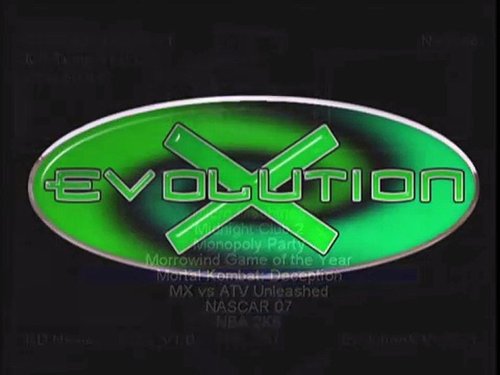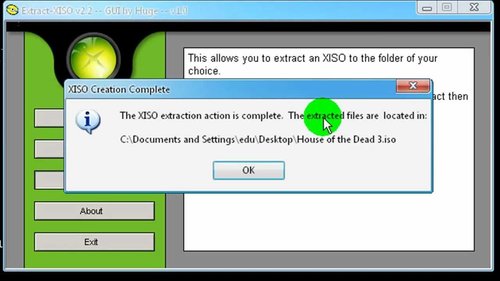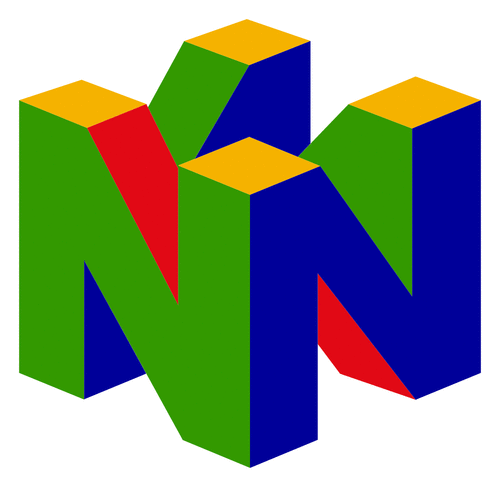Xbox
45 archivos
-
Anod-X
Anod-X (AN Other Dash Xbox) is a dashboard for the Xbox written from scratch, not using any Microsoft dashboard resources.
Features:
Auto/manual update Apps/homebrews/skins/gamesaves download from dash (list is updated once you start AnodX) RSS Newsfeeds SNTP client Skin manager (download, preview and auto install) Gamesaves manager (only on HDD for the moment) with download and auto install Files Manager with .rar support Remote Manager Shortcuts Multilanguage (french and english for the moment) Configurable menus FTP Server (login/pass "xbox") Auto detect Xbox/Video DVD, Audio CD with auto or manual launch of the linked apps (set default apps directly from dash) Play WAV/MP3/WMA/OGG audio files, shuffle, auto, playlist Copy DVD to HDD Eeprom & HDD tools compatible with Xbox v1.6 (protected by password - "xbox" by default): Lock/delock HDD -Backup "C" drive -Clean cache drive -Read Xbox Eeprom -Read Eeprom from .CFG & .BIN files -Save Eeprom in .CFG & .BIN file * Enable/disable F and/or G drives Speedfan Manager LED color manager Autoupdate lists (game/apps/save etc...) without need to restart dashboard Animated background (.XMV) Show free space of each drive Show hardware/network infomation (video chip, IP, CPU Temp etc...) Screensavers (configurable from dash) Possible to put a password when starting Xbox (your console will turn-off after 3 wrong attempts) Take screenshots from dash (white button) -
Avalaunch
Avalaunch is a dashboard replacement for the Xbox. It provides new functionality to the Xbox such as a skinnable interface that lets you control how your Xbox looks. Avalaunch has the ability to download new skins from online websites, the ability to download saved games and to access the X-Link Kai (free) gaming network through an integrated interface.
-
boXplorer
boXplorer is a file manager for Xbox which allows you to directly browse, copy, move, delete and rename files and folders on the Xbox harddisk and DVD drive.
boXplorer can also play Xbox video media files (*.WMV) and launch other application or games (*.XBE files). boXplorer can be booted from a DVD/CD or added to your Xbox harddrive and launched from there. boXplorer is a great addition to Evolution X dashboard (on either harddrive or DVD/CD) since it provides file manager capabilites which Evolution X currently lacks. boXplorer contains file operations (copy, move, delete, rename and create folders) which makes the program a fully functional file manager and for the first time makes it possible to manage the files on the Xbox harddrive without Evolution X and FTP ! You can even use boXplorer to rip DVD games to the Xbox harddrive without having to copy the files to your PC first.
Installation
-------------------
boXplorer can be used either on the Xbox harddisk with Evolution X or booted seperately on a DVD/CD.
Installation on Xbox harddrive with EvolutionX:
Start Evolution X on your Xbox. On your PC, FTP the Xbox like normal.
Create a new folder on the Xbox harddisk, I use "e:\boXplorer" myself.
Copy all files and sub-folders from the "Xbox Files" folder in the ZIP, to the folder on the Xbox Hardisk. The Folder on the Xbox hardisk should look something like this :
e:\boXplorer\Default.xbe e:\boXplorer\Media\back.xpr e:\boXplorer\Media\font.xpr Now you can add boXplorer to your Evolution X MENU.INI file. Consult the Evolution X documentation for further info.
Installation on DVD/CD :
Burn the boXplorer.iso file on a DVD-R/DVD-RW or CD-R/CD-RW using your usual software.
If using Nero (like me) burn the ISO with these options : Finalize CD, Disk-At-Once.
If using CD-R/CD-RW and you are having problems, try to extract the files from boXplorer.iso (I use the xISO tool) onto your PC, add a new sub-folder called "0dummy" and add 500-600 MB worth of dummy files to this new folder, build a new ISO and burn it.
Sometimes the Xbox is having problems booting from a CD-R/CD-RW if the disk does not contain enough data. It has something to do with the laser which like to read data from the outer tracks on a CD-R/CD-RW more than the inner tracks. And this can be solved by adding some dummy files in a "0dummy" folder which then is placed on inner tracks then the ISO is burned.
At least, that's my experiences :)
Instructions
-------------------
Warning:
Since boXplorer does not check that you don't delete or overwrite critical system files on the Xbox harddrive and you can render your Xbox unusable if you are not carefull !!!
However, boXplorer gives you a clear warning before any file operations are performed so it should not be possible to do anything critical by accident.
I highly recommend that you backup your entire Xbox harddrive to your PC (use Evolution X and FTP) before you begin using boXplorer to manage files on the Xbox harddrive.
Using boXplorer is 100% at your own risk - the author (T'ulkas) cannot and will not be held responsible for any loss of data or corrupting your Xbox in any way !
Panels :
boXplorer use the concept of "panels" to select source and destination for file operations.
There are two panels (A and B) which the user can switch between with left thumb button (press down on the left analog stick) or left and right triggers - the letter "A" or "B" in the upper right corner of the screen indicates which panel is active.
The active panel (visible panel) is always considered as source and the inactive panel is destination. Example : if the user has selected "e:\MyGames\Spider-Man\" on Panel A and "d:\" on panel B and Panel B is visible/active, "d:\" is the source directory and "e:\MyGames\Spider-Man\" is destination for file operations.
To select a drive for the current panel, activate the menu (press the white button) and select "Select Drive" or press the Start button. You can use the same drive on both panels or use different drives as source and destination.
Marking (selecting) files and folders :
To mark (select) files or folders for file operations (copy, move, delete, etc.) press the X button to mark the file/folder under the cursor. When a file/folder is marked, the background for the line will be a solid blue color. To remove the mark, simply press X again on the file/folder.
If you need to, you can also mark/unmark all files/folders in the current panel by selecting "Mark All" or "Clear Marks" from the Main Menu (press White button to activate).
Copying files and folders :
To copy files with boXplorer, first select source and destination by switching between panel A and B, selecting drive and folder on both panels. Then mark the files/folders you wish to copy by marking (selecting) them on the source panel. When you have marked the files/folders you wish to copy and the source panel is visible, press the white button to access the Main Menu and select "Copy...". Now you should see a warning screen telling you what you are about to do.
Please read the information on the warning screen carefully before continuing.
To begin copying files/folders, hold both left and right triggers and press the start button.
NOTE : boXplorer currently does not check for available free space in destination folder, so please check that you have enough free diskspace before beginning to copy files.
Also, if files exist on destination with the same name, they will be overwritten without warning !
Moving files and folders :
Moving files works very similar to copying files exept that files are removed from the source location after the files has been copied.
Other than that, the process of selecting files/folders, source and destination works in the same way.
NOTE : boXplorer currently does not check for available free space in destination folder, so please check that you have enough free diskspace before beginning to move files.
Also, if files exist on destination with the same name, they will be overwritten without warning !
Deleting files and folders :
Deleting files/folder is simpler to use since no selecting of destination is required.
Only files/folders selected on the active panel is deleted.
After marking the files/folder you wish to delete, simply select "Delete..." from the Main
Menu, read the warning screen carefully and begin deleting the files/folders by holding left and right triggers and pressing the start button.
Rename files and folders:
The Rename operation is limited to only rename one file or folder at once so only mark one file or folder when activating "Rename..." from the main menu.
When you have marked a file or folder for rename, you will be taken to a editor screen where you can edit the name of the file or folder. Since there's no keyboard for the Xbox, all input is done with the controller. Please read the "Controls" section in this file for button layout.
When you are finished entering the new name for the file or folder, press the Start button to accept the new name or the Back button to cancel the rename.
When accepting (pressing the Start button) you will be taken to a warning screen where you must
hold left and right triggers and press the start button to proceed.
Create new folder :
This feature allows you to create a new folder (directory) on the Xbox harddrive.
Simply activate "New Folder..." from the Main Menu, enter a name for the new folder (please read the info about renaming files/folders for further info about how to input a folder name), press the Start button. On the warning screen, hold both triggers and press the start button to create the folder.
Controls
-------------
Main screen :
A : Select folder/launch XBE/play WMV
B : Go to parent folder.
X : Mark/unmark file/folder (for copy, move, delete, rename).
Y : Go to root folder.
BACK : Go to parent folder.
START : Select drive/partition.
WHITE : Open Main Menu
BLACK : Return to system dashboard.
D-PAD UP/DOWN : Scroll up/down the list
D-PAD LEFT/RIGHT : Scroll up/down the list, 1/2 screen.
LEFT STICK UP/DOWN : Scroll up/down the list
LEFT TRIGGER : Go to Panel A
RIGHT TRIGGER : Go to Panel B
LEFT THUMB BUTTON : Toggle between Panel A and Panel B.
RIGHT THUMB BUTTON : Toggle file filter between "*.*", "*.XBE" and "*.WMV".
Main Menu :
START or A : Select item
B or X or Y or BACK : Close menu.
BACK : Close menu.
D-PAD UP/DOWN : Scroll up/down the list
LEFT STICK UP/DOWN : Scroll up/down the list
BLACK : Return to system dashboard.
Select Drive screen :
START or A : Select drive/partition
B or X or Y or BACK : Cancel
D-PAD UP/DOWN : Scroll up/down the list
LEFT STICK UP/DOWN : Scroll up/down the list
BLACK : Return to system dashboard.
Edit Mode (used for Rename and New Folder features) :
BACK : Cancel
START : Accept
A : Insert space
B : Delete
X : Backspace
Y : Switch case
D-PAD UP/DOWN : Select character
LEFT STICK UP/DOWN : Select character
D-PAD LEFT/RIGHT : Move cursor left/right
LEFT STICK LEFT/RIGHT : Move cursor left/right
BLACK : Return to system dashboard.
While playing WMV files :
B : Stop playback
Q & A
------------------------------------------------------------------------------------------
Q : What is boxExplorer ?
A : A file manager for Xbox which enables you to browse and manage files on the Xbox harddrive.
A : Why use boXplorer when we can manage files on the Xbox harddrive thru FTP with Evolution X ?
Q : FTP with Evolution X is great but it requires you to have your Xbox connected to
a PC and fiddling with IP addresses which may turn some people off. Also accidental deleting
of files, etc. can easily happen when using FTP.
But if you need an easy, fast and safe way to browse and manage file on the Xbox hardrive
directly, boXplorer is the way ;)
Q : Can I use boXplorer as an dashboard replacement ?
A : NO DON'T EVEN TRY! But why would you anyway ? Use Evolution X or keep the standard one !
Q : What is Evolution X/xISO/Enigmah/whatever ?
A : If you don't know, maybe you shouldn't be messing around with this program ?
Q : Can I copy/delete/move/rename files with boXplorer ?
A : Yes, since version 0.95 you can :)
boXplorer v0.95 introduced file operations (copy, move, delete, rename, etc.) and is now a
fully functional file manager for the Xbox.
Q : I'm nervous about my Xbox, is boXplorer safe to use ?
A : Yes, it's completely safe as long as you don't copy, delete, move or rename files on the Xbox !
But don't worry - you are given a clear warning before this happens, it should not be possible
to copy, move, delete or rename files by accident !
If you are nervous about installing boXplorer on the Xbox harddrive, you can easily burn
it on a DVD/CD and boot it from there. Read the installation section for more info.
Q : There's a letter "A" (or "B") in the upper right corner of the screen, what's that ?
A : The letter "A" and "B" indicates which panel is active/visible.
Read the Instructions section above for more info about panels.
Q : What are those A and B panels ?
A : A way to select source and destination for file operations. If you are familiar with Norton
Commander or Windows Commander you should feel right at home. The only difference is that
boXplorer only have one panel visible (the active one).
Read the Instructions section above for further info about panels.
Q : What is "Marking files" ?
A : boXplorer can copy/move/delete multiple files and folders at the same time and to make this
possible the files/folders must be marked (selected) so boXplorer "knows" what files/folders
must be copied, moved or deleted.
To mark (select) a file or folder, press the X button. Marked files/folders have a solid blue
background color. Read the Instructions section above for further info about marking files/folders.
Q : How do I copy/move/delete a file/folder ?
A : Read the Instructions section above.
Q : How do I rename a file/folder ?
A : Read the Instructions section above.
Q : How do I create a new folder (directory) ?
A : Read the Instructions section above.
Q : I want to copy/move/delete/etc. files but nothing happens when I press the triggers and start button ?
A : First press and hold the left and right triggers and then press the start button.
Q : When running boXplorer, I can't FTP my Xbox ?
A : boXplorer does not contain FTP capabilities, use Evolution X to FTP your Xbox.
Q : Can I browse folders/files on my PC with boXplorer ?
A : No. You can ONLY browse your Xbox harddisk and DVD drive.
Q : Can copy/move/delete file to/from my PC and the Xbox harddrive ?
A : No, not in this version. If you wish to copy files between your PC and Xbox, please
use Evolution X and FTP.
Q : Can I rip games from the DVD drive directly to the harddrive ?
A : Yes, simply select the DVD drive (d:) and copy the files from there to a new folder on the
harddrive. But be sure you have enough free diskspace on the harddrive !
Q : Can I browse the internet with boXplorer ?
A : Nooooooo..... why did you have to ask ?!?!?!?!
Q : Can I add my own background/colors to boXplorer ?
A: No, not right now. Maybe I will make support for customization in the future.
Q : When I eject the DVD drive to browse a game DVD, my Xbox resets ?
A: This is normal on some Xbox mod-chips (I'm not an expert here) so if you want to
browse a game DVD or rip files from it to the harddrive, insert the game DVD before
launching boXplorer on the harddisk... using Evolution X of course :)
Q : I'm new at this Xbox hacking stuff... how do I get started ?
A : Check out the sites about the Xbox hacking scene and if you plan on copying stuff
to your Xbox hardrive using Evolution X yourself, please be VERY carefull and
remember to backup your Xbox harddrive before you start.
If you screw up and your Xbox and it won't work properly, don't blame me !
Q : Have you anything to do with Evolution X ?
A : No, I don't even know the guys except from the scene forums and by their aliases.
Q : I can't get boXplorer to work on my Xbox ?
A : You need a chipped or otherwise modded Xbox which can use "unsigned code".
boXplorer had been testet on a PAL Xbox with a Enigmah-X (final) chip, but it
should work fine on other chips and US/NTSC Xbox consoles also.
Q : Can I get the source code anywhere ?
A: No, at least not right now. Maybe I will release the source in the future.
Q : Is xboXplorer legal ?
A: No, boXplorer was developed using Microsoft's Xbox Developer Kit (XDK) which
is only legal to use for authorized and licenced Xbox developers. So by building
my program with the XDK, my program contains MS XDK copyrighted code.
I'm only a private person using this project to learn a bit about Xbox development.
Q : When is the next version coming out ?
A : I don't know... I REALLY don't... but soon I hope :)
Q : Where can I find the latest version of boXplorer ?
A : Hard to say since it's basicly illegal... but try Usenet (alt.binaries.cd.image.xbox)
or IRC.
Q : Who are you ?
A : That's for me to know, T'ulkas is not my real name since I wish remain anonymous.
Q : How can I contact you with suggestions and such ?
A : Well you can't directly, but look out for me on the forums that are on the leading
Xbox scene sites.
Q : What is Xbox ?
A : A pretty nice videogame console from Microsoft !
Q : What's the meaning of life ?
A : A chair, go figure...
Version history
------------------------------------------------------------------------------------
v0.96 BETA - Minor but important additions and improvements :
- BUGFIX: Rename function did not trim leading and trailing spaces.
- New file operation : "Calc. Used Space..."
- Rewritten Move file/folder function - now allowing moving folders across different drives.
- All file operations improved to give more accurate info on errors and success.
- Progress bar when copying/moving/deleting files.
- Drive Select and Main Menu selector now wraps.
- Use left analog stick or hold down D-Pad buttons to navigate thru lists, menues, editor, etc.
- Correctly display large free/total space on Drive Selection screen (for those big HDDs)
- "Exit to Dashboard" added to Main Menu.
- "Shutdown Xbox" added to Main Menu (thanks ausCoder!).
- On edit screen (Rename and New Folder functions) simple onscreen help is displayed.
- Automatic retry (3 times) on failed file copy - may help copy files from some bad DVDs/CDs.
- And other cosmetic changes.
v0.95 BETA - Major update
- Introduction of file operations making boXplorer a real file manager :
Copy multiple files/folders.
Move multiple files/folders.
Delete multiple files/folders.
Rename single file or folder.
Create new folder.
- Main Menu with file operations and other features (activate with WHITE button)
- Mark files for file operations (press X)
- "Mark All", "Clear Marks" and "Inverse Marks" in main menu to bulk-mark files.
- Panel A and Panel B - used like in Norton Commander or Windows Commander to select
source and destination for file operations (toggle with left thumb button or trigger buttons).
- Select Drive function now shows free and total space on each drive.
- Button layout changed slightly to make room for new features.
v0.90 BETA - Initial release
- Browse files and folders on Xbox harddrive and DVD drive.
- Launch applications (*.XBE files)
- Play cut-scene videos (*.WMV files)
Still to come
------------------------------------------------------------------------------------
Features that may or may not be included in future releases :
- Multi-panel view (like Norton Commander and Windows Commander)
- New main menu.
- Improved browsing.
- Improved file operations :
Check free space on destination.
Press both triggers and Y button to cancel file operations.
Option: Owerwrite existing files (yes/no)
Option: Retry on error (0-5)
Option: Stop on errors (yes/no)
- New file operation : "Copy As..."
- On-screen keyboard.
- Help
- Play more media formats (WAV, WMA, etc.)
- Connect to server (Windows PC).
- Customization (background, colors, fonts, etc.).
Credits/Greetings
------------------------------------------------------------------------------------
Pride for assisting with the graphics.
The Evolution X team for their great tool (still alive ?).
RUNTiME and d7o3g4q for their cool Xbox Media Player will B6 be out soon ?) and
helping out on the forums.");
Chossy, Lantus, Squirelly, ausCoder, Wishi, BadBeta, and all the other helpful
people on the scene forums.
Og til sidst en hilsen til de Danske Xbox ejere !
*END OF FILE*
-
CerBios
Cerbios es una nueva bios personalizada para la Xbox original (por ahora solo v1.01 a v1.03)
Principales características de Cerbios
Soporte LBA V4 personalizado. HDD de hasta 8TB #ADVERTENCIA DE LECTURA# Hack de particiones personalizado (¡Detecta automáticamente!) Soporte nativo de XISO. Simplemente ejecute attach.xbe para cargar el juego.. Mensajes de error personalizados con explicación completa Soporte completo de 128MB de Ram (MTRR Fix) Archivo de configuración personalizado para los colores de la animación, rutas de CD de Dash. Arreglo de la región universal. (GTA SA NTSC ahora arrancará en las consolas Pal) Arranca todos los originales Arranca todos los códigos sin firmar Arranca todas las copias de seguridad Arranca los XBE's de depuración Protección Macrovision Desactivada No Patch Hack No hay reinicio en la expulsión No se comprueba el DVD Rom No hay comprobación de cables AV Soporte de Led frontal Preguntas y respuestas habituales
P: ¿Cómo puedo formatear mi disco duro para obtener soporte de partición adicional?
R: Nos hemos puesto en contacto con los miembros de la escena para darles detalles. Sus herramientas serán actualizadas para hacer este proceso más fácil para usted. También vamos a liberar una aplicación de Xbox que puede ejecutar en su xbox.
P: ¿Cuándo habrá soporte 1.4 - 1.6?
R: Actualmente tenemos soporte para esas revisiones de hardware deshabilitadas urante esta fase alfa de pruebas. Una vez que estemos satisfechos con las pruebas y los comentarios recibidos de la comunidad vamos a introducir nuevas características y soporte de hardware.
P: Mi panel de control no puede ver mis particiones adicionales 8-14.
R: Algunos tableros fueron programados para soportar sólo F y G por lo tanto sus particiones adicionales no se mostrarán. Sugerimos usar XBMC que soporta 6 particiones extra. A medida que se desarrollen nuevos paneles y aplicaciones, estamos seguros de que incluirán soporte para las particiones adicionales.
P: ¿Correrá esto en XEMU?.
R: Sí
P: ¿Dónde pongo el cerbios.ini?
R: Raíz de C:.
Cerbios ha sido creada por Team CerBios.
-
Cerbios Tool
Cerbios Tool es una herramienta que le permitirá personalizar algunas de las características de Cerbios.
Características y funciones principales
Soporte BFM (Boot From Media). Compatibilidad con máquinas heredadas hasta OpenGL 3.3. Capacidad para tematizar el logo de Cerbios. Viene precargado con algunos temas para elegir. Posibilidad de copiar la configuración de tus temas favoritos y pegarlos a tus amigos usando el botón "Copiar Tema JSON". Posibilidad de cargar temas guardados desde el archivo Themes.JSON. Capacidad de redimensionar / escalar el logo de Cerbios incluyendo la capacidad de ocultarlo completamente aparte del aviso de Modo Seguro. Capacidad para configurar los modos UDMA 2-6 incluyendo los Modos Automáticos para Adaptadores Startech y Genéricos. Se REQUIERE un Cable IDE/ATA Ultra DMA (80-Conductores) para modos superiores a Default/Stock. Posibilidad de guardar tus configuraciones favoritas para reutilizarlas más adelante. Recuerda tus últimas rutas de bios cargadas / guardadas para que no tengas que seguir buscando. Posibilidad de establecer la configuración por defecto. Capacidad para introducir rutas, ya sea como ?:\ etc o \Device\ formatos. Nota:? = Letra de unidad Posibilidad de desactivar Cargar configuración desde el disco duro. Esto hará que los ajustes por defecto se almacenen en la bios. Nota: Si Load Config From Hardrive está habilitado entonces Cerbios.ini sólo anulará los ajustes en bios que contiene el ini. Los combos IGR ahora solo se configuran en la bios usando Cerbios Tool. Serán ignorados si se encuentran dentro del archivo cerbios.ini. IGR KEYS = A = 0, B = 1, X = 2, Y = 3, BLACK = 4, WHITE = 5, LEFT_TRIGGER = 6, RIGHT_TRIGGER = 7, DPAD_UP = 8, DPAD_DOWN = 9, DPAD_LEFT = A, DPAD_RIGHT = B, START = C, BACK = D, LEFT_THUMB = E, RIGHT_THUMB = F Notas de instalación
Descargar gratuitamente desde aquí mismo. Ejecutar Cerbios Tool Carga el último binario Cerbios Bios y personalízalo. Guarda la Bios y flashéala en Xbox. Disfruta de la vida. Cerbios Tool es una aplicación creada por Team-Resurgent.
-
Chihirox
Chihirox is a multi-function dashboard for the Xbox with emulation support for various retro consoles
Features:
Emulator function (NES, SNES and GEN (32x and CD), N64, NGP, WS and GBA (GB and GBC), SMS (GG) and PCE) File Explorer FTP server Game disk copy (installation) System information indication -
ConfigMagic Xbox
This is a new version of ConfigMagic (orginally made by Team Assembly) modified by Yoshihiro to add support for Xbox v1.6/v1.6b EEPROMs.
You can now read and modify EEPROMs of Xbox v1.0 to 1.6(b) directly on your Xbox with this release.
The source code of this new modified version has also been released.
Thanks goes to the Xbox-Linux Team, this release is based on their sources.
---
Yoshihiro.
-
Craxtion
Craxtion is the cleanest and easiest to use xbox ISO tool that enables the users to create/extract *true* xbox ISO using Microsoft GDFImage/XDFSextract and now with Ximage. Craxtion has also implemented a MultiGame creation wizard which creates a ready-to-burn ISO image from a list of ISO's or Directories that you select.
Why Craxtion: Combines "Creation/Extraction"
by Fedge and LepPpeR.
-
Dash2Gam
Dash2Gam is a replacement dashboard for the Xbox console.
Some features of Dash2Gam are:
it is possible to put the dash anywhere you want (except cd/dvd). Embedded FTP Server in the dashboard Embedded Region Free DVD Reader in the dashboard Support the setup of the Xbox LED color Support of the '0' key to switch off the Xbox while a DVD is playing Scan a lot of Hardware informations of the Xbox Display a lot of informations about the Xbox Display of time and date on every screen Display on every screen the soundtrack, name and time of the current background music 29 buttons to set up (launching applications or internal function) Display the amount of space used/free on each drive Skin support Possibility to set a password for each application or internal function Custom Screensaver The choice of the reader (internal or other) for playing a video DVD or audio CD Multi-language: french, english, german, spanish (+ easily other languages) How to use:
To copy the file ' dvd.dll' with the root of the partition E: To copy the file ' Dash2Gam' plus the executable or you want. To configure your dashboard by modifying the file ' config.ini' (for the beginners) in the file ' Dash2Gam/2GAM.data/'or the file ' config_pro.ini' (to initiate them) in the file ' Dash2Gam/2GAM.data/' more the files of section in the file ' Dash2Gam/2GAM.data/Datas/Config/'. Launch the file 'Dash2Gam.xbe' (as an application or as default dashboard). Note: If you wish to use the Config Pro, do not forget to set up JUST the first line of the file 'config.ini' for beginners.
Button Combos:
The default button presets are as follow :
(B) ...................... to restart the Xbox from the Main Menu (X) ...................... to display the Music Control Panel (by tHc) (BLACK) .................. to play the game MemoryX (by BobMcGee) (Right Stick) ............ to take a screenshot of your dashboard. You can snap up to 11 shots per session, they would be saved in the directory 'Screenshot' at the root of your E: drive (Left Stick) ............. to load the next Skin (Left) + (A) ............. to change the background image (Left) + (B) ............. to display or not the Clock (Left) + (X) ............. to show informations about your Xbox (Left) + (BLACK) ......... to display or not the Audio Vizualizer on Main Menu (Left) + (Y) ............. to show or not the soundtrack, name and time of the background music (Left) + (Right) + (B) ... to switch off the Xbox (Left) + (Right) + (X) ... to open/close the DVD tray If you are using the config_pro.ini file, do not forget to fill out the 1st line of the config.ini for beginners
-
DVD-X
Some said it couldn't be done. Some said we had no talent.
Some were wrong.
Enjoy this free release from your favourite kernel hackers ;)
Features:
ALL controls can be accessed via your XBOX game controller. Sub Menu system features identical to stand alone DVD player. Fully AC-3, Dolby Digital & DTS Compatible. Full Multiregion Support. No dashboard patch needed - this is a stand alone application. Can be run from disc (CDRW - won't work on DVDR) or straight from Hard Drive Note:
We have also unlocked the VCD & SVCD capabilities but have not had chance to test correctly. We recommened using CDRW and with a different DVD ROM Unit (instructions to swap ROM on xbox-scene.com) Please post your results on the usual places. Requirements:
Mod that has the eject trick feature enabled
Tested On:
USA 4034 Retail Machine with X-ecuter modchip fitted
Compiled On:
PAL 4034 Retail machine with our own (and very old) debug kernel ;)
Greets To:
Xantium (xbox-scene.com) SiliconIce (xboxhacker.net) Project-X X-ecuter, Evolution-X, Enigmah, Xtender, PC-Bioxx (The ONLY names in XBOX modding) -
DVD2Xbox
DVD2Xbox es un programa de copia de DVD/CD-R a disco duro para la Xbox que soporta los formatos UDF/ISO9660/ISO9660/VideoDVD/CDDA. Ofrece un sencillo modo de copia de una sola vez y un navegador de discos al estilo de Win Commander.
DVD2Xbox es capaz de copiar DVD's, CD's de Audio y Juegos de Xbox al disco duro de la Xbox para tiempos de carga más rápidos.
Agradecimientos
Gracias a todos los reporteros de bugs y a XBMP/XBMC por algunas librerías portadas y snippets de código. Gracias a Piet por la imagen de fondo y la librería Xcddb. DVD2Xbox es una aplicación creada por WiSo.
-
Endgame Exploit
Endgame es un exploit universal del dashboard para la Xbox original de Microsoft. Este exploit ha sido cuidadosamente diseñado para ser compatible con todas las versiones comerciales del kernel y del dashboard lanzadas para la Xbox original. No requiere un juego, ni siquiera una unidad de DVD que funcione, sólo una tarjeta de memoria.
Uso
Copia el contenido del directorio ENDGAME/ generado a una tarjeta de memoria Xbox de modo que el directorio raíz de la tarjeta de memoria tenga la siguiente estructura, donde payload.xbe puede ser cualquier XBE firmado por habibi de su elección:
/ayudante/ /desencadenar/ /carga útil.xbe Para activar el exploit, conecta la tarjeta de memoria a un controlador y navega hasta él mientras está en el tablero.
Después de unos segundos, el sistema debería comenzar a cambiar el LED frontal a verde/naranja/rojo para indicar el éxito. A esto le sigue el lanzamiento del payload.xbe colocado en la tarjeta de memoria.
Preguntas frecuentes
P: ¿Es este un softmod?
R: No, por sí solo, ENDGAME no es un softmod. Pero hará que el softmodding sea mucho más accesible a medida que la comunidad lo integre en las soluciones de softmod existentes. P: ¿Qué hay de nuevo en este exploit?
R: Este exploit permitirá a las personas modificar cualquier revisión de la Xbox original sin necesidad de un juego específico. También permitirá a las personas iniciar fácilmente un XBE casero (como el asistente de configuración de Insignia o herramientas de escaneo de contenido) simplemente insertando una tarjeta de memoria en una Xbox sin modificar. P: No tengo tarjeta de memoria, ¿puedo usar otra cosa?
R: Sí, cualquier dispositivo USB compatible con formato FATX y dongle de puerto de controlador debería funcionar. P: ¿Por qué aparece el error 21 después de colocar mi propio XBE en la tarjeta de memoria?
R: Su XBE debe estar firmado con la clave habibi. Varias herramientas pueden hacer esto, siendo xbedump la más popular. P: ¿Por qué mi XBE firmado por Habibi da como resultado una pantalla negra con ENDGAME pero no en una Xbox modificada?
R: La explicación más común es que su XBE puede estar usando las claves XOR del punto de entrada y el procesador del kernel Debug/XDK en lugar de las claves comerciales, lo que provoca un bloqueo. P: Activé ENDGAME pero mi sistema se reinició rápidamente en el tablero en lugar de en mi XBE...
R: Si bien esto debería ser poco común, significa que el exploit probablemente falló. Se recomienda navegar directamente a la tarjeta de memoria en un arranque en frío para una explotación exitosa. P: Mi XBE requiere varios archivos y recursos externos para ejecutarse. ¿Funcionará con ENDGAME?
R: No. Actualmente, ENDGAME solo está estructurado para copiar y ejecutar un XBE independiente. P: ¿Cómo funciona este exploit?
R: El exploit tiene como objetivo un desbordamiento de enteros en el manejo de imágenes de partidas guardadas por parte del tablero. Cuando el guión intenta analizar las imágenes especialmente diseñadas en la tarjeta de memoria, ENDGAME obtiene la ejecución de código arbitrario. El crédito especial pertenece a shutterbug2000 por el descubrimiento inicial de este vector dentro del guión y el primero en demostrar la ejecución de código en él. Con más investigación, ENDGAME fue desarrollado por gaasedelen aprovechando una vulnerabilidad adyacente que ofrecía un mayor control y facilitaba una estrategia de explotación más ubicua.
-
Enigmah's Video Select 2
Enigmah's Video Select 2 es una aplicación que nos permite cambiar la región de la Xbox original de NTSC a PAL o de PAL a NTSC.
Cambiar la región es útil si tenemos una Xbox PAL, ya que al cambiar la región de la Xbox a NSTC esta es capaz de dar soporte a resolucion es 480p, 720p y 1080i usando cables por componentes.
Esto es especialmente util para aplicaciones como XBMC, que escalan el vídeo a 720p desde SD por lo que el contenido multimedia se verá mejor en tu HDTV.
Algunos juegos de Xbox, pero no muchos, también soportan 720p de resolución, como Soul Calibur 2. Muchos juegos se pueden jugar perfectamente a 480p, viéndose unos gráficos más claros y limpios en una HDTV moderna.
-
EvolutionX Dashboard
EvolutionX Main Features List:
Microsoft Dashboard Replacement Build in FTP Server Configurable Menu System Flash BIOS utility Upgrade Harddisk and Format/Partition easily Create game backups Build in Trainer menu system
Changelog build 3955:
================================
Improved IGR
================================
We have worked hard on improving the IGR, and it is now 95% compatible.
If the IGR fails it will timeout (1sec approximately) and then do a cold reset instead of warm.
The old 3 settings are gone, there is now 1 on/off toggle for IGR, located in [MISC] in evox.ini
================================
Partion7 / G-Drive support
================================
Evox now officialy supports harddisk drives larger than 137GB
INI File changes:
UseGDrive = yes
Use <SpaceG> in your skin file.
================================
SMART/HDD Temperature:
================================
You can now readout the harddisk temperature by enabling the SMART feature in settings menu.
Settings :
[MISC]
You need to enable SMART mode for reading the temp out
EnableSMART = Yes
You also need to specify the SMART attribute # to use, 194 should be the standard for all drives.
HDD_Temp_ID = 194
Use <Temp3> in your skin file.
================================
HDD Lock / Unlock
================================
Your harddisk can now be locked/unlocked from evox.
Action Script commands:
hddlockenable
hddlockdisable
hddmasterdisable
Sample Action Scripts
[Action_10]
LogFile = "f:\lock.log"
Info "This function will lock your XBOX Harddisk"
Warning "You will now lock your XBOX harddisk and will be able"
Warning "to boot from an original XBOX bios"
#
hddlockenable
[Action_11]
LogFile = "f:\unlock.log"
Info "This function will unlock your XBOX Harddisk"
Warning "You will now unlock your XBOX harddisk and will not be able"
Warning "to boot from an original XBOX bios"
#
hddlockdisable
Also more commands are available though Telnet:
hddinfo
Will dump the IDENTIFY DEVICE from the Harddisk
Usage : HDDInfo
hddlockdisable
Will disable the HDD lock
Usage : HDDLockDisable
hddlockenable
Will lock the HDD, with the key from eeprom/harddisk,
and set the master password to "TEAMASSEMBLY"
Usage : HDDLockEnable
hddmasterdisable
Will diskable the hdd lock
Usage : HDDMasterDisable
hddlockdisablexboxhdkey
Will unlock and disable the hdd lock with the "XboxHDKey" key.
this key can be extracted from the eeprom
Usage : HDDLockDisableXboxHDKey <Key[0]> <Key[1]> ... <Key[15]>
hddlockdisablepassword
Will unlock and disable the hdd lock with the full password.
Usage : HDDLockDisablePassword <Key[0]> <Key[1]> ... <Key[31]>
================================
Gameregion / Videomode switch
================================
You can now change Gameregion / Videomode with Evox.
Settings panel :
Game region:
# for evox ini = SETTING = DESCRIPTION
0 = default = eeprom
1 = Auto = Get region from the game itself (some games are flagged with all regions)
2 = North America = NTSC
3 = Japan = NTSC-J
4 = Rest of world = PAL
You can also force specific games to run in a special videomode by adding a parameter to the Items
Available Parameters:
ID_Reg_NA : force region to NTSC US
ID_Reg_J : force region to NTSC-J
ID_Reg_ROW : force region to PAL
Example:
Item "SoulCalibur 2","f:\Games\SoulCalibur2\default.xbe",ID_Reg_NA
================================
Trainer Menu
================================
You can add the trainer menu to Evox by adding the following line in your INI file:
Item "Trainers",ID_trainer
Next you have to copy the Trainer files to c:\Trainers
We have included a few sample Trainer files with sources, so you can see how they work.
It should be easy to convert existing Trainers, and or create new Trainer files for use with Evox.
Normal TSR needs to be enabled if you want to use the Trainer functions !
================================
TSR
================================
Evox.ini
TSR_Type = 0
0 = Disabled
1 = Normal
2 = Debug
Normal TSR usage allows you to use game trainers.
Debug TSR can be enabled from the settings menu.
Because of the memory usage it is not compatible with all games, and some will lock up.
Debug TSR can be used for making game trainers memory dumps, setting breakpoints etc.
Commands are issued from a standard telnet client.
List of commands:
FREEZE or FR
This will freeze the game or application
UFREEZE or UF
This unfreeze the game or application ;-)
BPX
Break Point On Execution.
Usage : BPX <0-3> <Adr>
Explanation:
You can set four different breakpoints on different addresses.
XBOx will Halt execution when Breakpoint is reached.
Example: BPX 0 ffffeeee
BPMB
Break Point On Memory Byte
Usage : BPMB <0-3> <Adr> [RW/W]
Explanation:
You can set four different breakpoints on Memory byte Read/Write
XBOX will halt execution when reading a byte from <adr> or writing a byte to <adr>
Example: BPMB 0 ffffeeee RW
BPMW
Break Point On Memory Word
Usage : BPMW <0-3> <Adr> [RW/W]
Explanation:
You can set four different breakpoints on Memory word Read/Write
XBOX will halt execution when reading a word from <adr> or writing a word to <adr>
Example: BPMW 0 ffffeeee W
BPMD
Point On Memory Dword
Usage : BPMD <0-3> <Adr> [RW/W]
Explanation:
You can set four different breakpoints on Memory Dword Read/Write
XBOX will halt execution when reading a Dword from <adr> or writing a Dword to <adr>
Example: BPMD 0 ffffeeee RW
BPC
Break Point Clear
Usage : BPC <0-3>
BPD
Break Point Disable
Usage : BPD <0-3>
BPE
Break Point Enable
Usage : BPE <0-3>
BPL
Break Point List
Usage : BPL
RESET
Hard Reset
Usage : Reset
SRESET
Soft Reset
Usage : SRESET
Value
This is used to find memory locations where the given value is present
Find Value
Usage : Value <Current Count>
Explanation:
The "Value" command will search XBOX memory for <Current Count> bytes and store the memory locations
Unfreeze the xbox.. loose a life and freeze again
Search for the new <Current Count> in previosly stored memory locations.
This way the address is narrowed down.
Example
Freeze
Value 5 <--- This is a decimal value, Not HEX !!!
Unfreeze
Freeze
Value 4
Unfreeze
...
DB
Dump memory in bytes
Usage : DB <Addresse> <Len>
POKE
Poke a byte in memory
Usage : poke <Addresse> <data>
NEWSEARCH
Reset the value search
Usage : NEWSEARCH
-
Extract-XISO Gui
Extract-XISO Gui es una aplicación en forma de interfaz gráfica para el popular Extract-XISO de in.
Con ella podemos crear, reescribir y extrar una ISO de la Xbox original.
Para instalarla simplemente ejecutar el instalador y seguir las instrucciones.
Aplicación creada por Huge.
-
EZ XBE Dump
EZ XBE Dump is a Windows tool that will sign Xbox .xbe files.
-
Final Burn Legends
Final Burn Legends is a port of Final Burn Alpha 2.99.07 to the Xbox.
It also includes parts of FBA-XXX Pro 1.29. Support for over 2700 games. Some games are not playable anywhere else on the Xbox.
-
FlashBIOS
FIRST STEP IS TO MAKE SURE THE MOD IS IN 1MB FLASHING MODE. IF YOU HAVE THE SWITCH CONNECTED THEN YOU NEED TO SET THE SWITCHES TO "ON ON OFF OFF OFF" THIS WILL FLASH THE X3 BIOS TO THE FIRST 1MB PART OF THE X3's 2MB FLASH ROM. IF YOU DON'T HAVE THE SWITCHES CONNECTED THE X3 WILL DEFAULT TO THE FIRST 1MB ANYWAY. MAKE SURE THE FLASH PROTECT SWITCH ON THE X3 IS SET TO DISABLED.
Of course you must have a bios file already resident on a hard drive (C:\Bios) that you have connected to your Xbox. This can be from a previous installation or if you have another bios on your mod enabling you to FTP to your Xbox. There are several tutorials on xbox-scene.com on how to cover this.
by Team Xecuter.
-
gXiso
gXiso is a Free Software to extract and upload Xbox ISO images to a Xbox.
It can read from rar, zip, gz and bz2 archives without using any disk space, the transfer speed will be near the maximum possible speed on your system.
-
MADrigalX
MADrigalX makes possible to play a lot of the "game and watch" handheld simulators developed by MADrigal... in your original Xbox! It is a standalone emulator based on the "game and watch" Libretro core and the work of Andre Leiradella.
Currently, 59 games are supported (54 of them are already playable at full speed!). You don't need to search for "roms", as the games are already included in the emulator.
Big thanks to Luca "MADrigal" Antignano for developing these awesome simulators and the user interface, and giving permission to make this possible; and also big thanks to Andre Leiradella for his incredible work converting those simulators to Lua and creating the interpreter!
WHAT IS NEW
-----------
* Amazing user interface designed by Luca "MADrigal" Antignano (thanks, Luca!)
* Huge optimization that makes almost all the games playable at full speed, even with zoom mode enabled!
* Fixed some bugs in gameplay, and in highscores saving. Now highscores will be properly saved.
* Special zoom modes for some 2-screen games.
* Fixed problems with the controls that existed in a few 2-screens games, like Donkey Kong (Nintendo, Multi Screen) or Donkey Kong II (Nintendo, Multi Screen). These games are playable now too.
CONTROLS
--------
Each game has different controls, because each machine has different buttons. If you keep pressed the START button, you will see a help window with the key mapping for the game that you are playing to.
In a lot of games, the LEFT and RIGHT TRIGGERS are mapped to the "Game A" and "Game B" buttons. So, to start playing you should press the LEFT trigger (easy game) or the RIGHT trigger (difficult game). A few games have different controls though, and you can always see them pressing START.
Besides, if you press BACK you will toggle the ZOOM mode, making the screen larger. Please, be informed that zoom mode is experimental.
If you simmultaneously press START+BACK, you will exit from the game.
KNOWN ISSUES
------------
* There are a few games that are still not playable: Chicky Woggy, Crazy Chewy, Donkey Angler and Pac Man.
* The "zoom" functionality is still working bad in a few games.
* The coconut doesn't work well in the "Donkey Kong Jr (Panorama version)". This is not important because you can play the Coleco version, that is basically the same and works well ;)
* A few games rarely crash when booting. If this happens, please re-launch the emulator and run the game again.
These issues will hopefull been fixed in later updates.
CREDITS/THANKS
--------------
Big thanks to Luca "MADrigal" Antignano for developing these awesome simulators and giving permission to make this possible, and also for his huge support with the rom list interface.
Besides, big thanks to Andre Leiradella (twitter handle: @leiradel) for his incredible work converting those simulators to Lua and creating the libretro core to run them.
Also big thanks to the Libretro team for caring about generic emulation for everybody!
-
MAMEoXtras
New games now supported
Bubble Bobble (Prototype On Tokio Hardware)
DoDonPachi Dai-Ou-Jou
DoDonPachi Dai-Ou-Jou Black Label
EspGaluda
In Your Face
Ketsui
Games fixed and now working
Gardia
Fighters History
The Killing Blade (Via protection improvements new Rom required)
Games now with sound or improved sound
Crazy Balloon
Ghox
Knights Of Valour / Sangoku Senki
Knights of Valour Plus / Sangoku Senki Plus
Oriental Legend / Xi Yo Gi Shi Re Zuang
Oriental Legend Special / Xi Yo Gi Shi Re Zuang Special (tencent version unprotected)
Photo Y2k
Puzzle Star
The Killing Blade
Toaplan Improvements
Ported a new video file from ShmupMAME which fixes some graphical problems
in the Toaplan 1 games and brings them all up to full speed with no more slowdowns
for the following games.......
Demon's World / Horror Story
Fire Shark / Same! Same! Same!
Hellfire
Out Zone
Rally Bike / Dash Yarou
Truxton / Tatsujin
Vimana
Zero Wing
Added proper HD647180 sound for Ghox and removed the samples which are no longer needed
Source Changes
Hooked up custom sound for Crazy Balloon game now has music and extra SFX which were missing before
Hooked up the CPU protection and decryption for Gardia game now playable
Added In Your Face to the megasys1 driver
Hooked up the HD647180 sound MCU for Ghox
Fixed flickering graphical problems and random crashes when triggering certain moves in Fighters History
Updated the Killing Blade protection game should be 100% now
Ported the toaplan 1 video file from ShmupMAME removing severe slowdowns in the games
Added support for the Cave PGM games plus then updated and vastly improved the sound for the Cave PGM shmups
and to a lesser extent all the rest of the PGM games via a new custom ICS2115 soundcore many thanks to ShmupMAME
and amadvance for the original code.
-
MessoXtras
Emulated systems are currently Bally Astrocade, Casio PV-1000, coCo 1, 2 and 3, Emerson Arcadia 2001, Epoch Game Pocket Computer, Epoch Super Cassette Vision, Fairchild Channel F, Fujitsu FM-7, Fujitsu FM77-AV, Funtech Super A'Can, Hartung Game Master, Mattel Aquarius, Mega Duck, PC-6001, PC-6601, Philips CDi, Philips VG-5000, Sharp MZ-2500, Sharp X1, Socrates Educational Video System, Sord M5, Tatung Einstein and VTech Laser 200. Mores systems will be added in later releases.
This is a Madmab and HCF co-production after years of work. We finally managed to port the MESS emulator to Xbox, so we finally have emulation for a lot of new systems. At the moment, we have added emulation for these ones: Bally Astrocade, Casio PV-1000, coCo 1, 2 and 3, Emerson Arcadia 2001, Epoch Game Pocket Computer, Epoch Super Cassette Vision, Fairchild Channel F, Fujitsu FM-7, Fujitsu FM77-AV, Funtech Super A'Can, Hartung Game Master, Mattel Aquarius, Mega Duck, PC-6001, PC-6601, Philips CDi, Philips VG-5000, Sharp MZ-2500, Sharp X1, Socrates Educational Video System, Sord M5, Tatung Einstein and VTech Laser 200. Mores systems will be added in later releases.
When you launch the emulator you will see all the supported systems. Systems in green color can be usually played without keyboard, while systems in yellow color need to use a keyboard (real keyboard, or the virtual keyboard of the emulator).
Each system has its own folder for the roms. For example, roms for the "Emerson Arcadia 2001" must be copied in the "roms/arcadia" folder. Please don't change the structure of the directories.
There are generic controls, and specific controls for each system. Both can be configured. The most important keys are the A and WHITE buttons (they are normally used to Start a game and/or Action button), the START button (Main Menu) and the BACK button (exit/cancel). Pressing both triggers simultaneously activates the "Fast forward" (used to make load times shorter in some systems), and moving the right analog stick displays the virtual keyboard. Enjoy!
how to run it
The emulator works easily: simply launch the "default.xbe" and select the desired console/computer that you want to emulate. After that, you will see all the games for that system, and you can select the one that you want to play. If the emulator displays a message telling "press OK", simply move to left and right the left analog stick, and the game will begin.
In the list of systems, you will see that some of them are green, and other systems are yellow. Yellow systems usually need a keyboard to play many games (you can use the Virtual Keyboard if you don't have a real keyboard plugged on your Xbox). Green systems should be easily controlled with a joypad.
where to put the roms
You must not change the directory structure, and you only need to know that there is an important folder named "roms". Inside of that folder, there is a subfolder for each system. For example, "roms/scv" is the folder for the "Super Cassette Vision", and "roms/cdimono1" is the folder for the Philips CDi. Do not change the names of these folders!
Those subfolders inside "roms" contain both the BIOS files of the systems and the ROMS (games). So, if you have a game for the "Super Cassette Vision", you have to copy it in the "roms/scv" path (more subdirectories are not supported).
controls
MESS have some "Generic" controls (valid for all the systems) and also some "specific" controls for each system. You can configure them in the Main menu, but we have created good configurations for almost all the supported consoles and computers.
In almost all the systems, you will be able to control the games with the left analog stick and with the dpad. The main buttons that you will use to start a game or for "action" are the A BUTTON or the WHITE BUTTON in almost all the supported systems, and BLACK button to select game modes.
Anyways, the "README-SYSTEMS-DETAILED.TXT" file will have information about the way to use each system.
Some special controls that work in almost all the systems:
* Left analog stick and dpad: Move
* A button: In many systems, it is Start or Action
* WHITE button: In many systems, it is Start or Action
* BLACK button: In many systems, it is the "Select" button
* START button: Main menu
* BACK button: Cancel or Exit (exit from a menu, or exit from the emulator)
* Left and Rigth triggers simmultaneously: Fast forward (boosts the emulation; it is useful to improve the loading times!)
* Press Left analog stick: Load State (read SAVESTATES section for more info)
* Press Right analog stick: Save state (read SAVESTATES section for more info)
* Move right analog stick: Opens the Virtual Keyboard (read the VIRTUAL KEYBOARD section for more info)
* Y button: It toggles the keyboard emulation mode (usually you will not need to do this).
* Left trigger: In systems with a keyboard, it is ENTER.
* Right trigger: In systems with a keyboard, it is SPACE.
savestates
Several systems support savestates. To save your state, press the right analog stick. A window will ask you to select the desired slot: press A to confirm, or BACK to cancel.
To load your state, press the left analog stick. A window will ask you to select the desired slot: press A to confirm, or BACK to cancel.
virtual keyboard
If you don't have a real keyboard, you can configure the controls and map the most used keys to the buttons of your joypad... but another alternative is using the Virtual Keyboard feature. The virtual keyboard is very useful when you only need to press a key once (for example, if a game says "press S to Start") and it is not worth it to map that key to one of the joypad buttons. The virtual keyboard is also useful to type commands (for example, to load games in the computer-based systems).
The virtual keyboard is very basic, but I hope that it can help to play a lot of games. The original Mess didn't have a virtual keyboard, and including it has been a real challenge!
How to launch the Virtual Keyboard? If you move the right analog stick, the emulation will be paused and the virtual keyboard will appear. You can select the key or keys that you want to press, selecting them with the A button. You can even type a text, pressing the keys one after the other! If you make a mistake, you can press on the Backspace key (or press the X button) to erase the last pressed key. When you finished entering your text, press B and the virtual keyboard will disappear. The text that you typed will be "pasted" and the emulation will go on.
If you press START while in the Virtual Keyboard, you will get access to the Hint related to the current system (read the following section for more info).
Known bugs:
* The virtual keyboard don't work in a few systems: Bally Astrocade, Epoch Super Cassette Vision, or Emerson Arcadia 2001.
* The ENTER key don't work in a few computer-based systems. But this is not a problem, because it is mapped to a button of the joypad (usually the left trigger).
* Quotes don't work in the FM-7 and FM77-AV systems, making impossible to launch TAPE games with the Virtual Keyboard. DISKs games in these systems work though.
launching games in difficult systems
A lot of computer-based systems need that you type a few commands to launch a game (LOAD, RUN, CLOAD...). You can see these commands in the README-SYSTEMS-DETAILED.TXT file, but they are often difficult to memorize, so I have included a hint about this in the emulator:
Enter the Virtual keyboard (moving the right analog stick). While in the virtual keyboard, press START and that will activate the "hint". Exit the virtual keyboard (pressing B) and the emulator will display a hint about the command that you must use in the current system. The hint will disappear in a matter of seconds, unless you launch the virtual keyboard again. If you do so, you will be able to read the hint while you type the commands.
CDI games
MessoXtras v0.5 supports CDi games in the "old" CHD format that was used in MESS 0.140. But if you have CHD files for MESS, they are probably in the "new" CHD format (not supported).
To solve this problem, in this release we have included a script named "chd_revert" developed by Madmab, to convert files from the new CHD format to the old one, that is supported in MessoXtras.
Simply copy your "new" CHD files in the same folder than the script, and launch "chd_revert.bat". The script will create CHD images in the "old" format (supported by MessoXtras) and place them in a directyory named "v140". Simply copy these generated files in the "v140" directory over to your xbox in the "roms\cdimono1" folder, and you will be able to play them.
FAQ
Q: Can you add more systems?
A: Of course. Adding more systems is easy... but learning how to use them can be a long task. If you are interested in adding a new system to MessoXtras and want to help, contact HCF. We will need anyone to learn how that system works, mainly if it is a computer and it needs some commands to be typed to load the games.
Q: Why didn't you add support to [ANY SYSTEM THAT IS ALREADY EMULATED IN XBOX]?
A: It is really easy to add support to Atari 2600, Gameboy, Sega Master System... Madmab and I tried to do it, but we saw that the emulation in Mess is a bit worse than in the standalone emulators. So, we think that adding already supported systems will only add confusion. Anyways, we are open to add any system if the emulation in Mess has any big advantage over the standalone existing emulators (we don't have found this case yet).
Q: The controls (for example the Start button to open the Main Menu) sometimes don't work!
A: You have probably pressed the Y button, that toggles the keyboard emulation mode. When you do it, some of the main commands don't work. Press Y button again to go back to the main emulation mode.
Q: How does the "Philips CDi" emulation work?
A: Surprisingly, it runs at very good speed. At first it worked like a snail, but we did a very effective optimization and now it runs at full speed in Xbox. Some games don't work because some video modules of the CDi are not emulated, but a lot of the most famous games run very well.
Q: How can I build valid CDi roms?
A: MessoXtras v0.5 supports CDi games in the old CHD format that was used in MESS 0.140. If you have CHD files for MESS, they are probably in the NEW CHD format. in the emulator there is a folder "chd_revert" with an script developed by Madmab, to convert files from the new CHD format to the old one, that is supported in MessoXtras.
Q: Parts of the top, bottom, left or right ofthe screen are cut off.
A: You can adjust the screen size by pressing Start button to bring up the menu. Then select "Slider Controls". Decrease "Screen Vert Stretch" to affect top/bottom and "Screen Horiz Stretch" for right/left.
-
Mikerowesoft's XBOX Trainers
Here is the latest edition of my trainer DIR. Contained within are only etm/xbtf and/or files that relate to each. There are no NFO files and no zip/rar files. These are all ready to go and all working. Post to let me know if you find something that isn't working. All of these work for me, so before you post about a trainer that doesn't work try to make sure the trainer is for the version of the game you have.
I apologize to all the people that have been Private Messaging me about getting an update. There are just so many messages and it is hard to answer them all. I hope this will satisfy your requests.
One last thing, while I appreciate your thank you comments, I want you to realize the people that deserve the thanks are the numerous authors that make collections like this possible. The list of names is long and a veritable who's who among the Xbox Scene. Here is a short list of names that thanks goes out to. Y2J, RoboZeo, Angle Fly, Acidflash, Death, Lampo, Goku, Seeker 2002, and Dootdoo. There are plenty more out there, so one big thank you to all.
by Mikerowesoft.
-
Mimesis
Previously known as Mimesis Revived the original Mimesis v3 is back!
AngryCamel was nice enough to share the source code and all Mimesis Revived fixes have been backported into the official code! Thanks dude ❤️
This is a reworked version of Project Mimesis 3 by AngryCamel, Ramzi, and CLuis.
I've done what I can to restore Project Mimesis' old content but much was lost to time.
CrunchBite
Files included in this release:
-------------------------------
Config.xml default.xbe (md5sum 1bcca673dcfa8e78d27a8c4feb118806) media/skins/default/mainmenu/MainMenu-Feature.png media/skins/default/mainmenu/MainMenu-ButtonMask.png media/skins/default/splash.png media/skins/default/sounds/select.wav media/skins/default/sounds/ambient.wav media/skins/default/misc/joystickIcon.png media/skins/default/misc/chooseTitleMask.png media/skins/default/misc/helpPad.png media/skins/default/misc/previewImageShadow.png media/skins/default/misc/contentManagerMask.png media/skins/default/misc/downloadedIcon.png media/skins/default/misc/defaultPreviewImage.png media/skins/default/widgets/dialog.png media/skins/default/widgets/wide_button_norm.PNG media/skins/default/widgets/tab_active_hilited.png media/skins/default/widgets/liveSafe.png media/skins/default/widgets/miniDialog.png media/skins/default/widgets/b_button.png media/skins/default/widgets/tab_queued_normal.png media/skins/default/widgets/progBarFull.png media/skins/default/widgets/a_button.png media/skins/default/widgets/download_item_hilited.png media/skins/default/widgets/progBarEmpty.png media/skins/default/widgets/x_button.png media/skins/default/widgets/miniProgBarFull.png media/skins/default/widgets/tab_installed_hilited.png media/skins/default/widgets/wide_button_hilited.PNG media/skins/default/widgets/button_norm.png media/skins/default/widgets/tab_active_normal.png media/skins/default/widgets/tab_installed_normal.png media/skins/default/widgets/tab_queued_hilited.png media/skins/default/widgets/button_hilited.png media/skins/default/widgets/miniProgBarEmpty.png media/skins/default/widgets/download_item_norm.png media/skins/default/layout/headerSub.png media/skins/default/layout/textPlateHalfScreen.png media/skins/default/layout/headerMain.png media/skins/default/layout/footer.png media/skins/default/layout/background.png media/skins/default/layout/textPlateFullScreen.png media/skins/default/fonts/arialuni.ttf Feature Summary:
----------------
Complete DLC management from within the application Disable/Enable individual DLC Verify TitleUpdate is compatible with DLC Multiple games supported More to come! -
Modxo
Modxo (pronunciado como "Modsho") es un firmware de puerto LPC de Xbox que convierte la Raspberry Pi Pico en un Modchip Xbox original que permite ejecutar un BIOS.
Características futuras
Implementar la comunicación del dispositivo (especialmente con LCD)
Cómo instalar
1. Requisitos
Puerto LPC en funcionamiento Raspberry Pi Pico original o RP2040 Zero (Hay algunas placas clónicas que no son compatibles) 4 resistencias de 100 ohmios (probadas con resistencias de 1/4 W) 2. Construir circuito
Nota: D0 solo es necesario para versiones distintas a la 1.6
Nota: La conexión de pines de LFrame solo es necesaria en la versión 1.6. También se requiere la reconstrucción de LPC
3. Actualización del firmware
Arrastre y suelte su archivo de BIOS Se descargará el archivo UF2 con la imagen del BIOS Pasos intermitentes
Conecte Raspberry Pi Pico con el botón BOOTSEL presionado a una PC y aparecerá una nueva unidad. Copie Modxo.uf2 en la unidad Raspberry Pi Pico. Vuelva a conectar Raspberry Pi Pico con el botón BOOTSEL presionado, de modo que la unidad anterior aparezca nuevamente. Copie el archivo UF2 de su BIOS en la unidad Modxo ha sido creado por shalxmva.