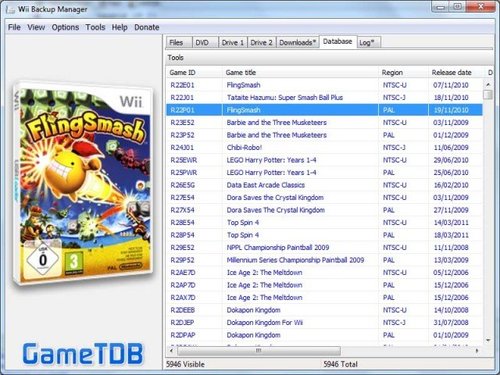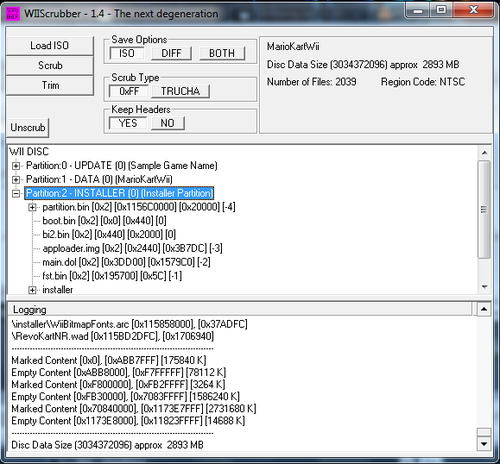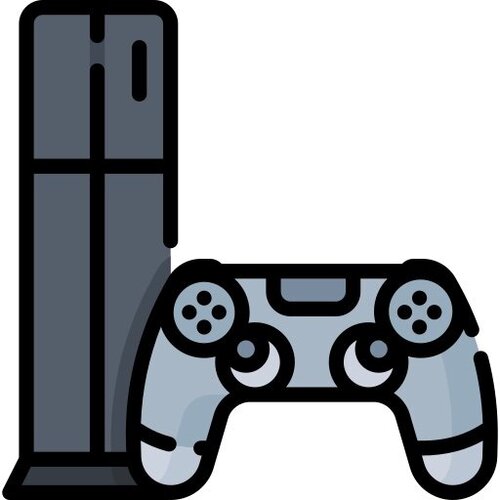Wii
64 archivos
-
Wii - GameCube MultiGame ISO Creator
What's new:
* Fixed: Creation and extraction of iso's with more than 3 games.
Gamenames and banners after the third game showed up as garbage.
History:
v3.4.4F+
* Fixed: DVD size control was not updated if a game was removed with the delete key.
* Fixed: Game extraction save dialog accepted invalid filenames, which threw an exception ofcourse.
v3.3.4F+
* Fixed: Handle exception if shrinking fails, just add original image to MultiGame ISO.
* Fixed: Made ISO extraction more thread safe.
* Added: DVD size control, it shows if, the ISO you are creating, fits on the selected
DVD type (DVD5, DVD9).
v3.2.4F+
* Added: Updated GCOS MultiGame version to v4.0F+ DVD9.
dsbomber fixed a bug in the GCOS menu if you have 8 or 9 games on a dvd.
v3.2.4F
* Added: Updated GCOS MultiGame version to v4.0F DVD9.
v3.2.4
* Fixed: Only first game was found when extracting from GCOS DVD9 ISO.
* Added: You can now extract ISO's from all versions of GCOS MultiGame ISO's (v4 and previous versions)
v3.1.4
* Added: Updated GCOS MultiGame version to v4.0 DVD9.
v3.1.3
* Added: Extract ISO from GCOS MultiGame ISO
* Fixed: Tweaked shrinking code a little bit, more games work, but not all !!
v2.0.3
* Added: Updated GCOS MultiGame version to v3.0.
v2.0.2
* Fixed: Rename gamename only showed last typed character.
* Fixed: Shrunk images didn't work, fixed it and compared images with images shrunk with GCMUtility v0.5.
Tested 10 images, shrunk images where exact copies of output images from GCMUtility.
Though, one image didn't work (Mario Golf Toadstool Tour), but neither did the shrunk
image from GCMUtility! Maybe somebody knows why...
* Fixed: Racing condition in MultiGame ISO creation thread (application lockup)
v2.0.1
* Added: "Ignore ImageCheck" in File menu.
* Fixed: Renamed "Compress" to "Shrink", because it's more commonly used.
Create GameCube MultiGame Images for you Wii the easy way !!
The Image will selfboot on your Wii and GameCube.
You need a modchip for this.
.Net 2.0 Framework required.
Usage:
Add some GameCube Images (iso, gcm) to the list.
You can rename gamenames (select game and press F2) and move the images up and down in the list.
Tick the Shrink checkbox and the Image will be shrunk prior to adding it to the multigame image.
(Shrunken Images are placed in the "Compressed Images" folder in the application folder.)
Select the region of your Wii.
Click "Create MultiGame ISO" button.
Based on the source of SELFBOOT GCOS MultiGame Version of Emu_kidid.
Patman
-
Wii Backup Manager
Wii Backup Manager es una aplicación que nos permite gestionar nuestros juegos de Wii que tenemos almacenados en un disco duro externo, entre otras cosas.
Title database
Support for Multi-language WiiTDB titles.txt. Use CustomTitles.txt to store manual entry edits. Different colours for each title source. Original = Titles taken from the file because they already match, or don't exist in the databases. WiiTDB = Title renamed on the fly from WiiTDB database. Custom = Title renamed on the fly from Custom database. Enable WiiTDB/Custom titles in the settings dialog. Double click to manually edit entries. Auto rename titles during drive/WBFS file transfers Use on-the-fly titles for FAT32/NTFS files/folders, without changing the internal titles. WBFS Drives
Convert WBFS to CISO, ISO, WBFS File. Direct drive to drive transfers. Simulated WBFS drives
Mount any drive with a WBFS folder and use it just like the WBFS drives. Use any Filesystem for backup of WBFS files. eg. Mount an NTFS drive with WBFS folder. Use the old or new .wbfs storage conventions. ie.A single WBFS folder, or multiple sub-folders. Switch between them in the settings dialog, with the option to auto convert when a drive is mounted. Multiple folder layouts. Title [GameID], Title_[GameID], GameID_Title Use sparse ISO on NTFS drives, instead of WBFS files. Select WBFS file split size. Auto, Unlimited, 1GB, 2GB, 4GB. Mount custom folders on the drive pages. Backup DVDs
Direct rip to ISO, CISO, WBFS file, WBFS. Support for Multiboot discs, convert each game partition back to full ISO or transfer to WBFS etc. recovering the game's original disc title and ID. Import/Export Files
Read RAR, ISO, CISO, WBFS File. Write ISO, CISO, WBFS Files. Direct conversion from any of the readable formats, to any of the writable formats. Transfer any readable format to WBFS or simulated WBFS drives. Multiboot ISO support. An entry is added to the file list for each game partition. General
Format drives to WBFS, FAT32 or NTFS. Extract RAR files when adding to the files list, or automatically when needed for transfer/conversion. Add folders recursively. Automatic WBFS file split size. Unlimited on NTFS, otherwise 4GB. Select Wii disc partitions to keep. (Game, remove update or keep all) Select Display unit size (auto, MB, GB). Hide any drive you don't want to see in the drive menus, format dialog etc. Set friendly display names for drives. Multi-thread. Start more than 1 operation at a time. eg. It's possible to rip a DVD to one drive, while transferring files to another. Rollup progress panels are shown on the relevent pages for current operations. Progress panels show ETA/Total expected time, transfer speed, current transferred size, percentage complete. Any operation can be paused or stopped at any time. Safely stop drive transfers etc. without damaging the file system. Buffered transfers for maximum speed, but the speed and ETA etc. can be erratic because of it. Speed is more important IMO. An MD5 Hash is calculated and stored in each disc transferred to a drive, so it's possible to verify the data integrity at a later date. The hash isn't calculated for ISO yet. Show/Hide list columns. Drag and drop to rearrange them. Incremental search on lists.eg. Quickly type "mar" to go to the next entry that contains that text. Uppercase = Full text search, Lowercase = Use only the start of the title -
Wii NAND Dumper
REQUERIMENTS:
SD Gecko A way to load homebrew HOW TO USE:
Insert the SD Gecko in Slot A. Insert a SD card with at least 512 MB of free space. Run the application and wait until it finishes. NOTES:
The dumped NAND is encrypted. To decrypt it is needed the console's NAND key (do not ask me about how to get it).
KUDOS:
Greetings to #wiidev @ EFnet and ElOtroLado.net.
by Waninkoko.
-
Wii Virtual Console Injecting Tools
Include:
VC Injector by Devilken (special thanks to Corsario) WAD Unpacker by BFGR WAD Packer by KiKe AutoInjectuWAD by Creffca (AKA Avicr) CustomizeMii by Leathl U8Tool, VC brlyt Editor, VC Save Icon Generator, VC Save Icon and Save Title Injector, CCF Tool and TPL Editor by HowardC WADder WAD Editor by icefire and Jacol HxD Hex Editor by MaÎl Hˆrz ---------------------------------------------------------
See instructions how to inject ROMS into WADs with these
tools:
---------------------------------------------------------
__________________________________________________________
Run the following files to run the tools: (You must run it as administrator)
----------------------------------------------------------
Devilken Injector (for use with NES, SNES, N64, NEOGEO games) - Use the CMD to use.
Write the following commands:
VC.exe [WAD_name].wad ROM (copy the WAD in folder VC and the ROM in folder ROM) HowardC Tools - Click in folder and choose the tool you want to use. WAD Packer / Unpacker - Use WAD Unpacker.bat for unpacking WADs and WAD Packer.bat to repack WADs. WADder - Click in wadder.exe to run it AutoInjectuWAD (for use in TURBO GRAFX16/PC ENGINE, SEGA GENESIS/MEGA DRIVE) - Run Autoinjectwad Injector v3.exe as administrator, then select the console in Console Mode, get your TGX16/PCE/SG/SMD WAD and ROM, then select the ROM, then the WAD, write the game's name and press Start! CustomizeMii (only for SG/SMD/TGX16/SMS) Click CustomizeMii.exe, then choose the WAD, edit the title, and choose Create WAD!, save it and start editing the WAD unpacking and editing all the WAD. ___________________________________________________________
REMEMBER!!!
___________________________________________________________
For use HowardC's tools, you must have the Microsoft(R) ActiveX Control Pad installed on your computer, the forms 2.0 library included with any version of Microsoft(R) Office(R) (If you don't have it, download and install the exe file on Windows 95 compatibility mode in: http://download.microsoft.com/download/activexcontrolpad/install/4.0.0.950/win98mexp/en-us/setuppad.exe) and Andre's gbalzss LZ77 decompressor.
You may also require Microsoft .NET Framework 3.5 and 4. (For some programs like CustomizeMii).
Before using, please open the setuppad.exe file in Windows 95 compatibility mode and install it.
___________________________________________________________
WARNING WARNING WARNING WARNING WARNING!!!!!!!!!!!!!!!!!!!
__________________________________________________________
If you don't follow correctly the instructions that are
in the video, this WILL HARD BRICK your Wii!!!!!!!!!!!!!
DO NOT ATTEMPT CREATING CUSTOM WADS UNLESS YOU KNOW
WHAT ARE YOU DOING!!!!!!!!!!!!!!!!!!!!
-----------------------------------------------------------
Thank you very much to downloading!
by saulfabreg.
-
WiiColEm
WiiColEm is a port of the ColEm ColecoVision emulator developed by Marat Fayzullin.
Features:
Super Game Module (SGM) compatibility Multiple video modes (240p, GX+VI, GX) Support for driving, roller, and super action controllers Tilt-based (Wiimote) driving support Cartridge database w/ recommended controller settings and keypad descriptions for most commercial cartridges Cartridge keypad overlays Per-cartridge button mappings Installation
To install WiiColEm, simply extract the zip file directly to your SD card or USB device (retain the hierarchical structure exactly).
Cartridge Database
WiiColem ships with a database that contains recommended settings for most commercial cartridges. These settings cover controls mappings, keypad overlays, keypad button descriptions, and advanced settings (whether the cartridge requires an EEPROM, SRAM, etc.).
To view/edit the settings applied for a particular cartridge perform the following steps:
Load the cartridge (via the "Load cartridge" menu item) Return to the WiiColEm menu Select "Cartridge-specific settings" menu item Examine the "Control settings" and "Advanced" settings for the cartridge For more information on mapping controls and creating and/or customizing cartridge settings, see the "Cartridge Settings" section (below).
Controls
The following section contains the "default" control mappings for WiiColEm.
It is important to note that if the cartridge that is being loaded exists in the Cartridge Database it may contain non-default mappings.
WiiColEm menu:
Wiimote: Left/Right : Scroll (if sideways orientation) Up/Down : Scroll (if upright orientation) A/2 : Select B/1 : Back Home : Exit to Homebrew Channel Power : Power off Classic controller/Pro: Up/Down : Scroll A : Select B : Back Home : Exit to Homebrew Channel Nunchuk controller: Up/Down : Scroll C : Select Z : Back GameCube controller: Up/Down : Scroll A : Select B : Back Z : Exit to Homebrew Channel In-game (Keypad):
The keypad allows you to press keys on the ColecoVision controller keypads. If a description has been provided for the currently selected key it will be displayed above the keypad.
You can select whether you want emulation to pause while the keypad is displayed via the "Keypad pause" option in "Advanced" settings (pausing is enabled by default). This value can be overridden on a cartridge-by- cartridge basis via Cartridge Settings (see "Cartridge Settings" section, below).
NOTE: The "Keypad pause" option is not available when the GX+VI or Double strike (240p) video modes are enabled. (Keypad pause is enabled and cannot be disabled).
When keypad pause is enabled, the keypad will be closed when a keypad button is pressed (or the keypad is explicitly closed). It is important to note that the keypad button will continue to be pressed as long as the controller button is held. This is necessary for games like War Room where you need to hold the keypad buttons down to see the different factories, etc. It is also necessary for games that require a longer button press for the selection to register (Star Trek, etc.).
When keypad pause is disabled, emulation will continue while the keypad is displayed. The keypad will continue to be displayed until it is explicitly closed.
It is also important to note that commonly used keys can be mapped to Wii controller buttons (see "Cartridge Settings" section, below).
Wiimote: D-pad : Choose Key 2, 1, A, B : Press Key + : Close Keypad Wiimote + Nunchuk: D-pad, Analog : Choose Key C, Z, A, B : Press Key + : Close Keypad Classic controller/Pro: D-pad/Analog : Choose Key A, B : Press Key + : Close Keypad GameCube controller: D-pad/Analog : Choose Key A, B : Press Key Start : Close Keypad In-game (Standard):
Wiimote: D-pad : Move 2 : Left Fire Button 1 : Right Fire Button + : Toggle Keypad Home : Display WiiColEm menu (see above) Wiimote + Nunchuk: D-pad, Analog : Move C : Left Fire Button Z : Right Fire Button + : Toggle Keypad Home : Display WiiColEm menu (see above) Classic controller/Pro: D-pad/Analog : Move A : Left Fire Button B : Right Fire Button + : Toggle Keypad Home : Display WiiColEm menu (see above) GameCube controller: D-pad/Analog : Move A : Left Fire Button B : Right Fire Button Start : Toggle Keypad Z : Display WiiColEm menu (see above) In-game (Super action):
Very few games use the "spinner" that is a part of the super action controller. You can enable/disable the "spinner" via Cartridge Settings (see "Cartridge Settings" section, below).
By disabling the spinner, you have more options available for the move controls (Nunchuk analog, both analogs on the Classic and GameCube controllers).
Wiimote + Nunchuk: D-pad, Analog : Move (if spinner disabled) D-pad : Move (if spinner enabled) Analog : Spinner (if enabled) C, 2 : Yellow Button Z, 1 : Orange Button A : Blue Button B : Purple Button + : Toggle Keypad Home : Display WiiColEm menu (see above) Classic controller/Pro: D-pad/Analog : Move (if spinner disabled) Left Analog : Move (if spinner enabled) Right Analog : Spinner (if enabled) A, R Trigger : Yellow Button B, L Trigger : Orange Button X, ZR : Blue Button Y, ZL : Purple Button + : Toggle Keypad Home : Display WiiColEm menu (see above) GameCube controller: D-pad/Analog : Move (if spinner disabled) Analog : Move (if spinner enabled) C Stick : Spinner (if enabled) A, R Trigger : Yellow Button B, L Trigger : Orange Button X : Blue Button Y : Purple Button Start : Toggle Keypad Z : Display WiiColEm menu (see above) In-game (Driving/Tilt):
In this mode, you steer by tilting the Wiimote (similar to Excite Truck/Bots). You can adjust the tilt sensitivity via Cartridge Settings (see "Cartridge Settings" section, below).
Wiimote: Tilt : Steer D-pad : Shift 2 : Gas 1 : Brake + : Toggle Keypad Home : Display WiiColEm menu (see above) In-game (Driving/Analog):
In this mode, you steer by using the analog controls (Nunchuk, Classic, GameCube). You can adjust the analog sensitivity via Cartridge Settings (see "Cartridge Settings" section, below).
Wiimote + Nunchuk: Analog : Steer D-pad : Shift C, 2 : Gas Z, 1 : Brake + : Toggle Keypad Home : Display WiiColEm menu (see above) Classic controller/Pro: Right Analog : Steer D-pad : Shift A : Gas B : Brake + : Toggle Keypad Home : Display WiiColEm menu (see above) GameCube controller: C Stick : Steer D-pad : Shift A : Gas B : Brake Start : Toggle Keypad Z : Display WiiColEm menu (see above) In-game (Roller):
In this mode, the trackball motion is simulated via analog controls (Nunchuk, Classic, GameCube). You can adjust the analog sensitivity via Cartridge Settings (see "Cartridge Settings" section, below).
Wiimote + Nunchuk: Analog : Move C, 2 : Left Fire (2p) Z, 1 : Right Fire (2p) A : Left Fire B : Right Fire + : Toggle Keypad Home : Display WiiColEm menu (see above) Classic controller/Pro: Left Analog : Move A : Left Fire (2p) B : Right Fire (2p) X : Left Fire Y : Right Fire + : Toggle Keypad Home : Display WiiColEm menu (see above) GameCube controller: Analog : Move A : Left Fire (2p) B : Right Fire (2p) X : Left Fire Y : Right Fire Start : Toggle Keypad Z : Display WiiColEm menu (see above) In-game (Aquattack):
Aquattack has a very unique control scheme. It uses the keypad buttons to fire in eight different directions. Essentially, it uses the "keypad" as a "d-pad". While the keypad buttons have been mapped to the eight different buttons on the Classic controller (and pro) it is cumbersome to use. In addition to mapping these buttons, a special control scheme has been added to WiiColEm that allows for the use of the right analog stick on both the GameCube and Classic controller/Pro for firing in the eight different directions.
Cartridge Settings
WiiColEm contains the ability to manage per-cartridge settings. The settings that can be edited include:
Control settings Advanced settings (Whether it requires an EEPROM, SRAM, etc.) Control Settings
The following control options are available:
The controller type (standard, super action, driving/tilt, driving/analog, roller) Wiimote orientation Sensitivity (Roller and driving controllers) ColecoVision keypad and controller button mappings When mapping buttons, you map a ColecoVision keypad or controller button to one of the "button groups" listed below. This allows you to map a button once across the different Wii controllers.
You can use the "(View as)" menu item to toggle and view how the ColecoVision buttons are mapped to a particular Wii controller (Wiimote, Nunchuk, Classic/Pro, and GameCube).
Button 1: Button 2: Button 3: --------- --------- --------- Wiimote : 2 Wiimote : 1 Wiimote : A Nunchuk : C Nunchuk : Z Nunchuk : (n/a) Classic : A Classic : B Classic : X GameCube : A GameCube : B GameCube : X Button 4: Button 5: Button 6: --------- --------- --------- Wiimote : B Wiimote : (n/a) Wiimote : (n/a) Nunchuk : (n/a) Nunchuk : (n/a) Nunchuk : (n/a) Classic : X Classic : R Trigger Classic : L Trigger GameCube : X GameCube : R Trigger GameCube : L Trigger Button 7: Button 8: --------- --------- Wiimote : (n/a) Wiimote : (n/a) Nunchuk : (n/a) Nunchuk : (n/a) Classic : ZR Classic : ZL GameCube : (n/a) GameCube : (n/a) SMB (Network support)
WiiColEm allows for loading ROMs over the network via SMB. To enable SMB support, you must edit the "wiicolem.conf" file located in the "/wiicolem" directory and provide values for the following:
share_ip : IP address of the computer to connect to. share_name : Name of the share on the computer. share_user : Name of the user to connect as share_pass : Password for the user Credits
NeoRame : Icon Pixelboy : Source overlays James Carter : Source overlays Mastershoes : Testing (0.3) Murph74 : Testing (0.2) Astroman : Testing (0.2) Yurkie : Testing (0.1) Special thanks
Marat Fayzullin : Creating an awesome emulator and answering all of my annoying questions Tantric : Menu example code and SDL enhancements Daniel Bienvenu : Help resolving the Mode 2 issues Opcode : Providing a ROM for testing the Opcode memory expansion and MegaCart(R) support by raz0red.
-
WiiLink Patcher
WiiLink Patcher es un programa diseñado para facilitar la instalación de WiiLink. Con él, puedes sentarte y relajarte mientras el programa de parches hace todo por ti.
Utiliza libWiiSharp para descargar contenidos de canales y los parchea con VCDiff para crear los WAD parcheados que puedes instalar en tu Wii y usar con WiiLink24.
Características
¡Parchea los canales basados en WiiConnect24 para que funcionen con WiiLink! ¡Funciona con Wii Room, Photo Prints Channel, Food Channel y más! El parcheador descargará automáticamente los archivos necesarios. Copia los archivos parcheados a una tarjeta SD que ya esté conectada a la PC. Descarga YAWM ModMii Edition (yawmME) y lo coloca en la tarjeta SD junto con los WAD. ¡Puedes obtener Food Channel (Domino's), junto con la aplicación casera Get Console ID para un registro sencillo de la ID de consola en nuestro servidor Discord, de forma gratuita! (¡Food Channel (Domino's) solo está disponible en EE. UU. y Canadá!) Compatible con Windows (10 y 11), macOS y Linux. -
Wiiload BNR Player
Extract to "c:\windows" and double click "registration.reg".
Trick 1:
--------
Associate "dol & elf" files with wiiload.exe (wiiload.exe has no icon, so I made a custom wiiload with wii icon) Add wiiload to windows "Environment variables" using "WIILOAD" as variable and "tcp:192.168.1.x" as Value (replace that with your Wii's IP - it's displayed in the homebrew channel - better having it static) Start Homebrew channel Now open your dols/elfs via double click 🙂 Trick 2:
--------
Associate "wad" files with customizemii Now you can edit the wads directly via double click
Trick 3:
---------
1. Associate "app & bnr" files with wiiplayer.exe (wii_bnr_player with custom icon) dll files included 2. Open registry Editor and replace %1 with %CURDIR% You can skip steps 1 and 2 if you have extracted the 7z in "c:\windows" and double clicked the registry file. 3. Now you can preview the banner files by just double clicking them Made by AbdallahTerro.
-
WiiMC
WiiMC (Wii Media Centre) is an open source media player for the Nintendo Wii.
Features include:
Ability to play virtually any video or audio format DVD playback, with DVD menu support Picture viewer Music player Online media support, including SHOUTcast, YouTube, and Navi-X SD, USB 2.0, SMB, HTTP, and FTP support Attractive libwiigui-based interface, designed with the Wii in mind by Tantric and rodries
-
WiiMC-SS
WiiMC-SS es una versión modificada de WiiMC, un popular reproductor multimedia para Wii, con nuevas funcionalidades.
Principales características de WiiMC-SS:
Carátulas incrustadas en MP3, MP4 (AAC, ALAC), FLAC, OGG, WMA y AIFF. Actualización dinámica de carátulas desde Tunein, Yggdrasil Radio y ANISON.FM. Renderizado automático en mosaico (720x480p reales desde MPlayer CE.) Habilitado vsync en vídeos de 30 fps en modos 480i/p. Visualización correcta de vídeo entrelazado en archivos MPEG-2. Otros códecs que utilizan elementos MKV. Los subtítulos utilizan siempre DAR en lugar de SAR. Compatibilidad con el mando de GameCube. Mejor manejo de los formatos de juego ADX y BRSTM. Varias opciones: Modo 240p, filtro nocturno, volnorm, deflicker, etc. Uso de la extensión ".dash" para omitir el filtro deblock en archivos H.264 y VP8. Se han añadido los modos aleatorio, bucle y continuo para vídeo. Visor de ilustraciones para vídeos y música con archivos externos. Compatibilidad con el tablón de Wii cuando se inicia desde un canal. El cambio de temas ahora requiere argumentos. El argumento Forzar IOS permite usar un módulo usb diferente con IOS202. Reconexión de flujos de radio después de un minuto si se detecta un fallo. Eliminado el visor de fotos, BMP, GIF, NTFS y varios codecs para bajo uso de memoria. WiiMC-SS ha sido desarrollada por SuperrSonic.
-
Wiimms SZS Tools
Wiimms SZS Toolset is a set of command line tools to manipulate SZS, U8, WBZ, WU8, PACK, BRRES, BREFF, BREFT, BMG, KCL, KMP, MDL, PAT, TEX, TPL, BTI, main.dol and StaticR.rel files of Mario Kart Wii.
The toolset consists of the following tools:
wszst (Wiimms SZS Tool): This is the archive manipulation tool : List, compare, (de-)compress, extract and create SZS, U8, PACK, BRRES, BREFF, BREFT and RARC archives. It is also a wrapper to all other tools. wbmgt (Wiimms BMG Tool): This is the main BMG manipulation tool : Convert and patch raw and text BMG (message) files. wimgt (Wiimms Image Tool): This is the image manipulation and conversion tool : Extract and convert graphic images. The file formats TPL, TEX, BTI, BREFT and PNG are supported. wkclt (Wiimms KCL Tool): This is the main KCL conversion tool : Analyze, modify, export and create KCL and OBJ files. wkmpt (Wiimms KMP Tool): This is the main KMP conversion tool : Analyze, modify, export and create (compile) KMP files. wmdlt (Wiimms MDL Tool): This is the main MDL conversion tool : Decode raw MDL and encode text MDL files. At the moment, it can only be used for analysis. wpatt (Wiimms PAT Tool): This is the main PAT conversion tool : Decode raw PAT and encode text PAT files. wstrt (Wiimms StaticR Tool): This is the StaticR.rel and main.dol manipulation tool : Manipulate the 'main.dol' and 'StaticR.rel' files of Mario Kart Wii. wctct (Wiimms CT-CODE Tool): This command supports the CTGP Revolution extensions, which allow more than 200 custom tracks in only one image. -
WiiMod Lite
WiiMod Lite is a better version of WiiMod with Wii and vWii support that can install WADs, change regions, and more.
This tool was made by Kkline38 but there's more credits in this program.
-
Wiiscrubber Kit with multiloader
This is an updated Wiiscrubber that fixes a few bugs and adds a few features.
Whats new?
1. ticket.bin is displayed under the partition.bin breakout 2. cert.bin and tmd.bin can now be different sizes 3. Extra button for Trimming an ISO - this makes an ISO slightly larger than the indicated data size - USES TRUCHA 4. Confirmation window on Shrinking partition 5. Proper Korean key support so can open and scrub/trim/extract/replace Korean ISOs 7. Deleted the 'force Wii' option as I followed the advice of Marcan 8.Partition support corrected due to a Wii limitation on Primary partition (you can only have three partitions in the primary. To paraphrase Star Wars "Many verbatims died to bring you this information"). 9.Can save/load/import crypted partitions making replacement much quicker 10.Full 4 partition offset support 11.Partition titles displayed in the window. In other words you can easily create a multipartition disc. AKA a multiboot.
Companion software:
1. Makewiikeybin. exe - makes a key.bin file for you. Does not contain the actual key but generates it from a simple algorithm. - Decided to remove this from the pack due to some twittering. See links for possible solution - I also recommend hexd.exe. Version 1.1 also generates the Korean kkey.bin. 2. PartitionBuilder - allows you to generate a partition file that can be loaded via wiiscrubber. This means you can now generate an entire partition from a directory of files. So rather than changing one at a time you can extract an entire partition, change whatever files you want and then rebuild. 3. Partition.bin changer - allows you to view/modify the ticket, tmd, certs and h3.bin in one simple editing package Allows trucha signing of ticket and tmd 4. HBC Multiboot file, based on SoftChip, that allows you to select which partition to boot from. i.e. A multiISO loader Bug Fixes:
1. You can actually load/replace partition.bin again - this was broken in the 1.30 to 1.31 update 2. Shrink partition works correctly now - incorrect size was being copied down - OOOPS. 3. Can change the bootmode of unusually defined boot mode discs 4. Partitions now start on a 0x20000 boundary as the Wii seems to like them that way 5. Partitions in the second partition table now show correctly -
WiiStation
WiiStation (anteriormente WiiSXRX_2022), es un emulador de Sony PlayStation 1 (PS1/PSX/PSone), bifurcado del emulador original WiiSX-RX por NiuuS, originalmente un port de PCSX-Reloaded, pero con muchos cambios de PCSX-ReARMed, para la Nintendo Wii/Wii U.
Se han realizado los siguientes cambios en el código basado en WiiSXRX.
Al incorporar los códigos CDROM y CDRISO de PCSX-ReARMed, se ha mejorado mucho la compatibilidad del sistema. Muchos juegos que antes no podían ejecutarse o tenían problemas pueden ejecutarse.
Compatibilidad con las pistas CDDA (Compact Disc Digital Audio).
Incorporación de los códigos de temporización de PCSX-ReARMed.
Combinado el módulo DFSound de PCSX-ReARMed y utilizado la librería SDL. Se ha mejorado mucho la calidad del sonido del sistema.
Modificación de algunas instrucciones de compilación dinámica, como sllv, SRLV, srav, Final Fantasy 9 y Biohazard 3 se pueden ejecutar. (Parte de la instrucción de división utiliza una instrucción de compilación estática)
Soporte para múltiples idiomas. Al principio, quería referirse a Snes9x GX y apoyar la biblioteca de fuentes TTF. Sin embargo, se encontró con un problema de fuga de memoria, lo que resulta en la salida automática. Así que sólo se puede hacer en una fuente específica. Información del char de la fuente: los dos primeros bytes: BigEndianUnicode código char, seguido de una imagen de caracteres en formato IA8 con un tamaño de 24 * 24.
Para algunos juegos de cultura china personalizados, se carga automáticamente la BIOS específica. Por ejemplo: sd:\wiisxrx\isos\武藏传.ISO => sd:\wiisxrx\bios\6B66↩藏传.bin
Otras correcciones menores, como el cambio de disco (swap) y las correcciones automáticas (funciones autoFix) para algunos juegos.
※※※ Nota: Lee un archivo de fuentes en una ubicación fija, así que asegúrese de que [sd:/wiisxrx/fonts/chs.dat] existe ※※※
Objetivos
(algunos tomados del readme de WiiSXRX de NiuuS)
Mejorar el código GTE para proporcionar la velocidad del juego en 3D. Aunque utilicé la instrucción única emparejada, pero la velocidad básicamente no se ha mejorado. Utilizar el modo de visualización de GL para proporcionar calidad de imagen y rendimiento. No sé nada sobre OpenGL, y no sé si puedo usar grrlib. Soporte de controladores DualShock 3, DualShock 4 y DualShock 5. Posibilidad de seleccionar otras BIOS con algunos botones básicos. Soporte de 240p. WiiStation ha sido creado por xjsxjs197.
-
Wufe (Wii Update File Extractor)
With this tool you can insert any Wii DVD game and extract all the update files from the disc, e.g. System Menu WAD files and IOS files. The files are saved to an SD card inserted in the front SD slot.
This is a fast and simple way to get these files, such as when you're updating IOS by hand to get a game disc to run. It is also part of a suite of soon to be released tools which will add features to Gecko OS and improve game compatibility.
Instructions
You need:
A working Homebrew Channel A FAT32 formatted SD card with at least 200 MB of free space Roughly 15 minutes (depending on SD card speed) Copy the wufe folder to your apps directory on your SD card, then run from the Homebrew Channel. Insert the SD card into the front SD slot. Insert the game disc and press A on the Wii Remote. The files will then extract to your SD card. Please note some system files can take a long time to save to the card as they can be 30+ MB in size, especially the Forecast Channel and News Channel that contain the picture of Earth from space. Disclaimer
Please only install WAD files if you know what you are doing. This product can not brick your Wii, but installing unknown files on your Wii can. I take no responsibility for the use of this product and what you do with it. This program of course uses no copyright SDK code, keys, certs or any other copyright Nintendo (TM) code.
by Nuke.