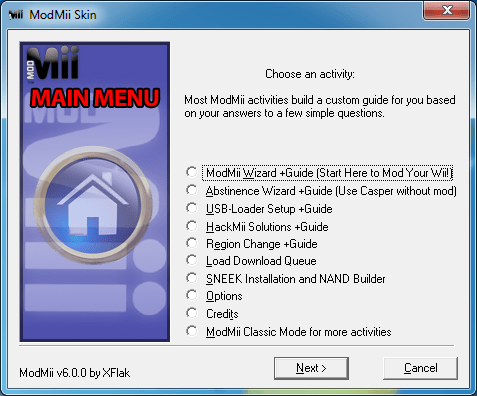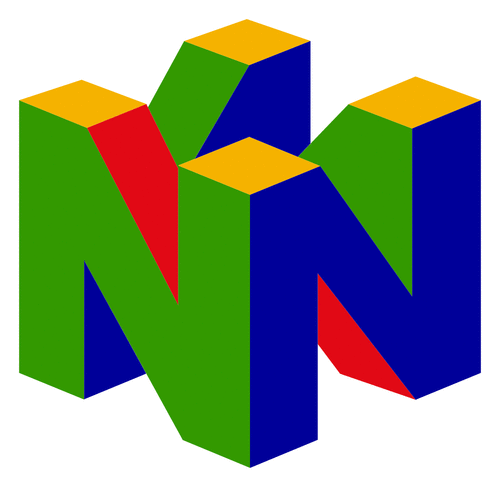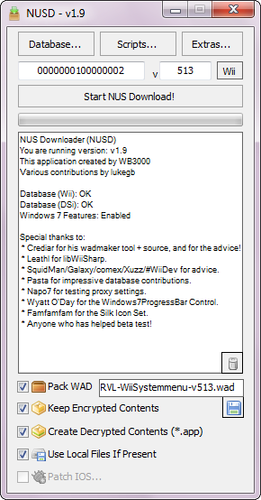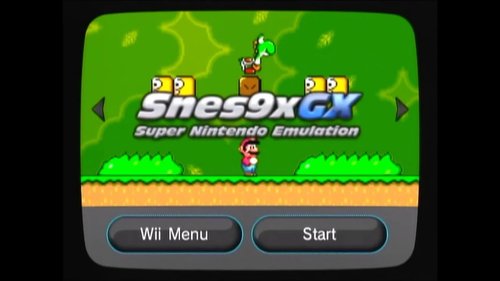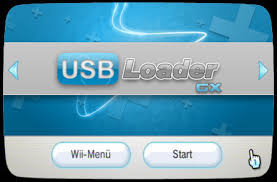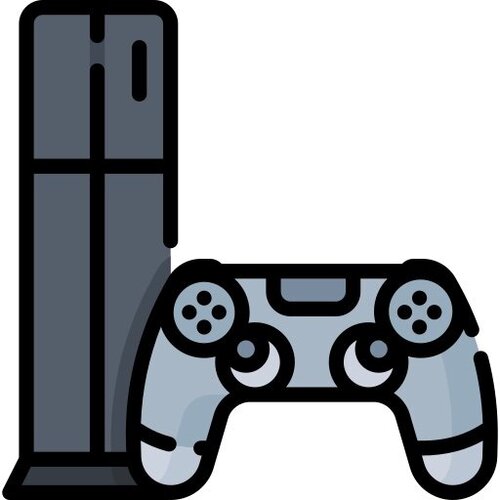Wii
64 archivos
-
ModMii
ModMii is able to download all the files needed to modify a Wii console (4.3U / E / J and 4.2K or less).
It can also generate custom guides based on your Wii specifications and save the files to your SD card in the appropriate locations to simplify offline management.
-
Mplayer CE
MPlayer CE is a homebrew media player for the Nintendo Wii. It was initially created as a fork of Team Twiizers' port of MPlayer, combining elements of MPlayerWii, GeeXboX and other great homebrew contributions. It is built with devkitPro and not associated with Nintendo in any way.
Some of the current features includes DVD, SDHC, SMB, USB 2.0 storage device support, multiple media, subtitle, playlist and streaming formats, customization possibilities, etc.
by MPlayer CE Team.
-
NeoGamma
NeoGamma is a modification of WiiGator's Gamma backup loader, see "old readme.txt"
FILEPATHS:
Ocarina codes: "NeoGamma/codes" or "codes"
gameconfig.txt: "NeoGamma/gameconfig.txt" or "gameconfig.txt" or "codes/gameconfig.txt"
.dols: "NeoGamma" (either 4 or 6 digits of the disc id)
Patches(.wip files): "NeoGamma" (either 4 or 6 digits of the disc id)
Menu files(.wdm files): "NeoGamma" (either 3, 4 or 6 digits of the disc id)
Config file: (sd card only) "NeoGamma/NeoGamma.cfg"
DVD+R/bad burn/DL problem?
Sadly this can't be identified further. The drive returns error code 03023A00 on almost everything, on DVD+R
without bitsetting with and without cIOS, bad burns and on drives that have trouble reading DL. Only
no cIOS + DVD-R/DVD+R with bitsetting results in another error(00053000).
PROBLEMS WITH OCARINA?
Try the different hooktypes.
PROBLEMS WITH USB LOADING?
*New possible fix*
Insert any usb device in the top port while the HDD is inserted in the bottom port.
- NeoGamma is not able to load games from usb with rev12(maybe rev11 does not work too) of Waninkoko's cIOS
- Make sure you are using the bottom usb port, the top one won't work for HDDs from cIOSrev12 on.
- Also if you have WiiConnect24 enabled, test what happens if you disable it.
- If you have an IDE HDD, try both master and slave jumper settings(experts only!, very low chance to change something)
Try starting the loader after the HDD was connected and powered
Try starting the loader, connect and power the HD, and then selecct mount WBFS
Try starting the loader, select mount WBFS, connect the HDD, and then power it
Try starting the loader, select mount WBFS, power the HDD, and then connect it
Try starting the loader, select mount WBFS, wait until tries left 20, connect the HDD, and then power it
Try starting the loader, select mount WBFS, wait until tries left 20, power the HDD, and then connect it
If all this does not help, get:
http://wiibrew.org/wiki/GeeXboX
start something from the HDD with it(requires 2 partitons, 1 wbfs and 1 other),
don't do anything to the HDD, do not unplug,
exit to HBC, start NeoGamma and try to connect.
If GeeXboX is the only way for you to get your HDD working, please get in contact with the people at irc://irc.freenode.org/cIOS or me
And if even this does not work, try to get 2 partitions on the HDD:
1. FAT32 or NTFS
2. WBFS
And then try again, maybe try the GeeXboX trick again.
OPTIONS:
Hook Type:
ONLY ENABLE IF YOU NEED IT! Required for debugging and Ocarina, the different option can differently reduce game compatibilty.
Ocarina:
ONLY ENABLE IF YOU NEED IT! You can select which IOS to use to load the code file from storage.(only, if at all, required for sdhc cards)
Alternative .dol:
ONLY ENABLE IF YOU NEED IT! "Disc" searches the disc for .dols and let's you select which one to load then. It should be ovious that only using a .dol different from the main.dol makes sense here. "Storage" load a .dol from sd or usb storage instead of loading the main.dol from disc. The .dol has to be in the folder 'NeoGamma' and the name has to be the first 6(or 4) characters of the disc id.
Boot Language:
Option which language to force. "Console Default" forces nothing, "Auto Force" forces english on NTSC-U games, and japanese on NTSC-J games. Forcing the language of the disc is required for some import games.
Force Video:
Option which video mode to use. "Disc" is the default and DOES NOT force anything and is THE option that works. "Wii" forces the video mode set in the Wii settings.
Patch Video:
ONLY ENABLE IF YOU NEED IT! Patches the video mode(s) inside the main.dol to the video mode the game will be started with. This makes more import games playable with "correct" colors.
VIDTV Patch:
ONLY ENABLE IF YOU NEED IT! For some games it fixes problems with japanese fonts. Maybe it also helps with forcing 50/60 Hz on games that would only support the other frequency.
Patch Country Strings:
ONLY ENABLE IF YOU NEED IT! Required for some import games, mostly people with japanese Wiis need this.
Storage device:
Defines which storage device is used for Ocarina, alternative .dol loading and .wip patches
Search patches:
Enables looking for .wip patch files in the NeoGamma folder on the selected storage device.
Gamecube Mode:
'MIOS' is the old behavior, it just starts the MIOS if a GC disc is inserted. 'internal' starts the included GC Backup Launcher from WiiGator(requires compatible cMIOS). 'external' starts an GC homebrew .dol from storage
WHICH cIOS TO USE:
d2x cIOS:
It's the inofficial descendant of Waninkoko's cIOS, based on it
Use base IOS56 unless you really need another base for something(like IOS58 for usb 2.0 cams)
More info:
http://gbatemp.net/t277659-ciosx-rev21d2x-yet-another-hot-fix?
Rev 20+21:
- Too lazy to write down everyting about them, skip them and use the latest d2x cIOS
Rev 19:
- allows using different IOS as base to fix games which require this
- Decrypted discs only work if IOS38 was used as base IOS. 1:1 discs should work fine
Seems to be the best cIOS so far(commendation #1)
Rev 18:
- allows using different IOS as base to fix games which require this
- sd/sdhc loading broken
- Can't play games with disc-in-the-drive-check games like Metroid Prime 3
- Decrypted discs only work if IOS38 was used as base IOS. 1:1 discs should work fine
Rev 17:
- contains BCA code
- Rebooter status unknown, may be broken, maybe not
- Same issues as with all other revisions: No instruments, no Monster Hunter Tri, possible online issues...
- DL minor bug, doesn't load the very last sector of DL discs, no reported problems because of this
Seems to be a good and stable cIOS(commendation #2)
Rev 16:
- Not compatbile with NeoGamma at all
- Same DL bug as rev14
- Maybe more issues, don't care
Rev 15:
- Not compatible with the disc channel(rebooter)
- Not compatible with NeoGamma
Rev 14:
- Not compatible with dual layer games, Super Smash Brothers Brawl DVD9 version is affected, DVD5 version works
- Some accessories don't work
- Maybe not compatible with some HDD enclosures that work on rev9/10 (issue with one of these would be: can't get HDD detected or can't start any games)
- Maybe not compatible with HDDs that spin down(only 1 report), but all other cIOS from Waninkoko are affected by this as well, issues are freezes in the middle of games
- Maybe muliplayer issues (strange reports, works for some people and for others it doesn't)
Heavily tested, no bigger issues other than the above reported(commendation #3)
Rev 13b:
- Plays most if not all games(but some accessories don't work)
- Improper 001 handling(main.dol patch)
- Improper 002 handling(main.dol patch)
- Improper patch to play games from usb without disc
- cIOS is not compatible with the disc channel.
Rev 13a:
- Plays most if not all games(but some accessories don't work)
- Improper 001 handling(main.dol patch)
- Improper patch to play games from usb without disc
- cIOS is not compatible with the disc channel.
Heavily tested, no bigger issues other than the above reported(commendation #4)
Rev 12:
- Totally broken 001 handling.
- Improper 002 handling(main.dol patch)
- Slower than the other usb cIOS.
- Improper patch to play games from usb without disc
- cIOS is not compatible with the disc channel.
Rev 11:
not tested! But it's the following is known:
- 1st cIOS that works on boot2v4/LU64+ Wiis
- Improper 001 handling(main.dol patch or totally broken one)
- Improper 002 handling(main.dol patch)
- cIOS is not compatible with the disc channel.
Rev 10:
- 1st cIOS with sd loading support.
- Improper 001 handling(main.dol patch)
- Improper 002 handling(main.dol patch)
- cIOS is not compatible with the disc channel.
Rev 9:
- 1st cIOS with usb loading support.
- Improper 001 handling(main.dol patch)
- Improper 002 handling(main.dol patch)
- cIOS is not compatible with the disc channel.
Rev 8:
- Improper 001 handling(main.dol patch)
- Improper 002 handling(main.dol patch)
Rev 7:
- No dual layer support, the 2nd layer is just not accessible. Most if not all other games should work from disc.
No usb loading and no DL, but works fine(commendation #5)
Rev 6:
- No dual layer support
- "an error occured" on half games.
Rev 5:
- No dual layer support
- only support for decrypted discs.
On top of all this there are differences in HDD and accessoire compatiblity between the different usb loading cIOS.
CHANGELOG:
R9 beta 55 - > R9 beta 56
- Fixed error when loading DML with a wii disc
- Writing the NTSC/PAL video mode to SRAM, seems to fix the PAL DML video mode problem
R9 beta 54 - > R9 beta 55
- Added basic DML support(with heavy video mode issues)
R9 beta 53 - > R9 beta 54
- Wii: Added support for the changed cIOS stealth mode from d2x v8+
- Gamecube: Changed how __GXSetVAT is patched, it might work for japanese version of Wind Waker as well
R9 beta 52 - > R9 beta 53
- Try to fool anti cheat protections by clearing NeoGamma's used memory before jumping to the entrypoint(asm code written by pune)
- Fixed text loading from NAND to USB in Sneek+DI mode
R9 beta 51 - > R9 beta 52
- Added basic Sneek+DI/Uneek+DI support.(with lots of help from Crediar) Boot Sneek/Uneek, and then boot NeoGamma.
- Added support for different .gct files on multi disc games. (example filename: RSPP012.gct if Wii Sports PAL had 2 discs)
R9 beta 50 - > R9 beta 51
- Added the possibility to boot games with the correct IOS("correct IOS") or the cIOS with the correct base IOS("Autodetect")
- Fixed decrypted discs on newer cIOS(not using the unencrypted read for ES_Identify anymore)
- Fixed a possible DVD Inquiry error(changed some memory allocation)
- Added an annoying warning
R9 beta 49 - > R9 beta 50
- Fixed "We dare" (Credit for this goes to Oggzee and airline38)
- Added the ability to change the hook for IOS Reloading games(2nd hook, very similar to the GC 2nd hook)
- Added some more error checking for usb HDD detection
- Added classic controller menu navigation
- Moved loading .gct, .wdm and .wip files to only access storage once for these(fixes sd loading when using one of them + a recent cIOS)
R9 beta 48 - > R9 beta 49
- Return to channel feature should actually work now for channels
- Changed DVD error messages
- Added cIOS identification with info added into the cIOS by the installer/ModMii(only new cIOS)
- Improved usb HDD detection, expecting at least 100 sectors and fixed mem2 memory allocation(fixes usb detection with cIOS with base IOS58)
- Gamecube loading(ALL modes): Setting the audio streaming while still in Wii mode. Gets most retail GC games to work without cMIOS(doesn't work on all cIOS)
- Fixed possible bugs related to IOS Reload blocking, when it might be enabled, while it's not wanted to be enabled(like at startup...)
- Gamecube loading(internal GC mode): Only resetting the drive a 2nd time when required(retail audio streaming game + audio streaming couldn't be set in wii mode)
- Gamecube loading(internal GC mode): Displaying some settings from GC-SRAM now, language, video mode, progressive video mode and PAL60 setting
- Commented out code that related to old cIOS, no more warnings for cIOS rev8, no more 001 main.dol patches for cIOS rev8-13b, usb loading always expected to be there, IOS Reload block always selectable etc.
R9 beta 47 - > R9 beta 48
- Gamecube loading(internal GC mode): Changed to the code handler from Gecko OS 1.9.x, thanks go to biolizard89 for porting the Wii debugger code handler to GC
- Changed Block IOS Reload to only use mode 2 as well as reloading into the cIOS NeoGamma uses(only d2xv4+)
- Added return to HBC feature instead of returning to wii menu from games' home menu(only d2xv4+). Might work with channels and forwarders as well
- Updated to devkiptPPC r21 and libogc 1.8.6(both modified, see .txt files for details)
- Added cIOS rev21 identification
- Updated the game disc region auto detection
- Gamecube loading(internal GC mode): Removed warnings when booting GCOS itself(won't work on softmodded Wiis!)
- Gamecube loading(internal GC mode): Compressing the GC loader .dol now(about 150KB saved)
- Gamecube loading(internal GC mode): Don't boot MIOS anymore on GC mode external when no .dol is found
R9 beta 46 - > R9 beta 47
- Gamecube loading(internal GC mode): Reloader option ".elf fix" now uses the fast reloader instead of the forced reloader
R9 beta 45 - > R9 beta 46
- Gamecube loading(internal GC mode): Added a new reloader setting ".elf fix" which fixes .elfs that are copied to a buffer first.
This fixes the Agent under Fire crash after 2nd level(automatically used with reloader set to auto)
- Gamecube loading(internal GC mode): Fixed Ocarina & wiird not working correctly with .elfs(only backups and just theorectically not tested)
R9 beta 44 - > R9 beta 45
- Enabled secret feature. Don't make me regret this decision!
- Gamecube loading(internal GC mode): Don't disable Ocarina if no codes are found(helps to find error sources)
- Gamecube loading(internal GC mode): Enabled patched MIOS for retail disc plugin debugging
- Gamecube loading(internal GC mode): Fixed boot with only 2nd hook enabled
- Gamecube loading(internal GC mode): Fixed Wind Waker NTSC-U mini map freeze for retail discs
R9 beta 43 - > R9 beta 44
- Gamecube loading(internal GC mode): Printing proper warnings about audio streams on screen
- Gamecube loading(internal GC mode): More plugin size optimisation
- Gamecube loading(internal GC mode): Plugin debugging: Added read audio debugging for retail discs, show filenames for read audio
R9 beta 42 - > R9 beta 43
- Added option to show/hide the rebooter
- Gamecube loading(internal GC mode): Added dirty fix to align bad audio streams
- Gamecube loading(internal GC mode): Added auto options for the backup plugin, patched MIOS and audio patches
R9 beta 41 - > R9 beta 42
- Gamecube loading(internal GC mode): Moved high plugin memory setup behind the apploader loop(increases compatiblity with high plugin(not patched MIOS or Action Replay + high plugin!)
- Gamecube loading(internal GC mode): Added warning when audio streams without 32KB alignment are found
- Gamecube loading(internal GC mode): Plugin debugging: Show filenames for dvd reads
- Gamecube loading(internal GC mode): Plugin debugging: Support for games with multiple .dols/.elfs on retail discs(only debugging related!)
R9 beta 40 - > R9 beta 41
- Gamecube loading(internal GC mode): More plugin size optimisations
- Gamecube loading(internal GC mode): Added some dvd read error debug messages
R9 beta 39 - > R9 beta 40
- Gamecube loading(internal GC mode): Added ability to select the 2nd disc from an actual 2nd disc
- Gamecube loading(internal GC mode): Checking the disc cover once, it seems this helps with disc switching in-game
- Gamecube loading(internal GC mode): Trying to revert memory setup when loading Action Replay(so it does not overwrite the backup plugin)
R9 beta 38 - > R9 beta 39
- Gamecube loading(internal GC mode): Changed the debug printf patterns to patterns received from Crediar, more stable + more output
- Gamecube loading(internal GC mode): Added option to play around with the Audio Status Request fix
- Gamecube loading(internal GC mode): Added patched MIOS boot method
R9 beta 37 - > R9 beta 38
- Gamecube loading(internal GC mode): More reloader optimisations, the fast reloader should work on everything now(there's a chance it breaks games that worked before with fast reloader, these should still work with forced reloader...)
- Gamecube loading(internal GC mode): Freeze with memory card in slot B should be fixed
R9 beta 36 - > R9 beta 37
- Gamecube loading(internal GC mode): Made the debug printf in the loader itself non blocking, should fix the current GC retail disc + Wiird issues
R9 beta 35 - > R9 beta 36
- Added basic cIOS rev20 identification
- Added IOS Reload block option(only cIOSrev20+, only discs)
- Gamecube loading(internal GC mode): Added proper dvd reset debugging
R9 beta 34 - > R9 beta 35
- Gamecube loading(internal GC mode): Fix for Wind Waker PAL freeze on mini map, might work in NTSC-U (extracted from MIOSv5, yes no c there)
R9 beta 33 - > R9 beta 34
- Only calling dvd inquiry once per NeoGamma boot(should fix init drive errors when using IOS61 for storage access[thanks to luminalace for reporting it], might also fix random inquiry errors)
- Updated the HBC icon with transparency
R9 beta 32 - > R9 beta 33
- Added Sneek's video patch for wii games, may work better than the old patches
- Gamecube loading(internal GC mode): Adding plugin debugging to the GUI, even for retail discs(requires usb gecko!)
R9 beta 31 - > R9 beta 32
- Gamecube loading(internal GC mode): Maybe fixed Action Replay support(changed suspicious jumptable nr)
- Gamecube loading(internal GC mode): More plugin size optimisation
- Gamecube loading(internal GC mode): Forced reloader is not saved anymore, it's only for testing(if a game requires it, NeoGamma will do it automatically once it is known)
- Gamecube loading(internal GC mode): Moved the memory setup before the apploader, might increase compatibility
R9 beta 30 - > R9 beta 31
- Better understandable drive warnings on read error
- Gamecube loading(internal GC mode): Dirty fix for Ikaruga(Thanks to Crediar for pointing to 0xCC006020 for Audio Status Requests)
- Gamecube loading(internal GC mode): Added lots of debug output(need to build debug version for this)
R9 beta 29 - > R9 beta 30
- Gamecube loading(internal GC mode): Fixed audio streaming on retail discs with the help of Crediar(Eternal Darkness, Starfox Adventures ...)
- Gamecube loading(internal GC mode): Added 4 new hooktypes thanks to Crediar(they all are for the same function, but different patterns)
- Gamecube loading(internal GC mode): Added possiblity to boot games with the high plugin for testing purposes(that it'S not saved is not a bug!)
- Gamecube loading(internal GC mode): Maybe fixed some serious memory setup issue(should be most noticeable when using the high plugin)
R9 beta 28 - > R9 beta 29
- Gamecube loading(internal GC mode): Fixed wrong time&date in GC games
R9 beta 27 - > R9 beta 28
- Gamecube loading(internal GC mode): Removed dvd_report_error_replacement to get more free memory
- Gamecube loading(internal GC mode): Calling the callback function directly for everything that does nothing
R9 beta 26 - > R9 beta 27
- Gamecube loading(internal GC mode): Next try to get rid of the random crashes
R9 beta 25 - > R9 beta 26
- Gamecube loading(internal GC mode): Added another sleep before video init in GC mode
- Gamecube loading(internal GC mode): Removed pad init in GC mode
- Gamecube loading(internal GC mode): Added option to set reloader to forced(fixes 007 Agent under Fire, automatically set to forced on it)
R9 beta 24 - > R9 beta 25
- Gamecube loading(internal GC mode): Added a sleep before booting BC, hopefully fixes these random crashes
- Gamecube loading(internal GC mode): Output which dvd function is used(just additional info)
R9 beta 23 - > R9 beta 24
- Gamecube loading(internal GC mode): Added Nicksasa's GC hooks again, they seem to work for a few games
R9 beta 22 - > R9 beta 23
- Gamecube loading(internal GC mode): Added warnings if dvd functions could or would not be patched
R9 beta 21 - > R9 beta 22
- Gamecube loading(internal GC mode): Using a png as background now
- Gamecube loading(internal GC mode): Removed sleep from beta 21, didn't help
R9 beta 20 - > R9 beta 21
- Using devkitPPC r21, libogc 1.8.3 and libfat 1.0.7 now
- Gamecube loading(internal GC mode): Added a sleep before video init(maybe helps with random crashes on startup)
R9 beta 19 - > R9 beta 20
- Gamecube loading(internal GC mode): Virtually disable Ocarina when no codes are found
- Gamecube loading(internal GC mode): Removed debugging only related dvd commands in the plugins
- Gamecube loading(internal GC mode): Added plugin memory protection on reloader(_tiny_ chance it fixes some multi .dol game problems)
- Gamecube loading(internal GC mode): Added report_error to low plugin(_tiny_ chance it fixes some audio problems)
R9 beta 18 - > R9 beta 19
- All unused options are now greyed out
- Allow .gct files with 4 and 6 digits of the disc id
- Auto Force language now only forces if the Wii's region is different from the game's region
- Added hidden feature for developers only, only talk in PM about it
R9 beta 17 - > R9 beta 18
- Gamecube loading(internal GC mode): Restored the possibilty to boot single game discs with Action Replay on a multi game disc
- Gamecube loading(internal GC mode): Speed optimisation for the reloader
- Gamecube loading(internal GC mode): Removed unused code
R9 beta 16 - > R9 beta 17
- Gamecube loading(internal GC mode): Dirty fix for Pokemon Box(proved to be not that bad)
- Gamecube loading(internal GC mode): Enabled reloader for games booted via Action Replay(but cheats won't work on mutli .dol games)
R9 beta 15 - > R9 beta 16
- Gamecube loading(internal GC mode): Finally added reloader support
R9 beta 14 - > R9 beta 15
- Gamecube loading(internal GC mode): Allow the drive to reset. The 2nd disc feature now works(again)
R9 beta 13 - > R9 beta 14
- Cosmetical changes to GUI and code
- Gamecube loading(internal GC mode): Calling ICInvalidateRange after DCFlushRange in the backup plugin, maybe increases stability, but results in slower reading
R9 beta 12 - > R9 beta 13
- Finally added saving of the gamecube options
- Gamecube loading(internal GC mode): Added Ocarina support (only retail discs)
R9 beta 11 - > R9 beta 12
- Added .wip files for Prince of Persia: The Forgotten Sands(not confirmed to work yet)
- Gamecube loading(internal GC mode): Switching to game video mode just before booting the game, fixes some video mode issues during the loading screen
- When using a .wip patch, it says "patch forced!" now if the old data from the .wip file did not match the data in memory
R9 beta 10 - > R9 beta 11
- Changed alt .dol code, seems bss wasn't cleared...
- Gamecube loading(internal GC mode): reverted video mode code from beta 10
- Gamecube loading(internal GC mode): Added proof of concept Wiird support for GC(only retail discs, only debugger, only VI hook)
R9 beta 9 - > R9 beta 10
- Gamecube loading(internal GC mode): Changed video mode code in the GC loading screen(doesn't change anything...)
- Gamecube loading(internal GC mode): Using drive command to enable audio streaming now(retail Eternal Darkness still not booting, while the backup still boots)
R9 beta 8 - > R9 beta 9
- Added identification of the used cIOS(rev13a+b, rev18 and rev19 only)
- Gamecube loading(internal GC mode): Disabled all debug printf and patching of debug printf in the main.dol
R9 beta 7 - > R9 beta 8
- Gamecube loading(internal GC mode): Added video mode patches
R9 beta 6 - > R9 beta 7
- Rearranged the menu
- Gamecube loading(internal GC mode): Added PAL(auto) video mode, it's PAL480i for NTSC and PAL576i for PAL games
- Don't bug with the drive info when loading from usb
R9 beta 5 - > R9 beta 6
- Prevent that a stubbed IOS249 is loaded
- Added warning on dvd read error for drives that can't read DVD-Rs(needs to be improved)
- Hide usb/sd loading option when using an IOS
R9 beta 4 - > R9 beta 5
- Added code that allows to identify where a dvd read error occured
R9 beta 3 - > R9 beta 4
- Gamecube loading(internal GC mode): Partly fixed video mode code, forcing PAL60 works at least for some NTSC games now(but not PAL games!)
R9 beta 2 - > R9 beta 3
- Fixed alt .dol disc+ bug causing some .dols to be unloadable
- Added .wdm file for Rampage: Total Destrucion(by woodoste)
- Gamecube loading(internal GC mode): Hopefully fixed code dump when playing certain backups that are not multi game discs(bug found by Levente)
R9 beta 1 - > R9 beta 2
- Gamecube loading(internal GC mode): Added support for retail discs
- Gamecube loading(internal GC mode): Changed video mode code, only confirmed working video mode is NTSC480i, PAL480i is confirmed to NOT work at the moment, PAL576i seems to work, progressive unknown
- Gamecube loading: Clearing bss before loading .dol sections for homebrew .dols(only relevant when building a cMIOS)
R8 - > R9 beta 1
- Gamecube multi game disc selection moved to wii mode(compatible cMIOS + GC mode 'internal' only) see gamecube.txt for details
- Fixed controls(support 2nd, 3rd and 4th controller, shutdown always possible when waiting for button press)
R7 - > R8
- Changed to graphics from Empyr69er
- new Wiird / Ocarina engine (only partial gameconfig.txt support, but it's Brawl+ compatible)
- Added alternative .dol loading from disc+(read .wdm file from storage to show option names that mean something and also allow parameters, Sam & Max episode selection)
- Added support to apply patches in form of .wip on the fly to the main.dol(discid.wip for main.dol, discid_dolname.wip for alterntive .dols from disc)
- Added WiiGator's GC Backup Launcher
- Added possibility to run GC homebrew if a GC disc is inserted
- Changed entrypoint to 0x80dfff00 (should change alternative .dol loading compatibility)
- Removed not game loading or rebooter related code
- Removed receiving commands from usb gecko
- Safe memory allocation (important for files loaded from nand)
- Compiled with newer libogc(see libogc.txt)
- Return to loader on exit only works for HBC now(libogc issue)
- added support for renamed ehci module in cIOS rev18
- Changed rebooter code, should also be preloader compatible now
- Changed rebooter code with hacks from preloader(skip disc updates, region free, force cIOS)
- Lots of changes to storage access code, this should allow to use IOS36 or IOS61 for all storage access(excluding the config)
- Changed most of the output
R8 RC6 - > R8 final:
- forced config reset
R8 RC5 - > R8 RC6:
- Fixed bug in .wdm file parsing code that caused the last parameter to be ignored if there isn't a newline at the end of the file
- Added some .wdm files
- Changed some config defaults
R8 RC4 - > R8 RC5:
- fixed code dump if no storage device was accessed, storage shutdown code dumps if storage was not inited
R8 RC3 - > R8 RC4:
- added support for renamed ehci module in cIOS rev18
- changed region free code on rebooter(taken from preloader)
- added paused start option for the debugger
- Lots of changes to storage access code, this should allow to use IOS36 or IOS61 for all storage access(excluding the config)
- Added alternative .dol loading from disc+(read .wdm file from storage to show option names that mean something and also allow parameters, Sam & Max episode selection)
- B button support in the menus
R8 RC2 - > R8 RC3:
- added missing options to the config file
- added possibility to turn preloader support for rebooter off
- changed some more output
R8 RC1 - > R8 RC2:
- eliminated compiler warnings
- changed code to force cIOS on rebooter(taken from preloader)
- added code to skip disc updates on 4.2 system menu on rebooter(taken from preloader)
- Added WiiGator's GC Backup Launcher
- Added possibility to run GC homebrew if a GC disc is inserted
- Changed output a bit
R8 beta 17 - > R8 RC1:
- updated cIOS warnings for cIOS rev17
- Hopefully fixed code dumps on exit if launched from a channel
- Added autoboot code(but disabled, no official version will have this enabled)
R8 beta 16 - > R8 beta 17:
- added .wip file for japanese New Super Mario Bros
- re-enabled manual 001 fix for alternative .dol loading from storage for cIOS rev < 14
- changed 002 code for IOS Version patched games again, works at least on not IOS Reloading 002 games that are patched
R8 beta 15 - > R8 beta 16:
- updated cIOS warnings
- included a gameconfig.txt for Brawl+ (if you get one together with the .gct file, use that one and not the one from NeoGamma)
R8 beta 14 - > R8 beta 15:
- Fixed code dump when poking values from gameconfig.txt
R8 beta 13 - > R8 beta 14:
- Changed Ocarina code a little more to match Gecko OS' code
R8 beta 12 - > R8 beta 13:
- Removed New Super Mario Bros patches
- Added support to apply patches in form of .wip on the fly to the main.dol
- Changed storage handling
- fixed another stupid bug in NeoGamma's Ocarina code
R8 beta 11 - > R8 beta 12:
- Repaired New Super Mario Bros patch for both PAL&NTSC, but still no discs
R8 beta 10 - > R8 beta 11:
- Patch updated to work with New Super Mario Bros NTSC too
R8 beta 9 - > R8 beta 10:
- not shutting down storage if Ocarina is enabled(Gecko OS does the same)
R8 beta 8 - > R8 beta 9:
- updated code handler to latest version
R8 beta 7 - > R8 beta 8:
- The code handler init should be in the proper place now ==> Brawl+ might actually work now
R8 beta 6 - > R8 beta 7:
- beta 6 had the wrong disc id for NSMB
R8 beta 5 - > R8 beta 6:
- Experimental patch for New Super Mario Bros added*
*Patch is said to be found by hqyhqyhqy, don't know if that's true
R8 beta 4 - > R8 beta 5:
- gameconfig is searched on the same device as Ocarina now
R8 beta 3 - > R8 beta 4:
- Added partial gameconfig parsing code
- Next try to fix 002 on IOS Version patched games
R8 beta 2 - > R8 beta 3:
- fixed Ocarina
- expermental 002 fix that should work for IOS Version patched games
- warning if hook was not patched)
R8 beta 1 - > R8 beta 2:
- Rebooter should work on preloader
- Maybe fixed that Ocarina did not work at all
- Dirty Brawl+ compatiblity
R7 - > R8 beta 1:
- new Wiird / Ocarina engine
- Changed rebooter code
- Changed entrypoint to 0x80dfff00 (should change alternative .dol loading compatibility)
- Skip disc updates for PAL/US 3.2, 4.0 and 4.1
- Safe memory allocation (important for files loaded from nand)
- Removed not game loading or rebooter related code
- Removed receiving commands from usb gecko
- Changed to graphics from Empyr69er
R6 - > R7:
- Increased timeout to 30 seconds
- Cleaned up code for decrypted discs
- Hopefully 100% working gamecube disc detection now
- Cleaned up code for video modes, gamecube games are started with the selected video mode now
- Changed rebooter behaviour, hopefully works for all system menus WITHOUT preloader attached
- Removed 001 main.dol patching for alternative .dols
- Removed Anti 002 fix
- Removed dirty fix for Wii Sports Resort
- Added alternative .dol loading from usb storage
- Alternative .dol loading from storage now loads .dols with 6 and 4 characters
- Fixed error that prevented to load games after receiving an error in a previous loading attempt
R5 - > R6:
- Fixed bug in game selection
- Fixed no wpad error when no cIOS is installed
- Added timeout for dvd reading
- Clearing bss now for alternative .dols
- Added loading alternative .dols from disc
R4 - > R5:
- Fixed a "Out of memory" error
- Fixed a "fst.bin error"
- Fixed alternative .dol loading when loading games from sd
- Dirty fix for Wii Sports Resort
- Accepting games with disc ids starting with 'D' as Wii games(Monter Hunter 3 demo for example)
R3 - > R4:
- Changed how the game entries are sorted
- Added IOS Reload when trying to mount a wbfs device (from 7th try on) to increase compatibility with enclosures and HDDs
- Changed sd and sdhc card handling, hopefully fixed the corruped config file bug with this
- Refuse to load a config with 1 or more option out of range
- Moved game selection to main menu
- Added option to load alternative .dol from sd card
- Applying main.dol patches only to main.dol now
- Added hooktype "none"
- Moved all file access on sd card to the folder "NeoGamma", loading Ocarina works from both NeoGamma/codes and codes.
- Added Anti 002 fix. This reverts the 002 main.dol patch. NOT TESTED! This also might do something else too.
Gamma - > NeoGamma R3:
- Ported to the new libogc
- Warning before memory card in slot 2 is accessed as usb gecko
- Auto Force Language option added, it forces english for games with region 'E'(NTSC-U) and japanese for games with region 'J'
- Moved memory stuff before the apploader. Now Red Steel and SSX should be working. (they still (try to) load their IOS themselves)
- Writes the Game ID Address(0x80000000) now into the memory at 0x80003184. Now Sam & Max and FarCry should be working. (they still (try to) load their IOS themselves)
- Save configuration to sd card
- Added Country String Patching (mostly helpful for japanese users with US and PAL games)
- Load Ocarina from SDHC and USB(when encountering problems, try the different strange options, using IOS61 is only compatible if NeoGamma was compiled with a libogc compatible with it like libogc SVN)
- Added option to patch video modes
- Added video modes that can be forced(MPAL) / Changed to use slightly different video modes
- Fake IOS Version in memory (this removes the 002 error)
- Changed to Graphics by: xabarasx
- Added SD/USB Loading
WiiPower
-
Nintendo Wii Homebrew DOL iNJECTOR
Nintendo Wii Homebrew DOL iNJECTOR es una aplicación que nos permite inyectar aplicaciones caseras, juegos, forwarders y más contenido en formato * .DOL a WAD de Wii homebrew base / fordwarders, creando tus propios canales caseros de Wii, forwarders para juegos y emuladores, etc., con la posibilidad de crear también una versión vWii del canal DOL inyectado WAD, para hacerlo compatible con el modo vWii de la consola Wii U.
Características principales
Posibilidad de inyectar DOL homebrew en Wii WAD Compatibilidad con la mayoría de los WAD caseros que utilizan comex Nandloader y Waninkoko Nandloader Posibilidad de crear un canal vWii (Wii U) para su nuevo WAD inyectado utilizando el diminuto vWii NAND Loader r2 de @ FIX94 (¡probado y FUNCIONANDO!) Un asistente de creación de vWii WAD fácil de usar, con código adicional para detectar si IOS o WAD ID entra en conflicto con las pautas del forwarder de vWii, solicita que se modifiquen. (¡todavía en prueba!) Agradecimientos
Un agradecimiento especial a @ person66 (por la herramienta Sharpii), @Leathl (por el libWiiSharp original), @ scooby74029 (por el mod de libWiiSharp), @ FIX94 (por el diminuto vWii NAND Loader r2), @JoostinOnline, @XFlak & plyscho (para el código de conversión de vWii original en Convert2vWii v1.4), @RunningSnakes (para ayudarme a probar la función de conversión de vWii), Superken7 (para la herramienta FreeTheWads) y @ Zorg1996 (para la gran compatibilidad con la inyección de Wii VC y las pruebas de la herramienta) por la ayuda y también por empujarme a hacer esta herramienta. 🙂
¡¡¡¡¡¡IMPORTANTE!!!!!! ¡¡¡DEBE DESHABILITAR TEMPORALMENTE SU PROGRAMA ANTIVIRUS ANTES DE EJECUTAR ESTA HERRAMIENTA !!! ¡¡¡MUCHOS ANTIVIRUS DETECTARON NUESTRAS HERRAMIENTAS COMO VIRUS "FALSO POSITIVO" !!!
Requisitos mínimos del sistema:
Sistema operativo: Microsoft Windows Vista / 7/8 / 8.1 / 10 (Windows XP no se recomienda debido a algunos errores) [recomendamos versiones x64, pero también funciona en versiones x32.] NOTA: Si usa las últimas versiones de Windows 10 (por ejemplo, Windows 10 versión 2004 o Windows 10 versión 20H2), tal vez deba configurar todas las rutas del sistema para que los programas funcionen. Memoria RAM: mínimo 512 MB o más, se recomienda 1 GB o más. Procesador: No estoy seguro, pero el procesador mínimo que debe tener para usar los programas sin problemas es Intel Celeron / Intel Core 2 Duo o superior. El programa funcionará perfectamente si utiliza un procesador superior, como Intel Core i3 / i5 / i7 (mínimo de cuarta generación o superior). Otro software: Microsoft .NET Framework 3.5 (es para hacer que el programa WadMii.exe pueda funcionar) Visual C++ Runtime Installer (para la funcionalidad adecuada de algunos programas). Esta aplicación ha sido creada por saulfabreg.
-
Not64
Port de Mupen64, el emulador de Nintendo 64, para Wii U, Wii y Gamecube.
USO RÁPIDO:
Las ROMs pueden estar en formato z64 (big-endian), v64 (little-endian) o .n64, de cualquier tamaño. Para instalar: Extrae el contenido de wii64-beta1.1.zip en la raíz de tu tarjeta SD. Para SD/USB: Coloca las ROMs en el directorio llamado /wii64/roms. Todos los tipos de guardado se colocarán automáticamente en /wii64/saves. Para DVD: Las ROMs pueden estar en cualquier parte del disco (requiere DVDxV2 en Wii). Carga el ejecutable desde el HBC o desde el cargador que prefieras. Una vez cargado, selecciona ‘Load ROM’, elige la fuente y selecciona la ROM a cargar. (Nota: para subir un nivel en el directorio, selecciona ‘..’. Pulsa B para salir del explorador de archivos). Selecciona ‘Play Game’ para jugar. Puedes salir del juego en cualquier momento pulsando X e Y a la vez en un mando de GameCube o Classic Controller, 1 y 2 a la vez en un Wiimote (solo con el Nunchuck conectado), o el botón de reset. (Nota: esto debe hacerse para guardar la partida; no se guarda automáticamente).
Controles:
Los controles ahora son totalmente configurables, por lo que puedes asignar cualquier botón del mando. La pantalla de configuración del mando muestra cada botón del N64 y permite alternar entre las fuentes. Hay 4 ranuras de configuración para cada tipo de mando: Para cargar una configuración guardada anteriormente, selecciona la ranura y pulsa ‘Load’. Tras configurar los controles como desees, selecciona la ranura y pulsa ‘Save’. Después de guardar varias configuraciones en las ranuras, asegúrate de guardar los ajustes en la pestaña de entrada del menú de configuración. Pulsando ‘Next Pad’ se alternará entre los mandos de N64 asignados. Hay una opción para invertir el eje Y del stick analógico del N64; por defecto está en ‘Normal Y’. La opción ‘Menu Combo’ permite seleccionar una combinación de botones para volver al menú. Ajustes:
General Dispositivo de Guardado Nativo: Elige dónde cargar y guardar las partidas nativas del juego. Dispositivo de Guardado Rápido: Elige dónde cargar y guardar los estados de guardado. Seleccionar Núcleo de CPU: Elige si jugar con el intérprete puro (mejor compatibilidad) o dynarec (mejor velocidad). Guardar settings.cfg: Guarda todos estos ajustes en la SD o USB (se cargarán automáticamente la próxima vez). Vídeo Mostrar FPS: Muestra la tasa de fotogramas en la esquina superior izquierda de la pantalla. Modo de Pantalla: Selecciona la relación de aspecto de la imagen; ‘Force 16:9’ agregará bandas negras laterales en juegos 4:3. Framebuffer de CPU: Activar para juegos que dibujan directamente en el framebuffer (normalmente solo necesario para demos caseras). 2xSaI Tex: Escala e interpola las texturas del juego (inestable en GameCube). Texturas de Framebuffer: Activa texturas de framebuffer (necesario para que ciertos juegos se vean correctamente, como el menú de Zelda, pero puede afectar al rendimiento; inestable en GameCube). Entrada Configurar Entrada: Selecciona los mandos que se usarán en el juego. Configurar Paks: Elige qué controller paks usar en cada mando. Configurar Botones: Entra en la pantalla de configuración de botones mencionada anteriormente. Guardar Configuración de Botones: Guarda todas las configuraciones de mando en la SD o USB. Ranura de Carga Automática: Selecciona qué ranura se cargará automáticamente para cada tipo de mando. Audio Desactivar Audio: Selecciona esta opción para silenciar el sonido. Guardados Guardado Automático de Partidas Nativas: Cuando está activado, el emulador cargará automáticamente las partidas guardadas desde el dispositivo seleccionado al cargar una ROM, y las guardará al volver al menú o apagar la consola. Copiar Guardados: No implementado aún. Borrar Guardados: No implementado aún. Not64 ha sido creado por Extrems.
-
NUS Downloader (NUSD)
NUS Downloader, or NUSD, is a Windows program designed to allow easy access to the resources present on Nintendo's Update Servers. Using this tool, you can download, pack, and decrypt many system titles into WADs ready to install.
WARNING!
This tool creates WAD files. If it should happen to have issues during this procedure, installing corrupt WAD files could BRICK your Wii. Don't use this program if you are not sure of what it accomplishes. No warranty provided, no responsibility on me if you brick anything!
Usage
Load the program, and enter a title ID and optionally a version number. Title IDs can be found in the Title database or IOS History.
Looking below, evaluate whether the checkboxes have the desired values.
Keep Encrypted Contents: Leaves the 00000000, 00000001, etc. files present. These are what make up a WAD, but are not necessary to keep if you only want a WAD. Create Decrypted Contents: Uses the Wii/DSi key to create corresponding 00000000.app, 00000001.app, etc. decrypted NUS content files. Pack WAD: This creates a WAD file of the desired NUS title. This is only available for Wii titles. Use Local Files: This skips downloading files that appear to be present in your local title library. Patch IOS: This, in conjunction with Pack WAD, patches NUS IOS titles with various exploit-enabling "features." Press Start NUS Download, and wait for the title download to finish. When completed, you can find the downloaded/created files in \titles\titleId\version\*
System WADs can be installed using any normal homebrew installer on the Wii.
Protips
You cannot get free games with NUSD. Title IDs are 16 characters long: no dashes/spaces/symbols. Having a (Mismatch) message is OK. It relates only to the difference between TMD and actual content sizes. Entering no version number will get the latest one. Remember that System Menu's have separate versions for each region, so you may not want the latest one. A failure to download a TMD means either your internet is not connected or you are entering incorrect information. A failure to download cetk (tickets) means that the title can still be downloaded, but not packed or decrypted. This program requires the Microsoft .NET Framework 2.0 to run! Why\What?
There are several reasons to use this program.
Avoid unnecessary pirating of System WADs (IOS modules, System Menus, etc.) Obtain a specific version of a System Title (Menu 3.2U, etc.) Simplification of download and packing process. Decrypt contents straight from NUS. What this does NOT do:
Package VC/WiiWare/DSiWare needing an individual ticket. Decrypt WC/WiiWare/DSiWare titles (no tickets!) by WB3000.
-
NUSGet
NUSGet es una aplicación para Windows, macOS y Linux que no permite descargar cualquier contenido de los servidores de actualización de Nintendo, al estilo de NUS Downloader. El contenido gratuito (contenido con un Ticket disponible libremente en los servidores) puede ser desencriptado o empaquetado directamente en un archivo instalable (WAD/TAD).
NUSGet también ofrece la posibilidad de crear WADs para vWii que se pueden instalar desde el modo vWii, ya que el contenido directamente desde los servidores de actualización solo está diseñado para ser instalado desde el modo Wii U.
Las siguientes funciones están disponibles para todas las consolas compatibles:
Descarga de contenidos encriptados (archivos como 00000000, 00000001, etc.) directamente desde los servidores de actualización para cualquier título. Creación de contenidos descifrados (archivos *.app) a partir de los contenidos cifrados en los servidores. Sólo compatible con títulos gratuitos. Sólo para títulos de Wii y vWii:
"Empaquetar archivo instalable (WAD/TAD)": Empaqueta los contenidos encriptados, TMD, y Ticket en un archivo WAD que puede ser instalado en una Wii o en Dolphin Emulator. Sólo compatible con títulos gratuitos. Sólo para títulos vWii:
"Re-encrypt title using the Wii Common Key": Re-encripta la Clave de Título en el Ticket de un título vWii antes de empaquetar el WAD, para que el WAD pueda ser instalado a través de un gestor de WADs normal en la vWii, y pueda ser extraído con herramientas heredadas. Esto también crea WADs que pueden ser instalados directamente en Dolphin, ¡permitiendo ejecutar el Menú de Sistema de la vWii en Dolphin sin un volcado de la NAND de la vWii! Sólo para títulos de DSi:
"Empaquetar archivo instalable (WAD/TAD)": Empaqueta los contenidos encriptados, TMD, y Ticket en un archivo TAD que puede ser instalado en un TAD o en un emulador compatible con DSi. Sólo es compatible con títulos gratuitos. Para hardware real, estos títulos pueden ser instalados usando TAD Delivery Tool. NUSGet ha sido creado por NinjaCheetah.
-
PNGU
PNGU is a library for Wii and GameCube that 'wraps' the famous libpng and facilitate png handling and conversions to the native Wii/GC formats. The PNG format has some properties which make it interesting: A background color, a list of transparent colors, alpha channel, it doesn't modify the colors (as jpeg does when compression), open format. The source code of the library is included in the download package.
Features
It's based in libpng 1.2.29 Handles images of 8 and 16 bits per channel. Handles images in RGB, RGBA, grayscale and grayscale + alpha formats. Reads image dimensions, pixel format, background color and transparent colors list. Converts images to YCbYCr, linear RGB565, linear RGBA8, 4x4 RGB565, 4x4 RGB5A3 and 4x4 RGBA8 formats. Saves YCbYCr images in png RGB8 format. Handles images stored in memory or in devoptab devices (SD, Gecko SD, etc...). It's ready to be used in multithreaded applications. Limitations
Image width and height should be a multiple of 4 (when converting to 4x4 textures) Doesn't handle images of 1, 2 or 4 bits per channel. Doesn't handle paletized images. Endianness problems when using it on a little endian machine (x86 for example) no problems on the Wii/GC. by Frontier.
-
Priiloader
Priiloader es una versión altamente modificada de Preloader. Es una aplicación que se carga antes del menú del sistema de Wii, lo que le permite reparar ciertos tipos de brickeos que dejan el menú del sistema roto (como un Bannerbrick), o agregar varios parches como bloqueadores de actualización al menú del sistema.
Nota rápida: Priiloader no salvará a tu Wii si te cargaste el menú de sistema IOS (en 4.3 es IOS80).
Qué ha cambiado desde la base de Preeloader 0.30?
Se agregó la opción de arranque Bootmii IOS al menú y al arranque automático (útil para restaurar y/o sneek) Compatibilidad con todos los ID de títulos de HBC se eliminó la necesidad de ES_DIVerify eliminó el error de giro de DVD (crediar olvidó cerrar la unidad de DVD en iOS) Actualización en línea agregada nuevamente agregamos nuestro propio instalador (phpgeek's) Se volvió a agregar el antiguo tema negro. Se agregó una verificación en el arranque para que algunas aplicaciones puedan reiniciar/iniciar el menú del sistema y obligar a priiloader a mostrarse o iniciar el menú del sistema Se agregó el inicio de los títulos de Wiiware/VC Carga de trozo de HBC Los hacks se pueden agregar con su compensación o con un valor hash para permitir parches independientes de la versión. Opción agregada para requerir una contraseña en el arranque Se corrigieron muchos y muchos errores. mucho mucho mas What do I need to install Priiloader?
Thats the best part! All you need is a way of booting homebrew (Homebrew Channel recommended). If you have The Homebrew Channel 1.0.7 or above, you don't need any patched IOS at all! if you don't, then a patched IOS36 is required (although it is recommended to just update the HBC)
Priiloader itself needs no hacked IOS at all (hell, we recommend using unpatched IOS).
by DacoTaco.
-
Rawdump
This little gem of an app allows you to dump your Wii/Gamecube discs with one of the supported DVD drives. Check the list from the package.
Here are the changes from version 2.0 to this new version 2.1:
Experimental support for Dual Layer games (UNTESTED TO DATE!) Install .NET framework 2.0
Use a LG-8164b or LG-8163b or LG-8162b or LG-8161b dvd drive. It might even work with other hitachi drives with GDR in their name (just try, but don't complain).
Start rawdump.exe
You can discuss this programm on: www.wiinewz.com
This version lets you continue a dump after you have stopped an unfinished job .
Changes 0.21 - 0.3:
- keeping image.wod file locked during dump
- extra status information
- some minor bugfixes
Changes 0.3 - 0.4:
- Using streamed reading (about 5 times faster)
- Better info display
- No need voor dvdinfo in the background
Changes 0.4 - 1.0:
- Faster!!! (dumps a Wii disc in 3 hours)
- complete rewrite of dumping code
- error correction
- integrated unscrambler
Changes 1.0 - 1.1:
- Fixed division by zero bug
- took out the gdr drive detection code, so all drives get detected again
- supported by wiinja modchip
Changes 1.1 - 1.2beta:
- Fixed more bugs
- please report bugs on www.wiinewz.com
- removed flash components
Changes 1.2beta - 1.3:
- Changed code to be compatible with Windows x64 and Windows x32
- Fixed random crashes
- Better errorcorrection code
Changes 1.3 - 1.31:
- Fixed occasional arithmetic error
Changes 1.31 - 2.0:
- Faster!! (dumps in about 2.5 hours)
- Faster unscrambling
- Status information while unscrambling
Changes 2.0 - 2.1:
- Experimental support for Dual Layer games (UNTESTED)
-
RetroArch for Wii
RetroArch is a frontend for emulators, game engines and media players.
It enables you to run classic games on a wide range of computers and consoles through its slick graphical interface. Settings are also unified so configuration is done once and for all.
RetroArch has advanced features like shaders, netplay, rewinding, next-frame response times, and more!
-
RiiConnect24 Patcher
RiiConnect24 Patcher es una aplicación para hacer más sencilla la instalación de RiiConnect24 en Wii. Con ella, siéntate y relájate mientras el parcheador hace todo por ti.
Características
Actualización automática: ¡mantenga actualizado el parche! Decida si desea ejecutar el parcheo manual o el parcheo guiado automático. ¡Solo tiene que descargar un archivo .bat para parchear IOS31 y IOS80, EVC, CMOC, NC y Mail! El parche descargará automáticamente los archivos necesarios para parchear todo. IOS Patcher y Everybody Votes Channel Patcher en uno. Copiar archivos parcheados a una tarjeta SD que ya está conectada a la PC. Descargando Wii Mod Lite y RiiConnect24 Mail Patcher y colocándolo en la tarjeta SD junto con los WAD. RiiConnect24 Patcher es una aplicación creada por KcrPL.
-
Snes9x GX
Snes9x GX is a Super Nintendo / Super Famicom emulator for the Nintendo Wii. Snes9x GX is a port of Snes9x.
Features:
* Based on Snes9x 1.58 (with faster Blargg S-SMP module) * Wiimote, Nunchuk, Classic, Wii U Pro, and Gamecube controller support * Wii U GamePad support (requires homebrew injection into Wii U VC title) * SNES Superscope, Mouse, Justifier support * Cheat support * Satellaview (BS-X) support * Auto Load/Save Game Snapshots and SRAM * Custom controller configurations * SD, USB, DVD, SMB, Zip, and 7z support * Autodetect PAL/NTSC, 16:9 widescreen support * Original/filtered/unfiltered video modes * Turbo Mode - up to 2x the normal speed * Zoom option to zoom in/out * Open Source!
-
SoftMii
Features:
-Custom System Menu Alpha -Custom Health Screen- -Customizable Via Jizmo's Theme Packs -Full Disc Channel Region Free Back-up Loading -Diagnostic Menu (Recovery) access through GCport1 Y-Button -No Copy Save Protections Removed -Retail Discs run 6x, Backups run 3x -Auto boot ANY Disc Through Recovery Menu -Skip Disc Updates -No Error 002 in new games like NFS Undercover -No Annoying Menu BGM -Pre loader 0.27 installation - Regular cIOS for those who have patched discs to 249 - Move your Disc Channel anywhere -Home Brew Channel 1.01 -Region Free Channels -Downgrade Method Included USERS ON A 3.4 SYSTEM WILL NEED TO REFER TO A_RUNNING_PIR8'S GUIDE TO DOWNGRADE TO A WORKING SYSTEM VERSION
ALSO PLEASE MAKE SURE YOU CHOOSE THE CORRECT .APP FOR YOUR REGION. THEY OUR CLEARLY LABELLED.
VIRGIN SYSTEM VERSION 3.3V1 AND UNDER (PRE 23/10/08 UPDATE) = FULL GUIDE
HOMEBREW READY SYSTEM (HOMEBREW CHANNEL INSTALLED = PHASE 2 ONWARDS
3.2 STARFALL/cIOSCORP/Riiski/SoftMii = PHASE 3 ONWARDS
Requirements:
λ PAL or NTSC-U Wii [No Others Have Been Tested]
λ SD Card (of at least 256 MB) [formatted to FAT]
λ The SoftMii Pack, unpacked to your SD card ROOT
λ Twilight Princess Retail
λ Internet Connection For Wii (For Full Set up)
PHASE 1 - This part is the Twilight hack and HBC installation. (Thx 2 Team Twiizers.)
1) First of all, if you have never played Zelda you need to play it once and create a save file, or you cant copy Twilight.
2) Remove your Zelda save and copy over Twilight Hack for your region from SD to the System.
3) Start Zelda regularly, load the Twilight Hack save, walk backward.
4) HBC1.01 installer will begin, answer yes to everything. Your system will restart will homebrew channel installed.
5) Start the Home-brew Channel, and load "Wad Manager" you find will find in the list of programs.
6) Select “Load From SD”, and then select “01.wad” and press (+) to install
7) Press the "Home" button when it finishes.
PHASE 2 – This Will Downgrade Us
8) Go into Home Brew Channel
9) Run “IOS Downgrader”, if some things fail, run it once more. Ask for help if need-be. ( SoftMii.com Help Section)
Your Wii IOS's are now proper and hackable, Regardless will still need the special 3.2, So lets do the following steps after you make sure you have a net connection.
10) Run HBC (HomeBrew Channel)
11) Select and load AnyRegionChanger M5....it'll mention about Korean Discs, IGNORE.(Thx 2 Twiizers + Qleap)
12) Get into the options (Press A), and IGNORE the top section which has region change stuff and EULA stuff.
13) Look at the mid-bottom options, about installing 3.2 (or 3.3K), and leave it on 3.2E for PAL /3.2U for NTSC
14) Click "GO" and then answer then answer YES when it asks if you are sure.
15) Answer "NO" when it asks about Korean Disc Loading *explained later*
16) Answer "YES" when it asks you to install SPECIAL STARFALL TYPE-HACKS.
Wait for finish, can take a few minutes. Then press HOME when finished to reboot.
PHASE 3 – OK We should now have a nice 3.2 system installation. Now we can really get going*
IF YOUR HAVE PREVIOUSLY INSTALLED PRELOADER
YOU WILL NEED TO RUN THE HACKS REMOVER FOUND IN THE HOMEBREWCHANNEL.
17) OK now select Pre Loader from the HomeBrew Channel, and wait for it to load
18) The Code To Install is HARDLUMPS (Home, A, Right, Down, Left, Up, Minus, Plus, )
IF YOUR SYSTEM DOESNT REBOOT INTO PRELOADER, SIMPLY POWER DOWN AND POWER UP ONCE MORE, BUT AS SOON AS YOU POWER UP, PRESS AND HOLD RESET
19) Highlight Settings and Press A
20) Select “System hacks” ->
21) Select all the hacks you would like, (recommended - Skip Updates, Move Disc Channel and all No Copy)
22) Select "save settings" and wait for confirmation message to display “Settings Saved”
23) Press B
24) Select "auto boot: Systemic" (using the D-Pad Arrows), and save settings with A, then Press B
25) Get back to the system menu. By selecting “Load System Menu”
26) Run HBC
27) Run cIOS installer.. It may freeze briefly. (CORP Thx 2 WiiBlaster + Co...Installer from Me + Ice Fire.)
28) Exit and reboot.
29). Launch SoftMii Tweaks, select 42.app for NTSC and 45.app for PAL
31) When the installation is complete press Home to return to the Homebrew Channel then Power Down
YOU JUST GOT SOFTMII'D
OPTIONAL – Themed Homebrew Channels by Jizmo
You will find a selection of .wads when you download your packs from Jizmo
all the best Homebrew Apps in there as ready made and tested Channels for you to install
just copy them into the wads folder on your SD, and install with WadManager.
-
Swiss
Swiss es una aplicación que pretende ser una utilidad homebrew todo en uno para la GameCube de Nintendo, compatible con Wii.
Principales características
Puede explorar los siguientes dispositivos:
SD/SDHC/SDXC Card via SDGecko DVD (-/+R) via lector de discos Memoria flash Qoob Pro USB Gecko remote file storage SD/SDHC via Wasp/WKF Samba via BBA Wode Jukebox IDE-EXI Tarjetas de memoria Requirements
Wii o GameCube con un mando Una forma de ejecutar homebrew en la consola Uso
Descarga la última versión de Swiss desde esta misma página y descomprime el archivo. Copia el archivo comprimido Swiss DOL de la carpeta DON en el dispositivo o medio que utilizas para ejecutar homebrew. Ejecuta Swiss, busca tu dispositivo y ejecuta el DOL o GCM. Nota: Si tras realizar los pasos de arriba no funciona, inténtalo utilizando una versión no comprimida del archivo .DOL.
Navegación por Swiss
Controls
Control Acción Joysitck izquierdo o D-Pad Navegación a través de la UI A Seleccionar B Entrar/salir del menú inferior Swiss UI
El encabezado superior muestra el número de versión, el número de confirmación y el número de revisión de Swiss. Los paneles de la izquierda muestran qué dispositivo está utilizando. La parte más grande es el navegador de archivos suizo, a través del cual puede navegar por archivos y carpetas. La parte superior de cada carpeta incluye una opción .., y al seleccionarla, retrocede en una carpeta. El panel inferior, desde la izquierda: Selección de dispositivo Configuración global, configuración avanzada y configuración actual del juego Información del sistema, información del dispositivo y créditos Volver a la parte superior del sistema de archivos Reiniciar GameCube Swiss es una aplicación creada por emukidid.
-
szsHaxx
szsHaxx inyecta código arbitrario en Mario Kart Wii.
Explicación
En Mario Kart Wii, los datos de la competencia se almacenan dentro de los datos guardados del juego. Los datos del curso para las competiciones se comprimen utilizando un formato de compresión patentado ( Yaz) desarrollado por Nintendo.
La función de descompresión se puede aprovechar mediante datos comprimidos meticulosamente elaborados, lo que provoca un desbordamiento del búfer de salida. En este caso, el desbordamiento del búfer conduce a una escritura arbitraria, lo que otorga la capacidad de escribir una sola palabra en cualquier dirección de memoria.
Al escribir una instrucción de bifurcación en el controlador de excepciones del juego, la ejecución del código se puede desviar en caso de que el juego falle.
Después de la escritura arbitraria, DSIse activa una excepción de interrupción de almacenamiento de datos ( ), lo que hace que la ejecución del código se redirija a la carga útil.
Uso
Obtenga una tarjeta SD que tenga una capacidad de 2 gigabytes o menos Formatee la tarjeta SD en FAT16 o FAT32 Cree la ruta del archivo sd:/private/wii/title/RMC[E|P|J|K]en la tarjeta SD. El personaje final debe coincidir con la versión de Mario Kart Wii que se utilizará. Transfiera el data.binarchivo que corresponde a la versión de Mario Kart Wii que se utilizará a la carpeta antes mencionada. Coloque el boot.elfarchivo a ejecutar en la raíz de la tarjeta SD ( sd:/) Habilitar WiiConnect24 Elimina los datos guardados de la versión de Mario Kart Wii que se utilizará Transfiere los datos guardados de la tarjeta SD a la Wii Lanzar Mario Kart Wii Iniciar la competencia Requisitos previos
Pitón 3.7 devkitPPC szsHaxx ha sido creado por MikeIsAStar.
-
Trucha Bug Restorer
FAQ:
Q: What's this good for?
A: The TBR is to get IOS with the trucha bug on all Wiis with system menu up to 4.1. Usually the error codes -1017 and -2011 indicate that the trucha bug is required and missing.
Q: What can i do to reduce the risk when using this application?
A: Have BootMii as boot2 installed and have a nand backup. If that's not an option and/or you want to reduce the risk as much as possible then:
Have 2 ways to start the TBR that do not depend on the same IOS. For example have HBC installed and be able to use bannerbomb, while the HBC must not use the IOS used by the system menu. On 3.2 for example the system menu uses IOS30, so if you start the TBR with bannerbomb then, the only used IOS until then is IOS30. The HBC uses different IOS depending on which IOS you have installed when you install it. When you press home in the HBC it tells you which IOS it is using.
Q: Can this brick my Wii?
A: Yes, it modifies system files, so it can brick your Wii. It's written to be as safe as possible and tested on a few Wiis, but nobody can guarantee it will not brick your Wii. It only modifies IOS15 and IOS36 which are not used by any system menu direclty. So it *should* be safe to use and if anything goes wrong, your Wii *should* not be bricked, just the IOS you modifed may stop working. Also please try to understand the above answer.
The highest brick danger comes from the stuff the TBR enables you to do, the stuff you could not do before!
Q: What are the requirements of it?
A: Access to some IOS files either by just having internet connection on your Wii or by getting IOS wads.
The TBR is only known to work on system menu 4.1 or lower. For installing a patched IOS36 or 37, you need an IOS with trucha bug. All IOS from system menu 3.2 and lower have the trucha bug, also the original PatchMii(installed IOS254) has it, the cIOS that many people have as IOS249 installed, and the IOS that is run with cBoot2. If you have none of these, use the IOS15 downgrade the TBR offers. But please only in this case, and after installing the IOS you want, please restore IOS15 again, i can't guarantee it works as it should, i only know it works to install patched IOS.
Q: How do i revert the changes i made?
A: If you donwgraded IOS15, use the restore option. If you installed patched IOS as IOS36 or IOS37, just install it again with no patches selected. The TBR should tell then to install IOS3x instead of install patched IOS3x.
Q: What exactly should i choose from the options?
A: This depends on what you want, if you want:
- to be able to use regular homebrew like AnyTitleDeleter(<-very dangerous application), you need a patched IOS36 with trucha bug and/or the identify patch. Which one you need depends on which app you want to use. This patched IOS has to be installed as IOS36, because all old apps only use IOS36.
- to be able to fully use fstoolbox(<- one of the most dangerous applications), you need an IOS36 with the nand permissions patch. Where you install it, does not matter since you can select which IOS to use in fstoolbox.
- to be able to use "RawkSD, Rock Band 2 Custom DLC", you need an IOS37 with trucha patch installed as IOS37. The RawkSD package should already provide you with this, using the TBR to install it, is just an alternative to it.
- to be able to install preloader, you need to install a patched IOS36 with trucha and identify patch as IOS36. If you are able to use preloader then, i can't say, you need to ask somebody who knows more about it, or find a good guide to preloader that was written AFTER the boot2v4/LU64+ Wiis were discovered.
- to be able to use WAD Manager or any other applications from Waninkoko without installing the cIOS, you need to install a patched IOS36 as IOS249 with all patches. This is a as legal as possible way to install for example custom channels. Please note that most if not all these applications are dangerous, and even even something as simple as installing a custom channel can brick your Wii.
Q: I can't download the IOS from NUS, how do i get the necessary wads?
A: There are at least 3 legal ways to get IOS wads for yourself:
1. Extract them from game discs directly on your Wii using wufe
2. Download them at your PC with the NUS Downloader
3. Extract them from .iso files from backups you created yourself with Trucha Signer or WiiScrubber
For the IOS15 downgrade you need IOS15v257 and IOS15v266, for the IOS15 restore you need IOS15v266, for IOS36 installations you need IOS36v3094 and for IOS37 installations you need IOS37v3612.
You may need to rename the .wads to the names the TBR expects.
Copying these files for other people and uploading them is illegal!
This application is based on PatchMii by bushing, svpe and tona and also contains code from:
Raven's Menu Loader Clone (IOS selection code) Waninkoko's WAD Manager (WAD code) AnyTitleDeleter (TITLE_UPPER and TITLE_LOWER) (please notify me if you find other code from other people inside TBR)
WiiPower
-
Trucha Signer
Inject Tools, Wii, Virtual Console, Injecting Tools, VC, Tools, WAD, Editing Tools.
Trucha Signer works on Wii Firmware US 3.2
THIS WILL NOT LET YOU PLAY BURNED ISO'S ON AN UNMODDED WII!
by IBNobody.
-
U8 Tool
U8Tool: U8 archive packer/extractor.
Usage:
===========
Extracting:
1a. Fill in the path to the file you wish to extract and press the extract button.
1b. Optionally you can also set the output folder, but this is done automatically if you leave that section blank.
2. Your file is now extracted! Note that the values of the various checkboxes are changed. These are the types of headers that were in the file and tell
you which settings to use when packing the file back up!
Packing:
1a. Fill in the path to the folder that contains all of your files. Be sure to end the path with a "\"
1b. Optionally you can set the output file name, but this is done automatically if you leave that section blank.
1c. Depending upon the type of archive you wish to make, you may need to check various header options. Please note that MOST can't be used together so you
should really only check one, but incase we run across some odd file in the future, I've left the option to check multiple headers.
WARNING!!! You can brick your wii by putting the wrong header on a 00000000.app! If you are unsure as to which settings to use, simply use the
"Get settings from Original File" button!!! (For the record, a 0.app uses a IMET header).
1d. If you checked IMET or IMETDVD then you need to fill out the name of the channel in the boxes that appear to the right. By default, what you type in one
box is cloned to all the others, but unchecking the clone checkbox will allow you to enter different titles for each game. Note that channel titles cannot
exceed 42 english characters!
2. Click "pack" and your file is now created!
Injecting:
First off understand that the inject mode is a simple work-around to prevent the corruption of tpl images in archives. This mode should NEVER be used if you
don't need it. Also understand that this mode only allows you to replace existing files with files of the EXACT SAME SIZE. If any of your files aren't
the same size then this mode will error out and exit!!! Third understand that "special" headers aren't supported for this mode. U8 "normal" archives and
imd5 are the only supported archives simply because it is IMPOSSIBLE to work on any of the other archive types without changing file sizes because the files
inside them are compressed with a tool that isn't available to us. This shouldn't matter anyway as tpls are never found in special archives, but in archives
INSIDE special archives, which don't use special headers. Also the only options you can set, for obvious reasons are the lz77 compression options.
Keeping all of that in mind:
1. Extract the archive you wish to inject normally and edit any files you wish to change in the extracted folders.
2. Select the extracted folder you've been working in as the source folder and the archive you extracted it from as the destination file.
2a. Optionally set the compression mode.
3. Click "Inject" and your original archive will now contain the files you edited!
Command Line Usage:
======================
u8tool.exe -file "path\to\filename.app" -folder "path\to\folder_out\" [-source "path\to\source\file\"] [-extract] [-pack] [-inject] [-IMD5] [-IMET] [-DVD] [-Lz77] [-Title "Channel Title"] [-jap-dut "Specific Channel Title"]
-file "path\to\filename.app" = Path to the file, this can be the source or destination, depending upon if you are packing or extracting.
-folder "path\to\folder_out\" = Path to the folder, this can be the source or destination, depending upon if you are packing or extracting. Note you need to
end this one with a "\"
-source path\to\source = sets all header settings based on the header of the file you specify.
-extract = extract the file to the folder
-pack = pack the folder into the file
-inject = inject the files in the folder you specify into the archive you spcify. NOTE READ INJECT INSTRUCTIONS ABOVE!!
-imd5 = add imd5 header to file
-imet = add imet (0.app) header to file
-sound = pack a sound.bin file.
-dvd = add dvd-specific imet header to file
-lz77 = add lz77 compression to the file
-lz77_nohead = add lz77 compression to the file without the "LZ77" header
-title "Channel Title"= Set ALL channel titles to this title
-jap-dut "Specific Title" = Set only this language (use the language codes found in the gui "Jap" "Eng" ect..) to this title.
Use this AFTER a global "-title" change to save yourself some typing.
Why you should use this tool instead of the u8tools already out there:
======================================================================
It's not part of the wii sdk, so it isn't "illegal" (mind you most we currently use are legal as well) This is the only legal u8tool that properly handles the root folder, meaning to the noobs that you don't have to use u8 coes to pack up 5.apps! This is the only u8tool that tells you what headers are in a file when it's extracted, allowing you to know exactly how to re-pack it. This is the only legal u8tool that can handle multiple recursive folders, meaning to the noobs that you can properly extract a html.arc! This tool doesn't pollute your headers with "MADE by some l33t guy" tags, which nintendo could potentially (very unlikely) use to block channel installs in the future. This is the only legal u8tool with command line options. With the help of gbalzss, this is the ONLY u8tool that'll automatically decompress lz77 compressed files, meaning to the noobs that you can extract and edit banner.bin and icon.bin without the need for generic, pre-decompressed 0.app "templates"! Notes:
==================
This tool can NOT be used in conjunction with other u8tools out there. (Why would you?) This is because most of them ignore the first "root" folder and
this one doesn't, meaning when you re-pack a file extracted with another tool, the root folder is lost!
Lz77 compression is NOT reccomended on the icon.bin or banner.bin atm as our compressor doesn't always work right.
TODO/BUGS/ECT:
=================
I have been getting reports that the lz77 compression might be corrupted. This part of the tool is external and I didn't write. The good news is in the
case of vc titles it doesn't matter as there is no need to re-compress files after you have edited them.
by HowardC.
-
USBLoaderGX
USBLoaderGX is a GUI for Waninkoko's USB Loader, based on libwiigui.
It allows listing and launching Wii games, Gamecube games and homebrew on Wii and WiiU vWii mode.
Its interface, based on the official theme from Nintendo Wii, is easy to use and perfect for kids and all the family. A lot of options are available and directly editable from the loader's interface.
Installation :
-----------------
1. Extract latest revision to your /apps/ folder
2. If you want a channel on your console, and/or want to "return to" the loader when exiting a game, download the forwarder for your console and then, install it with a wad manager.
Features
Backup and play your games using an external USB device. Launches Wii, Gamecube, Wiiware, Virtual console and homebrew on Wii and vWii Supported Hard Drive format: WBFS, FAT32, NTFS, Ext2/3/4. Custom game sorting and advanced filtering Multiple languages available. Automatic Cover download: Downloads covers, 3D covers, disc images and custom banner animation from internet. Cheat code supports Full parental controls
-
Visual Boy Advance GX
Visual Boy Advance GX is a modified port of VBA-M.
With it you can play GBA/Game Boy Color/Game Boy games on your Wii/GameCube.
Features
Wiimote, Nunchuk, Classic, Wii U Pro, and Gamecube controller support Wii U GamePad support (requires homebrew injection into Wii U VC title) Rotation sensors, Solar sensors, and Rumble support Optional special Wii controls built-in for some games SRAM and State saving IPS/UPS patch support Custom controller configurations SD, USB, DVD, SMB, Zip, and 7z support Compatibility based on VBA-M r1231 MEM2 ROM Storage for fast access Auto frame skip (optional) for those core heavy games Turbo speed, video zooming, widescreen, and unfiltered video options Native loading/saving of ROMS and SRAM from Goomba (a GB emulator for GBA) Improved video rendering from RetroArch Screenshots can be displayed on the main menu Fixed pixel ratio mode (1x, 2x, and 3x) Borders (from Super Game Boy games or custom from .png) 240p support -
WAD Manager
[ DISCLAIMER ]:
ESTA APLICACION VIENE SIN NINGUNA GARANTIA, EXPLICITA NI IMPLICITA. NO ME HAGO RESPONSABLE POR CUALQUIER DA—O EN TU CONSOLA WII DEBIDO A UN USO NO APROPIADO DE ESTE SOFTWARE.
[ DESCRIPCION ]:
WAD Manager es una aplicacion que permite la (des)instalacion de paquetes en formato WAD (paquetes caseros y oficiales).
La aplicacion permite navegar al usuario por los contenidos de un dispositivo de almacenamiento para poder trabajar con los paquetes WAD disponibles.
[ DISPOSITIVOS SOPORTADOS ]:
- SDGecko.
- Puerto SD interno (con soporte SDHC).
- Dispositivo de almacenamiento USB (1.1 y 2.0).
[ COMO USARLO ]:
1. Copia los paquetes WAD en el dispositivo de almacenamiento.
2. Inserta el dispositivo de almacenamiento en la Wii.
3. Ejecuta la aplicacion utilizando cualquier metodo para cargar homebrew.
4. Selecciona la version de IOS a utilizar. IOS249 recomendado (si esta disponible).
5. Selecciona el dispositivo de almacenamiento a utilizar.
6. Navega por los contenidos del dispositivo de almacenamiento y selecciona
el paquete WAD a (des)instalar.
[ NOTAS ]:
- Para poder utilizar la emulacion NAND es necesario tener una copia COMPLETA
del sistema de ficheros de la NAND en la raiz del dispositivo FAT.
[ KUDOS ]:
- Team Twiizers/devkitPRO
- svpe
- kwiirk
- Todos mis betatesters.
by Waninkoko.
-
WADder
WADder is a easy to use channel creator. It creates channels from just a DOL, a few images, and a name. Comes with an installer and easy GUI.
Instructions:
Install AS AN ADMINISTRATOR!. COPY COMMON-KEY.BIN TO C:\WADDER\ Run WADder from your desktop Enter values for the options. Pay special attention to the Title ID field: this MUST be different for EACH channel on your Wii You must enter something for every option. Do not enter fancy characters for the Channel Name. Banners and icons do not need a special size, they will be internally resized. Sound must be a WAV file, or click silent to not use any sound. Check to disable splashscreen if you want to watch the WADder magic . The splash is a nice coverup to the messy process of making a wad. Click Create WAD! and wait for it to ask you where to save the wad. Choose where and press save! The names of the WADs are CHANNEL_NAME-TITLEID. Choose where to save the images too. They are [channel name]-[banner/icon/logo].jpg. Thanks go out to:
Team Twiizers for making everything possible and for adding the bubblebreaker game to the HBC Waninkoko for letting us install WADs in the first place. djdynamite123 for initial encouragement and testing IronMask for testing Mrkinator for graphics and testing SpaceJump for ideas and testing deba94 for telling me more about the format of WADs Gally (whoever he is) for writing the U8 tools and the TPL converter Arm the Homeless for Linux discussion to keep me unbored many more (if you feel you should be in this list PM me ) by icefireicefire.
-
WBFS Manager
Wii Backup File System Manger 3.0 (WBFS Manager 3.0)
Written by AlexDP
First off, I'd like to thank the few people who generously donated their hard-earned money, no matter how much the amount was.
Second, I'd like to thank all the translators who put in their own precious time to help with the translations and BarbaxX for the new imagery.
This is the last major update to WBFS Manager, the following fixes and changes have been made:
Changes (3.0):
-Added Channel Creation support. (Disabled by default, to enable go to Options->Channel Creation and Enable. Follow the instructions provided below.)
-Added "Large Cover View"s, which are two side panels that display the cover for the currently selected item.
-Added Automatically Check for Updates option (Requires Internet access, can be disabled).
-Added the option to cancel batch operations (cancellation occurs as soon as the current item is finished).
-Added drive status indicator under the left-hand list, blue shows amount of used space, green shows amount of used space after adding all entries from the "Games To Add" list.
-Added Help menu option.
-Added direct drive-to-drive copying for drive's with similar sector sizes. Drive-To-Drive copying will now first check if it's possible to do direct copying, if not it will revert to indirect copying.
Fixes (3.0):
-Fixed the estimated size being wrong for some games.
-Fixed an issue with CSV files being exported incorrectly sometimes.
-Save expander states, so the user doesn't have to keep re-opening them each time.
-Fixed Homebrew Channel creation. (Now using WiiCrazy's USB Loader DOL instead of Yal).
-Fixed an issue with the "Estimated Total Size" not updating correctly when games were removed from the right-hand list.
-Now checks the filesystem type of a drive before loading to make sure it's not NTFS, FAT or ext.
-Fixed an issue with games with ":" or other special characters causing issues during batch extraction.
-Fixed issue with game regions showing up incorrectly in initial 2.5 release.
-Fixed issue with RAR files in subfolders not being detected during drag and drop operations.
-Removed thousandth of a seconds from elapsed time in progress bar.
-Fixed mislabled blocks status (was Blocks Used, should be Blocks Free).
-Fixed some other minor issues.
-Changed installer (now prompts for .NET 3.5 SP1 before installing, also gives options for installing langauges, etc).
Channel Creation notes:
-To enable channel creation, go to Edit->Options and click on the Channel Creation tab. Then specify the base WAD file that you want to use, the location of the common-key.bin file, as well as the loader that you want to use. Click OK to confirm the changes.
-Once channel creation has been enabled, you can choose one or more entries on the Games To Add list then click "Create Channels" (or right click and choose "Create Channels").
-If you choose multiple entries, you will be asked to choose a folder to save the WAD files in and a batch creation process will begin.
-If you choose a single entry, you will be prompted for the 4 letter Channel ID you want to use and where you want to save the file.
-Be careful with the Channel IDs you choose, if you have an existing channel with the same ID, it will be overwritten when you install the channel.
-If you want, you can specify a USB loader DOL file other than the packaged presets. To do this, fill in the "USB Loader DOL File" setting with the DOL file you want to use, then type in the placeholder title ID in the "Title ID Placeholder" field, then click OK to confirm the changes.
-A base WAD is not included with this application, you must supply your own. It is best to use a WAD file that belongs to a channel and one that is the same region as your console.
-The common-key.bin file is not included with this application, you must supply the common-key.bin file.
Changes (2.5):
-Added indirect Drive-To-Drive transferring and cloning. (Click Drive-To-Drive expander (the line under the buttons) to show related options).
-Added automatic RAR archive extraction (drag and drop or use the browse button).
-Added batch extraction and deletion. (Hold shift to select a range of items, or hold Ctrl to select separate individual items).
-Added exporting list of games on drive to a .CSV (Comma-separated values) file. Right-click on left-hand list and click export. Can export entire list or only selected items.
-Added ability to use more than one cover directory (all downloaded covers will still be downloaded to My Documents\WBFS Manager Covers)
-Added estimated total size for Games to Add list.
-Added Italian, German and Chinese (Traditional) language support
-Added information about the number of items in each list.
-Added message informing user that they're using the wrong version if they try using 32-bit version on 64-bit Windows.
-Updated some icons and imagery (courtesy of BarbaxX).
Fixes (2.5):
-Fixed an issue with some buttons being hidden in some languages. (Now using a toolbar. Click on arrow on right side of toolbar to see any hidden icons).
-Fixed a bug with the 2.2.2 not working on Chinese OSes (released earlier as Chinese Edition).
-Fixed some special cases for region codes.
-Fixed some issues with some translations.
-Fixed a few other minor bugs.
Indirect Drive-To-Drive transferring and Cloning/Auto RAR Extraction notes:
In this version drive-to-drive transferring and Auto RAR extraction are done using an intermediary temporary directory that is set when you first launch WBFS Manager.
The drive with the temporary directory on it should have at least 4.8 GB free space for single layer games. Double-layer games will require more space.
You can change the temporary directory by going to Edit->Options.
To do a drive-to-drive transfer:
| 1.Load the source drive.
| 2.Open the Drive-To-Drive section and load the target (secondary) drive.
| 3.Click "Clone" to copy all games from the source drive to the target drive.
| OR
| Choose some games from the left-hand list (source drive) using Shift or Ctrl, then click "Copy to this Drive".
Changes (2.2.2):
-Improved multilingual support (can now add more languages by dropping "language packs" into the application's directory).
-Added Dutch support.
Fixes (2.2.1):
-Fixed the libwbfs delete bug.
Changes (2.2.1):
-Automatic cover downloading (You will be prompted the first time you run the program if you want to enable or disable this. You can also change this setting later from the Edit->Download Covers from Web menu). Please be a bit patient, it takes a couple of seconds to download as the site is somewhat slow. While it's downloading you'll see a placeholder image which will be automatically updated once the download is complete.
-Added Region code information
-Changed default location for covers to My Documents\WBFS Manager Covers for better UAC compliance.
-Added functionality to help debug the "crash on startup" situations, namely what tommyv and kruy are facing.
-Added Spanish language support, coutesy of dgtor.
Fixes (2.2):
-Kept error messages from appearing when adding multiple files. If an error occurs, the entry will be marked with a red error symbol in the Games to Add list and a tooltip with the error message will appear if you hover the mouse over the icon.
Changes (2.2):
-Added multilingual support (currently only French, courtesy of TheCrach), contact me if you'd like to add support for your language.
-Added Hombrew Channel creation (not completely tested).
-Added Cover support. Hover mouse over an entry to see the cover.
-Added support for automatically downloading covers. You will be prompted on the first run to enable or disable it. You can also change this from the Edit->Download Covers from Web menu.
-Now defaults the selected drive in the drive combo box to the last used drive.
-Added region code information.
-Item counts for both lists.
-Added Check for Updates to Help menu. Currently only links to WBFS Manager blog which will list updates. Plan to implement proper updater later to help everyone keep up to date.
Cover file instructions:
Copy covers into the My Documents\WBFS Manager Covers directory to show them in WBFS Manager
OR
Set your own cover directories from the Edit Menu in WBFS Manager (Edit->Set Covers Directory...).
All downloaded covers will always be saved in My Documents\WBFS Manager Covers.
Covers can be disabled by unchecking the Show Covers option (Edit->Show Covers).
Covers can be in subdirectories.
Cover files must be named as follows: DISCID.png where DISCID is the 6 letter disc ID for a given game. For example, Wii Sports cover would be: RSPE01.png
If you use set your own cover directory, that directory will be checked first, then this directory.
Multilingual support details:
WBFS Manager will automatically use the language of your operating system if it is one of the supported languages. If you'd like to manually change the language you can do so from the Edit->Language menu.
Contact me at wbfsmanager { at } gmail.com if you'd like to add support for your language to WBFS Manager.
Fixes (2.1):
-No black screen while adding or extracting. Application remains responsive and reports progress.
-Fixed issue with size information being covered by scroll bars.
-A few other minor fixes.
Changes (2.1):
-Added rename functionality (thanks to Sorg).
-Application now directly uses libwbfs, rather than using wbfs_win.exe.
-Added icons for better usability.
-Added list sorting functionality (right click on each list for the different sort options.
-Added blocks used to status bar.
-Added visual indicators to "Games to add" list. Check mark if the iso was copied successfully, red error symbol if the copying the iso failed.
-Changed "size" label to "estimated size" in the "Games to add" list. Added iso size information. Reported estimated sizes are still estimates and may be significantly different from actual size on WBFS drive. Sizes on the "Games on WBFS drive" list are accurate.
-Added first time welcome screen with basic instructions.
-Added "Refresh Drive List" button in case a USB drive was not plugged in when the program started. Clicking Refresh Drive List should show USB drives that were plugged in after WBFS Manager started.
-Added support for dropping a folder instead of one or more iso files. All iso files in the dropped folder and its subdirectories will automatically be added.
-Added progress bars and an activity indicator to indicate the program is running and has not crashed to Windows XP users.
Note: There is no shared code with the other wbfs_win GUI apps that have been released.
The wbfs_win.exe from the wbfs_win_delta release is also no longer being used by this application. It now uses a cleaner, less hacky way of using the libwbfs source code for direct manipulation.
Note 2: Although I've tested this a good deal it's only the first release and it may have some bugs. If you notice any let me know. For the most part everything should be ok as the actual work with the ISOs and WBFS drive are done in libwbfs. Of course, pulling your USB cable out while copying files isn't going to help.
Requirements:
-.NET Framework 3.5 SP1 (the installer will prompt you to automatically download and install it if you don't already have it.
Supported Operating Systems:
-Windows Vista (tested thoroughly. May need to "Run as Administrator" depending on user's settings and UAC settings).
-Windows 7 (tested and working. May need to "Run as Administrator" depending on user's settings and UAC settings).
-Windows XP (tested by a few other users, should work fine.)
What it does:
This application basically provides a GUI for the command line-based wbfs-win, used for accessing legal Wii Backups stored on disk drives that have been formatted to the WBFS file system.
It provides all the basic functionality that comes with wbfs-win, including formatting to wbfs, adding backups, getting a listing of backups already on the drive, extracting ISOs from the WBFS drive, etc.
Features:
-Listing of games with titles, sizes and codes.
-Drag-and-drop support for adding multiple files at once to the WBFS drive.
-Easy to use interface which also reports available, total and used disk space at a glance.
-Batch processing of multiple ISOs.
-Rename discs on the WBFS drive.
-Batch extract and delete.
-Indirect drive-to-drive copying and cloning.
-Automatic RAR extraction.
-Export list of games to CSV file.
Instructions:
-Install using setup.
-Plug in the hard drive or USB stick.
-Run the application.
-Choose the correct drive letter.
-Click Load. (If you haven't already formatted the disk to WBFS, you can do that by clicking Format).
-You should now see any backups on the drive on the left hand side.
-You can drag and drop ISO files from Windows Explorer onto the right hand side or you can click the browse button.
-Click the Add to Drive button to copy them over to the WBFS drive.
-Enjoy!
Completed Future Plans:
-Using libwbfs directly to achieve greater flexiblity.
-Use a separate worker thread to improve responsiveness when doing IO operations.
-UnRar functionality to automatically UnRar files and add the iso to the WBFS drive.
Remaining Future Plans:
-ISO library
-Additional info from ISO (Game image shown in Disc Channel,...)
DISCLAIMER (Borrowed from Waninkoko, hopefully he won't mind :) )
THIS APPLICATION COMES WITH NO WARRANTY AT ALL, NEITHER EXPRESS NOR IMPLIED.
I DO NOT TAKE ANY RESPONSIBILITY FOR ANY DAMAGE TO YOUR WII CONSOLE
BECAUSE OF IMPROPER USAGE OF THIS SOFTWARE.
Thanks to Kwiirk for the wbfs tool, Sorg for the rename disc functionality, Waninkoko for a good deal of things and Team Twiizers.
Thanks to TheCrach for the French translations, BarbaxX for the German, dgtor for the Spanish, cerocca for the Italian and Perugino, villadelfia for the Dutch and IvanChen for the Chinese translations.
Thanks to BarbaxX for addtional icon and imagery work.
The UnRar DLL library is used in this application for UnRaring archives.
Hopefully I've given everyone thier due credit. If you feel you deserve credit for a portion of the code used in this application please let me know.
-
Wexos's Toolbox
Wexos's Toolbox es una aplicación que carga complementos para poder editar archivos. También incluye algunas herramientas y calculadoras, como Float Converter y MKW KCL Flag Calculator. También utiliza ventanas MDI, lo que facilita la apertura de varias ventanas al mismo tiempo.
Plugins incluídos en la aplicación:
Cafe.dll CTR.dll Dolphin.dll Games.dll Nitro.dll Revolution.dll Tools.dll Aplicación creada por Wexos.
-
Recientemente actualizado
-
Novedades populares