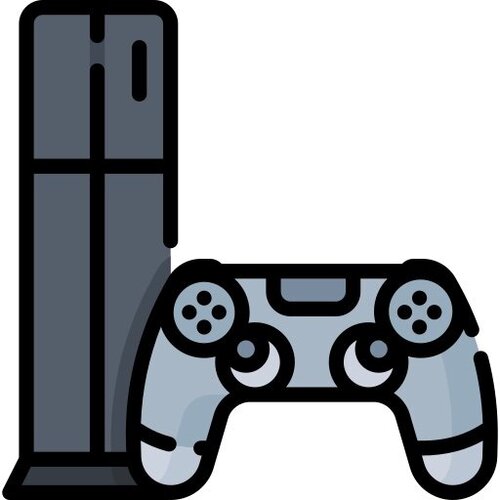PS Vita
177 archivos
-
Use4All2 Mod for PS Vita
Use4All2 Mod is an Amiga emulator for PS Vita. This is my mod of this great Amiga emulator that was originally ported to the Vita by Cpasjuste. Depending on when you read this, this mod might be ahead or behind his version.
Installation:
Install .vpk Obtain and copy BIOS files kick13.rom (Amiga 500), and kick31.rom (Amiga 1200) to ux0:/data/uae4all/kickstarts. Optional: copy over additional BIOS files kick12.rom, kick20.rom, kickcustom.rom (for e.g. version 3.1.4 or any other user-supplied BIOS) to the same folder. by rsn8887.
-
VGi
A simple taihen plugin that prints useful information about PS Vita games
This can be particularly useful for figuring out back-buffer resolutions, memory usage, etc...
How to use
Add VGi.suprx to taihen config.txt (either *ALL or title id of your game), reload Open your game Press SELECT + LT to open VGi menu Controls
SELECT + LT - Open/Close VGi LT/RT - Move between sections D-PAD UP/DOWN - Scroll by Electry.
-
VICEVita
VICEVita is a port of the Versatile Commodore Emulator (VICE) for the Sony PlayStation Vita. It features a completely new UI with touch keyboard, savestates and control mappings.
by ammeir.
-
Vita Account Manager
Switch between multiple PSN/SEN accounts on a PS Vita or PS TV. Handle execution history. Dump console IDs. Save and restore WLAN settings.
Features
Save the current account for later restore. Restore a saved account or remove the current account. Removes trophies of current account to reduce ban risk on an accidental trophy sync. Unlink memory card from current account. Delete execution history of current account to discard Homebrew title IDs in it. A reboot is still needed to clear execution history in memory. Remove obligatory "save data" of Vita Account Manager to avoid trophy message after account switch. Delete execution history of current account to discard Homebrew title IDs in it before logging into PSN. A reboot is still needed to clear execution history in memory. Write-protect execution history files by replacing files with not overwritable directories. A reboot is still needed to clear execution history in memory. Save the IDPS and PSID of the console. Save WLAN settings and restore them. Uses an extandable coding framework for easy enhancements and/or extensions. Go fork and send pull requests and/or patches. by windsurfer1122.
-
Vita HomeBrew Browser
Prerequisites
Optional:
PSP2SHELL: automatically send and reload app after compilation, see Running. debugnet: real-time logging that can be viewed from your computer, see Logging. Building
To build VHBB, you'll need to have the vitasdk installed and working.
Then run the following commands:
mkdir build cd build cmake .. -DDEBUGNET=OFF -DCMAKE_BUILD_TYPE=Release make -j4 Running
To run VHBB:
send the generated .vpk to your vita: start an FTP server on your vita, for example VitaShell. upload the vpk to the vita using a FTP client. install the .vpk on your vita using a vpk installer, for example VitaShell. a new folder will be created under ux0:/app/ named /VHBB00001/. You can also use PSP2SHELL in order to send and reload the application easily after compilation:
put the IP of your PS Vita in a new file psvitaip.txt every time you do modifications and want to test them, you can execute make psp2shell which will automatically compile, send, and reload the application. Logging
Debug code prints text in order to help the debugging. Currently debugnet and file logging are supported.
Instructions to use debugnet:
install debugnet set the local IP of your computer in debugnetip.txt compile VHBB using cmake .. -DDEBUGNET=ON on your computer, listen to the port 18194 with netcat: nc -u -l -p 18194 with socat: socat udp-recv:18194 stdout install VHBB on your PS Vita and start it. The logging should display in the terminal. Instructions to enable file logging:
close VHBB launch it by pressing the special text (image) Notes
icon0.png, startup.png and bg.png must be using indexed palettes. PNG files created in some image editors will cause the .vpk intallation to crash. You may use PNGO to optimise addition PNG files (included under /tools/), or pngquant. -
Vita Launcher
Vita Launcher es una aplicación para lanzar aplicaciones / juegos en PS Vita.
El objetivo principal de esta aplicación es para usuarios que tienen cientos de juegos en su PS Vita.
Pa PS Vita tiene una limitación de 500 burbujas solamente. No pude encontrar una aplicación que me sirviera bien para administrar mi biblioteca de juegos, así que decidí crear la mía propia.
Úselo junto con la aplicación CopyIcons para obtener iconos no creados por psvita.
Características de Vita Launcher
Los juegos se agrupan en varias categorías (vita / psp / homebrew / favourites) que incluyen consolas retro como nes, snes, gb, gbc, gba, n64, etc. Puede lanzar todos los juegos vita, burbujas Adernaline y (juegos retro sin burbujas). Tiene control parental para ocultar ciertas configuraciones. Personalice las categorías a través del archivo de configuración. Favoritos. Con cientos de juegos, se necesita bastante tiempo para navegar por todas las páginas para encontrar su juego favorito. Por lo tanto, he implementado una función para agregar un juego a tus favoritos para facilitar el acceso. Imágenes del juego cargadas bajo demanda. Con cientos de juegos, no podemos cargar todas las imágenes del juego en la memoria. Por lo tanto, las imágenes se cargan solo bajo demanda y algunas páginas de imágenes se almacenan en caché. Por último, pero no menos importante, puede acceder a su biblioteca completa de juegos / aplicaciones. Solo para su información, podría cargar 1600 juegos / aplicaciones en mi vita-tv. Controles
arriba / abajo / izquierda / derecha - para navegar por sus juegos joystick analógico izquierdo: para navegar por tus juegos cuadrado: agrega el juego seleccionado a favoritos círculo: anular la selección o volver. triángulo: configuración de pantalla para cambiar entre la vista de cuadrícula / lista. cross: inicia el juego / aplicación seleccionado Gatillo en L - página anterior R-trigger - página siguiente Aplicación creada por cy33hc.
-
Vita Macspoofer
A plugin to spoof your MAC address in the System Information with advanced options
This was more of a fun project for me as hiding one's MAC doesn't make much sense anymore but was quite popular in the PSP days. This will not change your actual MAC address and doesn't spoof it system wide or in your Network obviously!
Installation
Add macspoofer.suprx to ur0:tai/config.txt under *NPXS10015 and *NPXS10016 Reboot or reload tai config in HENkaku settings Adjust spoofing options under 'Security' Tab in the Settings App Profit!
Notes
Limited functionality for PSTV users as 'Security' tab doesn't exist. Credits & Thanks
Team Molecule, TheOfficialFlow, SKGleba, Princess-of-Sleeping by Freakler.
-
Vita mcr2vmp
Signs PSOne MCR files to create VMP files for use with Sony Vita/PSP and exports MCR files from VMP.
Usage:
Drag and drop a PSOne MCR save file onto the program. It will generate a VMP that you may use with your Vita/PSP.
You may also drag and drop a VMP file and extract the contained MCR file for editing or sharing.
Or use CMD: ./vita-mcr2vmp <memorycard.mcr|SCEVMC*.VMP>
by dotstb.
-
Vita Moonlight
This is a vita port of Moonlight Embedded. Moonlight is an open source implementation of NVIDIA GameStream.
by xyzz.
-
Vita Recorder
Vita Recorder is a plugin that allows to record video clips during your play sessions.
The code is based off VITA2PC at which has been applied improvements and the streaming feature has been replaced with file recording.
current features :
Allows to record clips of unlimited duration (given enough free storage is available). Records clips in RAW mjpeg (can be opened on Windows Media Player and other popular video players as well as can be easily converted to more common formats on PC). Allows to downscale on CPU the output to 480x272 allowing for faster transcoding. Performs hw encoding in MJPEG thanks to sceJpegEncoder when possible. When resources are not enough, libjpeg-turbo is used instead, as fallback, for software encoding. Allows to perform both asynchronous and synchronous recording (The first won't affect game performances but you may end up having some artifacts or some missing frames, the latter will lower game performances but will produce frame perfect clips) Allows to apply frameskip on synchronous recording.
Controls :
L + Select = Open the Config Menu L + Start = Start/Stop Recording (Shortcut) Triangle = Close Config Menu (when in Config Menu) Output Videos
The output videos can be found in `ux0:data` named as `vid_TITLEID_DATE_TIME.mjpg
These files are raw mjpeg data and can be played with several video players such as ffplay or WMP.
You can also use `ffmpeg` to convert them in more popular MP4 videos with a command like this (Note: This creates videos with fixed 25 fps) : fmpeg -i video.mjpg -pix_fmt yuv420p -b:v 4000k -c:v libx264 video.mp4
Plans for the futur :
At the time of writing, the plugin is in an experimental stage. Current plan for the future is
Add raw audio recording. Move to AVI container (it would allow to store RAW PCM data for the audio part and MJPEG for the video part.) Create a kernel plugin variant. (udcd_uvc can be used as base, the idea is to allow multiapp recordings) Whenever possible (mostly small homebrew apps due to the high resources requirements), stick to SceLibMp4Recorder for MP4 recording. (AVC+AAC) Known issues :
Using Best or High video quality may result in empty videos being created (That's cause not enough resources are available for the encoder). Games with variable resolution may acy weirdly since there's no internal fixed rescaling and mjpeg doesn't support variable resolution between frames. (eg: Everybody's Golf) Installation
Install VPK files to your PS Vita.
Put VitaRecorder.suprx in your tai folder. Add the plugin under a section for the game you want to use it for (eg `*GTAVCECTY`) in your config.txt file. (Alternatively you can place it under *ALL but some apps may crash with this due to the resources requirements) If you want to use this plugin on commercial games, you'll need to install ioplus as well by adding it in your *KERNEL section in your config.txt. by Rinnegatamante.
-
Vita Save Manager Plus
Dump & restore decrypted savefile.
Configure
Select button in mainscreen will open simple configure screen. Or you can change ux0:data/savemgr/config.inimanually.
If you want to use another dump directory format, current time you need modify ini file.
for example, if you want to use ux0:data/savegames/PCSH00000_SLOT0,
base=ur0:/data/savegames slot_format=%s_SLOT%d Default ini config is below;
base=/data/savegames slot_format=%s/SLOT%d list_mode=icon use_dpad=true -
Vita Volume
An application to set your vita volume level without using the buttons (if they happen to be broken like mine are)
How to use
Set the value you want, 0 being the lowest and 30 the maximum (25 for AVLS forced vitas) and then press square to reboot. by inthecatsdreams.
-
VitaFighters
Homebrew game for PlayStation Vita and PlayStation TV.
Vita Fighters now includes 6 selectable characters some drawn from manga or animated games, such as Street Fighter Ryu and Kyo Kusanagi of King of Fighters.
This new version introduces the Arcade mode, updates the 3D models and facilitates the execution of the combos, the developer has also fixed some bugs.
Selectable characters:
Ryu (Street Fighter). KFM (Kung Fu Man, from U.G.E.N.). Gon (Gon Freecss, from Soul Hunter × Hunter). DIO (Dio Brando, from 'The bizarre adventures of JoJo'). Kyo (Kyo Kusanagi, king of the fighters). Kakashi (Kakashi Hatake, anime Naruto). by AngryDevs.
-
vitaGL
vitaGL is a wrapper between openGL and sceGxm. It allows to use a subset of openGL functions with fully hardware acceleration by translating the code to sceGxm equivalent.
Build Instructions
In order to build vitaGL use the following command: make HAVE_SBRK=1 install. If you already have a newlib sbrk replacement in your app (eg. RetroArch), use instead this command: make install.
Projects actually using vitaGL
Here you can find a list of projects using vitaGL:
Direct OpenGL Usage:
vitaQuake - Port of Quake I and mission packs vitaQuakeII -Port of Quake II and mission packs vitaQuakeIII - Port of ioquake3 (Quake III: Arena, Quake III: Team Arena, OpenArena) vitaRTCW - Port of iortcw (Return to Castle Wolfenstein) vitaHexenII - Port of Hexen II vitaXash3D - Port of Xash3D (Half Life, Counter Strike 1.6) Fade to Black - Port of Fade to Black vitaVoyager - Port of lilium-voyager (Star Trek Voyager: Elite Force) Daedalus X64 - Port of Daedalus X64 (N64 Emulator) RetroArch - Vita's GL1 video driver of RetroArch vitaET - Port of ET:Legacy (Wolfenstein: Enemy Territory) Libraries:
sdl12_gl - SDL 1.2 Vita port adapted to work with vitaGL as renderer imgui_vita - Port of dear imGui sdl12_gl Apps:
SuperMarioWar - Port of Super Mario War ZeldaOLB - Port of Zelda: Oni Link Begins ZeldaROTH - Port of Zelda: Return of the Hylian Zelda3T - Port of Zelda: Time to Triumph ZeldaNSQ - Port of Zelda: Navi's Quest vitaWolfen - Port of Wolf4SDL meritous - Port of meritous by Rinnegatamante.
-
VitaGrafix
VitaGrafix is a taiHEN plugin that allows you to change resolution and FPS cap of PS Vita games (to get better visuals, higher FPS or longer battery life).
Installation
Download latest VitaGrafix.suprx and ioPlus.skprx. If ux0:tai/config.txt file does exist Copy VitaGrafix.suprx and ioPlus.skprx to ux0:tai/ directory Open ux0:tai/config.txt in a text editor Add following lines to the bottom *KERNEL ux0:tai/ioPlus.skprx *ALL ux0:tai/VitaGrafix.suprx Otherwise Copy VitaGrafix.suprx and ioPlus.skprx to ur0:tai/ directory Open ur0:tai/config.txt in a text editor Add following lines to the bottom *KERNEL ur0:tai/ioPlus.skprx *ALL ur0:tai/VitaGrafix.suprx Create ux0:data/VitaGrafix folder or start any game (the folder will be created automatically) Create and open ux0:data/VitaGrafix/config.txt file Add games you wish to apply patches for (refer to the configuration section and compatibility list below) Configuration
You can configure every game separately using unified configuration file.
[MAIN] section
This section applies to all games and overrides their individual options. [MAIN] ENABLED=1 <- Setting this to 0 disables all game modifications. (default = 1) OSD=1 <- Setting this to 0 disables in game OSD (during few seconds at the beginning). (default = 1) GAME section
This section applies to a single game. Each game supports different options! Refer to the compatibility table below. [PCSB00245] <- TITLE ID of your game ENABLED=1 <- Setting this to 0 disables all game modifications. (default = 1) OSD=1 <- Setting this to 0 disables in game OSD (during few seconds at the beginning). (default = 1) FB=960x544 <- Framebuffer resolution. Setting this to OFF disables this feature. (default = OFF) Valid options: 960x544 720x408 640x368 OFF IB=960x544 <- Internal buffer resolution. Setting this to OFF disables this feature. Changing this generally does not impact resolution of UI elements. (default = OFF) Valid options: WxH (where 0 < W <= 960 and 0 < H <= 544) WxH,WxH,... (ONLY if the game supports multiple IB res. options) OFF FPS=60 <- FPS cap. Setting this to OFF disables this feature. (default = OFF) Valid options: 60 30 OFF Example config.txt
[MAIN] ENABLED=1 # This is a comment, comments have to be on a separate line and start with # char [PCSB00245] OSD=0 IB=960x544 # Ninja Gaiden Sigma 2 Plus uses dynamic resolution scaling, # and switches between two specified IB resolutions when patched # (based on framerate) [PCSB00294] IB=960x544,720x408 [PCSE00411] IB=864x492 [PCSB00204] IB=OFF [PCSF00438] FB=720x408 FPS=30 [PCSB00204] ENABLED=0 NOTE: If some options are left out, the plugin will use their default values.
-
VitaGrafix Configurator
A GUI Configurator for the VitaGrafix plugin.
Usage
After opening the app, if you don't have a config.txt file on ux0:/data/VitaGrafix or it wasn't updated to the latest version, the app will do that for you.
You'll be greeted by a VitaGrafix Settings screen, which contains the override settings for Enabled and OSD
Controls
Up and Down on the DPAD: Move the selection up or down
Cross:
If the selected button is the "Enable" or "OSD" then it will toggle them On or Off (If marked by an X then they are On, if empty then they are Off) If the selected button is the "Internal Resolution" button, the app will open the Keyboard where you can type the intended Internal Resolution. This resolution can be anything with a width between 0 (exclusive) and 960 (inclusive), and a height between 0 (exclusive) and 544 (inclusive) and has to follow the format: WxH. The Internal Resolution mod can also be set to "OFF" by inputing that into the text field. Some games also support multiple resolutions in this field, separated by a ",". If the selected button is the Save Config button, it will save the entire config. Left and Right on the DPAD:
If the selection is on the game list, it will scroll through the games If the selection is either on Framebuffer or FPS, it will scroll through the available modes for those options Triangle: If the selection is on any of the fields that have a (Default:) text in front of them, it will set those fields to the default value. The default value is the VitaGrafix plugin default and not the game default.
L and R: Moves trough the list of games (same as Left and Right but without the need of selecting the game list)
Saving
After you are done setting the options to your liking, just press the Save Config button
Cautions
Not every option available might be compatible with each game, please refer to the compatibility table on the VitaGrafix patchlist github page
-
VitaQuake
itaQuake is a port of Quake for PSVITA. It's based on glQuake but has several features from different source ports such as ProQuake and similars.
At the moment vitaQuake has unique features like Dualshock rumbling when player get hit, an fps counter. It supports also double analogs for comfortable gameplay, online and locale multiplayer with featured servers, soundtracks support, sounds support and a lot more stuffs.
by Rinnegatamante.
-
VitaShell
VitaShell is an alternative replacement of the PS Vita's LiveArea. It offers you a file manager, package installer, built-in FTP and much more. This homebrew was an entry of the Revitalize PS Vita homebrew competition and won the first prize. HENkaku's molecularShell is also based on VitaShell.
How to use an USB flash drive as Memory Card on a PS TV
Format your USB flash drive as exFAT or FAT32. Launch VitaShell and press ▲ in the home section. Select Mount uma0: and attach your USB flash drive. You can now copy stuff from/to your USB stick. Once uma0: is listed under the partitions, press ▲ again and choose Mount USB ux0:. This will copy important apps like VitaShell, molecularShell, and other files. Your USB flash drive is now acting as a Memory Card. To sync all your apps on your USB flash drive, press ▲ and choose Refresh livearea. This will NOT refresh PSP games. If you wish to revert the patch, press ▲ and select Umount USB ux0:. Note that this patch is only temporary and you need to redo the procedure everytime you launch your PS TV. by TheOfficialFlow.
-
vitaSnake
A snake game with smooth rotation made for the PS Vita with LibVita2D.
Turn left and right to collect as many apples as you can, but avoid biting your tail, or you will lose the game.
Controls
Use the left stick, DPAD or touch to control the snake Hold X to boost your speed Press START to pause the game
-
VitaTweakBox
Clon de VitaShell creado por BenMitnicK.
Changelog:
Reorganization of directories for more cleanliness VTB now uses the random wallpaper always at Maximum of 20 to put in the directory vtb (wallpaper.png, wallpaper2.png) etc ... VitaShell now uses only 1 background image (bg_browser.png) but keeps the filter_wallpaper.png filter to put in the vitashell directory of your theme The param.ini file has been moved to the VTB directory The colors have been separated into 2 files for clarity. colors.ini of VitaShell in its respective repertoire and colors.ini of VTB and its Tweaks in the vtb directory Beug corrected theme selector it should work properly now Adding missing colors of VitaShell in colors.ini Added the preview.png of the chosen theme in SplashScreen with fade effect Adding changelog to the changeinfo directory of the VitaTweakBox root directory Added Tweak Book with 20 Max books and 100 Max images / Books (The archive is not yet supported) VTB themes are Max 16 which is sufficient Adding Touch Support Manual updated -
VitaVoyager
vitaVoyager is a port of lilium-voyager, an ioquake3 fork made to be compatible with multiplayer mode of Star Trek Voyager: Elite Force.
by Rinnegatamente.
-
vitaXash3D
A port of Xash3D-FWGS to the PSVita.
Warning
This port is still a work in progress. Expect graphics and sound glitches, crashes and gameplay oddities.
Requirements
VitaSDK (in PATH and with VITASDK set); Latest version of vitaGL. Running
Copy the desired game directory (e.g. valve for Half-Life) to ux0:/data/xash3d/. Obtain appropriate game libraries (cl_dlls/client.suprx and dlls/server.suprx) and copy them to the game directory. See below for list of game libraries ported to the Vita. Copy the build/data directory to ux0:/ on your Vita. Replace everything if asked. Install the VPK obtained after building the port. Run it.
Notes
The console log is saved to ux0:/data/xash3d/engine.log when debug mode is enabled.
If you don't have any GoldSrc games, you can use the data files from Half-Life Uplink, HL's free demo version. To do so, just extract this archive to ux0:/ instead of doing step 1 from the guide above.
Keep in mind that the game can hang for a long time when saving or autosaving (see issue #7), so don't kill it if it suddenly hangs when you enter a map or cross a checkpoint. You can disable autosaves in the "Game options" menu or with sv_autosave 0.
Multiplayer seems to work, but it hasn't been tested much. You can connect to any Xash3D server as long as it is compatible with this port, meaning it has to be running the same mod as you on Xash3D-FWGS v0.19 or Xash3D build 3366.
The mod launcher detects all directories you have inside ux0:/data/xash3d/, including valve, except launcher and directories that have names starting with a dot.
Installing mods works the same as with PC Half-Life: you just have to copy the mod directory (e. g. darkstar) into ux0:/data/xash3d/. Keep in mind that you'll also need Vita ports of the mod's game libraries, if it has any. For available ports, see list below.
If you're trying to run a mod that has no game libraries, Xash will try to fall back to the HL ones, so it's best that you have them installed at all times.
If you don't have the full version of HL and are using the Uplink archive linked above, multiplayer and other mods won't work. If you have the full version of HL, you can also install Uplink as a mod by copying only the uplink folder from the same archive.
If you're trying to connect to an online server from the server list and you get dropped back to main menu, then either you're banned on that server or it took too long to connect, in which case you just have to retry.
Some Xash servers automatically ban people connecting from a device other than an Android or iOS smartphone, nothing can be done about that.
Changing the video mode (screen resolution) immediately restarts the game. You can also change it by editing your mod's video.cfg. Keep in mind that some mods, like Counter-Strike, were not meant to be played in a resolution smaller than 640x400.
To change your name either enter name my_name in the console or change name in your mod's config.cfg.
You can change the layout of on-screen touch buttons by using the "Editor" function in the "Touch buttons" menu.
Expect every new release to invalidate at least some of your old save files. Pretty much nothing can be done about this right now, as saves are function offset based, and those offsets change with almost every code change.
Available game libraries
Half-Life (included in vitaXash3D releases after v2) Blue Shift (included in vitaXash3D releases after v2) Opposing Force (included in vitaXash3D releases after v2) Counter-Strike client (included in vitaXash3D releases after v3) Counter-Strike server (ReGameLite, includes ZBot, unstable) Credits
Uncle Mike & co for Xash3D and FWGS team for Xash3D-FWGS and game DLL source code; Vita SDK Team for the Vita SDK; Rinnegatamante for vitaGL, vitaQuake/vitaQuakeII and general advice; ArkSource for the Live Area stuff; KINGGOLDrus for some launcher graphics; everyone on the #henkaku and #vitasdk IRC channels for help and/or testing. by fgsfdsfgs.
-
VitOut
Try to destroy all the bricks as fast as possible and with the least lives lost.
Bricks with darker core need 2-6 hits to be destoyed
Bricks with one solid color dissapear with one hit
In the level selector is the highscore per level visible (in the gif example lvl 6 has 3 golden balls and lvl 5 has no score yet)
Special Thanks to:
Vitadev Package manager for releasing the SDK I would like to thank the developers of Vita3K to help me create my content at a faster pace. by Dane64.
-
volume_profile
Automatically switch between your preferred speaker and headphone volumes.
Usage
Plug in your headphones, and the volume automatically changes to the volume you last used for your headphones. The opposite happens when you unplug. This works even if they were plugged in or unplugged while the Vita is powered off or suspended. If your Vita is muted, the volume changes but remains muted. Press the volume buttons to unmute. AVLS functions normally. For European region Vitas, AVLS does not turn back on by itself.
Installation
Supported firmware versions: 3.60, 3.65-3.73
Download the latest version and install under *main of your taiHEN config.
*main volume_profile.suprx
This plugin supercedes NoAVLS so noavls.skprx can be removed from under *KERNEL.
Known Issues
Plugins that modify the input buffer may interfere with detection of headphones (fix for LOLIcon)
Credits
Plugin idea: nkekev Testing: dots-tb, nkekev, ATTLAS Marketing: dots-tb Product manager: dots-tb Funded by: CBPS (discord) by cuevarius.
-
X1Vita
A plugin that allows you to connect a xbox one controller to the Vita.
Enable the plugin:
Add X1Vita.skprx to taiHEN's config (ux0:/tai/config.txt) or (ur0:/tai/config.txt): *KERNEL ux0:tai/X1Vita.skprx
You need to refresh the config.txt by rebooting or through VitaShell. Using it for the first time (pairing the controller):
Go to Settings -> Devices -> Bluetooth Devices Press the pair on the controller for about 3-4 seconds, until the logo blinks very quickly The controller will then connect and be paired (You may get a message saying "Do you want to connect to (blank)" just press ok and ignore the error) Using it once paired (see above):
Just press the xbox button and it will connect to the Vita Note: If you use Mai, don't put the plugin inside ux0:/plugins because Mai will load all stuff you put in there...
This plugin is not compatible with the other ds vita plugins yet!!!!
Made for the kyuhen homebrew contest. Based on ds4vita
by Ibrahim778.
-
Recientemente actualizado
-
Novedades populares