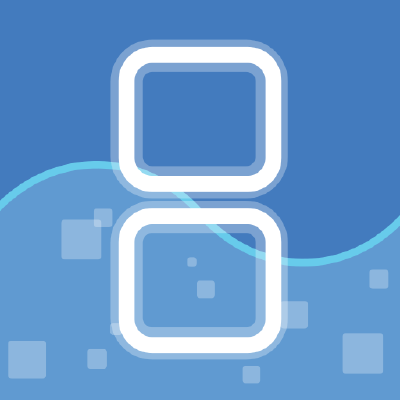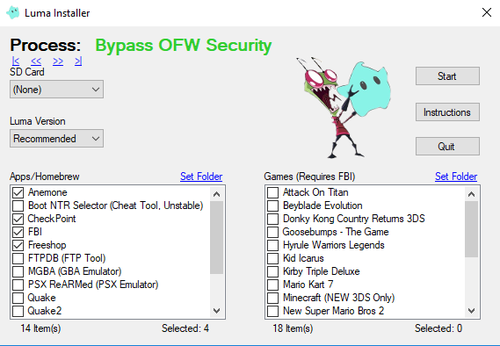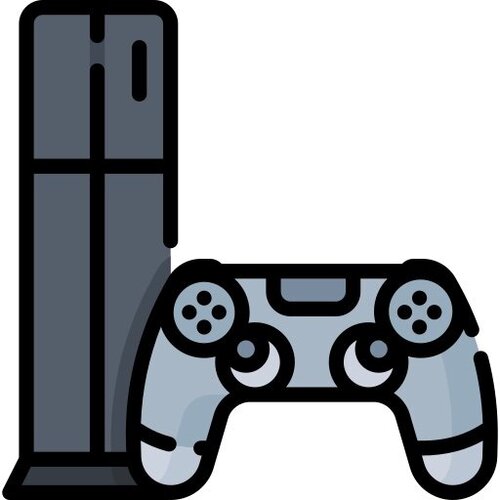Nintendo 3DS
160 archivos
-
EZClient
Those not wanting to use the installer 7zip (and maybe other good archiving programs) should be able to extract it by treating it as a normal archive (right click and force an extraction).
Note you can improve compatibility by for NDS roms running a rom through EZ4Client beforehand
Information:
NDS Compatibility updated to the latest games. Bottom screen is turned off when playing GBA games in DS mode. Updated Goldfinger data to the latest GBA games. -
fastboot3DS
A bootloader for the 3DS console, written by derrek, profi200, d0k3.
fastboot3DS is a bootloader for the 3DS console, intended to be installed to the FIRM0 partition. It allows you to assign homebrew in .firm format to bootslots, and to chainload bootslots via either a bootmenu or a button combo of your choosing. fastboot3DS also contains basic tools for NAND backups and restores.
Disclaimer
fastboot3DS installs to a critical partition of your system, and thus becomes one of the softwares critical to the functioning of your system. Although having been thoroughly tested, some risk may still remain, especially when fastboot3DS is not used in the way it is intended. In short: we are not responsible for any damage that may occur to your system as a direct or indirect result of you using fastboot3DS.
Quick start guide
These short instructions require you to have a way of booting OpenFirmInstaller. If you already have boot9strap installed, this is as simple as chainloading the OpenFirmInstaller.firm (either via some chainloader of your choosing, or put it on your SD card as sdmc:/boot.firm).
Have fastboot3DS.firm inside the sdmc:/ofifolder on your SD card. When installing from A9LH, secret_sector.bin is also required. Boot OpenFirmInstaller and follow the on screen instructions. You will reboot to the fastboot3DS menu. [optional] Enter Boot setup... -> Setup [slot 1]... -> Select [slot 1] firm and select the FIRM file of your main CFW. On typical systems that is smdc:/boot.firm, but anything goes.[optional] Enter Boot setup... -> Change boot mode... -> Set quiet boot. Your system is now set to autoboot and will silently boot the CFW you selected above. You may also want to set up the other boot slots and assign key combos to them. Keep in mind you need one autoboot slot (= a slot with no key combo assigned). If you want to access the fastboot3DS menu at a later point in time, hold the HOME button when powering on the console. From the fastboot3DS menu, you may continue the boot process via Continue boot, chainload a .firm file via Boot from file..., access the boot menu via Boot menu... or power off the console via the POWER button.
-
FBI (3DS File Manager)
FBI es un gestor de juegos de código abierto para la 3DS.
Características principales
Explora y modifica la tarjeta SD, las fotos TWL, los sonidos TWL, los datos guardados y los datos guardados ext. Exportar, importar y borrar datos guardados de cartuchos DS. Exportar, importar y borrar valores seguros de datos guardados. Instala títulos/tickets desde un sistema de archivos, a través de una red local, o a través de Internet con una URL o un código QR. Importa automáticamente semillas de títulos en la instalación, ya sea desde Internet o desde la tarjeta SD. Examina y elimina títulos pendientes (actualizaciones descargadas, títulos en curso de la eShop, etc.). Personaliza la apariencia colocando sustitutos de los recursos RomFS en «sdmc:/fbi/theme/». Sólo disponible cuando se ejecuta desde un CIA, 3DS, o un 3DSX bajo Luma3DS: Examinar y modificar CTR NAND, TWL NAND y los datos guardados del sistema. Volcar la imagen NAND raw a la tarjeta SD. Lanzar títulos instalados en el sistema. FBI es una aplicación creada por Steveice10.
-
FlashMe
Flashme is a hacked firmware replacement for both the DS and DS Lite. It looks and acts exactly the same as the original DS firmware except for the fact you will not need a Passme or Passcard to boot DS roms anymore.
The standard version of Flashme removes the DS intro screen (including the Warning screen) when booting up. If you wish to keep this boot up screen please use Flashme_Stealth, which leaves it intact.
What you will need
A DS/DS Lite AC Adapter A Passme2 + Compatible game/Passcard device A GBA flashcart An insulated conductive tool to bridge the SL1 connection A small Phillips head screwdriver Are there any risks involved?
Yes, but the only risk is if your DS turns off while you are installing Flashme. This could result in a brick (non-functioning unit). If you take precautions to prevent your DS from losing power there is nothing to worry about.
The only other thing to note is that you void your Warranty by installing Flashme.
Installation Instructions (on a DS Lite)
1. Make sure you have everything you need and have your DS charged on a full battery. It is also recommended to plug in the AC adapter as a precaution.
2. Copy Flashme or Flashme_Stealth to your flashcart
3. Unscrew the battery cover. Make sure you hold the battery into place to prevent it falling out.
4. Using your Passme2 or Passcard device boot up the flashme installation file (Settings may depend on your passme or flashcart device, if you are inexperienced a Passcard device may be preferable as it requires no setting up). On an EZ-Flash 4 I believe you can get it to work by changing the extension of flashme from .nds to .bin. So try that if you are having troubles.
5. If you receive a warning screen telling you your Firmware is not recognized do not panic. This is normal for later DS Lites. However be aware that if you install flashme on an unrecognized firmware you may run into complications if you uninstall flashme at a later date. Uninstalling flashme is not recommended or necessary at any stage. Later versions of Flashme can be installed on top of your current version of Flashme, you do not need to uninstall it first before installing any possible later version.
6. If you received the warning screen wait 5 seconds and it will tell you to press START to continue anyway.
7. The next screen will advise you that losing power during the installation can harm your DS. Press the button combination X, B, X, B to continue.
8. The installation will now begin. At the bottom of the screen 0% will be shown. You now have to bridge the SL1 connection to make the percentage rise. The SL1 hole is the hole on the left underneath the battery cover. You will need a metal conductive tool that will fit inside the hole. Please remember to insulate the entire tool except for the very tip with something non-conductive. I insulated my nail head with scotch tape. People have reported that a toothpick covered in foil and then insulated with tape works well for bridging the SL1.
9. The hole next to the SL1 is known as the VR. If your flashing tool makes contact with both the SL1 and VR your DS will turn off so be careful when bridging the SL1. Also on the left hand side of the SL1 hole on the DS Lite only is a thin piece of metal not seen unless you open the DS Lite. This piece of metal connects back to the VR so if your flashing tool makes contact with this tiny piece of metal and the SL1 the DS will also turn off. That is why the flashing tool MUST be insulated.
10. If the SL1 is bridged you should see the installation percentage increasing. Installation will only take about 20 seconds. If the percentage is not moving you have not bridge the connection correctly. Wiggle your tool around slowly and carefully until the percentage starts going up. If you lose the connection at a certain percentage of the installation don’t worry, just make the connection again and the installation will continue automatically.
11. Once the percentage reaches 100% you can safely turn off your DS. Do NOT turn your DS off before it reaches 100%.
12. Enjoy your new homebrew enabled DS! You will now never have to worry about a passme or passcard device again! You may now commence celebrating.
Quick Installation Overview
1. Unscrew the battery cover on your fully charged DS/Lite and plug in the AC Adapter. 2. Boot up the flashme install file with your Passme2/Passcard and flashcart. 3. Press the button combination to begin the installation. 4. Bridge the SL1 connection. 5. Wait until the installation reaches 100% before turning off your DS. Things to Remember
Have your DS fully charged before beginning. Insulate your flashing tool with something non-conductive. Remember to hold your DS battery in place during the installation to avoid it falling out. If the installation has begun do not turn off your DS until it reaches 100% Although on paper the installation may sound a bit daunting don’t be put off! Flashme is a wonderful addition to any DS. Not having to worry about a passme device again is something worth 10 minutes of your time to install. I’ve flashed both my original DS and my DS Lite without any problems what so ever, so have countless other members of GBAtemp.net. Enjoy and flash responsibly!
Tips for using your newly flashed DS
When a flashcart is inserted into the DS's GBA slot flashme will detect it and automatically boot to the flashcart menu not the original DS menu. If you don't want to boot to the flashcart when you turn it on hold in SELECT as soon as you power on your DS, It will then go straight to the normal DS menu. Alternatively if you don't have a flashcart inserted your DS will boot up exactly like normal. You can also hold in A+B+START+SELECT to force flashme to boot if you feel the need. Nearly all flashcarts don't need this anymore though. -
Frogtool
Frogminer is a free CFW (Custom Firmware) installation method for the Nintendo 3DS family of systems.
-
FTPD for Nintendo 3DS
FTPD es un servidor FTP para Nintendo 3DS (aquí la versión para Switch).
Características
Parece funcionar bien con una variedad de clientes. Admite varios clientes simultáneos. La 3DS solo parece admitir suficientes sockets para realizar entre 4 y 5 transferencias de datos simultáneas, por lo que será útil limitar el cliente FTP a esta cantidad de solicitudes paralelas. Gráficos de vanguardia. Comandos soportados
ABOR ALLO (no-op) APPE CDUP CWD DELE FEAT HELP LIST MDTM MKD MLSD MLST MODE (no-op) NLST NOOP OPTS PASS (no-op) PASV PORT PWD QUIT REST RETR RMD RNFR RNTO SIZE STAT STOR STRU (no-op) SYST TYPE (no-op) USER (no-op) XCUP XCWD XMKD XPWD XRMD FTPD ha sido creado por mtheall.
-
G6-Flash Kernel
New method:
Steps:
Put both "g6vervify.sys" and "g6loader.sys" files into the root directory of the G6 U-Disk drive. Entering into GBA mode. (read "note" for details.) Select the "G6update" icon and press the "A" to run the update program. Old method:
Steps:
GBA console:
Put both "g6vervify.sys" and "g6loader.sys" files into the root directory of the G6 U-Disk drive. Press A+B+sel+start simultaneously when the "green text" screen come out. Click "yes" to confirm the update when the configuration screen come out. NDS console:
Put both "g6vervify.sys" and "g6loader.sys" files into the root directory of the G6U-Disk drive. Entering into GBA mode. (read "note" for details.) Press A+B+sel+start simultaneously when the "green text" screen come out. Click "yes" to confirm the update when the configuration screen come out. (PASSCARD, PASSKEY, PASSME, FLASHME may be necessary for properly booting flashcard.)
Note:
To Check the G6 loader version by clicking the "G6 manager" tag from the G6 nds main menu. The version information contains inside the "about" document. If errors occur during the update process, please use the G6 maintainence tools "MPutility" to format the G6 u-disk and format G6 with "FAT(16)" under window system. Then carrying out the update procedures again. There are 3 following methods below to get into GBA mode. For all users: Booting up the NDS, press "Y" at the G6 main menu to make console entering into GBA mode. For Flashme users: Press the "select" button while booting up the console to allow users entering into the NDS main menu. Users may chick the GBA icon from the menu to enter into GBA mode. For Passcard users: Un-plug the PASSCARD may also allow users entering into the NDS main menu. Users may chick the GBA icon from the menu to enter into GBA mode.
-
Gateway 3DS Ultra Firmware
We are back again with another quick update! Here's what's new:
Latest emunand support (10.4) for both o3ds and n3ds In-game menu fixed for certain games (Centipede) SAV backup and restore added again for CIA games and SaveDataFiler L button hex and decimal switch too fast fixed in exact cheat search With the new firmware update we would like to STRONGLY ADVISE AGAINST UPDATING your sysnand to a version higher than 10.3 (10.4 or higher),
as we will not be able to support sysnand firmware version 10.4 or higher anytime soon.
Currently there exist homebrew methods to downgrade from 10.3 to 9.2, allowing you to use your Gateway card already.
But the downgrade method is not recommended as it is error prone, dangerous and can lead to bricking.
We would like to provide our users with a more safe method, and this is one of the things we are working on.
This means you CANNOT upgrade past 10.3, as you will miss the boat as they say.
That's it for now, and as always, ENJOY!
HOW TO USE CHEATS
=================
Simply copy the folder "cheats" into the root of your microSD card that will go into the Gateway RED card. Each file inside the cheats folder will be of the format <TitleID>.txt where TitleID is the title id of the game. Boot into Gateway mode, and press SELECT to make the Gateway game selection menu appear. Select your game and then press Y to enter cheat mode. Enable the cheats you want and then press START to load the game.
CHEAT CODE FORMAT
=================
The GATEWAY 3DS cheatcode format is based on the old ActionReplay DS
code format, the one you all know and love! We added some code types
for your convenience as well!
The following code types are supported:
NOTE: default value of offset and data registers is zero.
Memory Writes:
0XXXXXXX YYYYYYYY - 32bit write to [XXXXXXX + offset]
1XXXXXXX 0000YYYY - 16bit write to [XXXXXXX + offset]
2XXXXXXX 000000YY - 8bit write to [XXXXXXX + offset]
Conditional 32bit codes:
3XXXXXXX YYYYYYYY - Greater Than (YYYYYYYY > [XXXXXXX + offset])
4XXXXXXX YYYYYYYY - Less Than (YYYYYYYY < [XXXXXXX + offset])
5XXXXXXX YYYYYYYY - Equal To (YYYYYYYY == [XXXXXXX + offset])
6XXXXXXX YYYYYYYY - Not Equal To (YYYYYYYY != [XXXXXXX + offset])
Conditional 16bit deref + write codes:
7XXXXXXX ZZZZYYYY - Greater Than
8XXXXXXX ZZZZYYYY - Less Than
9XXXXXXX ZZZZYYYY - Equal To
AXXXXXXX ZZZZYYYY - Not Equal To
Offset Codes:
BXXXXXXX 00000000 - offset = *(xxx)
D3000000 XXXXXXXX - set offset to immediate value
DC000000 XXXXXXXX - Adds an value to the current offset
Loop Code:
C0000000 YYYYYYYY - Sets the repeat value to 'YYYYYYYY'
D1000000 00000000 - Loop execute
D0000000 00000000 - Terminator code
Data Register Codes:
D4000000 XXXXXXXX - Adds XXXXXXXX to the data register
D5000000 XXXXXXXX - Sets the data register to XXXXXXXX
D6000000 XXXXXXXX - (32bit) [XXXXXXXX+offset] = data ; offset += 4
D7000000 XXXXXXXX - (16bit) [XXXXXXXX+offset] = data & 0xffff ; offset += 2
D8000000 XXXXXXXX - (8bit) [XXXXXXXX+offset] = data & 0xff ; offset++
D9000000 XXXXXXXX - (32bit) sets data to [XXXXXXXX+offset]
DA000000 XXXXXXXX - (16bit) sets data to [XXXXXXXX+offset] & 0xffff
DB000000 XXXXXXXX - (8bit) sets data to [XXXXXXXX+offset] & 0xff
Special Codes:
DD000000 XXXXXXXX - if KEYPAD has value XXXXXXXX execute next block
-
Gateway Blue Card MultiKernel
Functions
DSI skin imitated, choose a icon just by tapping left/right botton wood 1.62 for NDS game support. Moonshell 2.10 with full function supported GW_INSTALLER.NDS included Emulators supported How To Use
NDS game: Put your rom in any directory(suggest root),load it by wood 1.62. Multimedia: Moonshell 2.10,you can run these file by Moonshell:*.nds *.gb *.gbc *.nes *.ipk,etc.NDS ROM will automatically load wood. GW Installer: Run this software to creck 3DS.Insert the GW red card to run 3DS game. GBA Emulator: load /__rpg/Apps/patch.pat as a patch,then choose a *.gba in any directory,press A until the game runs. FC Emulator: Put your game into root:/SNES/,choose one in the emulator. other Emulators: Choose one game in the emulator then run it.Games can be put in any directory. Cheat: Put a UTF-8 USRCHEAT.DAT to/__rpg/cheats/ -
Gateway ROM Patcher
+ About
-------
Gateway's cart dumper (fw v2.1 and later) injects few additionnal bytes into 3DS ROM headers, used by
the flashcard for game online features.
"Gateway ROM patcher" is a Windows utility which fastly manage this header area if you want to share,
remove, or inject your own data into ROMs.
+ Disclaimer
--------------
By using this software, you understand and accept that:
To play backups online with an original or modifed header can't be totally safe.
Nothing has been confirmed yet, but to use a Cart ID shared between various people, or one extracted from
another region/game can probably increase the risks even more.
We will not be responsible for any damages or ban of your original cartridge, console, Nintendo ID...
+ Requirements
--------------
PC running Windows, .NET framework 4.0 installed.
+ Usage
-------
Modifications on your ROM are definitive, so keep "Ask to create a ROM backup before patching"
checked if you want to make a ROM backup before any writing operation.
Load your ROM
use "Export" to export your ROM header as a binary file
use "Import" to patch a binary file over your ROM header
use "Clear" to clear the header content (Raw dump format)
use "Inject" to inject a custom cart ID and chip ID to the ROM
Custom Header details:
- Cart ID: (16 bytes hexa) is the Cart ID you want to use online.
We prefer not to provide a sample cartridge ID here, as everybody would use the same one online.
- Game chip ID: (4 bytes hexa) composed by "Manufacturer"|"Chip size"|"Unknown"|"Media Type", is the identifier of the physical game chip.
We only saw the unknown byte taking values "00" or "02" yet. Forcing it to "00" seems to work with all the online games tested.
Cart ID and Chip ID areas need to be filled and valid to play online, or your game will be rejected.
Manufacturer codes details:
We noticed that all chips of a same title are not necessarily coming from the same manufacturer, depending on the target continent.
For example "Pokemon X JPN" and "Pokemon X EUR" are be done by two different chip manufacturers.
Currently it's hard to predict the manufacturer code who did the chip of your ROM.
So if your patched ROM is not accepted online by using "Macronix" code, we can only advise you to try another one, then retry online and so on.
From a large batch of games we tested, 3 manufacturers were found and the ratio is approximately: Macronix 90% of the chips / SanDisk 7% / OKI 3%
+ Changelog
-----------
v0.6
- A bug happening during the chip ID generation has been fixed(thanks iCEQB)
- minor wording modifications
v0.5
- The program automatically offers to fix the chip ID if values are incoherent with ROM infos
- Following feedbacks, "Generate" button has been removed
- manufacturer names are now displayed during the ROM scan
- operation results are now displayed inline in logs
v0.4
- Cart ID and chip ID are now displayed during ROM scan
- "Generate" button added, it creates a chip ID based on your ROM specs. Manufacturer ID has to be selected by yourself.
- ROM is now rescanned after import/clear/patch operations
- bug related to header detection fixed
v0.3
- Custom header section added
- ROM size and Media type are displayed and used for Chip ID
- .3ds/.3dz files allowed as input
- Logs now auto scroll down
v0.2
- Import and Export functions added
- Header working size increased (0x1200 to partition #0 beginning)
- Operation logs are displayed in place of hexa values
v0.1
- Detects & patch ROM headers generated by Gateway's 2.0 cartridge dumper
- Game serial and Main Title ID displayed
- Drag & drop supported
+ Thanks to
-----------
3Dbrew, Gbatemp, all testers and reporters.
-
GBABF
This is a tool for reflashing GBA bootlegs on the DS.
I recommend placing your GBA roms in a directory called "GBA" on the root of your SD-card, as it will be opened by default.
USE AT YOUR OWN RISK!
While I've successfully tested this with about a dozen bootlegs, there's no guarantee that this will work with yours. There's also a chance that this will manage to erase the data, but not flash new data leaving your bootleg in an unplayable state.
If you do run into errors, try cleaning the pins and make sure the cart is inserted properly.
Features
Flash ROM Flashes a rom file to the cart (7 flashing methods available) Detect Flash Tries to detect which flashing method will work with the cart Compare cart to file For checking if flashing was succesful ROM Viewer Allows you to look at the data on the cart, useful for making sure the cart is inserted & recognized properly List EG0xx-Multicart Games Lists the games in different banks on an "EG0xx" -multicart (EG0xx refers to multicarts that have "EG" followed by some 2 numbers and "2048M" on the label) Dump Data Dump data from the rom to the SD card, useful for dumping roms or save data Flash Data Flash data starting at a specified block, useful for injecting save data Erase Flash Erases the contents of the entire cart (this option is not needed for flashing) Launch Slot-2 Game Allows quickly booting the slot-2 game, with options like selecting which screen to play on and custom border loading (border image must be a 15-bit bmp) by fexean.
-
GBARunner2
GBARunner2 is a hypervisor that runs GBA games on DS/DSi/3DS in DS mode.
Usage Notes
Place a GBA bios on your sd card. Either /bios.bin, /gba/bios.bin or /_gba/bios.bin will work. If you have a gba folder on the root of your sd, this folder will be opened by default Make sure your games are SRAM patched if needed, but most games should run without with the latest versions. (use gbata) If you are using GBARunner2 with TWiLightMenu on a DSi or 3DS with the SD card, make sure you use the dldi on ARM7 build The settings are accessed by pressing R on the rom selection menu. Settings are saved when leaving the settings menu by Gericom.
-
Ghost eShop Alternative 3DS
This is an alternative 3ds eshop in the form of a Universal-Updater script.
Put the .json files in /3ds/Universal-Updater/scripts/
Universal-Team is not affiliated with this project. Universal-Team is against piracy.
This script will become a homebrew that will absolutely not depend on Universal-Team or using one of their tools, when the homebrew of its script comes out, we will adapt its script so that it does not work with Universal-Updater.
We currently have: 64 files in . cia format
Test:
For games over 200Mib, it is advisable to have a stable connection (ADSL + Private network) For games over 950Mib, it is advisable to have fiber (Fiber + Private network) Made by Ghost0159.
-
Gimp Template for Virtual Console Title Cards
This is a GIMP template file for Virtual Console Banner Images.
It requires the SCE-PS3 Rodin LATIN fonts installed, which you can find here.
This intended to be used with Asdolo's series of Injector Programs to create official looking Virtual Console titles.
by xD-FireStriker.
-
GodMode9
GodMode9 es un explorador de archivos con acceso completo para Nintendo 3DS, permitiéndnos accer a nuestra tarjeta SD, a las particiones FAT de la SysNAND y EmuNand, y básicamente cualquier sitio. Entre otras funcionalidades, puedes copiar, borrar o renombrar archivos, además de crear carpetas.
Precaución
Este es un material poderoso, te proporciona los medios para hacer básicamente cualquier modificación pensable a cualquier dato del sistema disponible en la consola 3DS. Sin embargo, se toman precauciones para que no dañes accidentalmente los datos de tu consola. El sistema de permisos de escritura te protege mediante advertencias y te obliga a introducir una secuencia de desbloqueo para habilitar los permisos de escritura. No es posible sobrescribir o modificar cualquier cosa importante sin estas secuencias de desbloqueo y no es posible desbloquear algo accidentalmente.
Como siempre, sé inteligente, guarda copias de seguridad para estar seguro.
Quick start guide
These short instructions apply to all users who have boot9strap and Luma3DS installed (Luma3DS set up with standard paths), which will be the majority of all GodMode9 users. Here's how to set it up quickly:
Rename GodMode9.firm (from the release archive) to X_GodMode9.firm (change X to the button of your choice) and put it into sd:/luma/payloads/ Copy the gm9 folder from the release archive to your SD card. Then, get good versions of seeddb.bin and encTitleKeys.bin from somewhere (don't ask me!) and put these two files into sd:/gm9/support (optional but recommended for full functionality). It is also recommended you setup the RTC clock if you're running GodMode9 for the first time. Find the option via HOME button -> More.... Also keep in mind that you should fix your system OS clock afterwards. Helpful hint #1: Go here for step by steps on doing some common tasks in GodMode9. Especially users coming from Decrypt9WIP or Hourglass9 may find this to be helpful. Helpful hint #2: Never unlock the red write permission level unless you know exactly what you're doing. You will notice that prompt when it comes up, it features a completely red screen. It is recommended you stay on the yellow permission level or below at all times to be completely safe. Also read more on the write permissions system below. You may now run GodMode9 via holding the X Button (or any other button you chose) at startup. See below for a list of stuff you can do with it.
Buttons in GodMode9
GodMode9 is designed to be intuitive, buttons leading to the results you'd expect. However, some stuff may not be obvious at first glance. So, here's a quick, incomplete rundown of what each button / button combo does.
<A> button: The <A> button is the 'confirm' / 'choose' button. It confirms prompts and selects entries in menus. In the main file view, it pulls up a submenu for files and opens directories (use <R+A> on directories for a submenu, also including the invaluable title search). In the hexviewer, <A> switches into edit mode. <B> button: The <B> button is the 'cancel' / 'return' button. Use it to leave menus without action, hold it on file operations to cancel said file operations. <X> button: In the main file view, the <X> button deletes (marked) files. With <R+X> files are renamed. <Y> button: In the main file view, the <Y> button copies and pastes files. With <R+Y> you can create folders and dummy files. <L> button: The <L> button is the 'mark' button. Use it with <LEFT> / <RIGHT> to mark / unmark all files in a folder, hold it and use <UP> / <DOWN> to select multiple files. <R> button: The <R> button is the 'switch' button. It switches buttons to their secondary function. Notable exceptions are <R+L> for a screenshot (works almost anywhere), <R+LEFT> / <R+RIGHT> to switch panes and <R+DOWN> to reload the file listing. <START> button: Use the <START> button to reboot from GodMode9. Use <R+START> to poweroff your 3DS. <SELECT> button: The <SELECT> button clears or restores the clipboard (depending on if it's empty or not). <HOME> button: The <HOME> button enters the HOME menu, including the scripts / payloads submenus, options for formatting the SD, setting the RTC, and more. <R+UP> combo: This little known keycombo, when held at startup, pauses the GodMode9 boot so that you can stare at the splash screen for a little longer. <R+LEFT> combo: If you have installed GodMode9 as your bootloader, this keycombo enters the bootmenu. Hold on startup! If you built GodMode9 as SALTMODE and have it as a bootloader, the keycombo is simply the <START> button. Aplicación creada por d0k3.
-
GodMode9i
GodMode9i es un completo explorador de archivos para Nintendo DS, Nintendo DSi y Nintendo 3DS.
Principales características de GodMode9i
Dumpear cartuchos de GameBoy Advance en Nintendo DS y Nintendo DS Lite. Dimpear cartuchos de Nintendo DS/DSi en Nintendo DSi y Nintendo 3DS (si GodMode9i se está ejecutando en la tarjeta SD de la consola) Copiar, mover, borrar y renombrar archivos y carpetas, así como crear carpetas. Montar NitroFS de los archivos .nds. Explorar archivos en flashcards soportados cuando se ejecuta GM9i desde la NAND o la tarjeta SD (AceKard 2 & R4 Ultra) Explorar archivos de la tarjeta SD cuando se está ejecutando GM9i desde cualquier flashcard en modo DS (requiere un lanzador de juegos de DS con el acceso a la tarjeta SD activado)
Créditos
RocketRobz: Main Developer. Evie/Pk11: Contributor. zacchi4k: Logo designer. Edo9300: Save reading code from his save manager tool. JimmyZ: NAND code from twlnf (with writing code stripped for safety reasons). zoogie: ConsoleID code (originating from dumpTool). devkitPro: devkitARM, libnds, original nds-hb-menu code, and screenshot code. d0k3: Developer of GodMode9 for the Nintendo 3DS, which this is inspired by. -
hbmenu (Homebrew Menu)
The Homebrew Menu is a simple launcher menu which can be used to replace the menu on several DS flashcards. This menu supports the argv protocol needed for devkitARM compiled applications to make use of nitrofs as well as providing a soft reset feature where applications can exit back to the menu. Exiting to the menu is as simple as returning from main() or calling exit(0).
Currently the menu is a simple text based interface but we intend to improve this in the near future.
Installation on your card is a simple matter of copying BOOT.NDS and the appropriate bootstrap file from the hbmenu folder in this archive. At present we have bootstrap launchers for the original R4, ezflash 5, dstt and Acekard 2(i). Copying all the files will give you a single SD card which will boot the Homebrew Menu on all 4 cards.
The bootstrap.cia file can be installed on a 3DS using FBI. This requires boot.nds on your SD card.
Place your homebrew games in the /nds folder and have fun.
by devKitPro.
-
HiyaCFW-Helper
In order to make things easier for me, and because I don't have Windows, I edited the HiyaCFW Helper Python script by jerbear64 and LmN in order to add a graphical user interface to it.
What it does:
Allows you to browse for your NAND backup, no need to place it at the same folder. Shows the option to choose the output destination, which should be a (preferably empty) FAT formatted SD card or any other folder. Downloads the latest HiyaCFW release and decompress it. Autodetects the console region from the NAND dump, downloads and decrypts its v512 launcher. Creates the patched 00000002.app and bootloader.nds for the custom firmware. Uses your platform's twltool (binaries for Linux and MacOS included) to decrypt the NAND. Mounts the decrypted NAND (OSFMount required for Windows) and extracts it to the chosen output destination. Installs the HiyaCFW and the patched files on the chosen output destination. (Optional) installs the latest release of TWiLightMenu++ (or any of the previous releases of it or DSiMenu++ or SRLoader placed at the same folder as the helper) on the chosen output destination. NAND mode:
Clicking on the integrated circuit button will give you a NAND mode, where you can uninstall unlaunch or install its v1.4 stable release, remove the No$GBA footer or add it. Recommended only for those with a hardmod.
-
Ironhax Installer
Much like tubehax, ironhax requires that your console be on a firmware version between 9.0 and 10.3, and that you have IronFall (previously available for free on the eShop) installed on it.
Unlike tubehax and ninjhax however, IronFall is not "self-sufficient" : you will need either tubehax or ninjhax to perform the initial ironhax install.
The advantage of ironhax is that unlike tubehax, it only requires an internet connection the first time; after that, you'll be free to use it untethered !
by Smea.
-
Kartdlphax
kartdlphax es un exploit semiprimario para la versión digital de Mario Kart 7 de Nintendo 3DS.
Se puede usar para ejecutar un payload en modo usuario en una Nintendo 3DS sin modificar conectándolo a través del juego de descarga a otra Nintendo 3DS con Custom Firmware ejecutando el exploit.
Instalación de Kartdlphax
El exploit usa un plugin 3GX en el sistema host. Por lo tanto, para usar este exploit es necesario instalar el fork 3GX Loader Luma3DS.
En la consola host coloca el archivo .3gx de Kartdlphax descargado desde aquí mismo en uno de los siguientes directorios, dependiendo de la región de tu juego:
EUR: luma/plugins/0004000000030700 JAP: luma/plugins/0004000000030600 USA: luma/plugins/0004000000030800 (Las versiones TWN, CHN y KOR no han sido testeadas).
Por defecto, el plugin usará el payload otherapp que viene precargado (universal-otherap). Puedes colocar tu propio otherapp en la ruta /kartdlphax_otherapp.bin, pero ten en cuenta que otherapp hax 2.0 no funciona actualmente.
Uso de Kartdlphax
On the host 3ds, make sure the plugin loader is enabled from the Rosalina menu (L+Down+Select), then launch the Mario Kart 7 game matching the region of the client 3ds(es). (You will see a confirmation message in the top screen once the game launches). On the client 3ds(es), launch the download play application. On the host 3ds, select Local Multiplayer then Create Group. After that, let the client 3ds(es) join the group. Once the multiplayer menu loads on the host 3ds, select Grand Prix then 50cc then any driver combination and finally the Mushroom Cup. After a while the exploit will trigger on the client 3ds(es). Keep in mind that while you can send the exploit to 8 consoles at the same time, the success rate seems to decrease for each console added.
Technical Details
This exploit consists of 3 stages + the otherapp.
Vtable pwn exploit: The download play child application doesn't have the course files stored in its romfs, so it has to ask the host to send them when needed. Since this data is not part of the child .cia and is not signed, we can send anything arbitrary. Furthermore, the client sets up a buffer to recieve the data from the host, but it never checks the incoming data size, so we can produce a buffer overflow which overwrites important data after the recieve buffer. By overwriting a vtable, we can produce an arbitrary jump in the main thread and eventually jump to the ROP chain. ROP chain: From the rop chain and using yellows8's 3ds ropkit as a base, we can terminate some problematic threads and replace the area at 0x100000 with the next stage using gspwn. We can't load otherapp directly from ROP because some gadgets and important functions are in the same area as the otherapp target address, so a small helper payload is needed first. Miniapp payload: This asm payload based on luigialma's version from nitpic3d is responsable of terminating the rest of the problematic threads, reconstructing the partitioned otherapp from the recieved buffer, mapping it to 0x101000 with gspwn and finally launching it. You can find more in-depth details in the comments inside the plugin and miniapp source files.
Credits
3ds ropkit (by yellows8). universal-otherapp (Copyright (c) 2020 TuxSH). CTRPF (by Nanquitas). nitpic3d's developer luigoalma for his huge help. Kartic for his huge help and all the people from his development discord server. Notice
THE SOFTWARE IS PROVIDED "AS IS", WITHOUT WARRANTY OF ANY KIND, EXPRESS OR IMPLIED, INCLUDING BUT NOT LIMITED TO THE WARRANTIES OF MERCHANTABILITY, FITNESS FOR A PARTICULAR PURPOSE AND NONINFRINGEMENT. IN NO EVENT SHALL THE AUTHORS OR COPYRIGHT HOLDERS BE LIABLE FOR ANY CLAIM, DAMAGES OR OTHER LIABILITY, WHETHER IN AN ACTION OF CONTRACT, TORT OR OTHERWISE, ARISING FROM, OUT OF OR IN CONNECTION WITH THE SOFTWARE OR THE USE OR OTHER DEALINGS IN THE SOFTWARE.
by PabloMK7.
-
Kodinator
Sent from the future to brick your flashcarts!
About
-----
This program was designed to help code creators with finding and diagnosing problems relating to their cheat codes.
Features
--------
Code Analyzer
-Gives detailed information on what each line of your code does in the cheat engine itself.
-Will report any formatting errors or missing end of loop code errors.
Convert ARDS to C
-Shows you how your ARDS code could be coded in C and gives a more structured look to how your code works.
Convert CBDS to ARDS
-Convert your CBDS to ARDS codes. (This feature is still very imcomplete dont expect it to work at all).
Branch Generator
-Lets you easily create a branch code to jump from your hook address to your custom asm code.
-Allows generation of Arm Branch and Thumb Branch with Link opcodes.
Credits
-------
Normmatt - For programming this from scratch.
Elixirdream - For suggesting features and providing detailed bug reports.
-
LibFB
LibFB is a set of routines that display wordwrapped variable width fonts using the DS extended rotation buffer mode on both screens. Features include clipped and wordwrapped fonts, automatic cursor display, normal and compressed custom software sprites, and several functions for customizing said functions.
The text rendering engine is strong enough to base an rtf or html editor off of it, and can be rendered to an arbitrary buffer as well as to both screens in a managed mode. This library also does not need c++.
- 11/20/2007 - Added orientation feature to both screens. Fixed some minor bugs.
- 9/25/2007 - Added select feature, fixed a cursor bug, some minor speed improvements.
- 4/27/2007 - Many optimizations to the sprite and text engine resulting in much faster code.
- 1/13/2007 - Fixed the last wordwrapping bug in the text rendering engine and optimized it a bit. Also, separated the code so features not used will not be compiled in for smaller executables. Also, the font tool has been updated to support new characters, and a new fixed width font has been included in the fonts collection. The libfb.h file now includes documentation on the libFB API for any wondering exactly how to use it.
- 9/16/2006 - Changed the font functions to support any character from 32-254 on the ascii chart (255 is reserved, anything under 32 is too). Also deleted the setOldFont routine as it was horrible. Also, updated the toolsets.
- 8/07/2006 - Changed some functions so that you can pass a font directly instead of setting the font first, added in setOldFont, a few general improvements and such. All fonts included in the font rar are also properly compressed so as to save you space in your executable.
- 6/21/2006 - I've forgotten what all I've added and improved in this version, but it includes support for bold, underline and italics. Also, fixes a few small bugs I've found, and improves cursor management.
- 2/23/2006 - A few new functions available, vast improvement to font rendering engine that takes care of some wordwrapping issues, adds in managed cursors, and adds in ability to display umlats and accented characters to some extent. Also fixes random crash bugs due to undisplayable characters. New dsfont.exe as well to generate the extended fonts. Check it out as it is a vastly improved version.
- 1/29/2006 - I added in several cursor functions and the ability to change the font on the fly. Also in this release is a font creation utility to aide you in getting your favorite fonts in your program. Also refined some functions and added a hollow rectangle drawing function.
- 1/15/2006 - A few new things in this update. First, I consolidated a few functions that did not need to have duplicates, such as character width, height, etc... Also, I added functions that allow you to supply a raw buffer and use the sprite and wrapped text functions on your own 15bit color backgrounds. I have also added the ability to draw text or sprites inverted.
-10/13/2005 - I've been sitting on this update for awhile, but I decided to release it, seeing as the DS Text editor requires it to run properly. This release includes built in display for pallated sprites. This allows you to save space by compressing your sprites to achieve up to around 80% savings. Also, I've finally made my tools for converting sprites available online.
- 8/25/2005 - MAJOR improvements to libfb including hardware fix for the clear rpg boxes. This is now a quite usable library and you are all encouraged to make use of it in your homebrew programs.
- 8/12/2005 - Updated to show off multiple screen capabilities.
- 8/07/2005 - Updated arm9.c to not include the framebuffer library and created the necissary library files to link to libfb.
- 8/05/2005 - Updated make process to run with new r15 of devkitpro and new libnds. Also runs with just standard make command now.
- 8/04/2005 - Updated sources with a dispChar function, and a few more graphics for the font.
- 8/02/2005 - First release posted.
-
Lime3DS
Lime3DS es un proyecto que pretende revivir y continuar trabajando en Citra, un popular emulador de Nintendo 3DS de código abierto que cesó su desarrollo.
El emulador cuenta con versiones para Windows, macOS, Linux y Android.
-
Line for Nintendo 3DS
Line port for Nintendo 3DS.
Features:
Send text ✅ Send picture ❌ (I will try add it) Send video ❌ Send sound ❌ Send stamp ❌ (I will try add it) Receive text ✅ Receive (View) picture ❌ (I will try add it) Receive (Play) video ❌ Receive (Play) sound ❌ Receive (View) stamp ❌ (I will try add it) View old log ✅ (Until max 300 logs) Auto update ❌(add soon) Group chat ✅ by Core_2_Extreme.
-
Luma Installer
This is a tool designed to assist in the installation of Luma3DS onto a 3DS system.
It comes with usage instructions built in.
It is designed for people who either are unsure of where to copy files on the SDCard, or people who just want to save time.
Really all it does is organize your Homebrew and games (CIA files) into a tidy list, allowing you to choose what items to install, and push one button to do so. I find it VERY handy, as I install a lot of CFW on friends consoles, and this makes the process MUCH faster and easier.
IT WILL REQUIRE AN NTRBOOT CAPABLE R4 CARD!
Anemone was created by Astronautlevel, credit to him for his work.
Luma was created by AuroraWright, credit to him for his work.
FBI was created by Steveice10, Credit to him for his work.
Instructions:
Load the Installer, choose the SD card location, and any Homebrew/Games you want installed, and hit Start.
This will install the first "Package" on the SD card, You will then need to follow the directions on the website provided in the Kit from last time.
How to Add Games and Homebrew:
You can choose to look for Games/Homebrew in any folder you choose, or search for *.CIA files in order to locate the Installation Directory.
As standard, Homebrew Apps will be in the APPS folder, Games will be in the GAMES folder
The program reads the FOLDER NAME in order to populate the list, so games must be stored like so
EG:
C:\Games\GameName\file.cia
Homebrew Apps must be stored Accordingly
C:\Apps\AppName\cias\File.Cia
Some homebrew apps contain folders that are needed to run. in these cases copy the folders to "3ds" folder
Eg:
C:\Apps\Appname\3ds\Put Folders Here
If you follow these instructions, the program will Automatically include any Games/Homebrew you put in these folders.
by StatusQuo.
-
Recientemente actualizado
-
Novedades populares