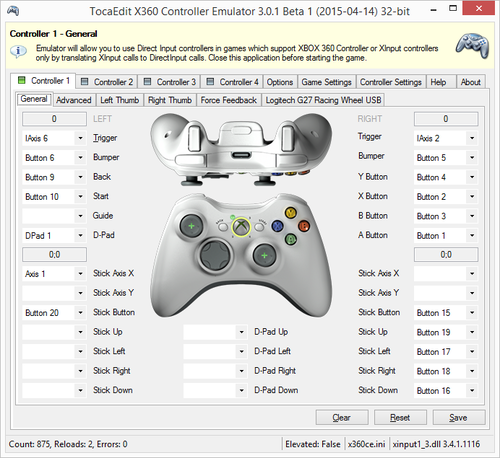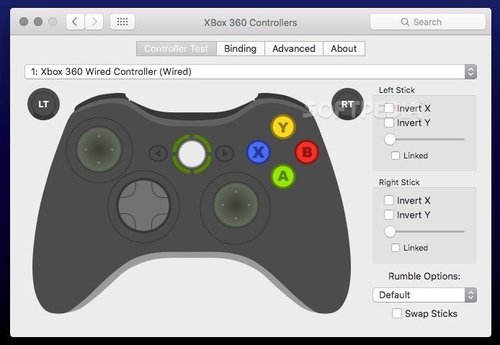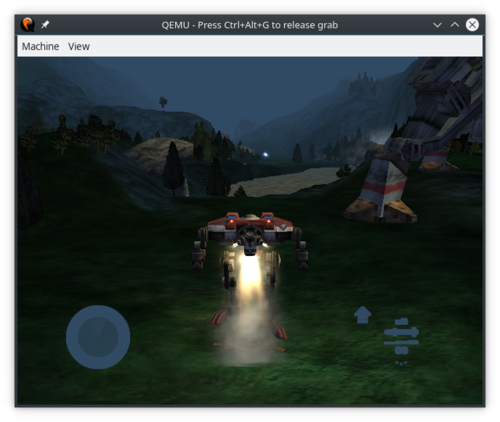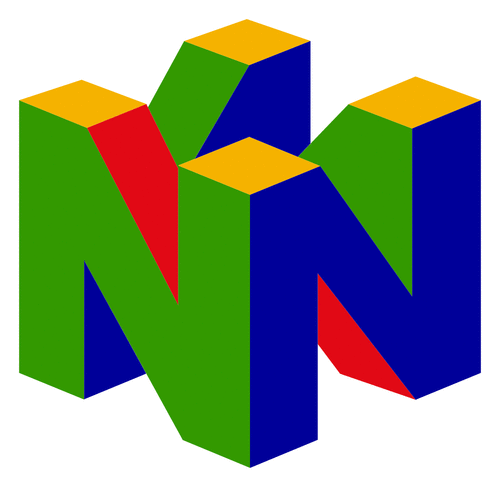Windows, macOS y Linux
124 archivos
-
Sims.2.No-CD.Mini-Image.SPiTFiRE
░░░░░░ ░░░░░░░ ░▒▒▒░░░░░░░░░░ ░░░░░░░░ ░▒▒░ ░░░░░░░ ░░░░░░░░ ▒█████▓░ ░▓██████▓░░▓███▓▓███████▓░ ▒███████▓▒▒████▒▓██████▓░ ░▓███████▒ ▒███████▒░▒████████▒░▓███▓▓████████░░▓████████▒▓████▓████████▓░▓████████▓ ░▓██▓▒▒▒██▒▒██▓▒▒▒▓█▓▒▒██▓▒░▓████▓▒▒ ░▓█▓▒▒▒▒▒▒░▒██▓▒▒██▓▒▒▒▒▓█▒▓██▒▒▒▒▒▒░ ░███▒ ▒█▒▒█▓░ ░▓█▒▒▓█▒ ░▓██▓░ ░▓█▒ ░▓█▒ ▒█▓░ ▒█▓▓█▓ ▒███▒ ░░░▒█▓ ▓█▒░▓█▒ ▓██▓░ ░▓█▒ ▓█▒ ▒█▓░ ▒█▓▓█▒ ░▓██▓░░░░ ▒█▓ ▓█▒░▓█▒ ▓███░ ░▓█▓░░░░░ ▓█▒ ▒█▓░ ▒█▓▓█▓▒░░░░ ▒██████▓░ ▒█▓░ ░▓█▒░▓█▒ ▓███▒ ░▓██████▓░ ▓█▒ ▒█▓░ ▒█▓▓██████▓▒ ░▓██████▒░▒██▒░░░▒▓█▒░▓█▒ ▓███▓░ ░▓███████░ ▓█▓░▒██▒░░░░▓█▒▓███████▒ ░▒▒▒▒▒█▓▒▒████████▒ ░▓█▓░ ▓████░ ░▓████▓▒▒ ▓██▒▒███▓▓▓██▓░▓████▓▒▒░ ░░░░░ ░▓█▒▒███████▓░ ░▓██▒ ▓████▒ ░▓███▓░ ▓██▓▒████████▒░▓███▓░ ░▓███▓▒░▓█▒▒████▓▒▒░ ░▓██▒ ▓████▒ ░▓███▓ ░▓██▓▒███████▓░ ▓███▓░ ░▓████▓▒▓█▒▒████▒ ▒███▓░ ▓████▒ ░▓███▓ ░▓██▓▒████▓▓█▒░░▓████▒ ▒███████▓░▒████▒ ░▓████▒░▓████░ ░▓███▓ ▒████▓████▒▒▓█▓▒▓████▓▓▓▓▒ ░▓█████▓░ ▒███▓░ ░▓████▒░▒███▓░ ░▓███▒ ▓████▓▓███▒░▒██▒▒████████▓ ░▒▒▒▒▒░ ▒▓▓▒ ▒▓▓▓▓░ ░▒▓▓░ ░▒▓▒░ ░▓▓▓▓░░▒▓▒░ ░▒▒░nfo> MuZZY ─ ─ ───────┤S P i T F i R E ─ P R O U D L Y ─ P R E S E N T S├───── - ─ ╠──────────────────────────────────────────────────────────╣ Sims 2 (c) EA Games *No-CD MINI-IMAGE* ╔──────────────────────────────────────────────────╗ │ RELEASE DATE : 17/09/04 SiZE: 1x17mb │ │ │ │ PROTECTION : SafeDisc GAMETYPE: Sim, duh! │ │ │ │ │ ╚──────────────────────────────────────────────────╝ ▄▄▄▄▄▄▄▄▄▄▄▄▄▄▄▄▄▄▄▄▄▄▄▄▄▄▄▄▄▄▄▄▄▄▄▄▄▄▄▄▄▄▄▄▄▄▄▄▄▄▄▄▄▄▄▄▄▄▄▄▄▄▄▄▄▄ ▄▄ ▄ ▄██▀ S E T U P i N F O 1. Install Sims2 do not replace the original "Sims2.exe". 2. Uninstall CloneCD if it is installed, EA have blacklisted it. 3. Mount the "Sims2_1.mir" mini-image with Daemon Tools or other. 4. Start the game as normal, you can play sims without the CD and for those unable to use build mode can now build. This will work with AlcoholClone & MONEY release but do not use the cracked non-working "Sims2.exe" that have been flying around. Use the one installed with the game and expansions shouldnt be a problem later. ▄▄▄▄▄▄▄▄▄▄▄▄▄▄▄▄▄▄▄▄▄▄▄▄▄▄▄▄▄▄▄▄▄▄▄▄▄▄▄▄▄▄▄▄▄▄▄▄▄▄▄▄▄▄▄▄▄▄▄▄▄▄▄▄▄▄ ▄▄ ▄ ▄██▀ C O N T A C T U S Are you ... a.) ... a programmer, can code your own tools or unpack custom made game file formats etc b.) ... a cracker, can crack software protections such as CD-Checks, Securom, SafeDisc, StarForce etc c.) ... both If the above applies to you, we need you to join our air-force! :) eMaiL: spitfiregroup[@]hushmail[.]com * WE DO NOT PROVIDE SUPPORT AND DON'T SEND FILES, SO DON'T ASK! * ▄▄▄▄▄▄▄▄▄▄▄▄▄▄▄▄▄▄▄▄▄▄▄▄▄▄▄▄▄▄▄▄▄▄▄▄▄▄▄▄▄▄▄▄▄▄▄▄▄▄▄▄▄▄▄▄▄▄▄▄▄▄▄▄▄▄ ▄▄ ▄ ▄██▀ G R E E T Z & R E S P E C T SPiTFiRE bow to old and new members of: RAZOR1911, FAiRLiGHT, DEViANCE, RELOADED, VENGEANCE, MONEY, iMMERSiON, HOODLUM, FASiSO, MYTH, CLASS, TECHNiC, DiViNE, VACE, SEvEN, FAS, P.O.D, iNSTiNCT, MKN ─ ─ ───────────────────────────────────────────────────────────────── ─ ─ We do this for fun only, we will try and fit SRR (Standard Rip Rules) whenever possible. If a game is reasonable from the size of the ISO we will release cos nobody else will. We use cracks made by the ISO groups generally and we apologize if this annoys you we are currently trying to learn & recruit our own crackers to do the job but until then ... sorry! ─ ─ ────────────────┬──────────────────────────┬───────────────────── ─ ─ │ SPiTFiRE - 28/08/04 │ └──────────────────────────┘ "If you like this game BUY it, good software companies should be supported!"
-
SixasisPairTool
To use the Sixaxis, Navigation, DualShock 3 & 4 controllers, you must first pair them to the device you would like to use them with. This must be done with a Mini-USB cable and PC running windows.
To do this, first download and install the setup program and follow the instructions.
Once installed, run the program by clicking on its shortcut from the start menu. A window will appear that contains a line readingCurrent Master: Searching… You can now plug the controller in via the USB cable and the text should change from ‘Searching’ to some text in the format xx:xx:xx:xx:xx:xx.
This is the bluetooth address of the device that the controller is currently paired with. To pair the controller with your phone, you need to know its bluetooth address. This address will be displayed at the bottom of the ‘Sixaxis Controller’ application on your phone after you have clicked the ‘Start’ button.
Once you have this address, you should enter it into the SixaxisPairTool exactly as shown, then click the ‘Update’ button. The ‘Current Master’ should now match the address of your phone and you can move on to the next step.
by Dancing Pixel Studios.
-
snes9x
Portable Super Nintendo Entertainment System emulator.
-
Spine
Spine es un emulador de Playstation 4 para Linux, el primero que puede ejecutar juegos comerciales.
El emulador, hoy por hoy, es compatible con el 35% de los 1.000 juegos disponibles, el 40% restante se ejecutan hasta la pantalla de introducción y el 25% restante ni llegan a arrancar.
Spine ha sido creado por spinedev.
-
Steam ROM Manager
Steam ROM Manager es una herramienta súper flexible para añadir juegos que no son de Steam a este sistema de forma masiva y gestionar sus activos artísticos. Los juegos añadidos pueden ser ROMs para emuladores, juegos de otras tiendas como Epic o GOG, o incluso no ser juegos.
Hay versiones de la aplicación para Windows, macOS y Linux.
Steam ROM Manager es una aplicación creada para SteamGridDB.
-
Super Mario 64 - PC Unofficial port
Port no oficial de Super Mario 64 para Windows, juego originalmente lanzado para Nintendo 64 en 1996.
No es una versión emulada del juego de la consola de Nintendo. Es el resultado de obtener el código fuente del título utilizando ingenieria inversa y recompilarlo para PC para crear un port compatible con DirectX 12.
Tiene soporte para resoluciones 4K, Ray tracing, pantallas ultra-panorámicas o pads como el Xbox One Controller.
-
SwitchXBOXController
Turn your Nintendo Switch into an XBOX360 controller to play on your Windows computer
How to use
Download the latest ScpDriverInterface release and use the ScpDriverInstaller.exe in there to install the Scp drivers. Download the latest SwitchXBOXController release and execute SwitchXBOXController_Server.exe. You might have to allow network access in the firewall settings. Put the SwitchXBOXController_Client.nro in your /switch folder on the SD Card of your Nintendo Switch. Start the homebrew application using the hbmenu -
The Sims 4 Community Library
The Sims 4 Community Library es una biblioteca de código abierto cuyo objetivo es proporcionar utilidades y servicios a la comunidad de modders de Los Sims 4.
Esta es más una API que un mod en sí. Por sí sola, no modifica ningún aspecto de Los Sims 4, simplemente hace que escribir mods usando Python sea mucho más fácil y accesible para aquellos que buscan crear sus propios mods. ¡Solo instala la biblioteca si has instalado un mod que la requiera!
Características princiaples
Una vasta biblioteca de identificadores de Vanilla Tuning para una fácil recuperación Registro Manejo de excepciones Diálogos personalizados Notificaciones personalizadas Interacciones personalizadas Íconos personalizados Manejo de eventos (Creación, envío y escucha) Utilidades varias Manipula Sims, objetos, el clima, el terreno, la interfaz de usuario y mucho más. Marco de prueba Escribe y ejecuta pruebas (se pueden ejecutar desde dentro del juego) Instalación:
Descarga la última versión desde aquí mismo. Descomprime el archivo con tu herramienta de compresión favorita. Arrastra los archivos y la carpeta a tu directorio The Sims 4/Mods. De esta forma, `mod_data` estará en `The Sims 4/Mods/mod_data` y los demás archivos estarán en `The Sims 4/Mods`. ¡Sobrescribe todo si te lo piden! Ten en cuenta que el archivo ts4script DEBE estar en el nivel superior (directamente en la carpeta Mods/<archivo ts4script>) o en una carpeta más profunda (Mods/Blah/<archivo ts4script>). Si lo haces en una carpeta más profunda, no funcionará. -
Vita3K
Vita3K is an experimental PlayStation Vita emulator for Windows, Linux and macOS.
The emulator currently runs a few homebrew programs in .vpk format. No commercial games are playable.
-
vJoy
This project was originally designed to provide an open-source replacement for PPJoy.
The product, at this point, consists of virtual joystick devices that is seen by the system as a standard joystick but its position-data is written to it by a feeder application. An existing feeder application that takes advantage of this product is SmartPropoPlus.
If you are an application writer you can very easily write an application that controls a joystick (e.g. mouse-to-joystick, keyboard-to-joystick).
If you are a beginner in device drivers you can take this code and enhance it to support more (or less) axes, buttons or POVs.
by jshafer817.
-
Voodoo 3DFX Wide Driver
Esta distribución contiene los controladores Voodoo y el panel de control para Windows 9x/ME. La parte de DirectDraw de los controladores es compatible con Direct3D cuando se utiliza DirectX 7.x, DirectX 8.x y DirectX 9.x.
Hardware soportado
Este conjunto de controladores es para la Voodoo4/5 basada en el chip VSA.
Instalación
Extraiga los controladores y haga doble clic en ->"SETUP.EXE"<-
Notas adicionales
Los overrides de MesaFx 16bit están habilitados por defecto, desactívalo, para el comportamiento por defecto de MesaFx. O 16bit se utilizará en todos los juegos openGl. Esto es importante, debe ser utilizado como un aumento de fps en los juegos openGl más antiguos, especialmente los del motor Quake 2. Pero para Quake3(por ejemplo), no es necesario. Si usas principalmente la salida VGA, ejecuta el archivo de registro extra para 1920x1080. Esto anulará el tiempo para esta resolución y VGA, con los proporcionados por 3dfx. \Extra\Win98\98_Set1080p_vga.reg Glide override resolution, fue probado con juegos del motor Unreal, puede que funcione para otros, o no ... Si funciona, FOV tiene que ser ajustado en el juego. Si el fov por defecto es 90 en 4:3, entonces es 106 para 16:9 y 121 para 21:9. Pero el fov es una preferencia personal. Alt-tab no funciona en los juegos de OpenGl, ¡se estropeará el juego si lo usas! Detalles de juegos:
Quake 2: En algunos casos, se pondrá un gamma más alto, que también afectará a otros juegos openGl. Cuando esté fuera del juego, vaya a 3dfx tools/gamma settings y mueva el deslizador de gamma y aplíquelo. Vuelve a moverlo a 1.3. Nfs5 - Humo verde al quemar goma, forzar el renderizado de glide de 32bit en 3dfx tools. Unreal Tournament - Glide funciona más lento que otras APIs. Glide tiene algunas configuraciones extra habilitadas por defecto. Abre la consola "~", entra en "preferencias", se abrirá la configuración avanzada. En Glide desactive las texturas de detalle y las luces volumétricas. -
Vortex Mod Manager
Vortex es el nuevo y moderno administrador de mods de Nexus Mods. Está diseñado para que la modificación de tu juego sea lo más sencilla posible para los nuevos usuarios, a la vez que ofrece suficiente control para los veteranos más experimentados de la escena de las modificaciones.
Nuestro enfoque con Vortex apunta a tomar tareas complejas como ordenar el orden de carga o administrar los archivos de tus modificaciones y automatizar la mayor parte del proceso posible con el objetivo de que logres un juego modificado estable con el mínimo esfuerzo. Queremos ayudarte a pasar menos tiempo modificando y más tiempo jugando a tus juegos.
Principales características
SOPORTE PARA VARIOS JUEGOS Con soporte para mods de más de 65 juegos diferentes (desde Dark Souls, Fallout y Skyrim hasta la serie Witcher y Stardew Valley), Vortex es el administrador de mods más versátil disponible. INTEGRACIÓN CERCANA CON NEXUS MODS Vortex está diseñado para interactuar sin problemas con Nexus Mods, lo que te permite encontrar, instalar y jugar fácilmente mods de nuestro sitio, conocer nuevos archivos y estar al tanto de las últimas novedades. MODDING FÁCIL El sistema de clasificación automática integrado administra el orden de carga y te ayuda a resolver conflictos de mods con funciones de administración de complementos potentes pero fáciles de usar. PERFILES DE MODS Configura, cambia y administra fácilmente perfiles de mods independientes que te permiten usar exactamente la combinación de mods que deseas para una partida en particular. IU MODERNA Y FÁCIL DE USAR Con una interfaz completamente personalizable, Vortex te permite acceder de manera rápida y sencilla a las herramientas y administrar tus juegos, complementos, descargas y partidas guardadas. EXTENSIONES Y COMPLEMENTOS Vortex se publica bajo una licencia GPL-3, lo que otorga a nuestra comunidad la capacidad de escribir extensiones y marcos que luego pueden interactuar con Vortex y agregar continuamente funcionalidades. -
Winject
Winject can inject a .dll or reset the debug port of a process.
Winject is designed to work on WinXP, Service Pack 2. The .NET Framework 2.0 has also resolved problems with resetting the debug port.
This is the recommended injector to use as it is not detected and does not hide from PunkBuster's detection in any way.
by McMike.
-
x360ce (Xbox 360 Controller Emulator)
"Xbox 360 Controller Emulator" allows your controller (gamepad, joystick, wheel, etc.) to function as an Xbox 360 controller. For example, it lets you play games such as "Grand Theft Auto" (GTA) or "Mafia II" using a Logitech Wheel.
nstallation
Run this program from the same directory as the game executable. XInput library files exist with several different names and some games require a change in its name. Known names:
xinput1_4.dll (Windows 8 / metro apps only) xinput1_3.dll xinput1_2.dll xinput1_1.dll xinput9_1_0.dll Game Database (GDB) and Configuration (INI) files can be copied to %ALLUSERSPROFILE%\X360CE on NT6 (Vista/7/8) or %ALLUSERSPROFILE%\Application Data\X360CE on NT5.1 (XP), or be left in the same directory as the game's executable (.EXE)
Note:
In most cases games based on the Source engine have the DLL placed inside the /Bin/ sub folder, as it is loaded by inputsystem.dll instead of the game executable. The DLL is not currently fully supported by the App, recent versions incorporate HookMasks and fully remove HookModes, and requires placing Version=1 under [options] in the x360ce.ini to quieten a warning about incorrect version. Uninstallation
Delete x360ce.exe, x360ce.ini and all XInput DLLs from the game's executable directory.
Troubleshooting
Some games have control issues when Dead Zone is reduced to 0%.
You may need to increase the Anti-Dead Zone value if there is gap between the moment when you start to push the axis-related button and the reaction in game.
Wheel doesn't work in the game, but it works inside x360ce Application.
Some controllers will only operate in game if they are set as "GamePad". Try to:
Run x360ce.exe Select the [Controller #] tab page corresponding to your controller. Open [Advanced] tab page. Set "Device Type" drop down list value to: GamePad. Click [Save] button. Close x360ce.exe. Run the game. Only one controller, mapped to PAD1, may work correctly in some games. Try to:
Run x360ce.exe Select the [Controller #] tab page corresponding to your controller. Open the [Direct Input Device] tab page (visible when the controller is connected). Set "Map To" drop down list value to: 1. Set "Map To" drop down list values (repeat steps 2. to 4.) for other controllers, if you have them, to: 2, 3 or 4. Click [Save] button. Close x360ce.exe. Run the game. To use more than one controller in game, you may need to combine them. Try to:
Run x360ce.exe Select the [Controller #] tab page corresponding to your additional controller. Open the [Advanced] tab page. Set "Combine Into" drop down list value to: One. Select [Options] tab page. Check "Enable Combining" check-box. (Note: Uncheck "Enable Combining" check-box when you want to configure the controller.) Click [Save] button. Close x360ce.exe. Run the game. Do I need to run x360ce Application during the game?
The x360ce.exe application can be closed before launching the game; the game doesn't need it and it uses your computer's resources. The x360ce.exe application is just a GUI for editing x360ce.ini and testing your controller.
Warning - Configuration file version does not match x360ce version.
This occurs because the current version of the application is not completely compatible with the DLL just yet. You can resolve this by adding Version=1 under the [Options] section in x360ce.ini
Controller tab won't turn green / Red light on Controller 1, 2 etc.
This can occur for a number of reasons:
The configuration utility DOES NOT work with the 64-bit library, it will only work with the 32-bit version, This is the case regardless of whether your Windows is 32-bit or 64-bit. The DInput state of the controller might be incorrect due to an application crashing previously and not unloading the controller or some other reason. Opening up Joy.cpl (Set Up USB Game Controllers) and clicking the Advanced button, and then Okaying out of the window that appears can fix it. The controller profile loaded may match the name of the controller but not actually be for the controller you own - in this case you might see button numbers or axes mapped that do not appear in the Joy.cpl test page. The controller profile might have PassThrough set. A growing number of profiles have been uploaded that do this, I have no idea why as it disables x360ce and just bloats the list of available profiles. There just might not be a profile for your control at all - The light should turn green at least once the 2 sticks, triggers and D-pad are assigned. Sometimes the application needs to be restarted after assigning these for the light to turn green. -
Xbox Controller Driver for macOS
This driver supports on mac OS X the Microsoft Xbox series of controllers including:
Original Xbox
Original Xbox controllers are supported by using a USB adapter. Xbox 360
Wired Xbox 360 controllers are supported directly. As of macOS 10.11, Wireless Xbox 360 controller support causes kernel panics. This issue cannot be resolved with minor changes to the driver, and requires that the driver be re-written from scratch to resolve the issue. Due to an excess of caution, we have disabled Wireless Xbox 360 controller support as of 0.16.6. If you want to use a wireless controller, download 0.16.15 or earlier and disable the driver before the computer enters a "sleep" state in order to prevent kernel panics. Alternatively, you can revert to a macOS version before 10.11 to avoid this issue. Wireless Xbox 360 controllers are supported with the Xbox 360 Wireless Gaming Receiver. Using a "Play and Charge" kit is not supported. Xbox One
Xbox One controllers are supported when connected with a micro USB cable. Using the controller with the Wireless Adapter is not currently supported. Bluetooth capable Xbox One controllers (released after August 2016) are natively supported by macOS without the use of this driver. However, installing this driver will enable force feedback (which is not natively supported) and allow you to plug the controller in via USB. The driver provides developers with access to both force feedback and the LEDs of the controllers. Additionally, a preference pane has been provided so that users can configure their controllers and ensure that the driver has been installed properly. Controller support includes ALL devices that work with an Xbox series piece of hardware. All wheels, fight sticks, and controllers should work. This includes things like the Xbox One Elite controller. If your hardware does not work with an Xbox console we cannot support it. Sorry. This project is a fork of the 360Controller project originally created by Colin Munro.
-
Xbox One Controller USB Drivers For Windows PC
Los drivers oficiales de Microsoft que permiten usar el mando de Xbox One en un PC con Windows vía micro-USB.
-
Xenia (Xbox 360 Emulator for Windows)
System Requirements
Windows 8 or later Intel Sandy Bridge or Haswell processor (supporting AVX or AVX2) A Vulkan compatible GPU (NVIDIA preferred) An XInput-compatible controller Overview
TODO
Project Origin
The project began when I (@benvanik) was between jobs and wanted to hack on something fun. I’d picked up some region-locked Japanese games when I was visiting Tokyo and was frustrated I couldn’t play them on my 360, so I started researching the 360 homebrew scene. I’d previously written a PlayStation Portable emulator and enjoyed it, noticed no one was playing with a 360 emulator, and thought ‘what the hell’. Since then it’s been an on-again off-again project done in my spare time when bored (or when @gibbed has some time and gets me excited).
Why?
Because it’s fun!
Future Plans
None! There’s a roadmap, but the project has largely achieved what I set out for it to do (waste time building something cool), and now is purely a passion project in my spare time. In addition to getting some of my favorite games to play I’m really just hacking to have fun.
-
XenonRecomp
XenonRecomp es una herramienta que convierte los ejecutables de Xbox 360 en código C++, que luego se puede volver a compilar para cualquier plataforma. Actualmente, solo es compatible con plataformas x86 debido al uso de características intrínsecas de x86.
Este proyecto se inspiró en gran medida en N64: Recompiled, una herramienta similar para ejecutables de N64.
Uso
XenonAnalyse
XenonAnalyse, cuando se utiliza como una aplicación de línea de comandos, permite que se pase un archivo XEX como argumento de entrada para generar un archivo TOML que contiene todas las tablas de saltos detectadas en el ejecutable:
XenonAnalyse [ruta del archivo XEX de entrada] [ruta del archivo TOML de la tabla de saltos de salida]
Sin embargo, como se explicó en las secciones anteriores, debido a las variaciones entre los juegos, puede ser necesario un soporte adicional para manejar diferentes patrones.
Se puede ver un archivo TOML de tabla de saltos de ejemplo en el repositorio Unleashed Recompiled.
XenonRecomp
XenonRecomp acepta un archivo TOML con configuraciones de recompilación y la ruta al archivo ppc_context.h ubicado en el directorio XenonUtils:
XenonRecomp [ruta del archivo TOML de entrada] [ruta del archivo de encabezado de contexto PPC de entrada]
Se puede ver un archivo TOML de recompilación de ejemplo en el repositorio Unleashed Recompiled.
Principal
[main] file_path = "../private/default.xex" patch_file_path = "../private/default.xexp" patched_file_path = "../private/default_patched.xex" out_directory_path = "../ppc" switch_table_file_path = "SWA_switch_tables.toml"
Todas las rutas son relativas al directorio donde se almacena el archivo TOML.
Descripciones:
file_path: Ruta al archivo XEX. patch_file_path: Ruta al archivo XEXP. Esto no es necesario si el juego no tiene actualizaciones de título. patched_file_path: Ruta al archivo XEX parcheado. XenonRecomp creará este archivo automáticamente si falta y lo reutilizará en las siguientes recompilaciones. No hace nada si no se especifica ningún archivo XEXP. Puede pasar este archivo de salida a XenonAnalyse. out_directory_path: Ruta al directorio que contendrá el código C++ de salida. Este directorio debe existir antes de ejecutar el recompilador. switch_table_file_path: Ruta al archivo TOML que contiene las definiciones de la tabla de saltos. El recompilador utiliza este archivo para convertir las tablas de saltos en casos de conmutación reales. XenonRecomp ha sido creado por hedge-dev.
-
Xenos Injector
Windows dll injector. Based on Blackbone library.
Features
Supports x86 and x64 processes and modules Kernel-mode injection feature (driver required) Manual map of kernel drivers (driver required) Injection of pure managed images without proxy dll Windows 7 cross-session and cross-desktop injection Injection into native processes (those having only ntdll loaded) Calling custom initialization routine after injection Unlinking module after injection Injection using thread hijacking Injection of x64 images into WOW64 process Image manual mapping Injection profiles
Manual map features:
Relocations, import, delayed import, bound import Hiding allocated image memory (driver required) Static TLS and TLS callbacks Security cookie Image manifests and SxS Make module visible to GetModuleHandle, GetProcAddress, etc. Support for exceptions in private memory under DEP C++/CLI images are supported (use 'Add loader reference' in this case) Supported OS: Win7 - Win10 x64.
by DarthTon.
-
XQEMU
XQEMU is an open-source emulator to play original Xbox games on Windows, macOS, and Linux.
-
Xqemu-kernel
An open-source Xbox kernel alternative, designed for use with XQEMU.
Introduction
XQEMU is a low-level machine emulator, which needs a copy of the Xbox system software to start and run games. Unfortunately, this system software cannot be freely distributed due to it being copyrighted material. This means that in order to run XQEMU, the user must dump the MCPX ROM and TSOP flash images from their own physical Xbox. This, of course, can be a significant barrier to entry for many users.
Though it is a goal for XQEMU to continue to maintain compatibility with the official Xbox system software, it is benificial to also have an open-source alternative path for multiple reasons, namely licensing and performance optimizations. Fortunately, the interface between title and the kernel (API) is simple, clean, and largely documented and can therefore be implemented by an open-source alternative kernel, maintaining binary compatibility with unmodified title code.
Please note: by design, this project contains no copyrighted code from the official Xbox kernel.
Current State
Currently able to boot nxdk samples with full 3D graphics! It'll be a little while before this can boot a real game.
In order to use this kernel, you'll need to use a development branch of XQEMU which facilitates loading an XBE.
What's Here
A very basic kernel that will:
Switch to protected mode Enable the serial port (printk) Perform barebones device init (PCI, VGA, etc) Read the EEPROM Poke XQEMU to load an XBE into memory Patch XBE imports with stub functions Jump to XBE entry point Handle a handful of kernel function calls What's Needed
High-level list of major things that need to be implemented next:
Core Stuff:
Proper kernel memory allocator (SLAB, SLOB might be fine) Proper virtual memory allocator for title Thread/DPC Scheduler Interrupt stuff HLE Interfaces:
XQEMU HLE File IO etc. Other Kernel things...
Rtl functions Kernel data exports Lots of other kernel stuff Getting Started
How to Build
Standard build tools and NASM are needed, then make -C src.
How to Run
Check out run.sh to see how to use this with XQEMU. Please note that you'll need the dev branch of XQEMU (mentioned above). Also note that you should not provide a bootrom image when running this kernel.
by Amborgerson.
-
Yabause for macOS
Yabause is a Sega Saturn Emulator. It support booting games using Saturn cds or iso files.
How to use Yabause__________________________________________
Before using Yabause, you need to configure a few things in the Preferences dialog (Yabause > Preferences).
3.1 Configuration_____________________________________________
First, set the BIOS path.
Yabause can run some games without a BIOS, but many of them need it. If you want to use the emulated BIOS, select the checkbox for that.
Next, set up the video and sound cores. For the video core, you have 2 options:
1. Software Video Core - The most accurate video core in the Yabause code, but also the slowest. Should perform just fine on most supported machines (see the known issues).
2. Disable Video - Does exactly what it sounds like.
For the sound core, you only have two options:
1. Core Audio Sound Core - The default sound core. Select this one if you want sound.
2. Disable Sound - Does exactly what it sounds like.
Next, set up keys for input. Go to the Input tab, and configure each button (at least on Controller 1). For the moment, this is limited to keyboard input only.
There are other options you can configure as well in here, including BRAM (for saving), a MPEG ROM (for games that use the VideoCD/MPEG card), and a cartridge for the cartridge port on the Saturn.
Once eveything is set, you can start emulation with the "File > Run BIOS", "File > Run CDROM" or "File > Run Image" menu options. Don't use the Run BIOS entry if you're using BIOS emulation.
4 Known Issues________________________________________________
When running in GDB, you should not use fullscreen mode. If Yabause crashes while running under GDB in fullscreen mode, you will probably get stuck with no way to exit. This should only affect developers and shouldn't ever be an issue for normal users.
The OpenGL video core is currently broken and disabled. If you are using a relatively new Mac, then this probably won't be a problem at all, as the software core should perform pretty well for most Macs made in the past 4 years, at least.
In testing, it performed just fine on a Mid-2010 MacBook Pro running Yosemite.
-
Yabause for Windows
Yabause is a Sega Saturn emulator. It support booting games using Saturn cds or iso files.
by Yabause Team.
-
Yuzu
Yuzu es un emulador de código abierto de Nintendo Switch para Windows y Linux, de los creadores de Citra.
El emulador es capaz de mover la mayoría de juegos comerciales a toda velocidad.
Yuzu es un proyecto en el que participan una gran cantidad de desarrolladores, encabezados por bunnei.