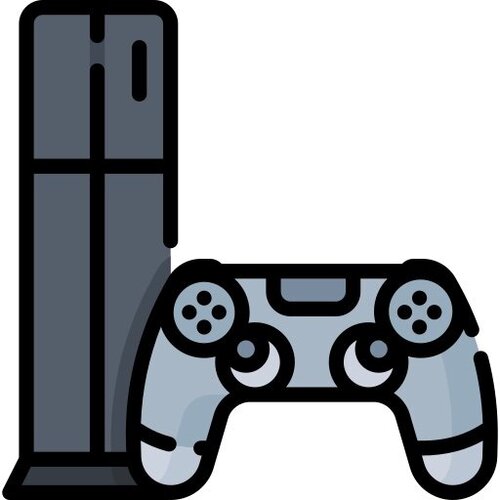Aplicaciones
117 archivos
-
pesXdecrypter 2019
Cmd-line decrypter and encrypter for PES 2019 ... updated version from PES 2018, full credits to Tomato4cc - I merely updated his code with new key used in PES 2019
Happy coding to all the tool makers that need to tinker with encrypted files.
-
pesXdecrypter 2020
This is a working decrypter and encrypter for save games (including the EDIT file) generated by Pro Evolution Soccer 2016 and later.
Compiled binaries for Windows are available [here on GitHub](https://github.com/the4chancup/pesXdecrypter/releases).
The game version-specific libraries from previous releases were replaced by the universal pesXdecrypter library.
This project was initially developed as 'pes16decrypter' by a contributor who now wishes to remain anonymous. May he rest in peace among the fish.
Since then, support for newer game versions and CMake has been added, along with some additional features.
Thanks go to zlac for providing simplified decryption/encryption functions, as well as additional encryption keys.
Background
All save files generated by the games mentioned above are encrypted using an interesting combination of Mersenne Twister and some kind of chained encryption key.
Each file consists of six different blocks that are encrypted differently. In the order they appear in the file, they are
The encryption header. This contains part of the information required to decrypt the file. This is seeded differently every time PES16 saves a file. The file header. This specifies the type of file (EDIT, TEXPORT, SYSTEM etc.), the length of the remaining blocks in the file and some sort of hash/checksum (the game does not seem to care about this). A thumbnail/logo. You would think this would be displayed when selecting the save state to load, but the game seems to ignore this. The file description. This contains one or two strings about what is in the file, such as the name of the team. This is mainly for aesthetics, i.e. displaying the correct name when listing save states. The actual save game data. This contains the team data/system settings/other things. This is probably the main thing you want to edit. A serial number/version string. We do not know what this is for, but you probably should not change this. Usage
This project comes with two command line tools per game version that do decryption and encryption, respectively, as well as a library.
To decrypt a file, run (replace XXX with the game version you are using, e.g. 16, 16myClub, or 17)
decrypterXXX input_file output_directory [master_key_file]
This will decrypt the file at `input_file`, split it up into different data blocks and save the resulting files into `output_directory`.
You can edit the decrypted files directly. After you're done, run the encrypter with
encrypterXXX input_directory output_file [master_key_file]
This will encrypt the different files from the specified output directory and merge them into a single output file that can be read by the corresponding game.
Optionally, a file at `master_key_file` that includes a custom master key may be provided.
This 64 byte key is then used for decryption/encryption, regardless of what game version the binary is meant for.
A library is provided for when you want to use the decrypter/encrypter in an external program. Please refer to `src/crypt.h` and `src/masterkey.h` for the exported symbols.
While there are still functions available that do not require a master key argument, these are considered deprecated and should not be used anymore.
Instead, the functions that also take a master key argument should be used.
The currently known keys are exported from `src/masterkey.h`.
Keep in mind that some languages like e.g. Python require libraries to be compiled in the same bit variety they are running in.
That means you cannot use 32-bit versions of the libraries from 64-bit Python.
by zlac.
-
PS4 .ted Encrypt/Decrypt tool
So with this one you can decrypt ps4 .ted files from PES2019, edit them and them encrypt them back for importing.
Just tick the box if you want to encrypt files and then click the button to open them, leave the box unticked if you want to decrypt them.
by -Panos-.
-
PS4 PES 2019 Editor
* change player names and shirt names for PS4 ideal for changing National Team Player Names – which I’ve provided HERE
INSTRUCTIONS
Export .ted file from game on to USB Decrypt using Panos’ tool HERE Open Editor in Excel, Enable Macros Click "LOAD PS4 .TED FILE" and load your decrypted .ted Editing Notes
Select player from list and always click the "CLICK TO EDIT PLAYER" before beginning editing the player. The 'RESET PLAYER' button will take you to the last saved version of that player. Click the 'SAVE PLAYER' button to save changes before moving to another player. Editing the Team & Coach Details works in the same way. Do not alter Player IDs at the moment. Always stick to PES values, do not input extreme values e.g. 101 for Attacking Prowess. When finishing editing always click the 'SAVE PS4 .TED FILE' button. (No longer any need to use HxD or any other Hex Editor, the saves will be saved directly to the file you loaded). Encrypt with Panos's tool Load back into game via USB Known Issue
I have found when trying to select a certain player sometimes you can't always select it in the normal way from the list, to override this issue simply click higher up the list and drag down to the desired player. Appears to be an Excel issue
Thanks to @maflores and @patusoy for assisting with the Beta Testing
-
PS4 to PC/PC to PS4 .ted Converter
Tool to convert PC .ted files to PS4 .ted files and vice versa.
Export .ted file from game Decrypt using Panos' tool HERE Open Converter in Excel, Enable Macros Click "IMPORT PS4 OR PC .ted FILE" and load your chosen decrypted .ted Click "Copy to HxD" on the chosen type of file you want to convert to. Paste to a New HxD file and Save with the '.ted' extension Encrypt with Panos's tool Load back into game by SMcCutcheon.
-
Sider (PES 2019 PC)
The "LiveCPK" feature makes it possible to replace game content at run-time with content from files stored on disk, instead of having to pack everything into CPK-archives. (This feature is similar to Kitserver's AFS2FS and to FileLoader for earler versions of PES).
If you know a little bit how to program, you can write your own game logic using Sider's scripting engine, which uses Lua. This requires some reading and understanding of how the game works, but it's really not that hard ;-) See scripting.txt - for detailed documentation on that.
HOW TO USE:
-----------
Run sider.exe, it will open a small window, which you can minimize if you want, but do not close it. Run the game. Sider should automatically attach to the game process. If you don't see the effects of Sider in the game, check the sider.log file (in the same folder where sider.exe is) - it should contain some helpful information on what went wrong. SETTINGS (SIDER.INI)
--------------------
There are several settings you can set in sider.ini:
exe.name = "\PES2019.exe"
- this sets the pattern(s) that the Sider program will use to identify which of the running processes is the game. You can have multiple "exe.name" lines in your sider.ini, which is useful, for example, if you have several exe files with slightly different names that you use for online/offline play.
free.side.select = 1
- enables free movement of controllers. Normally, it is only possible in Exhibition modes, but with this setting set to 1, you will be able to move the controllers in the competition modes too.
The 1st controller can also be moved into the middle, disabling it effectively. Use this carefully in the matches: if you move 1st controller into the middle, make sure that you have at least one other controller on the left or on the right. Otherwise, you will lose the control of the match. (default is: 0 - free movement disabled)
livecpk.enabled = 1
- Turns on the LiveCPK functionality of Sider. See below for a more detailed explanation in cpk.root option section.
debug = 0
- Setting this to values > 0 will make Sider output some additional information into the log file (sider.log). This is useful primarily for troubleshooting. Extra logging may slow the game down, so normally you would want to keep this setting set to 0. (Defaults to 0: some info, but no extra output)
close.on.exit = 0
- If this setting is set to 1, then Sider will close itself, when the game exits. This can be handy, if you use a batch file to start sider automatically right before the game is launched. (Defaults to 0: do not close)
start.minimized = 0
- If you set this to 1, then Sider will start with a minimized window. Again, like the previous option, this setting can be helpful, if you use a batch file to auto-start sider, just before the game launches. (Defaults to 0: normal window)
cpk.root = "c:\cpk-roots\balls-root"
cpk.root = "c:\cpk-roots\kits-root"
cpk.root = ".\another-root\stadiums"
- Specifies root folder (or folders), where the game files are stored that will be used for content replacing at run-time. It works like this:
For example, the game wants to load a file that is stored in some CPK, with the relative path of "common/render/thumbnail/ball/ball_001.dds". Sider will intercept that action and check if one of the root folders have this file. If so, Sider will make the game read the content from that file instead of using game's original content. If multiple roots are specified, then they are checked in order that they are listed in sider.ini. As soon as there is a filename match, the lookup stops. (So, higher root will win, if both of them have the same file). You can use either absolute paths or relative.
Relative paths will be calculated relative to the folder where sider.exe is located.
lua.enabled = 1
- This turns on/off the scripting support. Extension modules can be written in Lua 5.1 (LuaJIT), using a subset of standard libraries and also objects and events provides by sider. See "scripting.txt" file for a programmer's guide to writing lua modules for sider.
lua.module = "camera.lua"
lua.module = "kitrewrite.lua"
- Specifies the order in which the extension modules are loaded. These modules must be in "modules" folder inside the sider root directory.
lua.gc.opt = "step"
- This option allows to tweak Lua garbage collector (GC) behaviour. Two supported values are: "step" - for incremental collection, and "collect" - for full collection. Default is "step", and typically, you do not need to modify this, unless you see Lua memory errors in the log. In which case, try "collect".
overlay.enabled = 1
- This option enables an interactive overlay. The overlay can display text that is provided by Lua modules, with one module having control of the overlay at any given time. By pressing a hotkey (set by overlay.vkey.next-module option) the control of the overlay can be switched to the next module, and so on. The overlay is toggled on/off with another hotkey, set by overlay.vkey.toggle option. When the overlay is on, the key presses are passed on to the module that is currently in control of the overlay. The module can handle those key events in whatever way it needs to, or ignore them altogether. For more information, see scripting.txt
overlay.on-from-start = 1
- If set to 1, the overlay will appear as soon as possible, after the start of the game. (default is 0, meaning that overlay starts hidden, until toggled on)
overlay.location = "bottom"
- two possible locations: "top" and "bottom" of the screen
overlay.font-size = 0
overlay.font = "Lucida Console"
- these two options control the font of overlay. Size 0 means that the font-size will be calculated automatically, based on height of the screen in pixels. Any TTF font installed on the system can be used, but monospaced fonts are recommended for easier formatting.
overlay.vkey.toggle = 0x20
overlay.vkey.next-module = 0x31
- hot keys for toggling overlay on/off, and for switching control of the overlay among the modules. Values must be specified in hexadecimal format. The default ones are:
0x20 [Space] - for toggle
0x31 [1] - for next-module
Full list of codes for all keys can be found here:
https://docs.microsoft.com/en-us/windows/desktop/inputdev/virtual-key-codes
overlay.background-color = "102010c0"
overlay.text-color = "80ff80c0"
- colors are specified in RRGGBBAA format (similar to how it is done in HTML, except that you do not put '#' character in front)
vkey.reload-1 = 0x10
vkey.reload-2 = 0x52
- These two settings define a hot-key combination that can be used to reload Lua modules, without restarting the game. This is not a feature that you would normally use during regular gameplay, but if you are
writing a module, very often you need to make a small fix or change.
Restarting the game every time can be time consuming, so this feature allows to reload all modules that were modified since the last time they were loaded. Default is: Shift-R (0x10 and 0x52).
game.priority.class = "above_normal"
- This option allows to change the priority of the game process. Sometimes this is useful, and reportedly can help to combat FPS drops. Supported values are: "above_normal", "below_normal", "high", "idle", "normal" and "realtime".
By default, the game sets its priority to "above_normal".
CREDITS:
--------
Game research: nesa24, juce, digitalfoxx
Programming: juce
Alpha testing: zlac, nesa24, Chuny, Hawke, sonofsam69
Blue Champions League ball: Hawke and digitalfoxx
Sider uses the following 3rd-party software:
1) LuaJIT by Mike Pall (doc/license-luajit.txt)
2) Knuth-Morris-Pratt string matcher from Project Nayuki (doc/license-kmp.txt)
3) FW1FontWrapper library by Erik Rufelt
-
Sider (PES 2020 PC)
Sider 6 is a helper program for PES 2020 and PES 2020 demo.
FEATURES
time extender (match.minutes option) LiveCPK most of Lua scripting engine is supported (except for "kits"), including overlay camera module with Fanview camera controls and replays on/off switch. Thanks to @nesa24 for research! new event: "set_match_settings" - allows to enable extra time and penalties, and set difficulty to 6 (Legend?) INTRODUCTION
The "LiveCPK" feature makes it possible to replace game content at run-time with content from files stored on disk, instead of having to pack everything into CPK-archives. (This feature is similar to Kitserver's AFS2FS and to FileLoader for earler versions of PES).
HOW TO USE:
Run sider.exe, it will open a small window, which you can minimize if you want, but do not close it.
Run the game.
Sider should automatically attach to the game process.
If you don't see the effects of Sider in the game, check the sider.log file (in the same folder where sider.exe is) - it should contain some helpful information on what went wrong.
SETTINGS (SIDER.INI)
There are several settings you can set in sider.ini:
exe.name = "\PES2020.exe"
- this sets the pattern(s) that the Sider program will use to identify which of the running processes is the game.
You can have multiple "exe.name" lines in your sider.ini, which is useful, for example, if you have several exe files with slightly different names that you use for online/offline play.
livecpk.enabled = 1
- Turns on the LiveCPK functionality of Sider. See below for a more detailed explanation in cpk.root option section.
debug = 0
- Setting this to values > 0 will make Sider output some additional information into the log file (sider.log). This is useful primarily for troubleshooting.
Extra logging may slow the game down, so normally you would want to keep this setting set to 0. (Defaults to 0: some info, but no extra output)
close.on.exit = 0
- If this setting is set to 1, then Sider will close itself, when the game exits. This can be handy, if you use a batch file to start sider automatically right before the game is launched. (Defaults to 0: do not close)
start.minimized = 0
- If you set this to 1, then Sider will start with a minimized window.
Again, like the previous option, this setting can be helpful, if you use a batch file to auto-start sider, just before the game launches. (Defaults to 0: normal window)
cpk.root = "c:\cpk-roots\balls-root"
cpk.root = "c:\cpk-roots\kits-root"
cpk.root = ".\another-root\stadiums"
- Specifies root folder (or folders), where the game files are stored that will be used for content replacing at run-time. It works like this:
For example, the game wants to load a file that is stored in some CPK, with the relative path of "common/render/thumbnail/ball/ball_001.dds". Sider will intercept that action and check if one of the root folders have this file. If so, Sider will make the game read the content from that file instead of using game's original content. If multiple roots are specified, then they are checked in order that they are listed in sider.ini. As soon as there is a filename match, the lookup stops. (So, higher root will win, if both of them have the same file). You can use either absolute paths or relative.
Relative paths will be calculated relative to the folder where sider.exe is located.
game.priority.class = "above_normal"
- This option allows to change the priority of the game process. Sometimes this is useful, and reportedly can help to combat FPS drops. Supported values are: "above_normal", "below_normal", "high", "idle", "normal" and "realtime".
By default, the game sets its priority to "above_normal".
CREDITS:
--------
Game research: nesa24, juce, digitalfoxx, zlac Programming: juce Testing: zlac, nesa24, Chuny, Hawke, sonofsam69, Cesc Fabregas Blue Champions League ball: Hawke and digitalfoxx Trophies: MJTS-140914 Sider uses the following 3rd-party software:
LuaJIT by Mike Pall (doc/license-luajit.txt) Knuth-Morris-Pratt string matcher from Project Nayuki (doc/license-kmp.txt) FW1FontWrapper library by Erik Rufelt zlib by Jean-loup Gailly (compression) and Mark Adler (decompression). by juce.
-
Sider (PES 2021 PC)
Sider es un programa complementario para PES 2021 y PES 2021 Lite. Permite realizar pequeños ajustes, como la "selección lateral libre" (de donde viene el nombre de sider) y la ampliación del tiempo para la versión de demostración. También facilita los mods del juego, creados por la comunidad de modding. Las dos características principales son LiveCPK y el motor de scripting, donde puedes escribir tus propios mods en lenguaje de programación Lua.
LiveCPK permite sustituir el contenido del juego en tiempo de ejecución por contenido de archivos almacenados en disco, en lugar de tener que empaquetarlo todo en archivos CPK. (Esta característica es similar al AFS2FS de Kitserver y al FileLoader de las primeras versiones de PES). Dependiendo de cómo y cuándo exactamente el juego lee los archivos reemplazados, puedes incluso editar en vivo algunas cosas, como texturas o modelos 3D, sin salir del juego.
Si sabes un poco de programación, puedes escribir tu propia lógica de juego utilizando el motor de scripting de Sider. Esto requiere un poco de lectura y comprensión de cómo funciona el juego, pero en realidad no es tan difícil 😉
Cómo instalar Sider
Mueva la carpeta que acaba de descomprimir del .7z descargado a un lugar donde su cuenta de usuario de Windows tenga todos los permisos. Le recomiendo encarecidamente que utilice una de estas ubicaciones estándar: Escritorio, Documentos o su directorio personal.
A partir de la versión 6.3, sider no tiene dependencias externas, lo que significa que todo lo que sider necesita está incluido en su carpeta. No necesita instalar ningún software adicional para poder ejecutar sider. Debe tener al menos Windows 7 64-bit o más reciente (Sider no funcionará en XP/Vista).
A veces la gente coge los archivos de sider y los mete en el directorio de Steam para PES 2021. No estoy del todo seguro de dónde surgió esa idea. Una posibilidad es un "conocimiento de arrastre" de cómo funcionaba Kitserver para los juegos PES de antigua generación. Sin embargo, en el caso de sider, no es una buena forma de organizar las cosas.
De hecho, es una idea bastante mala, porque:
mezclas archivos de sider con archivos del juego, y puede ser complicado recordar qué archivos pertenecen a sider y cuáles - al juego. Desinstalar sider entonces se hace más difícil. sider necesita crear el archivo sider.log y crear y actualizar varios archivos *.cache y *.ini. Si tiene problemas para hacerlo, debido a los permisos de la carpeta, puede dar lugar a errores y bloqueos. Steam puede necesitar/elegir "verificar" los archivos del juego, lo que puede provocar que algunos de los archivos sider se eliminen o se corrompan de alguna manera. Así que, en otras palabras, no lo hagas. No hay absolutamente ninguna necesidad de hacerlo.
Cómo usar Sider
Sider en sí no requiere privilegios de Administrador, debes ejecutarlo bajo tu cuenta normal - la misma que usarías para iniciar el juego sin Sider.
El nuevo método de un solo clic está habilitado por defecto y es muy fácil: sólo tienes que ejecutar sider.exe, se abrirá una pequeña ventana, a continuación, se iniciará automáticamente el juego en sí, a continuación, la aplicación Sider se cerrará, pero el juego seguirá funcionando con el sider.dll cargado en él.
La primera vez (o después de que Steam descargue un nuevo y actualizado PES2021.exe), habrá un pequeño retraso entre el lanzamiento de sider y el inicio del juego - quizás 5-10 segundos, ya que sider necesita analizar el proceso y encontrar lugares de enganche en la memoria. Sin embargo, la próxima vez que lo hagas, el juego debería iniciarse rápidamente (normalmente).
Sider es una aplicación creada por juice.
-
Sider SP17 (PES 2017 PC)
Sider is a small tool allows more things to be injected directly into the game such as more stadiums or automatic scorecards or others, bypassing game limits.
The sider is organized and managed to be fully compatible with smoke patch, we created installer for easy install without any confusion, the sider folder will be installed inside the game folder (select the game folder in the installer)
Compatibility:
sider version is 3.5.1 works on all p2017 versions. Installation:
– extract the installer and run Sider SP17 installer – select pes 2017 directory then finish – run Sider SP17 BEFORE starting the game (shortcut on desktop) by juce.
-
Simple Tools - Team & Competition Licencer (PES 2020 PC)
Very simple GUI tool here - you can use it to convert any unlicensed team in .bin files (Team.bin or Team4.bin) to licensed and vice-versa. Nothing more, nothing less.
Simple File > Open, (un)license any teams you need, File > Save. Multiple teams can be selected at once. All you need as prerequisites are already extracted Team.bin and/or Team4.bin files - either zlibbed or unzlibbed.
Nothing fancy about it, there are other tools capable of doing the same thing, but at least two of them are much harder to set-up if you only need quick licensing/unlicensing of several teams in db files - e.g. Kit Studio and DinoTem editor.
Feb. 5th, 2020 - new simple tool to (un)licence competitions added to the collection, which now goes under new name - Simple Tools. Newly added Competition Licencer functions in pretty much the same fashion as Team Licencer does - File > Open, (un)license any competitions you need, File > Save. Multiple competitions can be selected at once. All you need as prerequisites are already extracted Competition.bin and/or Competition4.bin files - either zlibbed or unzlibbed.
Requirements:
.Net 4.5 or higher by Zlac.
-
Speed Server - Sider Module (PES 2020 PC)
SpeedServer is module to manage game tempo based on Home Team [ as Stadiums are assigned to teams ingame ]. You setup your desired game speed in SpeedServer.txt with HomeTeam id and value.
How to Use:
Install Sider 6 Extract with WinRAR, copy both lua & txt files into \modules folder Open sider.ini with notepad and add this line lua.module = "SpeedServer.lua" Save it and done. Now open sider.exe and play PES 2020 via Steam. Settings:
Change different values via SpeedServer.txt file.
Default values are:
# SpeedServer for PES 2020 sider based on hometeam id [ HomeTeam ID, GameSped ] # Default Game Value # 18518.5185185185 = IngameSettings 0 # 19607.8431372549 = IngameSettings -1 # 20833.3333333333 = IngameSettings -2 # 17543.8596491228 = IngameSettings +1 # 16666.6666666667 = IngameSettings +2 # LOWER THE VALUE FASTER THE GAMEPLAY # 101 = Arsenal 17000 = 1.5 gameplay speed 101, 17000 186, 22000 by Nesa24.
-
Speed Server (PES 2021 PC)
Speed Server es un módulo para gestionar el tempo del juego basado en el equipo de casa (cada estadio está asignado a un equipo en el juego).
Configura la velocidad de juego deseada en SpeedServer.txt con la identificación y el valor de HomeTeam.
Los valores por defecto son:Default values are
# SpeedServer for PES 2020 sider based on hometeam id [ HomeTeam ID, GameSped ] # Default Game Value # 18518.5185185185 = IngameSettings 0 # 19607.8431372549 = IngameSettings -1 # 20833.3333333333 = IngameSettings -2 # 17543.8596491228 = IngameSettings +1 # 16666.6666666667 = IngameSettings +2 # LOWER THE VALUE FASTER THE GAMEPLAY # 101 = Arsenal 17000 = 1.5 gameplay speed 101, 17000 186, 22000 Como utilizar Speed Server:
Instalar Sider Descargar Speed Server desde esta misma página de forma completamente gratuita. Extraer el archivo descargado y descomprimir tanto el archivo .ini como el .lua en la carpeta /modules de Sider. Abre el archivo sider.ini con el bloc de notas y añade esta línea: lua.module = "SpeedServer.lua" Guardalo y listo. Ahora abre Sider.exe y juega a PES 2021 vía Steam. Configuración:
Cambia diferentes valores en el archivo SpeedServer.txt
Speed Server ha sido creado por nesa24 y digitalfoxx.
-
Stadium Server - Sider Module (PES 2020 PC)
With this script you can use many stadiums as you want in eFootball PES 2020. Sider 6 is required to be installed.
How to Install:
1. Install Sider 6 [ Latest Version !!! ].
2. Extract rar file with WinRAR
3. Copy folders content and modules where sider.exe file is located.
4. Download and install CommLib.lua
5. Add lua.module = "StadiumServer.lua" near the top of the Extension modules section in sider.ini (but still BELOW lua.module = "lib\CommonLib.lua" if you use CommonLib too)
6. Add lua.module = "WeatherConditions.lua" directly below stadium server entry (directly below lua.module = "StadiumServer.lua") in sider.ini
7. Customize map_teams.txt and map_competitions.txt files and add more stadium folders in content\stadium-server folder (NO STADIUMS are included together with the script!!)
8. Please, read carefully all the comments inside map_teams.txt and map_competitions.txt files! Always use leading zeroes when writing stadium ID's!
How to update from 1.00 to 1.20
1. Make sure you have fully functioning 1.00 installed ( Read the instruction above )
2. Unpack the v1.2 archive and copy folders content and modules into your sider folder (overwrite when asked).
3. Open content\stadium-server\ADD THIS TO YOUR EXISTING map_teams.txt file and copy-paste its content into your existing map_teams.txt file (doesn't really matter where, but preferably at the end of the file) and save changes - to ensure that stadium server properly handles real stadiums made by Konami. Don't replace entire map file - ADD those lines to your existing map_teams.txt
Add this line:
# Default Konami stadiums (these entries point to original .CPK stadiums!!) - THIS SECTION OF MAP_TEAMS.TXT MUST BE PRESENT IF USING STADIUM SERVER v1.20 or NEWER!! # "teams_with_cpk_homegrounds" table in .lua is no longer used in stadium server v1.20! # - This section allows stadium server 1.20+ to assign original stadiums made by Konami too # - If you use enhanced community versions of any stadiums mentioned in this section, then remove corresponding entries for default Konami stadiums listed below 119, 001, Giuseppe Meazza, Konami\Giuseppe Meazza # Inter 108, 002, Camp Nou, Konami\Camp Nou # Barcelona 12, 006, Stadio Olimpico, Konami\Stadio Olimpico # Italy NT 122, 006, Stadio Olimpico, Konami\Stadio Olimpico # Lazio 125, 006, Stadio Olimpico, Konami\Stadio Olimpico # Roma 100, 007, Old Trafford, Konami\Old Trafford # Manchester United 193, 010, Estadio Jose Alvalade, Konami\Estadio Jose Alvalade # Sporting FC 127, 011, Allianz Arena, Konami\Allianz Arena # Bayern 1255, 014, Estadio do Morumbi, Konami\Estadio do Morumbi # Sao Paulo 1254, 016, Estadio Urbano Caldeira, Konami\Estadio Urbano Caldeira # Santos 120, 022, Allianz Stadium, Konami\Allianz Stadium # Juventus 147, 023, Saitama Stadium 2002, Konami\Saitama Stadium 2002 # Urawa Red Diamonds 45, 024, Estadio do Maracana, Konami\Estadio do Maracana # Brazil NT 1248, 024, Estadio do Maracana, Konami\Estadio do Maracana # Flamengo 1249, 024, Estadio do Maracana, Konami\Estadio do Maracana # Fluminense 50, 027, El Monumental, Konami\El Monumental # Argentina NT 138, 027, El Monumental, Konami\El Monumental # River Plate 139, 028, Estadio Alberto J. Armando, Konami\Estadio Alberto J. Armando # Boca Juniors 121, 030, San Siro, Konami\San Siro # Milan 137, 033, Allianz Parque, Konami\Allianz Parque # Palmeiras 1245, 034, Estadio Mineirao, Konami\Estadio Mineirao # Atletico Mineiro 1247, 035, Arena Corinthians, Konami\Arena Corinthians # Corinthians 1252, 036, Estadio Beira-Rio, Konami\Estadio Beira-Rio # SC Internacional 112, 041, Stade Louis II, Konami\Stade Louis II # Monaco 1706, 049, St. Jakob Park, Konami\St. Jakob Park # Basel 101, 052, Emirates Stadium, Konami\Emirates Stadium # Arsenal 136, 059, Estadio Sao Januario, Konami\Estadio Sao Januario # Vasco da Gama 1256, 062, Estadio Monumental, Konami\Estadio Monumental # Colo Colo 184, 063, Veltins-Arena, Konami\Veltins-Arena # Schalke 04 131, 064, Celtic Park, Konami\Celtic Park # Celtic 132, 065, Ibrox Stadium, Konami\Ibrox Stadium # Glasgow Rangers 197, 066, Ulker Stadyumu Fenerbahce, Konami\Ulker Stadyumu Fenerbahce # Fenerbahce 10, 070, Johan Cruijff Arena, Konami\Johan Cruijff Arena # Netherlands NT 116, 070, Johan Cruijff Arena, Konami\Johan Cruijff Arena # Ajax 117, 071, De Kuip, Konami\De Kuip # Feyenoord 2287, 074, Estadio Alejandro Villanueva, Konami\Estadio Alejandro Villanueva # Alianza Lima
List of entries to be added to your map_teams.txt (copy/pasted from ADD THIS TO YOUR EXISTING map_teams.txt file)
IMPORTANT: Step 3. adds all teams that use REAL stadiums made by Konami to map_teams.txt and re-assigns REAL Konami stadiums as their home grounds. No additional stadium downloads required, those entries just point to original Konami .cpk stadiums.
Q: But I was already using better version of Konami's stadium XYZ from stadium server and after pasting above lines, stadium server forces me to use original Konami's version of XYZ again? How do I force it back to use better version of XYZ from stadium server's content?
A: Keep your old entry in map_teams.txt that assigned better version of XYZ stadium and remove corresponding new entry from 1.20 updated map.
E.g. delete newly added 1.20-related line "121, 030, San Siro, Konami\San Siro # Milan" if you want to use your own version of San Siro for AC Milan instead of the Konami's original.
Rinse&repeat for other similar situations too.
Stadium Server v1.21 Fix
Simple fix for wrong overlay info in exhibition mode (sometimes incorrect previews and stadium names, when multiple stadiums share same ID)
How to install:
1. Make sure you have both 1.00 and 1.20 installed
2. Unpack the v1.21 fix archive and copy folder modules into your sider folder (overwrite when asked)
Stadium Server v1.25 Update
How to Install:
1. Make sure you have both 1.00 and 1.20 installed (1.21 fix can also be installed, but v1.21 fix is now optional for fresh installation, since v1.25 contains v1.21 fix too)
2. Unpack the v1.25 archive and copy folder modules into your sider folder (overwrite when asked)
Features:
# GDB-style unlimited stadium management - add as many stadiums as you want in a GDB-like folder structure
# Mostly unchanged stadium packaging - stadium structure remains almost identical to the .cpk version, meaning that entire stadium directory tree (starting with "Asset" and "common" folders) can be copy-pasted into one top-level GDB folder. These folders (and their subfolders) from the usual stadium-related cpk-tree are currently supported:
Asset\model\bg\common
Asset\model\bg\stXXX
common\bg\model\bg\draw_parameter
common\bg\model\bg\tv
common\demo\fixdemo
common\demo\fixdemoobj
common\demo\light
common\demo\mob
common\demo\prop
common\render\model\bg\hit\stadium
common\render\thumbnail\stadium\st*.dds)
for adboards - only config.xml is supported, for stadiums that need to REMOVE adboards completely!! (NOT TESTED IN 2020!)
common\bg\model\bg\bill\config\config.xml
IMPORTANT: db files (common\etc\... data_st_list.bin, Stadium.bin, StadiumOrder.bin, StadiumOrderInConfederation.bin) for stadium registration are not required. DO NOT INCLUDE THOSE!!
# Stadium assignment to individual home teams via map_teams.txt file - pretty much self-explanatory, see the supplied map_teams.txt file for examples of how to connect team ID with one GDB-stadium
# Stadium assignment to competitions via map_competitions.txt file - use it to connect competition/tournament ID with one or more stadiums from GDB.
All teams participating in particular competition can either use identical stadium (if ony one stadium is assigned to that competition) or have one of the stadiums assigned randomly if there's more than one stadium assigned to that competition.
## It is possible to assign unlimited number of stadiums to the same competition - in this case, ONE RANDOM stadium will be selected for every home team that:
participates in that competition, BUT DOES NOT have individual stadium assigned in map_teams.txt file
Two stadiums assigned to EPL in map_competitions.txt - random selection in-game
IMPORTANT: by default, competition assignment would always take priority over team assignment in any game mode, but that can be easily configured within .lua script.
To override this default behavior, you can slightly modify StadiumServer.lua script itself - add/remove competition IDs in override_competitions table, thus defining more or less competitions where individual team assignments from map_teams.txt takes priority over competition assignment from map_competitions.txt
Default stadium server script already includes an exhaustive override_competitions table, which should cover all available exhibition, league and league-cup matches - so that you can keep individual stadiums for those teams that already have one in map_teams.txt, while all the other teams without individual stadium would get randomly selected stadium from map_competitions.txt
## Support for optional stadium to be used in final match of the competition only - again, pretty much self-explanatory. See map_competitions.txt file for more details
CAUTION: if multiple stadiums are assigned to a single competition and you want to use specific stadium for finals, then you must include stadium for final match IN EVERY stadium assignment
Spoiler: FA cup setup with 2 random stadiums used before final match and Konami's original Old Trafford for final match only
# Manual stadium selection via in-game overlay - manually selected stadium has highest priority and overrides any assignments made via map_*.txt files. IMPORTANT: Only stadiums explicitly assigned in either map_teams.txt or map_competitions.txt are available for manual selection!
# Exhibition mode behavior - stadium assignment logic is in-line with the usual game behavior:
IMPORTANT: Stadium server will be active in exhibition mode ONLY if you have selected one of the following:
"Home ground" setting in stadium menu or
"Random" setting in stadium menu or
Manual selection of stadium via sider overlay
This enables you to use any stadium from your .cpk pack and additional stadium server's stadiums side by side.
"Random" setting in exhibition mode is going to select stadium either from your .cpk pack or from stadium server's repository.
Complementing this, an additional lua table is available to be customized inside the script (teams_with_cpk_homegrounds table), to customize which teams should keep their .cpk+EDIT assigned home grounds (e.g. Barcelona -> Konami's Camp Nou, Team X -> Stadium X from your .cpk, etc.).
# Correct stadium previews and stadium names - displayed in game menus (where available, depending on game mode) and scoreboards
# More/less detailed level of logging - in config.ini file, property "detailed_logging" controls whether more info will be logged to sider log (value "1") or less info (value "0")
# Stadium customization via weather-conditions based AddOn system - allows easier creation and application of 3rd party mods to a specific GDB stadium (turf mods for specific stadium, gfx_mod, etc.)
# Stadium previews visible on overlay, when possible
Current limitations/issues:
1. No support for replay mode yet - if you're going to watch a saved replay of a match that has been played on custom stadium, you'll see black screen with adboards only during replay at best (perhaps it may also crash the game) - current version of sider does not support replay gallery!
2. adboards handling - by default, stadium server does not allow for custom adboards embedded within stadiums.
It works safely only with special blank adboards template (which should be used only to fully remove adboards from stadiums) and allows for supplying a custom version of config.xml database for adboards (to assign blank template to the stadium).
Custom adboard models, "baked" directly into stadium 3d model are neither safe nor meant to be used via stadium server - adboards available via global ad-boards system (.cpk files or sider's live.cpk root) should work well with stadiums from stadium server too!
3. IMPORTANT: cooperation with other .lua scripts that use "set_stadium" and "set_conditions" events - unfortunately, because of the way the stadiums are structured and handled by the game, it was necessary for StadiumServer.lua to use set_stadium event exclusively to force the game to use the exact stadium ID of the new stadium, in order to load all the files that belong to that stadium.
Another approach, which would not "steal" set_stadium event (i.e. trying to override the files of any stadium that the game would like to use) did not prove successful, because stadiums simply are not file-for-file compatible, causing various artifacts when trying to replace e.g. stadium using ID 016 with custom stadium using any other ID
Bottom-line - if you want StadiumServer to work, you must not give HIGHER PRIORITY to any other .lua script that also uses "set_stadium" event to change stadium_id (i.e. StadiumServer.lua must be above any other "lua.module=" lines for scripts that use set_stadium event too)
Using other scripts that control weather conditions and time of day - stadium server works together with @Baris's script "WeatherConditions.lua" - if weather conditions are NOT changed neither via stadium server itself (manual selection via ingame overlay) nor via cooperation with "WeatherConditions.lua" script, then you can still use 3rd party scripts that handle "set_conditions" event (but to be on the safe side of the story, place your set_conditions related 3rd party scripts below both StadiumServer.lua and WeatherConditions.lua in sider.ini
by zlac.
-
Stats Converter Football Manager to PES 2019
I've decided to create an FM to PES converter to make the stats of the players more realistic, and that there isn't so much difference between players and teams.
It's an automatic process, so if there is a mismatch it is because of the valuation in the FM2018. Don't look too much at the global average, for example the fullbacks seem very overrated but according to their stats they aren't.
It's an Excel file with Macros, and I have only been able to test it with Excel 2016. You have to enable the macros to work.
Its use is very easy:
"Look for a team" button: Search and choose a team, press print the players and pick the path where you want them. If a file goes blank, reprint the player in the list (Microsoft's fault). "Look for a player" button: Search, choose the player, press print and pick the path where you want it. If a file goes blank, reprint the player in the list (Microsoft's fault). "PayPal Donate" button: All donations will be well received. Other options:
"Import .csv from FMRTE" button: It has several leagues preloaded with their players, but you can import more players what are not. If I post a folder with more players to import, go to point 3. First you have to start a game in Football Manager 2018, better in 1st date (no player stats changed). Open the FMRTE (the free version works), load the game, search the players in the search engine, select all and export them in .csv. Then press the "Import .csv from FMRTE" button in the tool and choose the folder where you saved the exported files (It takes approximately 10 minutes for every 500 players). If the name of the file contains a special character, a message will appear to change it, otherwise the function does not recognize it. "Transfer update" button: Choose the ".csv" file with the transfers what I will provide you, and all the players in the tool will be updated in their appropriate team. The program is automatically saved when you close it, so if you have loaded new players, you can print them even if you close the Excel.
by Wyffy.
-
Turf Loader (PES 2019 PC)
Injects randomly a turf based on the given probabilities for a team (see map_teams.csv)
Features
Injects randomly a turf based on the given probabilities for a team (see map_teams.csv) Supports summer and winter turf (only "Estadio del Nuevo Triunfo" contains winter turfs) Summer, Fine: muddy or sandy turf Summer, Rain: muddy turf Winter, Fine: muddy turf Winter, Rain: muddy turf Winter, Snow: snowy turf You can add as many pitch textures and turf withers as you want Turf withers can be used for all stadiums, therefore they are some kind of generic Installation
Install Sider 5.1.0 (or higher) Copy folders "content" and "modules" to your PES2019 directory and overwrite the directories. No files of sider will be overwritten. Add the following line to your sider.ini: lua.module = "TurfLoaderForTeams.lua"
Credits
juce and nesa24 for sider zlac and Hawke for writing lua modules (which have inspired this module) Chuny for his turf modding tutorial (which have inspired me creating new turfs) by Baris.
-
UniNameFontPermissions (PES 2020)
Features:
Read special chars for all teams Add new special chars to teams Remove special chars from teams Add new teams to have new chars(Ids between 1 and 9999) Make a backup for UniNameFontPermissions.bin by MFZ69.
-
WE Picture Decoder
This software allows the edition of the graphic files of the Konami's Winning Eleven and Pro Evolution Soccer games for the PSX-2 and PC.
These games use some very special graphic formats made with the RenderWare Graphics (RWG) engine, very different from the usual BMP or PNG graphic files.
These custom formats may even contain non-graphic data.
This application is designed to work under Win32 platforms, and has been tested to work under all avalaible 32-bit Windows OSs.
IMPORTANT NOTES
The graphic input/output engine has been built to support all Winning Eleven PSX-2 games but it's impossible to tests all the files of all games. Please report any problems if you face with them, but, please, be sure you have readed this documentation carefully before. Thanks! Temporal files are stored on Windows temporal directory, so make sure you have enough free space. NOT ALL files extracted from the AFS file are images. If a file does not load: it can happen that it is an image and it is not supported, or that simply it is not an image (more likely)... Some of the pictures contained in the graphic files may only have palette data or only pixel data. If this is the case, when working with those pictures, it must taken into account that:: to display them, a default pixel data or a default grayscale palette will be used, respectively. You can use the palette functions to preview any palette in such paletteless images. also, it's worth to mention that altough it may seem the pictures have been modified after using the input/output options, if you save the graphic file, obviously, that absent data won't be modified. Take care about the fact that all images contained in a FLG file share the same color and alpha palettes. It also happens with images belonging to the other files types. RLE encoded (packed) BMP files are NOT supported. Please note, BMP specification does not allow alpha values on files other than 24bpp ones. A hack has been made that allows reading the alpha information in BMPs saved with this app, but you'll lost that data when editing the image with other apps. PNG specification only allows alpha values to be stored as part of the RGB pixel entries on 24bpp images. As a consequence, as the game files are 8bpp and 4bpp the alpha values can only be saved on a tRNS entry (tag). If the software you use does not support those tags (unfortunately Photoshop doesn't), you'll loss that data. Only those files that are originally compressed can be shorten using color reduction techniques. Also, remember the color reduction also reduces the visual quality.
MENU DESCRIPTION
File Rooms the options that allow importing and exporting the games' graphic files. Please note, not all files inside the AFS files are graphic files. Open File... Imports a graphic file. Save file... Exports a graphic file. Configuration Allows configuring some parameters. Only ZLIB compression level can be configured so far. Exit I think it needs no explanation ? Input/Output The options of this menu provide a way of modifying the pictures contained in the graphic files. Import BMP... Replace the selected image by the image contained in a BMP file. RLE encoded (packed) BMP files are NOT supported. The imported file must have the same bit-depth. If the dimensions are not the same than the currently selected image, it will be resized. Export BMP... Writes the currently selected image into a BMP file. Import PNG... Replace the selected image by the image contained in a PNG file. The imported file must have the same bit-depth and dimensions than the currently selected image. Export PNG... Writes the currently selected image into a PNG file. Import Palette... Imports the palette (including alpha levels) of the current picture from a .PLT file. Please note, if you are trying to import a palette into a picture with no palette, the new palette will be shown, but obviously won't be of use when saving the game image file. Export Palette... Exports the palette (including alpha levels) of the current picture to a .PLT file. Import Transparency... Updates the alpha levels of the current picture from those at a .ALP file. Export Transparency... Stores the alpha levels of the current picture into a .ALP file. Please note, if you are trying to import the alpha levels into a picture with no palette, the new alpha values will be shown, but obviously won't be of use when saving the game image file. Import ACT... Reads a .ACT palette file. This formatt is used by Adobe Photoshop. This format does NOT export alpha channel. Export ACT... Writes the palette info into a .ACT file. This formatt is used by Adobe Photoshop. This format does NOT export alpha channel. Create thumbnail Creates small pictures from the selected one. Window Allows to show/hide some additional windows. View Palette Shows/Hides the palette of the current image. The color entries that are used by the image are marked with a squared point in their middle. There are 2 buttons: a) "TONE SCALE" which makes a color scale between all colors between two given colors. b) "REMOVE USE" which makes the selected palette color not being longer used by the picture. If you double-click over a palette entry, Window's default palette edition window will popup to change it. It also shows the actual number of palette entries the image uses. View Transparency Shows/Hides the alpha (transparency) values of the current image. The color entries that are used by the image are marked with a squared point in their middle. In the application, a transparency level of 0 means NO TRANSPARENCY at all. FLG files use a value of 255 to mark FULL TRANSPARENCY of a color, while the other files use 128 to represent their higher transparency level. There are 2 buttons: a) "INVERT" which inverts all alpha values. b) "SET OPAQUE" which sets all alha values to non-transparent. View Transparency Mask Shows/Hides the "Alpha Picture" window, where the picture is drawn taking into account the alpha values. Depending on the mode selected on the "Blending Mode" menu, the display will be differ. Zoom Allows displaying the image at different proportions. Blending Mode Allows to select the blending mode to be used on the "Alpha Picture" window. Grey Levels Show the picture as a grayscale image where the gray value of a pixel depends on the alpha value of that pixel's color. Red (...) Yellow Makes a real blending with the pixel's color using the specified color. Pencil size Allows selecting the size of the drawing pencil. Betis ( A very special menu this one ? ) It rooms some options that will make life easier to patchers. The first two options work based on the fact most of game graphic files are compressed using the lossless huffman algorithm, which is more effective as more repeated the data is. As a consequence, and because the less palette entries are used the more equal the pixels are, reducing the color usage of an image means reducing the final size of the compressed image files. This can be very useful to adjust the file size so it's not necessary to rebuild the AFS files. Please note, not all game image files are compressed, so you won't be able to use these functions on all files. Decrement Color Usage Reduces, in 1 color, the color usage of the currently selected picture. Uses a custom color reducing technique that seems to work very well ? Reduce File Size... Opens a window that allows reducing the final size of the game image file to a given lenght. Please note, this is an operation that can take long depending on the image file that is currently being edited, as it must be rebuilded each time to see its lenght. As an example, WE6FE's "face.bin" file needs 290 compressions for each color reduction step... Edit Data Sections... Allows importing and exporting the special data sections some files have. Not all game image files contain data sections. Most of them are believed to be 3D model information. The imported data can't be bigger than the original data section lenght. Data sections are ordered in the order they appear in the file, but they are NOT necessary related to the picture with the same id number (i.e. data section #0 is not necessarily data for picture #0). Edit image ID... Allows modifying the picture IDs in some files that use them. Sometimes the game uses those IDs to refer to a picture instead of using the picture ordinal position. Only a few file formats use them, but if they do you should check the IDs before replacing a file with another created from a different file Get low-resolution from hi-resolution image Only avalaible with some files (e.g. stadiums and kit parts), recalculates the lowres image taking the hires image as a source, using only the used colors of the palette to avoid any transparency artifacts. Help Info about this software. by WE-NG Team.