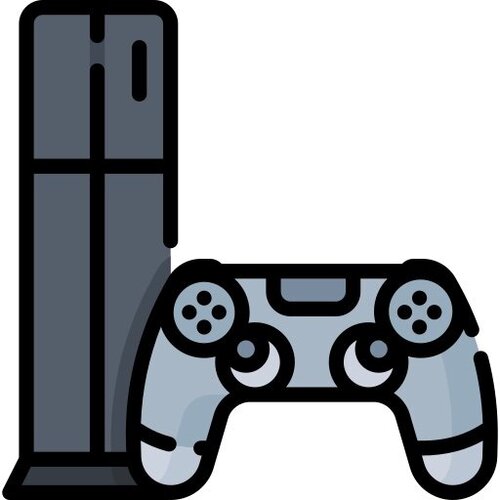Aplicaciones
117 archivos
-
PES 2019 Team Editor
FEATURES :
Change team name Change team short name Change team ID HOW TO USE :
Unpack archive Run "PES 2019 TE.exe" Open "Team.bin" Enjoy ! Notes :
When you load "Team.bin" a BACKUP file will be created automatically When you press "APPLY" all the edits will be saved to "Team.bin" automatically "Team.bin" should be unzlibbed by MFZ69.
-
PES 2020 Common Library 2020 for Sider 6
This is not a traditional module that adds new content or does any switching. It is a utility library, containing some common pieces of code that are (for the moment) useful for Scoreboard Server, Ball Server and Referee Kit Server scripts.
Currently, it only has the code which checks if two teams selected in exhibition mode belong to the same league, so that e.g. their league's ball (or scoreboard or referee kit) can automatically be selected in exhibition match.
Important : Since this is a library, which is used by other scripts, it needs to be listed as the first lua.module entry, so that it gets initialized before other "normal" scripts do!
How to Use:
Install Sider 6 Unpack with WinRAR and copy the contents of the unpacked modules folder into modules folder of your sider (overwrite if asked). Open sider.ini Add lua.module = "lib\CommonLib.lua" as the first lua.module entry (above all others) in sider.ini file.
Save it and done. -
PES 2020 Demo Player Editor
File type: .csv
Total Player: 3763
by Fatih Kuyucak.
-
PES 2020 Demo Player Stats List
PES2020 Demo Player Stats List v1
File type: .csv
Total Player: 3763
by Fatih Kuyucak.
-
PES 2020 Demo Settings (PC)
PES 2020 Settings app downloaded from Steam from Demo Version. This file can be used only for PC.
This application will check your pc whether it can run the Pro Evolution Soccer 2020 game or not. eFootball PES 2020 Settings also can adjust your PES 2020 game.
-
PES 2020 DpFileList Generator
Features
Generate automatically DpFileList.bin with maximum of 47 CPKs Select needed cpk-files Sort selected cpk-Files (if needed) via Drag&Drop Read already existing DpFileList.bin Updated GUI using modern material design Copy CPK list as string to clipboard Improved automatic update of dlc.csv; no need to manually update your dlc.csv Instructions
Choose your "download"-folder (or any folder that contains .cpk-files) Optional: select already existing DpFileList.bin to preselect already used CPKs Select cpk-files which should be in the DpFileList.bin Sort the selected cpk-files (if needed) via drag and drop Generate DpFileList.bin (your current DpFileList.bin will be backed up (DpFileList.bin.BACKUP))
IMPORTANT
You need at least Microsoft .NET Framework 4.5 to run this tool. F.A.Q.:
1. How is the sorting logic of the application? At top of the generated DpFileList.bin the cpk file with the lowest priorty is arranged. 2. I get an error while creating the DpFileList.bin. Try to rerun the tool as admin (right-click => run as administrator). 3. "Error unable to find csv file" The "dlc.csv has to be in the "DpFileListGeneratorData" folder, please don't change the data structure, otherwise the tool will not find the csv file. Just download the file, extract and run it. 4. What is the maximum amount of CPKs that can be added? 47 CPK files can be added. by Baris.
-
PES 2020 Encrypt / Decrypt Tool
This program encrypts and decrypts PES 2020 .ted files.
by Panos.
-
PES 2020 Face Relinker
With this tool you can relink faces to PES 2020/2019/2018/2017 to any player in any patch !
Relink face to any ID Relink many faces to many ids (one time drag and drop) by MFZ69.
-
PES 2020 Gameplay Editor (PC)
Here is a quick-release. (Includes fix for ball.o and ballPlayer.o preview 1% of the data)
Supports 2019 and 2020.
Loads of fixes as well. some data reading changes for 19. Future plans to support 2014-2017 (December)
You can edit set-piece positions You can tweak camera settings You can also tweak the settings for Master league screenshot Due to some complaints of possibly misnamed variables, I have set cpulevel.o and subconcept.o to the default mode. If you don't like it open the file as a 2019 file. They are the same thing Finally wrote "pesSmart.o" it is ridiculous. Still working on a seamless single bin loading and editing BACK UP YOUR FILES
How To use
Open the CPk Select the Bin Select the .o (double click or right click) Make changes Save Tab (ctrl+s or close the tab and answer the prompt) Save the cpk or just save the currently selected bin Other Options
Can Export the selected bin for sider (compressed/uncompressed). Can import an existing bin to replace the selected bin. Can export/import .o Whats next?
Better Sider implementation. Tooltips with variable information Objects currently covered
77/84 Objects I am skipping for now
TutorialNone - no idea Combination - Combination play from pes 2014 TutorialSetting - no idea FeintCommand - Input for skill moves StudiumPositionData - Cinematic stuff MlScreenShot - BAL/Master League screen shot generator PesSmart - Gameplay tweaks for champions league matches Special Os
Team_IDs, I did not include these in the count for Objects covered. I intend to allow editing of the manager logic for Attack/Defend mentality. Its a different type of o. Compressed xml (tinyxml) vs compressed json Sider workaround
There is a problem with saving the cpk at the moment. Right now I am using sider to run the mod. I open a dummy dt18. import the bin file from sider root Make changes, save the bin (Not the CPK) and export the unzlib bin back to the sider root. To ensure you run into no errors work with on bin at a time. This will have to do until later this week (Mid to end of the week). Going forward I will look to make the sider integration more fluid 2019 still works perfectly Sorry for the inconvenience. Alternatively, you could export the bin and use your favourite importer
PS if you see any funny numbers close without saving that file (send me a screenshot)
Special thanks to @vettahead.
by avok23.
-
PES 2020 Kit Studio
UniColor, UniformParameter and KitConfig editor, GDB exporter for Kitserver.
Features:
Supports only PC files - console files are NOT supported directly (use multi-converter to convert your files from/to console formats) kits per team configuration kit types - normal, GK, CL (still available to choose, but won't work in-game, due to removal of licensed Champions League mode) kit icons kit colors (for kit selection menu, etc.) add/remove kits to team (up to 10 kits per team) conversion of unlicensed team entries to licensed (e.g. to enable CL kits) ability to delete unwanted unlicensed team entries (e.g. duplicated teams) ability to add new team entries (e.g. for extra teams that you already created by yourself in Team.bin) ability to delete licensed team entries via popup menu saved .bin files are always zlib-compressed improved team filtering by name - filter boxes now accept all characters (interpunction, characters with umlauts, carets, etc.) filters accept team Id's and team names hex color-codes displayed in color pickers export/import of individual licensed team entries via popup menu mass csv export/import for all teams colored mini-kit icons preview (based on PES 2015 kit icons - may not be 100% accurate for PES 2020) ability to unlicense licensed team entries (two options - unlicensing of the unicolor entry only or unlicensing in both unicolor.bin and team.bin file) via pop-up menu realUni .bin config files editing synchronization of kit references between UniColor.bin and EDIT00000000 (from Unicolor to EDIT only) - semi-experimental option that may (or may not) solve the problems that appear when changes to kit distribution in UniColor do not show in-game because the game (i.e. community patches) is already using EDIT00000000 file with different kit distribution. ability to delete kits stored in EDIT00000000, that were created in Edit mode (two options - deletion of all edit mode kits per individual licensed team (on 'Licensed UniColor entries' tab) and global deletion of each and every edit mode kit available (on 'Misc' tab)) - another semi-experimental feature which may or may not solve the problems that appear because data in UniColor and EDIT00000000 are not ideally synchronized. [NEW in 2020, v1.0.2] RefereeColor.bin support - adding more slots for referee kits and editing base colors for referee kits [NEW in 2020, v1.0.3] TeamColor.bin support - editing team-related colors [NEW in 2020, v1.0.3] changing the .exe and data pack versions stored in EDIT00000000 file (v1.0.2 was only able to display those numbers) [NEW in 2020, v1.0.5] One-Click synchronization of kit slots from UniColor.bin to EDIT00000000 for all teams (see Misc tab) - supplements the individual "Sync team_X to EDIT00000000" button on "Licensed UniColor entries" tab
New features since 2019 version:
Completely reworked Open/Save files work-flow - see the subsequent "Really, really, read me carefully" section 😉 Fully automated UniformParameter.bin file handling On File > Open, all kit config .bin files are automatically extracted from UniformParameter.bin On File > Save, but only if you had modified at least one kit config .bin file, all the kit config .bin files are automatically re-built into a new UniformParameter.bin Kits preview option - enabled again, .ftex format is not an obstacle any more zoom in/out slider added Kits config options Several parameters are more accurate than before - Chest number X position, all X positions of sleeve patches (thanks to @shawminator and the 2019/2020 beta-test crew: @Hawke, @mota10, @Lucas RK, @Cesc Fabregas, @pop1806) Several sleeve patch presets for the most common kit brands (Nike, Adidas, ...) added - faster sleeve patches initial setting (thanks @mota10) - badge presets are still based on 2019 kits All the unknown values are now also available for experimenting (thanks to @shawminator) "Import" button added - overwrites currently active realUni kit config .bin file with the contents of another realUni kit config .bin file [NEW in 2020] BackNumberType - another kit config property has been discovered and conveniently named "Back number type" - it can be used to force using 2-digit back numbers for all players - i.e. with this option active, single-digit numbers will always have leading 0, e.g. 01, 05, ... thanks to @pop1806 for stumbling upon it Really, really, read me carefully ... yes, even you, grizzled veteran!
New Open/Save work-flow (identical to 2019 version)
Opening procedure has been simplified since 2019 version, so that you are not required to select many files manually every time you hit File > Open Kit Studio now opens all the necessary files (Team.bin, Team4.bin, UniColor.bin, UniformParameter.bin, EDIT00000000, CompetitionEntry.bin) automatically when selecting File > Open, but it expects those files to be in certain locations BEFORE you even consider selecting File > Open, go to File > Settings... and select so called Global Root folder - the folder which contains all extracted files and folders that Kit Studio needs
When saving, you won't be asked anything - files that need to be saved will automatically be saved in their appropriate locations, zlibbed as usual, but using their ORIGINAL names (Team.bin, UniColor.bin, EDIT00000000 etc. - no more zlib_Team.bin etc. that have to be renamed manually) Pay attention to the location of EDIT00000000 file - see the image above! What files do I need to use ...
For compatibility with the game which does not use data packs:
Team.bin and Team4.bin from dt10_x64.cpk (common/etc/pesdb) UniColor.bin and UniformParameter.bin from dt34_g4.cpk (common/character0/model/character/uniform/team) [OPTIONAL] all kit config .bin files from dt34_g4.cpk (contents of every teamID and referee subfolder from common/character0/model/character/uniform/team) [OPTIONAL] all kit textures .ftex files from dt34_g4.cpk (Asset/model/character/uniform/texture/#windx11) EDIT00000000 file - from your current patch, private edits, etc. - go to edit mode and let the game create one, if there isn't any in your mydocs\save folder CompetitionEntry.bin from dt10_x64.cpk (common/etc/pesdb) For compatibility with the game which uses Data pack 1:
Team.bin and Team4.bin from dt80_100E_x64.cpk (common/etc/pesdb) Unicolor.bin and UniformParameter.bin from dt80_100E_x64.cpk (common/character0/model/character/uniform/team) [OPTIONAL] all kit config .bin files from a) dt34_g4.cpk (contents of every teamID and referee subfolder from common/character0/model/character/uniform/team), then overwrite with b) dt80_100E_x64.cpk (contents of every teamID and referee subfolder from common/character0/model/character/uniform/team) [OPTIONAL] all kit textures .ftex files from a) dt34_g4.cpk (Asset/model/character/uniform/texture/#windx11), then overwrite with b) dt80_100E_x64.cpk (Asset/model/character/uniform/texture/#windx11) EDIT00000000 file - from your current DataPack1-compatible patch, private edits, etc. - go to edit mode and let the game create one, if there isn't any in your mydocs\save folder CompetitionEntry.bin from dt80_100E_x64.cpk (common/etc/pesdb) by zlac.
-
PES 2020 ML Coach
After some researches with @*aLe we found the right way to add new manager model to Master League. With this tool you can add any numbers of manager you like.
before doing anything make backup for your files !
Notes:
The tool auto Unzlib/Zlib files (Thanks to @Devil Cold52 for code) You can load Default/Modified .bins When you check "Load Added Managers" the tool will take +4min comparing and search for coaches between files so waiting is not a problem i think . The tool will give you the ID of added manager to relink faces The Files folder contains Latest .bin files from Live Update After finishing everything and want to test ingame you have 2 choices : Make cpk from CPK in Tool folder Copy files to your Sider "LiveCpk"
Tutorial:
Open Program (if you have permissions problems open program as admin) Focus on this please : If you want to gain time and your only aim is adding coaches just no need to check "Load Added Managers" and the tool will not load the already added managers but when you add new manager it will respect the order of all of them ! If you want to see and modify the already added manager you need to check Load Added Managers" and the tool will load the already added managers If you want to add new manager click "ADD" button Select the new added manager in list number 2 Make your changes and click "APPLY" When you finish close the program "it will zlib files and clear the cached files) Tutorial Notes (to avoid some problems for now) :
Needed files (player.bin/playerassignment.bin/specialplayerassignment.bin/playerappearance.bin) When you want to add multiply coaches at one time : Add one coach Modify coach settings and press "APPLY" Then add another coach After modifying coach don't go back to modify him again just re-open program and do that Finally, just take your time adding coaches and do a plan if you want to add many and don't forget follow every steps and all things will be good .
To Do List:
Unlock more appearance settings (head size/eye color etc ...) ✗ Import created player to manager from EDIT.bin ✗ Thanks to @*aLe and @NFS_FM for helping me and thest the tool
What the tool do exactly?
The tool load all fake players When you add a fake player as manager, the tool make the fake player a real player then a master league manager Finally, if the player linked to team he will be removed from. **Master league managers are hidden players even if you enable "Classic Players" in master league
by MFZ 69.
-
PES 2020 MLM (ML Money Editor)
Instructions:
Open the tool Click open file Choose ML0000000 file in save folder (documents/konami...) Mod what you want Click apply Click save You ready to go
Release Notes:
Since the Salary Budget is Available Salary+Players Salary (Year/Month) In order to see the real Salary Budget you will get you need to go to: Master League => Manager’s Office => Finance => Club Account Balance => and check the value of “Player Salaries” In my case my players salary are 40261400€ In my tool i've inserted 50000000€ So 50000000€ - 40261400€ = 9738600€ In game i will have available 9738600€ Functions:
Check the tool compatibility in "About" menu. (To enter in "About" menu just click in PES 2020 logo on top of the tool.) Press F1 to check how many times you've modded ML money. Press F10 to reset settings. by Extream87.
-
PES 2020 MLRCE (ML Release Clause Editor)
New tool to improve ML Experience of eFootball PES 2020. Only works with PC version of the game.
Functions:
Allow you to mod any player contract release clause. Since ML negotiation system dont allow you to choose an freely value like in real life, here is an alternative.
Tutorial:
Open PES 2020 MLRCE and click on Open icon. Here you need to choose your ML file. In your ML go to your team TAB and check the release clause of the player you want mod. In my case will be A. Marchesín = 5220000€ Type this value on Release Clause box. Note: If you use another currency change it on tool or will not work! Insert the desired release clause on New Release Clause box and click Apply icon. You will get this message: "Release clause moddified" Now you can mod another player with same steps and when you finish click in Save icon. Copy the modded ML file (You will get an message when you click save telling you the path) to Documents/Konami/eFootball PES 2020/save Now go to game and load your ML and bummmmm its done. Also you can click in update icon to check for player list update. by Extream87.
-
PES 2020 OF Changer
Game updates keep messing with people work in EDIT mode. This tool allows you to change OF version so you can continue without export-import team mess.
How to Use:
Copy EDIT00000000 next to where you extracted tool Run tool and set exe, dlc version Click save
by Nesa24.
-
PES 2020 Original Database File (dt10_x64.cpk)
Original database file from eFootball PES 2020 Full Version (Steam).
These help assigning and naming several things like balls, stadiums, coaches, competitions, players, tactics, etc.
It is advised to check the DLC for the newest versions of these files.
Required Tools:
CRI File System Tools (Unpack/RePack CPK file) PES 2020 Editor by Ejogc327 (Edit dt10 file) -
PES 2020 Player Editor
General Features:
Requirement .bin files:
Player.bin - dt10_x64.cpk Boots.bin - dt10_x64.cpk Glove.bin - dt10_x64.cpk BootsList.bin - dt33_g4.cpk GloveList.bin - dt33_g4.cpk
Edit the file .bin:
Player.bin
- Reading of all players in the files - Player preview (online) - Player name - Shirt name - Nationality - Height - Weight - Positions - Stats - Players skills - COM playing styles - Player's motions Requirement: Net Framework version 4.5
by Fatih Kuyucak.
-
PES 2020 Playerbin Data Map
File type: .csv
Total Player: 3763
by Fatih Kuyucak.
-
PES 2020 PS4 Editor
An Editor for use in Microsoft Excel to edit an exported decrypted .TED file from the PS4 version of the game.
Includes the following that WILL work in the demo:
Edit Team Name & Abbreviation (Unlicensed teams only) Edit Banners 1 to 4 (15 characters maximum) Edit Team Colours Add Emblem Image Add Kit Images & Change Collars (Supports adding Kit 3 and 4 and taking them away) Edit Manager Name & Nationality (Unlicensed Managers only) Add Official Partners Images 1-3 Includes the following that WILL NOT work in the demo but should work in the full game when released:
Edit full range of Player Abilities and Attributes Import Players from a decrypted PES2019 .TED file (with ID and without ID) Edit Squad Numbers Add Manager Image Player Stat Sheet that can export a full squads details, be edited and imported Still to add in future versions:
Stadium details Import player appearances from 2019 Support Player ID changes Add Media Back drop colour Add Radar colours Possibly more options for kit editing, such as Letter & Number fonts Ability to copy kit settings from another 2020.TED file Possibly look in to Gameplan information INSTRUCTIONS
Export .TED file from PS4 version of the game Decrypt file with PES 2020 Encrypt / Decrypt Tool. Open Editor in Microsoft Excel, Click Start Editing Load decrypted .TED file Edit When finished editing, Click Save .TED file Encrypt file Add any Images you've added in to your WEPES folder Import back in to game by SMcCutcheon.
-
PES 2020 PS4 Editor (.TED Editor)
An Editor for use in Microsoft Excel to edit an exported decrypted .TED file from the PS4/PC version of the game.
This is the BETA version of the Editor.
INSTRUCTIONS
Export .TED file from PS4 version of the game Decrypt file using PES 2020 Encrypt/Decrypt Tool by Panos. Open Editor in Microsoft Excel, Click Start Editing Load decrypted .TED file Edit When finished editing, Click Save .TED file Encrypt file Add any Images you've added in to your WEPES folder Import back in to game
Ability to edit:
Team Details (ID, Name, Abbreviation, Emblem, Banners, Rival Clubs, Team Colours, Media Room details) Stadium Details Kit Editing Player Editing; all player attributes, PES2019 player import is active and will require testing Remember it's a BETA, report any issues in the thread or via private message.
Thanks to @-Panos- @Fatih Kuyucak @geniowe2002 @vialli82
Notes:
Stadium editing; you can only assign certain stadiums to certain teams (by continent), it'll be trial and error to start with. Licensing; you CAN NOT overwrite Licensed Team Names, kits, emblems etc. PES2019 importing; real faces of players that are not in PES2020 will not appear as these are no longer in the core game files. Player editing; When editing a player be sure to click the 'SELECT ALL' button in the editing flags section or your changes will not appear in game. by SMcCutcheon.
-
PES 2020 Scoreboard Server (Sider Module) by Zlac
Add many scoreboards as you want with new Scoreboard Server.
How to Use:
Install Sider 6 Unpack ScoreboardServer v1 archive and copy folders content and modules to your sider folder (overwrite if asked) (If not done already) Download and install CommonLib.lua. (If not done already) Add lua.module = "ScoreboardServer.lua" under CommonLib in sider.ini file
[Optional] Customize map_competitions.txt files (located inside content\scoreboard-server folder) and add your own folders with scoreboard files in content\scoreboard-server folder [ EXAMPLE ] How to apply the Scoreboard Pack:
Download it and extract the archive and overwrite the current content folder in your sider with the content folder from the scoreboard pack. Done Features of Scoreboard Server :
GDB-style unlimited scoreboard management
file packaging is identical to .cpk scoreboards - files for each scoreboard must be extracted from their original .cpk files and placed into separate folders (see image below - shows 4 scoreboards - EPL, sb1, sb2, sb3) scoreboards are assigned to competitions via map_competitions.txt file - i.e. all teams participating in particular competition will use identical scoreboard - see the included map_competitions.txt file for some examples more than one scoreboard can be assigned to a single competition - in this case, script selects one scoreboard randomly Required folder structure for one scoreboard inside content\scoreboard-server:
custom_scoreboard_name\extracted_contents_of_one_scoreboard_cpk_archive .txt assignment file reloading (key 0) - available at any moment, useful for making quick fixes to .txt assignment file, without needing to restart the game toggle between manual ball selection and automatic scoreboard assignment via .txt file (key 9) if manual selection is used, then manually selected scoreboard has priority over the scoreboard which would otherwise be assigned via .txt file additional options, available only in manual selection mode: Manual selection through all the available scoreboards (PageUp/PageDown keys) IMPORTANT: only the scoreboards which are assigned via .txt files are available for cycling-through!! A scoreboard which exists only as a subfolder in the external content root (content\scoreboard-server), but isn't assigned to any competition via .txt file WILL NOT be available for manual selection! Favorite scoreboard - current manual selection can be saved permanently as a favorite scoreboard (key 7) or recalled to be used later (key 8) scoreboard previews on overlay menu scoreboards have no preview files yet - someone needs to make them :) preview file name: preview.dds preview file location: scoreboard's top folder - e.g. <your_sider_dir>\content\scoreboard-server\sb4\preview.dds automatic selection of league-mode scoreboard(s) in exhibition mode if both teams belong to the same league (requires CommonLib v1 to be installed) applies only to LEAGUES - cups and other competitions are ignored script reads CompetitionEntry.bin file to determine whether two teams belong to the same league - selection may not be 100% accurate if teams have been moved to different leagues only in EDIT mode Current limitations:
Inaccurate scoreboard selection during replays - saved replays do not include tournament_ID - if the scoreboard used in saved replay has been assigned via map_competition.txt, then there is no way to re-select exactly the same ball during replay - exhibition mode scoreboard is most likely going to be selected. It is not advisable to change any overlay-related settings after the match-loading screen has appeared or during the match. In-game behavior will be unpredictable in such circumstances. You've been warned ;) Make your selections BEFORE you hit the Next match button. Credits:
@Zlac @juce and @nesa24 for sider Scoreboard creators: @1002MB -
PES 2020 Settings (PC)
eFootball PES 2020 Settings app downloaded from Steam from Retail Version.
This file can be used only for PC. this application will check your pc whether it can run the eFootball PES 2020 game or not.
eFootball PES 2020 Settings also can adjust your PES 2020 game.
-
PES 2020 STR Editor
With this tool you can change PES in game texts with this program.
*CPK *Str *Search *Hex editor *Export *Import *Export All Usage:
Open dt20_???_win.cpk select common.str or another str file with this program. Select group and change texts Save changes
by Devil Cold52.
-
PES 2020 ZS Editor
New simple tool for PES 2020 PC to edit EDIT00000000 file. This tool can be used as an alternative for PES 2020 Editor by Ejogc327.
Features:
Players (Name, Nationality, Weight, Height , Transfers) Teams (Name, country, stadium, banners, rivals, Coach) Leagues (Name, League composition) Stadiums Coaches (Name, Nationality).
by buhalo88.
-
PES 2021 BAL Carrer Editor (PC)
Con PES 2021 BAL Carrer Editor podemos editar los datos del jugador que hemos creado en el modo Ser una Leyenda. El programa se encuentra actualmente en versión beta. Se finalizará con actualizaciones en el futuro.
Caracteristicas:
Nombre del jugador Habilidades del jugador Estilo de juego Puesto registrado Condición Peso y altura
Notas importantes:
Siempre haga una copia de seguridad de su archivo. Se utiliza la herramienta ofuscator para proteger el código del programa contra los ladrones, por lo que puede que sus programas antivirus detecten falsos positivos con este problema. Ejecute el programa como administrador. Autor: By Devil Cold52
Agradecimientos: Zlac (Decrypter21 & Encrypter21)
-
PES 2021 Chants Server (PC)
Nuevo módulo servidor para Sider de cánticos para el eFootball Pro Evolution Soccer 2021 Season Update de PC.
¿Qué hace este servidor?
Cuando el juego decide reproducir cualquiera de sus propios cánticos predeterminados (que se originan en archivos .awb relacionados con los cánticos), este script reemplaza el cántico predeterminado actual con un canto personalizado. Seleccionará al azar un canto personalizado que pertenezca al equipo local o al equipo visitante. O los cánticos especiales de "Partidos de la vida" (también conocidos como cánticos de derbi) que se asignan a combinaciones específicas de equipos locales y visitantes.
¿Qué no puede hacer este servidor?
No puede obligar al juego a reproducir cánticos cuando queremos que jueguen; el juego decide que es hora de cantar, y Chants Server reemplaza el cántico / animar predeterminado por uno personalizado.
Los cánticos de reemplazo se seleccionan de forma puramente aleatoria; si RNG así lo decide, puede reproducir los cánticos del equipo visitante con más frecuencia que los cánticos del equipo local.
Cómo instalar:
Descargar y extraer el servidor de cánticos Copie el archivo Chants-Server.lua a su carpeta de módulos Copie ejemplos de cánticos (la carpeta completa del servidor de cánticos del archivo) en la carpeta de contenido de su interlocutor Agregue la línea lua.module = "Chants-Server.lua" a su archivo sider.ini Guárdelo y listo! El contenido de muestra incluye varios cánticos para Arsenal, Barcelona, Chelsea, Liverpool, Man Utd, Real Madrid y Tottenham, así como algunos cánticos de derby ("partidos de la vida") para los emparejamientos Man Utd-Chelsea, Arsenal-Tottenham, Chelsea-Tottenham y Barcelona-Real Madrid.
Cómo asignar cánticos a equipos:
Organice los cánticos genéricos de su equipo en carpetas como desee, en la carpeta contenido \ Chants-Server (consulte los archivos de muestra para obtener ideas y ejemplos); idealmente, una carpeta por equipo Puede tener tantos cánticos como desee en la carpeta de cualquier equipo (archivos .mp3) Debe registrar la carpeta del equipo en el archivo Chants-Server.txt (ubicado en la carpeta contents \ Chants-Server); nuevamente, revise el archivo Chants-Server.txt de muestra para ver ejemplos. Debe asignar la carpeta del equipo al ID de equipo apropiado, p. Ej. 101, Arsenal
101 es el ID de equipo del Arsenal y esto le indicará a Chants Server que reproduzca canciones de la carpeta content \ Chants-Server \ Arsenal de su compañero si el Arsenal es un equipo local o visitante en un partido.
Siempre que haya agregado o eliminado archivos .mp3 a cualquier carpeta, siempre ejecute Listsongs.exe (ubicado en la carpeta contents \ Chants-Server) para generar una versión actualizada del archivo Chants-List.txt, solo los archivos de canto enumerados en El archivo Chants-List.txt se puede usar en el juego Cómo asignar cánticos especiales de derby ("partidos de la vida"):
Los archivos .mp3 de Derby Chants deben estar ubicados en la carpeta content \ MATCHES OF LIFE - carpeta que se llama exactamente así (como ya está en el contenido de muestra) y los Derby Chants solo pueden estar en esa carpeta. Tampoco se permiten subcarpetas. Los cánticos de derby siempre pertenecen a pares de equipos específicos; por lo tanto, debe utilizar el prefijo [TeamIDvsTeamID] al comienzo del nombre de un archivo de cánticos de derby: p. Ej. un canto derbi para Liverpool (teamID 103) y Everton (teamID 177) debe usar el prefijo [103vs177] a su nombre, como [103vs177] nombre-tonto-para-una-rivalidad-tonta.mp3: P Ver el contenido de muestra \ Carpeta MATCHES OF LIFE para más ejemplos Puede tener varios cánticos de derbi pertenecientes al mismo par de equipos. Siempre que haya agregado o eliminado archivos .mp3 a la carpeta MATCHES OF LIFE, siempre ejecute Listderby.exe (ubicado en la carpeta contents \ Chants-Server) para generar una versión actualizada del archivo Derby-List.txt, solo el Los archivos de canto derby enumerados en el archivo Derby-List.txt se pueden usar en el juego En pocas palabras, si ha registrado las carpetas de cánticos genéricos de Liverpool y Everton en sus ID de equipo respectivos en el archivo Chants-Server.txt y si tiene uno o más cánticos con el prefijo [103vs177] en la carpeta content \ MATCHES OF LIFE, entonces para un partido entre Liverpool y Everton, Chants Server seleccionará aleatoriamente archivos .mp3 de la carpeta genérica de Liverpool o de la carpeta genérica de Everton o de los archivos derby con prefijo [103vs177] de la carpeta "matches of life". De forma puramente aleatoria, sin garantías de su orden y frecuencia.
Actualmente no tenemos idea de si Chants Server interfiere o no con los cantos reales que puedan existir en los archivos .awb de Konami; si evita que se utilicen, en cualquier momento o como parte de la partida, considérelo como un error que probablemente nunca se solucionará.
Aplicación creada por Nesa24.






.thumb.jpg.4b3aa4ff6fe7104c768cead8eebe35bf.jpg)









.thumb.png.d300036133accefc8292ba00ace24bea.png)