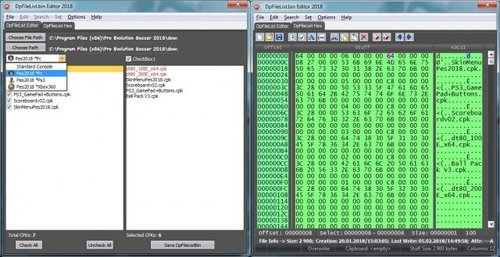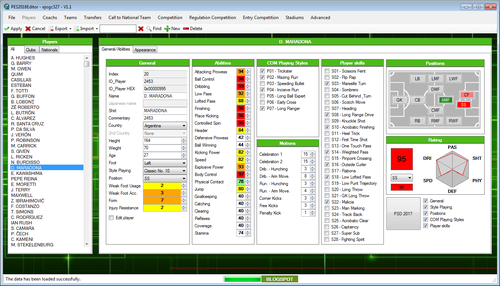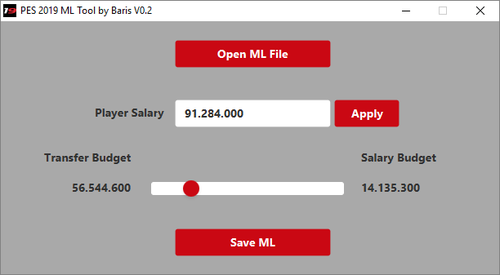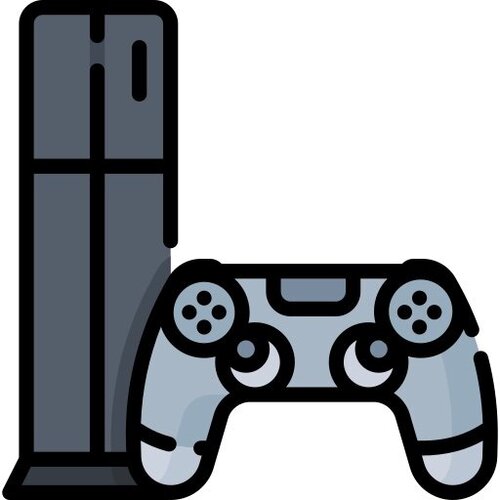Aplicaciones
117 archivos
-
Kitserver (PES 2011)
Kitserver 11 is an add-on program for Pro Evolution Soccer 2011 (and demo). It is a loader and manager for various modules, where each module is built as a (typically) independent DLL containing logic to enhance the game in particular aspect. While originally the Kitserver was developed to "serve" kits for Pro Evolution Soccer 3, a lot more functionality has been added over the years.
Supports: PES 2011 demo, 1.0, 1.01, 1.02 and 1.03 game versions.
The following modules are included:
afs2fs: manage your BINs in folders – simple and easy, multiple roots supported speeder: adjust the game speed to your liking sides: freely select sides in cup and league competition lodmixer: fine-tune the visual presentation of the game kserv: (1st and 2nd kits only): organize kits for teams in GDB fserv: faceserver. Give every player his own face/hair by Juce & Robbie.
-
Kitserver (PES 2013)
Supports: PES2013 demo, PES2013 v1.00
Modules implemented:
afs2fs afsio speeder lodmixer sides ballserv Credits
programming and game analysis: juce, Robbie, Jenkey1002 example ball: Adidas Tango 12 by Dino
-
Kitserver (PES 2019 PC)
To use PES 2019 Kitserver you need Sider 5 to be installed in your PES 2019 PC. Minimum Sider v5.4.0 is required.
Required:
LiveCPK Sider 5 ( Minimum version v5.4.2 ) Features:
Unlimited kits for players and goalkeepers ( teams must be licensed! Unlicensed teams cannot use Kitserver kits) Visual reference in pre-match menu: you see your selected kits, and you can also switch between "Player" and "Goalkeeper" mode In Edit mode, Kitserver provides a simple but powerful "Editor" of all supported attributes of a kit. So you can fine-tune the exact position of number on shorts, or size of the number on the back, etc. Support for CompKits (competition kits), where Kitserver will load competition-specific kits, if they are specified for a given team for current competition. Installation is easy:
Install Sider 5.4.2 or newer Unpack kitserver with winrar, copy the content and modules folders into your PES 2019 game folder C:\Program Files(x86)\Steam\Steamapps\Common\PRO EVOLUTION SOCCER 2019\ Open your sider.ini with notepad and add kserv.lua to the list of Lua modules: lua.module = "kserv.lua" Save it and done ! don't forget to run sider.exe before opening the game ! IMPORTANT: How to choose kits for the match
- If you want to select a kit from your kitserver (GDB) kits, then it is best to use hot keys (6 and 7) - because this is the only way to cycle through ALL of the kits that are available for the current match. Using game UI will only give you 2 kitserver kits*, and whatever edited kits you have for this team. Also, remember that Kitserver will load competition-specific kits into 1st and 2nd slots, if it's a non-exhibition match. - If you want to choose a kit that you created in Edit mode, then use the game UI ("Uniform"), and you should see your edited kits as 3rd or 4th choice. (* more than 2, if realUni bins exist in your game for 3rd/4th kit - like Arsenal in default game, for example)
by Juce.
-
Kitserver (PES 6 PC)
Kitserver 6 is an add-on program for Pro Evolution Soccer 6 and Winning Eleven: Pro Evolution Soccer 2007. It is a loader and manager for various modules.
Kserv Module 6.6.4 was historically the first module implemented (that's where Kitserver got its original name from). It provides an alternative way of managing players and goalkeeper kits outside of the game's AFS file: you organize the PNG or BMP kit images into an external database, which is basically a collection of folders and files that follows few simple rules. Also, you are not restricted to just 1st and 2nd kit for each team - you can have as many as you like.
NOTE: Those who have some experience with editing previous versions of Pro Evolution Soccer or Winning Eleven, know that every team used to have kit slots in 0_text.afs. In PES6, however, only "licensed" teams have the slots, which makes it pretty much impossible to import kits for "unlicensed" teams by editing the AFS. With Kitserver, however, there is no such limitation, so you can have the kits for all teams - licensed and unlicensed!
The BallServer Module 6.6.4 does similar things to KitServer, it offers the possibility of chosing a ball from the GDB. Of course it is possible to store as many balls as you like. You can use different texture sizes for the balls: standard - 256x256, and also 512x512 and 1024x1024.
LOD Mixer Module 6.6.4 allows to make some tweaks to the graphics engine of the game, such as Level-of-Detail ajustment, crowd-fix, automatic aspect ratio correction, as well as choosing some locked parameters for Cup/League/ML/Online modes - such as how full the stadium should be, for example.
If you want to use additional stadiums, take a look at Stadium Server 6.6.4. With it, you can organize your stadiums in GDB and again have as large collection as you wish, only limited by your hard disk space. Another benefit of using Stadium Server is that you can pick the stadium in situations where the game itself doesn't offer you such an option: for example in league, cup modes or during online matches.
Faceserver Module 6.6.5 controls players faces and hair. You can assign a face BIN and a hair BIN to any player, so potentially every single player in the game can have his own face/hair! (If you have a big hard drive of course).
Due to popular demand, we have also created Bootserver Module 6.7.0 module, which allows you to assign each player his own boots. With bootserver, you are no longer limited by 9 slots for boots that the game offers.
AFS2FS Module 6.6.4 module allows you to organize your patches into folders and files, instead of inserting them into AFS-files. This way, you can quickly add/remove patches, and also never worry about needing to re-build AFS, because of lack of space for a particular BIN.
However, with only Kitserver itself installed you will not see the right kits, faces, balls and so on. For that you will need to fill your GDB with the right graphics and files. Read this manual to know how you can insert them. Then look around the web and get the files you want. There are also some very big patches which already offer you a filled GDB.
Features:
kits support for licensed/unlicensed (including "Other C") teams. Kit format: paletted or truecolor (PNG or BMP). HD-kits supported. 3rd,4th,etc. (extra) kits selection using "1" and "2" buttons (for both players and gk) kit parts mixing is possible, and also no shared palette headache. all kit attributes supported (model, collar, number/name placement). New attribute: "shirt.number.location" to set where number on the front of the shirt (for national teams) appears: center or topright. Faceserver (with hairserver) Bootserver (unlimited amount of boots: each player can get its own) Ballserver LODmixer (LODs, camera-fix, aspect ratio correction, attendance settings, etc.) Stadium Server AFS2FS (with multiple roots support) gamepad/keyboard hotkeys support by Juce.
-
Kitserver 2020/2021 (PES 2020/2021 PC)
If you are old enough, you may remember that the very first Kitserver (for PES 3) was a small program that allowed the game to load alternative kits (3rd, 4th, European, etc.). It was initially released in 2003. Over the next few years, Kitserver had grown into a more generic tool (kinda like what sider is now), but the original name stuck to it. ( And if you are too young - that's even better! Then you won't remember all the bugs ? )
This sider module, written in Lua, is a new take on that original idea of Kitserver. It allows a lot of freedom in managing kits (uniforms), and also makes it very simple for anyone to draw their own kit and add it to an existng collection. This overall hierarchy of kits - we call it “GDB” (again an old name, which some of you might recognize) - is really just a way to organize kits into folders with a structure that hopefully makes sense and is simple enough to navigate.
The archive includes two sample kit collections: for Arsenal and Chelsea, prepared for you by our kit masters: @Hawke, @Nemanja, and @Cesc Fabregas. Note that Chelsea kits are disabled by default - you will need to make sure you have Chelsea licensed, then enable its kits in Kitserver by uncommenting (removing the leading '#' symbol) in map.txt. There is work in progress also right now to create more kit collections - for a lot more teams.
Installation is easy:
Unpack the archive and copy the content and modules folders into your sider. Modify your sider.ini and add kserv.lua to the list of Lua modules: lua.module = "kserv.lua" Pre-requisites:
You will need a recent version of sider: Kitserver requires sider 6.2.0 or newer to work.
More detailed information will be in the next post, but here is a quick bullet-point list for what Kitserver allows you to have:
unlimited kits for players and goalkeepers (for licensed teams only, right now) visual reference in pre-match menu: you see your selected kits, and you can also switch between "Player" and "Goalkeeper" mode in Edit mode, Kitserver provides a simple but powerful "Editor" of all supported attributes of a kit. So you can fine-tune the exact position of number on shorts, or size of the number on the back, etc. ( Many thanks to @zlac - author of the Editor! ) support for CompKits (competition kits), where Kitserver will load competition-specific kits, if they are specified for a given team for current competition. Kitserver is brought to you by a team of people: @zlac, @Hawke, @Cesc Fabregas, @mota10, @Nemanja, @juce.
by juce.
-
MCR (PES 2017 PC)
Aplicación que nos permite introducir nuestras propias canciones al PES 2017 de PC.
Changelog:
v4.0: Remove registration form Fix bugs v3.5: Update DpFileListGenerator Fix language Fix minor bugs v3.0: Available 32 songs Fix song duration (full length, no limit) Multi Language (English, Indonesian, Arabic, Potuguese, Turkish) Normalizer songs volume Convert .mp3 to .hca Auto relink to selected playlist Auto fill Artist & Title Sample rate options Listen to your music through the app by Ginda01.
-
Multi-Switcher (PES 2017 PC)
– Only Fix Anthem for competition
+ Fix ms_demo.lua
+ Fix ms_wetkit.lua
Just copy all files and folder to your PES installation folder and replace.
-
nesa24app (PES 2020 PC)
nesa24app is memory patcher app
in this package there is no tool update just module update for PES 2020.
Run game Set camera to custom/wide/stadium Run app [you switch profiles pressing assigned button]
Please read manual if you havent.
Tool is made 2 years ago and it will work for next 10 years if you get to know it
Wait for sider...
by nesa24.
-
OF PES 2009 PS2 Convert to Winning Eleven 10 PS2
OF PES 2009 PS2 Convert to Winning Eleven 10 PS2 es una aplicación para Windows que nos permite intercambiar las base de datos entre los juegos PES 2008 y Winning Eleven 10 de Playstation 2 de forma rápida y sencilla.
Para la operación, necesitas un Option File en formato .XPS, ábrelo con el programa y haz click en CONVERTIR. Al hacer esto, el programa CREA UN ARCHIVO TEMPORAL...
Una vez creado el archivo TEMPORAL... seleccione el WE10 Option File para SOBREESCRITAR toda la BASE DE DATOS de ese archivo.
Esta aplicación ha sido creada por Zeta.
-
PES 2011 Ultimate Data Explorer
Aplicación para explorar los datos de edición del Pro Evolution Soccer 2011.
-
PES 2012 Ultimate Editor
Editor de datos para el Pro Evolution Soccer 2012.
by barcafan.
-
PES 2013 GDB Kit Manager
With this program, you will be able add kits to teams more quickly and regularly.
When you set your profile settings at startup, you'll be able to use the program faster in your next entries. Just set your profile settings correctly.
What's the profile setting?
The program asks you to "edit.bin" "kit folder" and "profile name". They should be entered correctly. You'll not need to set them, when the program is reopened.
Features
Manage GDB kits data with preview. Folder manager Auto-linked kit map Auto-loading kit server Boot reconnect Advanced team search Simple program interface Language options Multiple profiling Programming by Devil Cold52.
Contributors
juce,robbie,jenkey1002 (kitserver13) neogeo64 ve W!ld@ (EDIT decrypter) map.txt layout: Kitmaker by AbdDlsz Test and error investigations and installation video: SpecificFootball.Com Team
-
PES 2014 File Loader
Aplicación para Windows, que, al estilo de la veterana herramienta KitServer, facilita la edición de ciertos parámetros de Pro Evolution Soccer 2014 en su versión para PC.
Changelog:
2013-09-22
----------
v1.0.0.4 full
- Removed debuging log for full release
- Added new plugin : Lodmixer.dll
- Added config tool : File loader config.exe
2013-09-21
----------
v1.0.0.3 beta
- Improve processing speed
- Fixed minor bugs
2013-09-21
----------
v1.0.0.2 alpha
- Improve compatiability
2013-09-20
----------
v1.0.0.1 alpha
- Fixed many bugs
- Improve compatiability
2013-09-20
----------
v1.0.0.0 alpha
- First release
- Avaiable module : File loader
- Supports : PES2014 all version (original & noDVD)
by Jenkey1002.
-
PES 2015 Editor (Xbox 360)
Editor para el Pro Evolution Soccer 2015 de Xbox 360.
Características:
ML Editor. BL Editor. Función de auto actualizado.
Tutorial:
Transfiere tu ML 01.bin / BL 01.bin al PC. Abre el ML 01.bin / BL 01.bin con la aplicación Modifícala como quieras y haz click en el botón "Save". Pasa el archivo ML 01.bin / BL 01.bin a tu Xbox 360. Listo! by extream87.
-
PES 2015 Option File Converter (Xbox 360)
Use this application to convert your option file either to PC or XBOX-format.
Instruction:
Simply drag drop your option file(s) to PC .bin (to convert them to PC-format) or XBOX .bin (to convert them to XBOX-format)
by Rasuna.
-
PES 2018 DpFileList Editor (PC / Xbox 360 / PS3)
PES 2018 DpFileList Editor is a simple tool to organize your CPK File. With this tool you can organize and add many cpk file to your Pro Evolution Soccer 2018 game and also you can add many mods as you want !
PES 2018 DpFileList Editor by CgM2k7 also works with PC, PS3 and also XBOX 360.
Features:
- Generate automatically DpFileList.bin
- Select needed cpk-files
- Sort selected cpk-Files via Drag&Drop
- Easy to use
- Support PS3, XBOX 360 and PC.
- Offline support, no need internet to use !
-
PES 2018 DpFileList Generator
PES 2018 DpFileList Generator is a simple tool to organize your CPK File. With this tool you can organize and add many cpk file to your PES 2018 game and also you can add many mods as you want !
Features:
Generate automatically DpFileList.bin with maximum of 64 CPKs Select needed cpk-files Sort selected cpk-Files via Drag&Drop Read already existing DpFileList.bin Updated GUI YOU CAN USE IT OFFLINE ! by MjTs-140914.
-
PES 2018 Editor
This tool works to edit stats for PES 2018 and PES 2017 PC. It has two modes:
Data files: works for DT10.cpk (DT36.cpk PlayerAppearances.bin) decompressed (don't need decompress each file .bin). Works to PC and PS3. Edit file (EDIT00000000 encrypted). This tool edits:
Players. Transfers. Teams. Formations. Uniforms (only EDIT files). Competition entry. Coach. Stadium. Global Functions. Correct fake names: Players, Teams, Coachs (CSV files). Replace repeated players. Import/Export in CSV files. Players. Teams. Coachs. Player assignments (DT mode) or rosters (EDIT mode). Formations. Uniforms (EDIT mode). Selected player or player + appearance. All players from a team or player + appearance (Only export). Selected team. Formation from selected team. Roster from selected team. Notes
This tool is in English, Spanish, Italian and Portuguese. If you want add another language in other version, please translate the file ENG.txt and share it. If you import new teams in Teams.bin, the game can't create EDIT file. You'll need create EDIT file with the new teams manually or importing in EDIT file too. The CSV files can be separated by comma, semicolon or tabulation, but must be *.csv. The CSV files must be UNICODE or UTF-8 to get special characters. In EDIT mode, can't create players with any Id. It must be higher than 1048576 (0x100000). To import the order don't matter, but the headers do. You can't change them. You can export and import between PES2017 and 2018. Before use this tool, make a backup. -
PES 2019 Common Library for Sider
How to use:
Unpack v1.1 archive and copy the contents of the unpacked modules folder into modules folder of your sider (overwrite if asked) Add lua.module = "lib\CommonLib.lua" as the top-most lua.module entry in sider.ini file Minimum version of PES 2019 Sider required: 5.1.5+
Description
This is not a traditional module that adds new content or does any switching. It is a utility library, containing some common pieces of code that are (for the moment) useful for Scoreboard Server, Ball Server and Referee Kit Server scripts.
Currently, it only has the code which checks if two teams selected in exhibition mode belong to the same league, so that e.g. their league's ball (or scoreboard or referee kit) can automatically be selected in exhibition match.
Important : Since this is a library, which is used by other scripts, it needs to be listed as the first lua.module entry, so that it gets initialized before other "normal" scripts do!
Since the "do teams belong to same league" code in this library is extracted from ScoreboardServer v1.2, I'll also repeat its limitations here:
# automatic selection of league-mode scoreboard(s) in exhibition mode if both teams belong to the same league
applies only to LEAGUES - cups and other competitions are ignored
library reads CompetitionEntry.bin file to determine whether two teams belong to the same league - selection may not be 100% accurate if teams have been moved to different leagues only in EDIT mode
Everything should be working in exhibition mode as intended with patches that use properly created CompetitionEntry.bin files to modify which teams belongs to which league - i.e. Bayer Leverkusen and Schalke 04 being moved to PEU league (Bundesliga) within CompetitionEntry.bin file, not only in-game using league editor in EDIT mode.
If you use only lightweight option files with Bundesliga, then most likely Bayer and Schalke won't be recognized as members of Bundesliga, because your game still uses default Konami's version of CompetitionEntry.bin file, where those two teams belong to Others Europe. In this case, manual scoreboard/ball/refkit selection is still your best friend ;)
The same limitation applies by analogy to PLA and PAS leagues.
-
PES 2019 Editor
This tool works to edit stats for PES 2019 PC. This version works for Data files: DT10.cpk (DT36.cpk PlayerAppearances.bin) decompressed (don't need decompress each file .bin) and EDIT file.
Use Edit mode:
Load Player.bin and PlayerAppearance.bin (it's recommended). If you want add a player to Edit file, you must check "In Edit". Pending: Competitions Entry. This tool edits:
Players. Transfers. Teams. Formations. Uniforms (only EDIT files). Competition entry. Coach. Stadium. Global Functions. Correct fake names: Players, Teams, Coachs (CSV files). Replace repeated players. Import/Export in CSV files. Players. Teams. Coachs. Player assignments (DT mode) or rosters (EDIT mode). Formations. Uniforms (EDIT mode). Selected player or player + appearance. All players from a team or player + appearance (Only export). Selected team. Formation from selected team. Roster from selected team. Notes
This tool is in English, Spanish, Italian and Portuguese. If you want add another language in other version, please translate the file ENG.txt and share it. If you import new teams in Teams.bin, the game can't create EDIT file. You'll need create EDIT file with the new teams manually or importing in EDIT file too. The CSV files can be separated by comma, semicolon or tabulation, but must be *.csv. The CSV files must be UNICODE or UTF-8 to get special characters. In EDIT mode, can't create players with any Id. It must be higher than 2147483648 (0x80000000). To import the order don't matter, but the headers do. You can't change them. Before use this tool, make a backup. It's necessary have all files:
Player.bin Coach.bin PlayerAssignment.bin Team.bin Competition.bin CompetitionEntry.bin CompetitionRegulation.bin Stadium.bin Tactics.bin TacticsFormation.bin PlayerAppearance.bin (default in common\character0\model\character\appearance\) Thanks to Zlac for encrypter19 and decrypter19 files.
by ejogc327.
-
PES 2019 Kit Studio
Features from older versions:
Supports only PC files – console files are NOT supported directly (use multi-converter to convert your files from/to console formats) kits per team configuration kit types – normal, GK, CL (still available to choose, but won’t work in-game, due to removal of licensed Champions League mode) kit icons kit colors (for kit selection menu, etc.) add/remove kits to team (up to 10 kits per team) conversion of unlicensed team entries to licensed (to enable CL kits) ability to delete unwanted unlicensed team entries (e.g. duplicated teams) ability to add new team entries (e.g. for extra teams that you already created by yourself in Team.bin) ability to delete licensed team entries via popup menu saved .bin files are always zlib-compressed improved team filtering by name – filter boxes now accept all characters (interpunction, characters with umlauts, carets, etc.) filters accept team Id’s and team names hex color-codes displayed in color pickers export/import of individual licensed team entries via popup menu mass csv export/import for all teams colored mini-kit icons preview (based on PES 2015 kit icons – may not be 100% accurate for PES 2019) ability to unlicense licensed team entries (two options – unlicensing of the unicolor entry only or unlicensing in both unicolor.bin and team.bin file) via pop-up menu realUni .bin config files editing synchronization of kit references between UniColor.bin and EDIT00000000 (from Unicolor to EDIT only) – semi-experimental option that may (or may not) solve the problems that appear when changes to kit distribution in UniColor do not show in-game because the game (i.e. community patches) is already using EDIT00000000 file with different kit distribution. ability to delete kits stored in EDIT00000000, that were created in Edit mode (two options – deletion of all edit mode kits per individual licensed team (on ‘Licensed UniColor entries’ tab) and global deletion of each and every edit mode kit available (on ‘Misc’ tab)) – another semi-experimental feature which may or may not solve the problems that appear because data in UniColor and EDIT00000000 are not ideally synchronized. New features in 2019 version:
Completely reworked Open/Save files work-flow – see the subsequent “Really, really, read me carefully” section ;) Fully automated UniformParameter.bin file handling On File > Open, all kit config .bin files are automatically extracted from UniformParameter.bin On File > Save, but only if you had modified at least one kit config .bin file, all the kit config .bin files are automatically re-built into a new UniformParameter.bin Kits preview option – enabled again, .ftex format is not an obstacle any more zoom in/out slider added Kits config options Several parameters are more accurate than before – Chest number X position, all X positions of sleeve patches (thanks to @shawminator and the 2019 beta-test crew: @Hawke, @mota10, @Lucas RK, @Cesc Fabregas) Several sleeve patch presets for the most common kit brands (Nike, Adidas, …) added – faster sleeve patches initial setting (thanks @mota10) All the unknown values are now also available for experimenting (thanks to @shawminator) “Import” button added – overwrites currently active kit config file with the contents of another kit config file Really, really, read me carefully … yes, even you, grizzled veteran!
New Open/Save work-flow
– Opening procedure has been simplified, so that you are not required to select many files manually every time you hit File > Open – Kit Studio now opens all the necessary files (Team.bin, Team4.bin, UniColor.bin, UniformParameter.bin, EDIT00000000) automatically when selecting File > Open, but it expects those files to be in certain locations – BEFORE you even consider selecting File > Open, go to File > Settings… and select so called Global Root folder – the folder which contains all extracted files and folders that Kit Studio needs
When saving, you won’t be asked anything – files that need to be saved will automatically be saved in their appropriate locations, zlibbed as usual, but using their ORIGINAL names (Team.bin, UniColor.bin, EDIT00000000 etc. – no more zlib_Team.bin etc. that have to be renamed manually)
– Pay attention to the location of EDIT00000000 file – see the image above! Why are initial kit config bins optional?
– Kit config bins will be automatically extracted from UniformParameter.bin every time you open files with Kit Studio and will be placed in their proper locations (teamID subfolders under the common/character0/model/character/uniform/team folder in your global root folder). – So why would anyone still want to extract them manually from .cpk files? Because Konami sometimes does not include all externally available kit config .bins in UniformParameter.bin file – you might actually miss some config .bins What files do I need to use …
For compatibility with the game which does not use data packs:
– Team.bin and Team4.bin from dt10_x64.cpk (common/etc/pesdb) – UniColor.bin and UniformParameter.bin from dt34_g4.cpk (common/character0/model/character/uniform/team) – [OPTIONAL] all kit config .bin files from dt34_g4.cpk (contents of every teamID and referee subfolder from common/character0/model/character/uniform/team) – [OPTIONAL] all kit textures .ftex files from dt34_g4.cpk (Asset/model/character/uniform/texture/#windx11) – EDIT00000000 file – from your current patch, private edits, etc. – go to edit mode and let the game create one, if there isn’t any in your mydocs\save folder For compatibility with the game which uses Data pack 1 (with DP1 fix):
– Team.bin and Team4.bin from dt80_100E_x64.cpk (common/etc/pesdb) – Unicolor.bin and UniformParameter.bin from dt80_101E_x64.cpk (common/character0/model/character/uniform/team) – [OPTIONAL] all kit config .bin files from a) dt34_g4.cpk (contents of every teamID and referee subfolder from common/character0/model/character/uniform/team), then overwrite with
b) dt80_100E_x64.cpk (contents of every teamID and referee subfolder from common/character0/model/character/uniform/team)
b) dt80_101E_x64.cpk (contents of every teamID and referee subfolder from common/character0/model/character/uniform/team)
– [OPTIONAL] all kit textures .ftex files from a) dt34_g4.cpk (Asset/model/character/uniform/texture/#windx11), then overwrite with
b) dt80_100E_x64.cpk (Asset/model/character/uniform/texture/#windx11), then overwrite with
c) dt80_101E_x64.cpk (Asset/model/character/uniform/texture/#windx11), then overwrite with
– EDIT00000000 file – from your current patch, private edits, etc. – go to edit mode and let the game create one, if there isn’t any in your mydocs\save folder
CSV Export/Import F.A.Q. – PLEASE, READ CAREFULLY BEFORE COMPLAINING!
Data import rules, in case you want to edit exported csv contents by yourself before importing it to another UniColor file:
1. If you want to change Team IDs or add new lines with completely new Team IDs, make sure that teams with changed/new IDs already exist in your Team.bin/Team4.bin files. It is not allowed to import unicolor entries for non-existing teams (a.k.a. Ghosts).
2. Certain data must be written in hex (see header line) – kit type and RGB color codes. Other data is either required as text (team names) or decimal numbers (everything else).
3. Team names in csv are completely irrelevant when importing – they are displayed in csv only as a convenience and are ignored during import. Accurate Team IDs are important.
4. You cannot have more than 10 entries per team (limitation imposed by Konami).
5. It is allowed to have less than 10 entries per team in csv when importing – import routines will automatically generate missing entries as ‘Unused’ slots with white kits
6. To avoid data corruption in UniColor.bin, contents of csv file are being thoroughly validated before any actual import takes place – any irregularity in your csv will result in cancelled import. Log file with all identified irregularities will be generated. You need to fix all irregularities before trying to import again.
7. Csv files must use semi-colon character ( ; ) as a separator – sorry Yanks, I won’t support other characters :) Notepad is your friend – CTRL+H -> Replace All instances of , with ; and save using UTF-8 encoding.
8. Always save csv file using UTF-8 text encoding.
Re- Ghost team entries:
As usual, Konami has left many ghost team entries in default UniColor.bin – teams that exist only in UniColor.bin file. It is advisable to delete such entries by yourself – either before exporting to csv or later in exported csv file. Trying to import csv data that contains references to those teams may cause failures during import – so you’ll end-up deleting them in csv file sooner or later anyway.
Q: How does Export work?
A: Simple – you choose file name and full contents of your UniColor.bin will be exported to a single .csv file
Q: Is it possible to perform partial export?
A: No. Full export only. Use any spreadsheet software capable of csv editing to delete or filter-out unwanted entries from exported csv file.
Q: IMPORTANT: What’s the difference between Full and Partial import?
A:
– Full import deletes (drops) all the current contents of your UniColor.bin and effectively performs import from csv file into a blank UniColor.bin – you’ll end-up with UniColor.bin having only entries from csv file you used for import. Use with caution!
– Partial import doesn’t discard existing contents of your UniColor.bin file – it uses existing UniColor content as a baseline to:
a) update team entries with data from csv – for teams that already exist in your UniColor.bin, or
b) add new team entries with data from csv – for teams that do not exist in your UniColor.bin yet (but they MUST exist in your Team.bin-Team6.bin files)
Q: Is there a GUI option to select which teams are going to be imported during Partial import?
A: No. Partiality of import is governed by csv content. Import routines (either Partial or Full) always import entire contents of selected csv file – it is up to you to decide how many teams you want to keep in csv file used for importing.
Q: So, how do I import csv data for just a few teams?
A: Use spreadsheet editing software to create new csv file that contains only entries for teams you wish to update. Then perform Partial import using your new csv file.
Q: I keep getting the message box saying that “Import is cancelled because CSV file contains invalid data.” – What should I do?
A: Inspect thoroughly csvimporterrors_log.txt file that will be created alongside Kit Studio.exe. You must fix all errors reported in log file to be able to import from your csv.
Requirements:
.Net Framework 4.0
Thanks:
To all evo-webbers who actively participated in discussions related to PES 2015 kit relinking, CL kits, etc.
Special thanks goes to @Горан for his unicolor hex-map and to @*aLe for csv beta-testing
Special thanks also goes to @GOAL for his KitManager 2016 – reverse-engineering of the modifications that his tool makes in realUni .bin files made it possible to create kit configurator in KitStudio 2017 and 2018
@shawminator and 2019 test crew (@Hawke, @mota10, @Lucas RK, @Cesc Fabregas)
Happy editing :)
-
PES 2019 ML Tool
What can I do with this tool?
You can shift your transfer and salary budget.
What is the purpose?
After playing some seasons in ML your players are sometimes requiring a very high salary. This may put you in the situation after a few years of playing that you have a high transfer budget, but the salary budget is too low to extend the contracts with these players.
Usage
Create a backup of your current save file (e.g. "ML00000000") Start PES 2019, load your save file and go to: Manager's Office => Finance => Club Account Balance => note the value for "Player Salaries" Start ML Tool and load the same save file (this might take a while!). Your ML save file will be located in: "C:\Users\<USER>\Documents\KONAMI\PRO EVOLUTION SOCCER 2019\<SOME-ID>\save" Enter the value which you found in 2. and click on "Apply" Use the slider to shift the budget as you need In the current directory where this ML Tool is located a new file with the same name as the loaded save file will be created. This file needs to be moved to your save folder (see location above) Done
Credits
- Tomato4cc & zlac (Evo-Web) for pesXdecrypter
- der_Chrise (PES Galaxy) research for needed offsets
by Baris.
-
PES 2019 Player Editor
This tool allows you to edit players from the PES 2019 database.
Instructions:
1) Extract dt10_x64.cpk
2) Copy common folder
3) Paste folder PES 2019 Player Editor / Data
4) Run PES 2019 Player Editor
5) Edit Player & Click Apply button
6) Click Save File
Requirements:
- .Net Framework 4.5
by Fatih Kuyucak.
-
PES 2019 Scoreboard Server for Sider
The old Scoreboard Server from PES 2018, revised with newly introduced overlay features in PES 2019 Sider.
Required Files :
Sider by Juce Common Library Features:
GDB-style unlimited scoreboard management file packaging is identical to .cpk scoreboards - files for each scoreboard must be extracted from their original .cpk files and placed into separate folders (see image below) scoreboards are assigned to competitions via map_competitions.txt file - i.e. all teams participating in particular competition will use identical scoreboard - see the included map_competitions.txt file for some examples more than one scoreboard can be assigned to a single competition - in this case, script selects one scoreboard randomly
New features in PES 2019 version (due to in-game overlay in sider 5.1.0+):
.txt assignment file reloading (key 0) - available at any moment, useful for making quick fixes to .txt assignment file, without needing to restart the game toggle between manual ball selection and automatic scoreboard assignment via .txt file (key 9) if manual selection is used, then manually selected scoreboard has priority over the scoreboard which would otherwise be assigned via .txt file additional options, available only in manual selection mode: Manual selection by cycling through all the available scoreboards (PageUp/PageDown keys) IMPORTANT: only the scoreboards which are assigned via .txt files are available for cycling-through!! A scoreboard which exists only as a subfolder in the external content root (content\scoreboard-server), but is not assigned to any competition via .txt file WILL NOT be available for manual selection either! Favorite scoreboard - current manual selection can be saved permanently as a favorite scoreboard (key 7) or recalled to be used later (key 8) [NEW v1.1] scoreboard previews on overlay menu as of v1.1 release, scoreboards have no preview files yet - someone needs to make them :) preview file name: preview.dds preview file location: scoreboard's top folder - e.g. <your_sider_dir>\content\scoreboard-server\sb4\preview.dds [NEW v1.2] automatic selection of league-mode scoreboard(s) in exhibition mode if both teams belong to the same league applies only to LEAGUES - cups and other competitions are ignored script reads CompetitionEntry.bin file to determine whether two teams belong to the same league - selection may not be 100% accurate if teams have been moved to different leagues only in EDIT mode Current limitations:
Inaccurate scoreboard selection during replays - due to game design, saved replays do not include tournament_ID - if the scoreboard used in saved replay has been assigned via map_competition.txt, then there is no way to re-select exactly the same ball during replay - exhibition mode scoreboard is most likely going to be selected. Although all overlay features (manual scoreboard selection, .txt file reloading, ...) are available at any moment (and it cannot be done differently, due to the way the overlay currently works in sider), it is not advisable to change any overlay-related settings after the match-loading screen has appeared or during the match. In-game behavior will be unpredictable in such circumstances. You've been warned ;) Make your selections BEFORE you hit the Next match button. How to use:
Unpack v1.0 archive and copy folders content and modules to your sider folder (overwrite if asked) Unpack v1.3 archive and copy folder modules to your sider folder (overwrite if asked) [NEW v1.3] Download and install CommonLib.lua v1.0 (If not done already) Add lua.module = "ScoreboardServer.lua" at the end of sider.ini file [Optional] Customize map_competitions.txt files (located inside content\scoreboard-server folder) and add your own folders with scoreboard files in content\scoreboard-server folder Required folder structure for one scoreboard inside content\scoreboard-server:
custom_scoreboard_name\extracted_contents_of_one_scoreboard_cpk_archive
Additional general-purpose notes related to sider and .lua scripting:
Lua scripts have priority over live cpk root folders. Therefore, if you use Scoreboardserver.lua script, you do not need scoreboards in live cpk roots too. It is advisable to remove them, to avoid possible conflicts. When multiple scripts contend for the same content (e.g. Scoreboardserver and N more scripts that all want to switch the scoreboards), then the script that is listed first/highest in the lua.module section of sider.ini has priority. So, if you intend to use Scoreboardserver as a primary source of custom scoreboards, move lua.module = "ScoreboardServer.lua" entry ABOVE other scripts that also serve custom scoreboards. Nothing to do with Scoreboardserver itself, this is general sider command - if you have multiple scripts that use overlay, than use key 1 to cycle through them and choose which script is currently shown on the overlay (Scoreboardserver.lua, Ballserver.lua, camera.lua, ...) -
PES 2019 Settings (PC)
This is PES 2019 Settings app downloaded from Steam from PES 2019 Final Version not PES 2019 Demo. This file can be used only for PC.
This application will check your pc whether it can run the pro evolution soccer 2019 game or not. PES 2019 also can adjust your PES 2019 game.